Difference between revisions of "Uninstalling OnePager Pro for Version 7.0"
From OnePager Documentation
| Line 2: | Line 2: | ||
<center>[[File:P70-1_4_1-70-(1)-04282020.png]]</center> | <center>[[File:P70-1_4_1-70-(1)-04282020.png]]</center> | ||
| − | <center><P70-1_4_1-70-(1)-04282020.png</center> | + | <!--<center><P70-1_4_1-70-(1)-04282020.png</center>--> |
OnePager is '''uninstalled''' from your computer and does not get launched when Microsoft Project is launched. If the One Pager Pro ('''OPP''') '''desktop''' application was also '''installed''', it is '''uninstalled''' along with the '''OPP desktop icon'''. | OnePager is '''uninstalled''' from your computer and does not get launched when Microsoft Project is launched. If the One Pager Pro ('''OPP''') '''desktop''' application was also '''installed''', it is '''uninstalled''' along with the '''OPP desktop icon'''. | ||
Latest revision as of 18:07, 10 January 2021
If you want to remove the OnePager installation from your computer, go to the Windows Settings and look for Apps. Wait for Windows to display a list of all your installed applications. Scroll down the alphabetical list until you find the OnePager Pro entry. Click this entry and then click the Uninstall button as shown here:
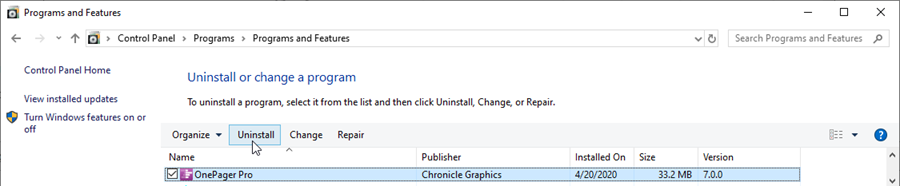
OnePager is uninstalled from your computer and does not get launched when Microsoft Project is launched. If the One Pager Pro (OPP) desktop application was also installed, it is uninstalled along with the OPP desktop icon.
(1.4.1-70)