Difference between revisions of "Using OnePager with Microsoft Project Server/Project Online for Version 7.1 (Portal)"
(→General Cautions) |
(→General Cautions) |
||
| (12 intermediate revisions by the same user not shown) | |||
| Line 9: | Line 9: | ||
==General Cautions== | ==General Cautions== | ||
| − | + | ===Microsoft Authentication Through Azure=== | |
| − | For more information, please see the article at: [[Creating Various Multi-Project Charts with OnePager for Version 7.1 (Portal) | Creating Various Multi-Project Charts with OnePager (Portal)]] 8.0.1-71 | + | Microsoft is in the process of adding a layer of '''authentication''' based on '''Azure'''. Accordingly, you may be required to '''authenticate''' access to '''Project Server''' or '''Project Online''' through this process. |
| + | |||
| + | For more information, please review the information at this link: [https://www.onepager.com/support/project-online-consent-request.php OnePager Consent Request for Project Online/Project Server] | ||
| + | |||
| + | ===Multiple Project Charts=== | ||
| + | |||
| + | OnePager Pro and OnePager Bundle support accessing your '''cloud''' resident files without the assistance of Microsoft Project Professional. Additionally, both products can '''create''', '''update''', and '''open multi-project''' charts from '''source packages''' consisting of more than one Microsoft Project '''source plan'''. | ||
| + | |||
| + | For more information, please see the article at: [[Creating Various Multi-Project Charts with OnePager for Version 7.1 (Portal) | Creating Various Multi-Project Charts with OnePager (Portal)]] <!--8.0.1-71--> | ||
However, due to technical differences between Microsoft Project '''source plans''' resident on your computer and those that are '''cloud''' resident (i.e., Microsoft Project Server or Project Online), '''caution is recommended''' when '''mixing source plans''' from different '''media''' (i.e., your computer and the '''cloud'''). As a protection, '''OnePager prohibits, to the extent possible, the combination of '''source plans''' from differing '''media''' being incorporated into a single '''source package''' for the purpose of creating a '''NEW''' chart or for '''UPDATING''' an existing chart. As an additional precaution, please be mindful of the setting of the '''Server method''' in the '''Template Properties''' and '''Chart Properties''' form's '''Advanced''' tabs. The '''Template Properties''' form's '''Advanced''' tab is shown below: | However, due to technical differences between Microsoft Project '''source plans''' resident on your computer and those that are '''cloud''' resident (i.e., Microsoft Project Server or Project Online), '''caution is recommended''' when '''mixing source plans''' from different '''media''' (i.e., your computer and the '''cloud'''). As a protection, '''OnePager prohibits, to the extent possible, the combination of '''source plans''' from differing '''media''' being incorporated into a single '''source package''' for the purpose of creating a '''NEW''' chart or for '''UPDATING''' an existing chart. As an additional precaution, please be mindful of the setting of the '''Server method''' in the '''Template Properties''' and '''Chart Properties''' form's '''Advanced''' tabs. The '''Template Properties''' form's '''Advanced''' tab is shown below: | ||
<center>[[File:P71-8_5_1-71-(1)-01042022.png]]</center> | <center>[[File:P71-8_5_1-71-(1)-01042022.png]]</center> | ||
| − | <center>P71-8_5_1-71-(1)-01042022.png</center> | + | <!--<center>P71-8_5_1-71-(1)-01042022.png</center>--> |
This setting is critical to inform OnePager of whether to access the '''cloud''' resident '''source plan''' directly or to access it via Microsoft Project. | This setting is critical to inform OnePager of whether to access the '''cloud''' resident '''source plan''' directly or to access it via Microsoft Project. | ||
| Line 32: | Line 40: | ||
<center> | <center> | ||
{| class="wikitable" | {| class="wikitable" | ||
| − | | [[Using OnePager Add-In with Microsoft Project Server/Project Online for Version 7.1 | Using OnePager Add-In with Microsoft Project Server/Project Online]] 8.5.1.1-71 | + | | [[Using OnePager Add-In with Microsoft Project Server/Project Online for Version 7.1 | Using OnePager Add-In with Microsoft Project Server/Project Online]] <!--8.5.1.1-71--> |
|} | |} | ||
</center> | </center> | ||
| Line 42: | Line 50: | ||
<center> | <center> | ||
{| class="wikitable" | {| class="wikitable" | ||
| − | | [[Using OnePager Standalone with Microsoft Project Server/Project Online for Version 7.1 | Using OnePager Standalone with Microsoft Project Server/Project Online]] 8.5.1.2-71 | + | | [[Using OnePager Standalone with Microsoft Project Server/Project Online for Version 7.1 | Using OnePager Standalone with Microsoft Project Server/Project Online]] <!--8.5.1.2-71--> |
|} | |} | ||
</center> | </center> | ||
| Line 52: | Line 60: | ||
<center> | <center> | ||
{| class="wikitable" | {| class="wikitable" | ||
| − | | [https://www.onepager.com/support/faq.php?id=79 Updating OnePager with a Project Online or Project Server 2016/2019 plan] | + | | [https://www.onepager.com/support/faq.php?id=79 Updating OnePager with a Project Online or Project Server 2016/2019/2021 plan] |
|- | |- | ||
| − | | [https://www.onepager.com/support/faq.php?id=96 Can't Connect to Project Online/Project Server | + | | [https://www.onepager.com/support/faq.php?id=96 Can't Connect to Project Online/Project Server] |
| + | |- | ||
| + | | [https://www.onepager.com/support/project-online-consent-request.php OnePager Consent Request for Project Online/Project Server] | ||
|- | |- | ||
| [https://www.onepager.com/support/faq.php?id=117 Importing Enterprise Custom Fields from Project Server and Project Online] | | [https://www.onepager.com/support/faq.php?id=117 Importing Enterprise Custom Fields from Project Server and Project Online] | ||
| Line 64: | Line 74: | ||
==Related Links== | ==Related Links== | ||
| − | [[Creating a NEW Chart via Pull Operation Feature for Version 7.1 | Creating a NEW Chart via Pull Operation Feature]] 7.13.1-71 | + | [[Creating a NEW Chart via Pull Operation Feature for Version 7.1 | Creating a NEW Chart via Pull Operation Feature]] <!--7.13.1-71--> |
| + | |||
| + | [[REPLACING a Snapshot via Pull Operation for Version 7.1 | REPLACING a Snapshot via Pull Operation]] <!--7.14.1-71--> | ||
| − | [[ | + | [[ADDING a Snapshot via Pull Operation for Version 7.1 | ADDING a Snapshot via Pull Operation]] <!--7.15.1-71--> |
| − | [[ | + | [[Custom Update (Replacing) of a Snapshot via Pull Operation for Version 7.1 | Custom Update (Replacing) of a Snapshot via Pull Operation]] <!--7.16.1-71--> |
| − | [[ | + | [[Using the OnePager "Data" Tab's "Selected file(s)" Button for Version 7.1 | Using the OnePager "Data" Tab's "Selected file(s)" Button]] <!--7.17.1-71--> |
| − | [[ | + | [[Creating Various Multi-Project Charts with OnePager for Version 7.1 (Portal) | Creating Various Multi-Project Charts with OnePager (Portal)]] <!--8.0.1-71--> |
(8.5.1-71) | (8.5.1-71) | ||
| Line 86: | Line 98: | ||
[[Category:Charts]] | [[Category:Charts]] | ||
[[Category:Editing the Chart]] | [[Category:Editing the Chart]] | ||
| − | [[Category: | + | [[Category:Template Properties Form]] |
[[Category:Sharing Output]] | [[Category:Sharing Output]] | ||
[[Category:Microsoft Project]] | [[Category:Microsoft Project]] | ||
[[Category:OnePager Pro]] | [[Category:OnePager Pro]] | ||
| + | [[Category:OnePager Bundle]] | ||
Latest revision as of 14:57, 17 August 2022
Contents
Overview
OnePager Pro (OPP) provides expanded cloud access capabilities by supporting access to Microsoft Project Server and Project Online accounts. OPP can connect to cloud resident databases so that charts and snapshots can be created/updated directly from these source plans.
Additionally, OPP supports access to multiple accounts, searches of online databases for specific source plans, and online security protocols. With this feature, you are able to access Microsoft Project source plans from the cloud and use the OPP Add-in and Standalone applications to create, update, and open charts.
This article is primarily focused on OnePager Pro (OPP). However, this article also applies to OnePager Bundle (OPB) where OPB is accessing Microsoft Project Server and Project Online source plans.
General Cautions
Microsoft Authentication Through Azure
Microsoft is in the process of adding a layer of authentication based on Azure. Accordingly, you may be required to authenticate access to Project Server or Project Online through this process.
For more information, please review the information at this link: OnePager Consent Request for Project Online/Project Server
Multiple Project Charts
OnePager Pro and OnePager Bundle support accessing your cloud resident files without the assistance of Microsoft Project Professional. Additionally, both products can create, update, and open multi-project charts from source packages consisting of more than one Microsoft Project source plan.
For more information, please see the article at: Creating Various Multi-Project Charts with OnePager (Portal)
However, due to technical differences between Microsoft Project source plans resident on your computer and those that are cloud resident (i.e., Microsoft Project Server or Project Online), caution is recommended when mixing source plans from different media (i.e., your computer and the cloud). As a protection, OnePager prohibits, to the extent possible, the combination of source plans from differing media being incorporated into a single source package for the purpose of creating a NEW chart or for UPDATING an existing chart. As an additional precaution, please be mindful of the setting of the Server method in the Template Properties and Chart Properties form's Advanced tabs. The Template Properties form's Advanced tab is shown below:
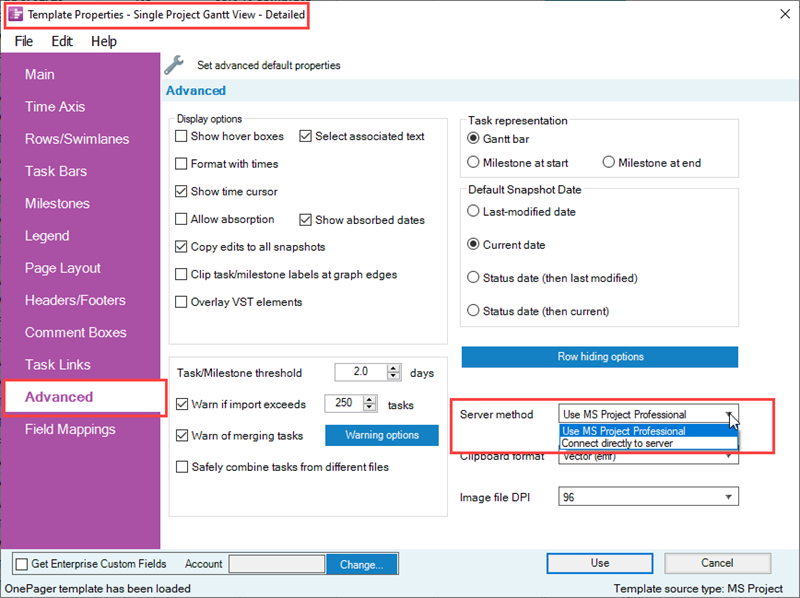
This setting is critical to inform OnePager of whether to access the cloud resident source plan directly or to access it via Microsoft Project.
Using OnePager with Microsoft Project Server/Project Online
OnePager supports access to your Microsoft Project Server or Project Online accounts.
Using OnePager Pro Add-in
If you are planning to use OnePager Pro's Add-in application, you are able to easily connect and access your accounts from Microsoft Project Professional (before launching OPP). We recommend that you use Microsoft Project Professional to connect, access, and verify before launching OPP Add-in from the Microsoft Project Professional tool bar. Once connected and account access is verified through Microsoft Project Professional, use the OPP Add-in application as you normally would to create NEW charts, UPDATE existing charts, or simply OPEN existing charts. Please use the article referenced below to guide your use of OPP Add-in in the Microsoft Project Server or Project Online environments.
If you are UPDATING and previously set the Server method in the Template Properties or Chart Properties form's Advanced tab to Connect directly to Server, you should open the Chart Properties form and change it to Use MS Project Professional if you want to use Microsoft Project to access the source plan data.
| Using OnePager Add-In with Microsoft Project Server/Project Online |
Using OnePager Pro Standalone
If you are planning to use OnePager Pro's Standalone application, the product supports connecting, accessing, and verifying your Microsoft Project Server or Project Online accounts. The article link below describes in detail how to use OPP Standalone to first connect, access, and verify access to your Microsoft Project Server or Project Online accounts. The article continues with specific tips on creating NEW charts, UPDATING existing charts, and OPENING existing charts.
| Using OnePager Standalone with Microsoft Project Server/Project Online |
Troubleshooting
Please refer to these Frequently Asked Questions if you are having problems:
Related Links
Creating a NEW Chart via Pull Operation Feature
REPLACING a Snapshot via Pull Operation
ADDING a Snapshot via Pull Operation
Custom Update (Replacing) of a Snapshot via Pull Operation
Using the OnePager "Data" Tab's "Selected file(s)" Button
Creating Various Multi-Project Charts with OnePager (Portal)
(8.5.1-71)