Difference between revisions of "Zebra Striping for Rows and Swimlanes for OnePager Express for Version 6.0"
| (6 intermediate revisions by the same user not shown) | |||
| Line 1: | Line 1: | ||
==About Zebra Striping== | ==About Zebra Striping== | ||
| − | OnePager Express ('''OPX''') lets you stripe the '''background colors''' for rows or swimlanes and | + | OnePager Express ('''OPX''') lets you stripe the '''background colors''' for rows or swimlanes and the respective additional '''text columns''' and '''label areas'''. The controls are in the '''Advanced''' tab of the Project-View Properties ('''PVP''') and of the '''Template Properties''' forms. The controls consist of two radio buttons and the selection of the desired '''alternating colors'''. |
==Example== | ==Example== | ||
| Line 8: | Line 8: | ||
<center>[[File:X60-12_24_1-60-(1)-11222016.png]]</center> | <center>[[File:X60-12_24_1-60-(1)-11222016.png]]</center> | ||
| − | <center>X60-12_24_1-60-(1)-11222016.png</center> | + | <!--<center>X60-12_24_1-60-(1)-11222016.png</center>--> |
2) OnePager will apply alternate '''row or swimlane stripes''' from the bottom most row/swimlane to the top. | 2) OnePager will apply alternate '''row or swimlane stripes''' from the bottom most row/swimlane to the top. | ||
| Line 14: | Line 14: | ||
:a) It will start the '''stripes''' in the bottom most row/swimlane with '''Color 2''' alternating to '''Color 1''' in that fashion until the top most row/swimlane is finished. | :a) It will start the '''stripes''' in the bottom most row/swimlane with '''Color 2''' alternating to '''Color 1''' in that fashion until the top most row/swimlane is finished. | ||
| − | :b) If rows or swimlanes are changed in any way by manually moving them up or down, splitting them, merging them, or through | + | :b) If rows or swimlanes are changed in any way by manually moving them up or down, splitting them, merging them, or through re-configuring rows and swimlanes by changing the Microsoft Excel field driving the configuration, OnePager will automatically '''re-stripe''' the project view from bottom to top starting with '''Color 2''' as previously described. |
==Row Stripes== | ==Row Stripes== | ||
| Line 21: | Line 21: | ||
<center>[[File:X60-12_24_1-60-(2BB)-03032017.png]]</center> | <center>[[File:X60-12_24_1-60-(2BB)-03032017.png]]</center> | ||
| − | <center>X60-12_24_1-60-(2BB)-03032017.png</center> | + | <!--<center>X60-12_24_1-60-(2BB)-03032017.png</center>--> |
:a) In the form above, select the '''Row stripes''' radio button and select two colors, '''Color 1''' and '''Color 2''' from the available '''color palettes'''. | :a) In the form above, select the '''Row stripes''' radio button and select two colors, '''Color 1''' and '''Color 2''' from the available '''color palettes'''. | ||
| − | :b) Click '''Apply''' and '''OK''' and the project view will look like this: | + | :b) Click '''Apply''' to make the change and keep the form visible or click '''OK''' to make the change and close the form. The project view will look like this: |
<center>[[File:X60-12_24_1-60-(3)-11222016.png]]</center> | <center>[[File:X60-12_24_1-60-(3)-11222016.png]]</center> | ||
| − | <center>X60-12_24_1-60-(3)-11222016.png</center> | + | <!--<center>X60-12_24_1-60-(3)-11222016.png</center>--> |
| − | :c) If you | + | :c) If you don't desire the additional '''text columns''' to be included in the '''row striping''' operation, manually select all additional '''text columns'''. Then right-click and select the '''Properties''' command to reveal '''Edit Row properties''' form as shown below: |
<center>[[File:P60-12_23_1-60-(4)-11222016.png]]</center> | <center>[[File:P60-12_23_1-60-(4)-11222016.png]]</center> | ||
| − | <center>P60-12_23_1-60-(4)-11222016.png</center> | + | <!--<center>P60-12_23_1-60-(4)-11222016.png</center>--> |
| − | ::i) For illustration, we’ve selected white as the background color for the '''text column''' area. | + | ::i) For illustration, we’ve selected white as the background color for the additional '''text column''' area. |
::ii) Select the '''color''' and then click '''OK''' on the '''Edit Row properties''' form. | ::ii) Select the '''color''' and then click '''OK''' on the '''Edit Row properties''' form. | ||
::iii) After this step is completed, the project view will look like this: | ::iii) After this step is completed, the project view will look like this: | ||
<center>[[File:X60-12_24_1-60-(5)-11222016.png]]</center> | <center>[[File:X60-12_24_1-60-(5)-11222016.png]]</center> | ||
| − | <center>X60-12_24_1-60-(5)-11222016.png</center> | + | <!--<center>X60-12_24_1-60-(5)-11222016.png</center>--> |
==Swimlane Stripes== | ==Swimlane Stripes== | ||
| Line 47: | Line 47: | ||
<center>[[File:X60-12_24_1-60-(6)-11222016.png]]</center> | <center>[[File:X60-12_24_1-60-(6)-11222016.png]]</center> | ||
| − | <center>X60-12_24_1-60-(6)-11222016.png</center> | + | <!--<center>X60-12_24_1-60-(6)-11222016.png</center>--> |
==Note== | ==Note== | ||
| − | 3) In the project view above, where '''swimlane stripes''' are applied and both '''swimlane labels''' and | + | 3) In the project view above, where '''swimlane stripes''' are applied and both '''swimlane labels''' and additional '''text columns''' are displayed, the '''swimlane stripes''' will be applied to the appropriate additional '''text columns'''. |
==Row and Swimlane Stripes with Multi-Page Output== | ==Row and Swimlane Stripes with Multi-Page Output== | ||
| Line 60: | Line 60: | ||
<center>[[File:X60-12_24_1-60-(7)-11222016.png]]</center> | <center>[[File:X60-12_24_1-60-(7)-11222016.png]]</center> | ||
| − | <center>X60-12_24_1-60-(7)-11222016.png</center> | + | <!--<center>X60-12_24_1-60-(7)-11222016.png</center>--> |
:b) Here’s an example of '''row zebra stripes''' in a multi-page project view: | :b) Here’s an example of '''row zebra stripes''' in a multi-page project view: | ||
<center>[[File:X60-12_24_1-60-(8)-11222016.png]]</center> | <center>[[File:X60-12_24_1-60-(8)-11222016.png]]</center> | ||
| − | <center>X60-12_24_1-60-(8)-11222016.png</center> | + | <!--<center>X60-12_24_1-60-(8)-11222016.png</center>--> |
| − | :c) For more information on multi-page outputs, please the articles at this link: [[Creating Multi-Page Project Views with Version 6.0 (Portal) | Creating Multi-Page Project Views (Portal)]] 5.0-60. | + | :c) For more information on multi-page outputs, please the articles at this link: [[Creating Multi-Page Project Views with Version 6.0 (Portal) | Creating Multi-Page Project Views (Portal)]] <!--5.0-60-->. |
(12.24.1-60) | (12.24.1-60) | ||
| Line 78: | Line 78: | ||
[[Category:Rows and Swimlanes]] | [[Category:Rows and Swimlanes]] | ||
[[Category:Rows]] | [[Category:Rows]] | ||
| − | [[Category:Text Columns]] | + | [[Category:Additional Text Columns]] |
[[Category:Swimlanes]] | [[Category:Swimlanes]] | ||
[[Category:Swimlane Labels]] | [[Category:Swimlane Labels]] | ||
Latest revision as of 16:40, 26 May 2017
Contents
About Zebra Striping
OnePager Express (OPX) lets you stripe the background colors for rows or swimlanes and the respective additional text columns and label areas. The controls are in the Advanced tab of the Project-View Properties (PVP) and of the Template Properties forms. The controls consist of two radio buttons and the selection of the desired alternating colors.
Example
1) Let’s look at an existing project view as an example and apply Zebra stripes to both rows and swimlanes. The following is a project view where we have multiple projects and have eliminated all background color:
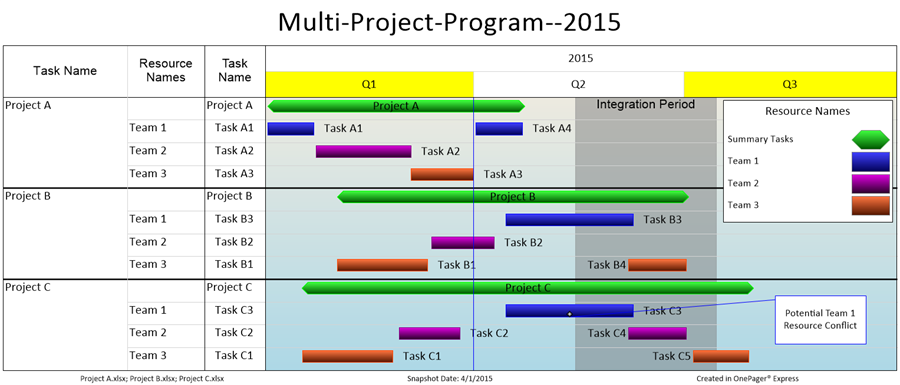
2) OnePager will apply alternate row or swimlane stripes from the bottom most row/swimlane to the top.
- a) It will start the stripes in the bottom most row/swimlane with Color 2 alternating to Color 1 in that fashion until the top most row/swimlane is finished.
- b) If rows or swimlanes are changed in any way by manually moving them up or down, splitting them, merging them, or through re-configuring rows and swimlanes by changing the Microsoft Excel field driving the configuration, OnePager will automatically re-stripe the project view from bottom to top starting with Color 2 as previously described.
Row Stripes
1) To Zebra stripe rows, go to the PVP form by clicking the Project-View Properties button on the Home ribbon. Then go to the Advanced tab as shown below:
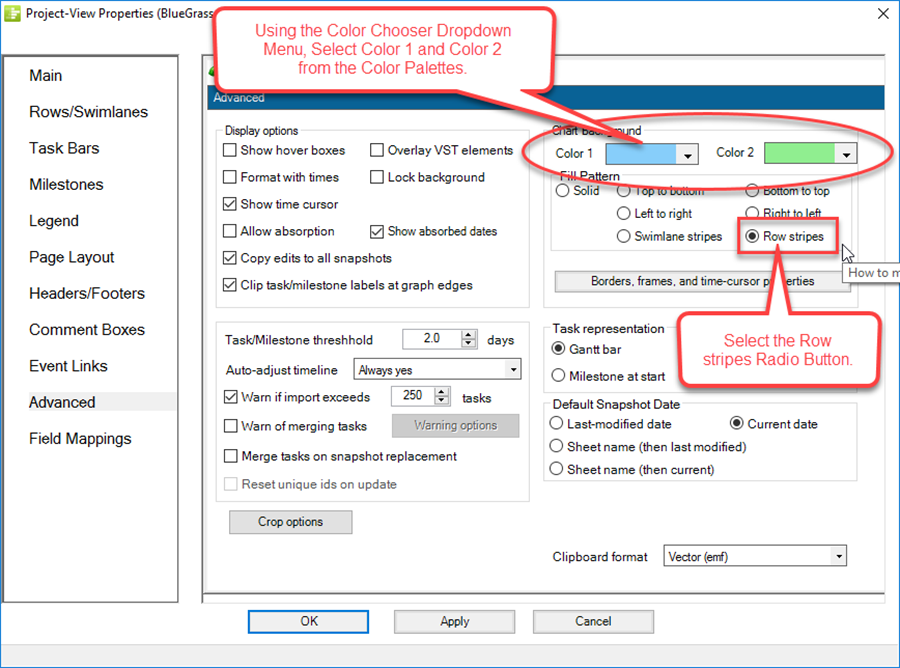
- a) In the form above, select the Row stripes radio button and select two colors, Color 1 and Color 2 from the available color palettes.
- b) Click Apply to make the change and keep the form visible or click OK to make the change and close the form. The project view will look like this:
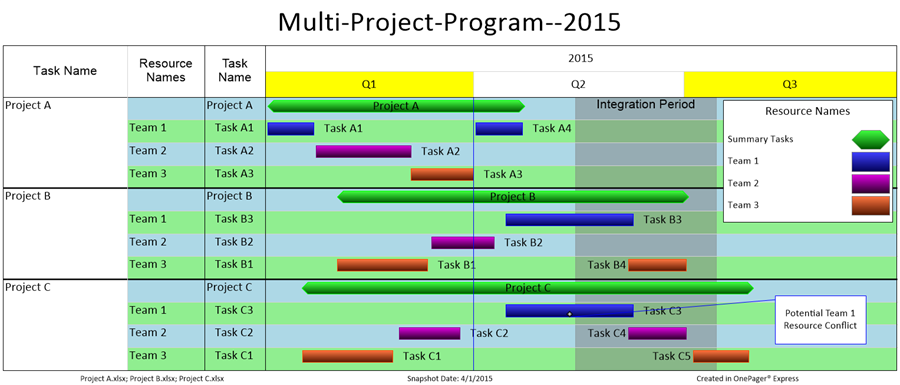
- c) If you don't desire the additional text columns to be included in the row striping operation, manually select all additional text columns. Then right-click and select the Properties command to reveal Edit Row properties form as shown below:
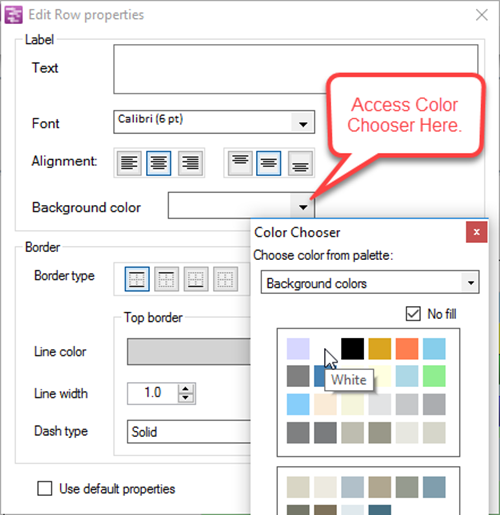
- i) For illustration, we’ve selected white as the background color for the additional text column area.
- ii) Select the color and then click OK on the Edit Row properties form.
- iii) After this step is completed, the project view will look like this:
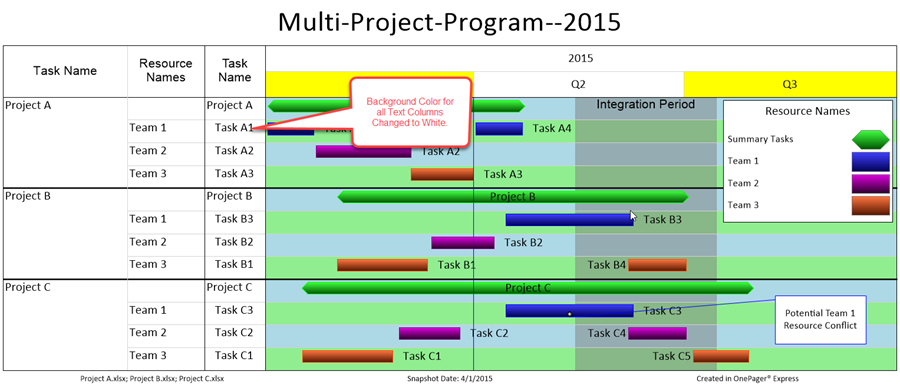
Swimlane Stripes
2) To Zebra stripe at the swimlane level, the process is similar to the Row Stripes process described above except that the Swimlane Stripes radio button is selected. For illustration, the following project view has swimlane stripes applied (which includes the swimlane label):
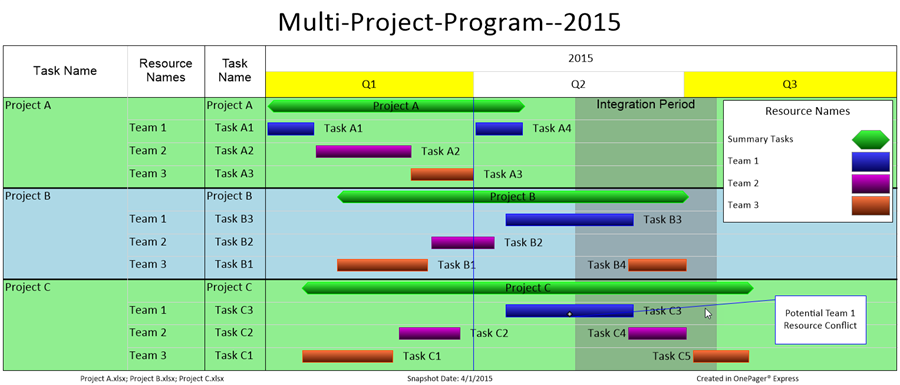
Note
3) In the project view above, where swimlane stripes are applied and both swimlane labels and additional text columns are displayed, the swimlane stripes will be applied to the appropriate additional text columns.
Row and Swimlane Stripes with Multi-Page Output
4) Zebra striping in multi-page outputs is handled sequentially from top to bottom using first Color1 and then Color2 alternatively. Since horizontal page breaks may be at the row or swimlane level, OnePager will continue the striping of alternative colors from page to page honoring the page breaks.
- a) Here’s an example of swimlane zebra stripes in a multi-page project view:
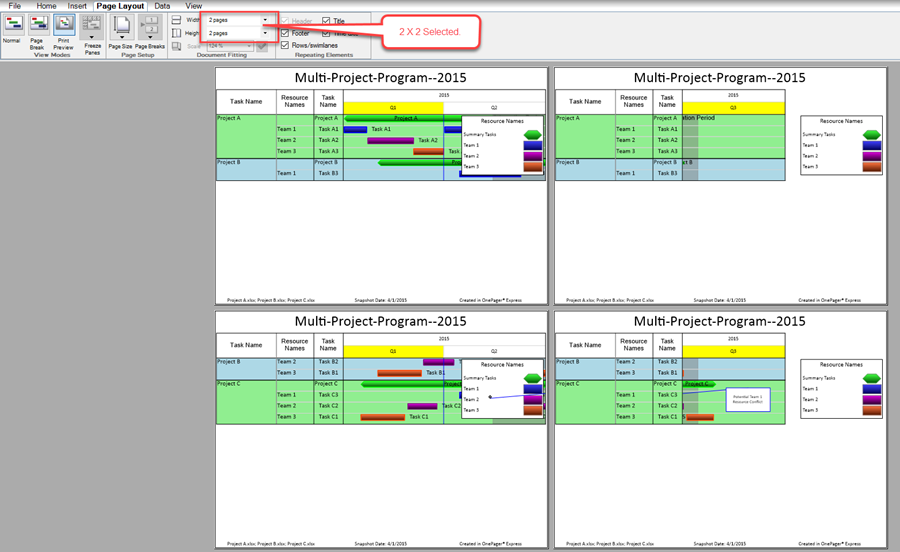
- b) Here’s an example of row zebra stripes in a multi-page project view:
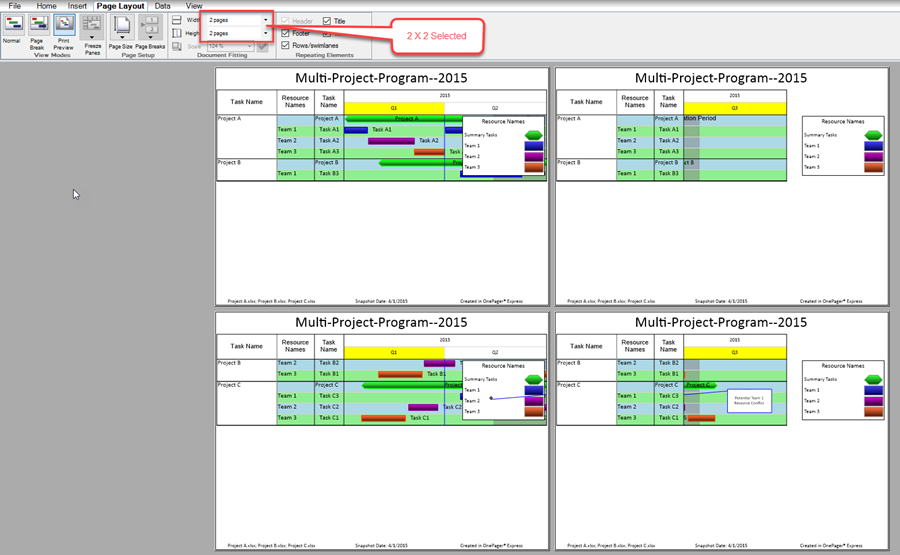
- c) For more information on multi-page outputs, please the articles at this link: Creating Multi-Page Project Views (Portal) .
(12.24.1-60)