Adding a Row to a Swimlane for Version 7.2
Contents
Overview
Illustrations used in this article are from OnePager Pro using data from Microsoft Project but the features, function, controls, and manual edits apply equally to other OnePager editions that import from data sources like Microsoft Excel, Microsoft Project for the Web, Smartsheet, Oracle Primavera P6, Planisware Enterprise, Asana, and Wrike.
In the context of this article, adding a row to a swimlane means making the manual addition to an existing chart. This is done through the use of the Add row to swimlane/At top of swimlane or Bottom of swimlane commands found in the swimlane level right-click context menus you have available in the chart as shown below.
Swimlane Level Right-Click Context Menu
The swimlane level right-click context menu looks like this:
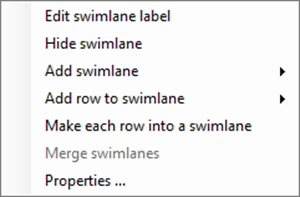
For the purpose of this article, the focus is on the Add row to swimlane command and its sub-command. The swimlane level right-click context menu has commands for Add row to swimlane At top of swimlane or At bottom of swimlane as shown here:
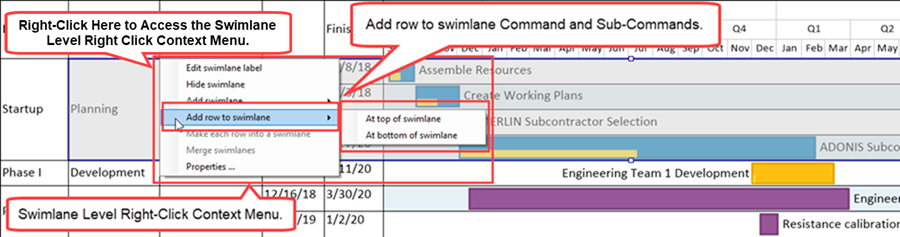
In using the swimlane level right-click context menus shown in the illustration above, it is important to place the mouse cursor in the desired selection area before performing the right-click. To be able to use the swimlane level right-click context menu, at least one swimlane level must be defined and showing in the chart. The swimlane level right-click context menus can be used after selecting multiple swimlane level cells.
Adding Row to Swimlane At Top or Bottom of an Existing Swimlane
Maverick rows can be added to the chart at any swimlane level using the swimlane level right-click context menu’s command. You have two options within the selected swimlane as to where to place the added row: (1) At top of swimlane or (2) At bottom of swimlane. A single row is added to the selected swimlane in the specified position.
The added row is empty of any task bars/milestone symbols, there are no labels in any text column cells associated with the added row, and there is no label in the swimlane level cell created with the new row.
Adding a New Row at the Top of an Existing Swimlane - Example
Selecting a Single Row Level Cell - Example
The following sequence of illustrations show how a row can be added to a Left#2 swimlane level using the At top of swimlane sub-command:
- 1) Right-click in the desired swimlane level cell to access the swimlane level right-click context menu as shown here:
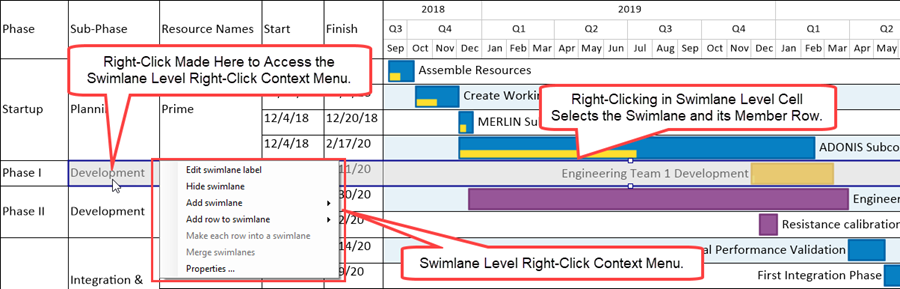
- 2) Next, move the mouse over to the Add row to swimlane command which automatically accesses the two sub-command as shown here:
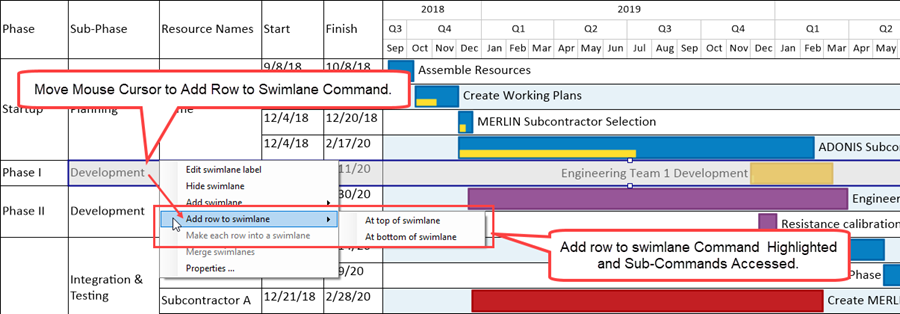
- 3) Select the At top of swimlane sub-command by moving the mouse to the At top of swimlane sub-command as shown below:
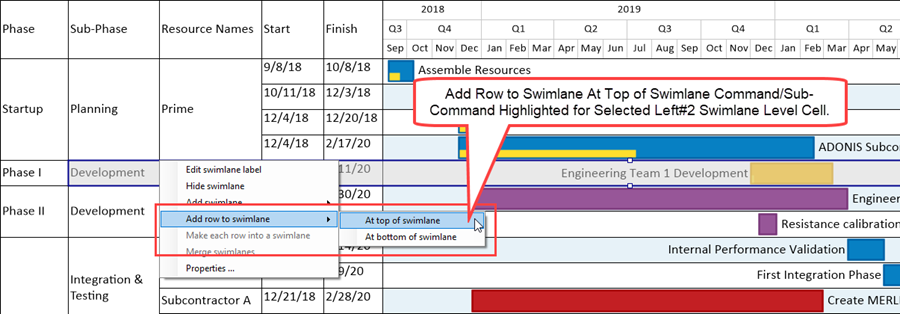
- 4) When the Add row to swimlane/At top of swimlane command/sub-command is clicked, OnePager places a blank row at the top of the selected swimlane level cell that is empty of task bars/milestone symbols and with blank text column cells, if any, as shown here:
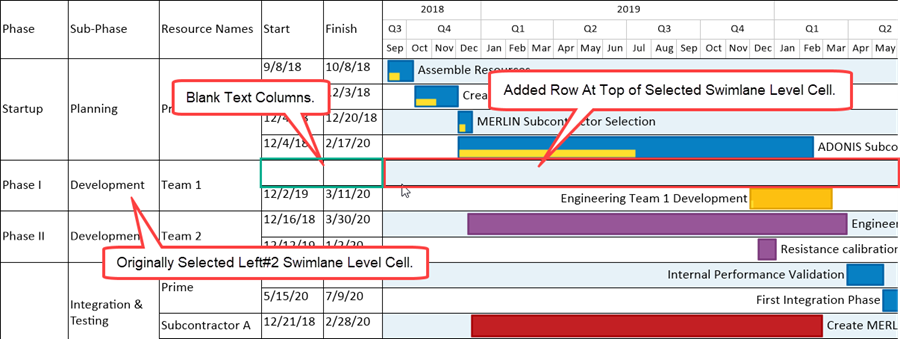
In the case illustrated above, the new row becomes the top row of the selected swimlane shown in the above chart portion. The row added at the top of the selected swimlane level cell in the above example is a member of all three swimlane levels. A similar result is achieved when the selected command/sub-command combination is Add row to swimlane/At bottom of swimlane.
Selecting Multiple Row Levels Cell - Example
Rows can be added to multiple swimlane level cells by selecting multiple swimlane level cells in the same swimlane as shown below:
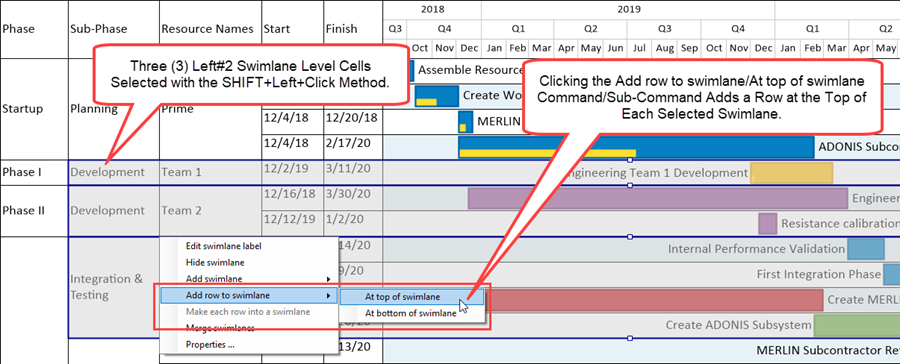
When the command/sub-command is clicked, OnePager places three empty Left#2/Left#3 swimlanes into the chart as shown here:
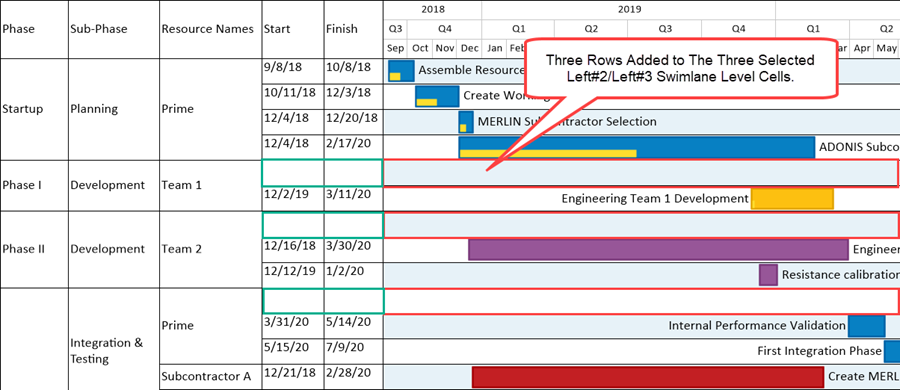
In the case illustrated above, the new rows become the top row of each of the three swimlane levels shown in the above chart portion. The row added at the top of the selected swimlane level cells in the above example is a member of all three swimlane levels.
Adding a New Row at the Bottom of an Existing Swimlane
A similar result is achieved when the selected command/sub-command combination is Add row to swimlane/At bottom of swimlane.
Related Links
(12.19.1-72)
- Version 7.2
- Charts
- Template Properties Form
- Chart Properties Form
- Editing the Chart
- Rows and Swimlanes
- Multiple Swimlane Levels
- Labels
- Text Columns
- Snapshots
- Swimlane Stripes
- Mavericks
- Microsoft Project
- Microsoft Excel
- Oracle Primavera P6
- Smartsheet
- Project for the Web
- Planisware Enterprise
- Asana
- Wrike
- OnePager Pro
- OnePager Express
- OnePager Bundle