Conditional Formatting Rules and the Legend (OnePager Express)
Overview
Because Conditional Formatting Rules can become complex, OnePager provides a means to show in the legend item text what rules set various color and shapes. You may subsequently decide to change the legend-item text.
Example
1) Let’s provide an example. Suppose you have the Microsoft Excel plan shown below where the Phase field is used to represent the project’s phases. Highlighted below are four tasks of which three are in Phase THREE and one is in Phase END. You would like to represent these four tasks in black with a left pointing arrow symbol. First, let’s see the Microsoft Excel worksheet:
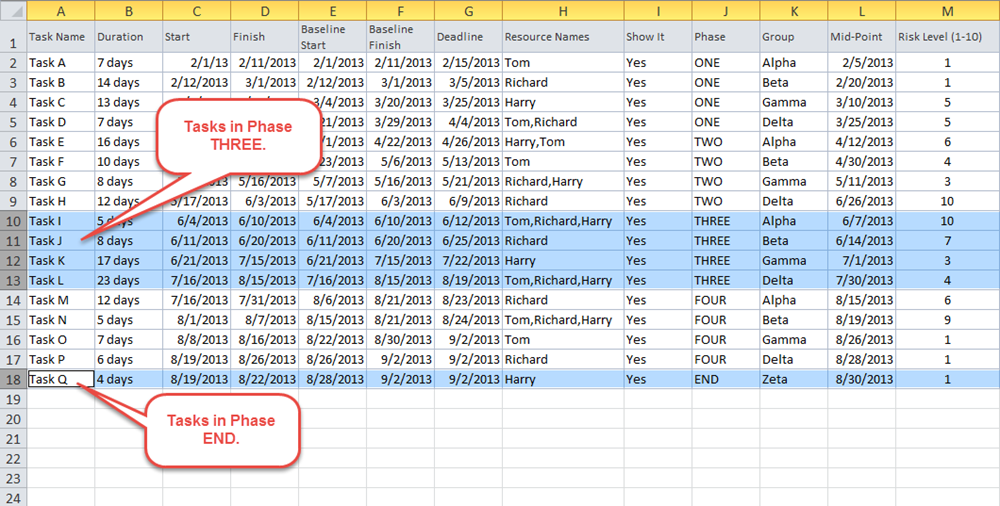
2) When you create the basic project view with round-robin color assigned from Phase, it will look like this:
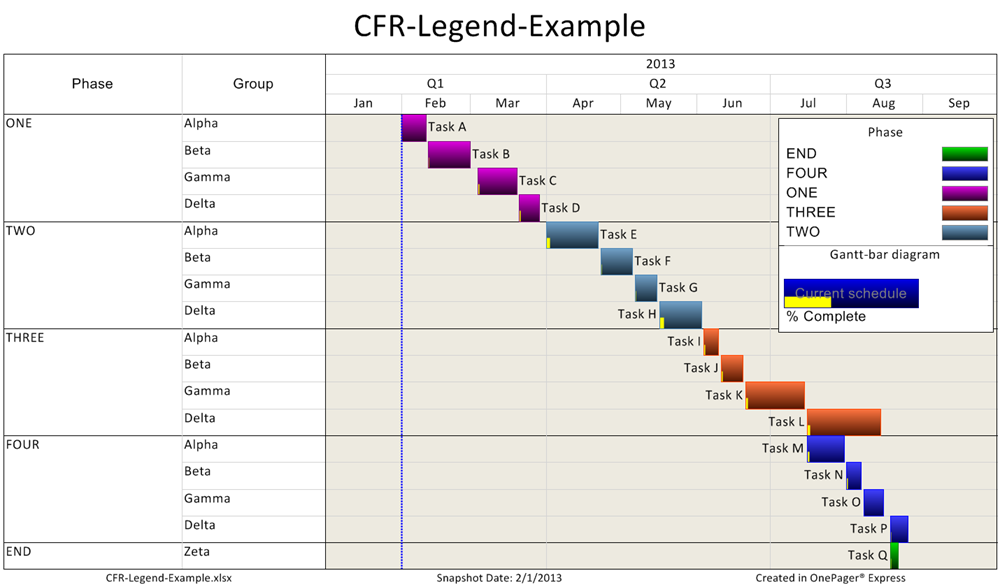
3) To implement the desired results for tasks in Phases THREE and END, the project manager might create conditional formatting rules that look like this:
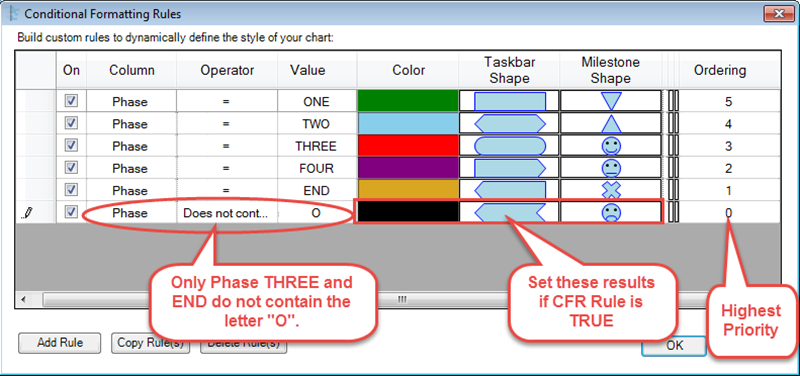
4) When the project view is created, the highest priority rule shown above will be applied, and the four tasks highlighted in the Microsoft Excel plan will have these rules applied. Thus, tasks I, J, K, L, and Q will show the results of applying the highest priority conditional formatting rule as shown here:
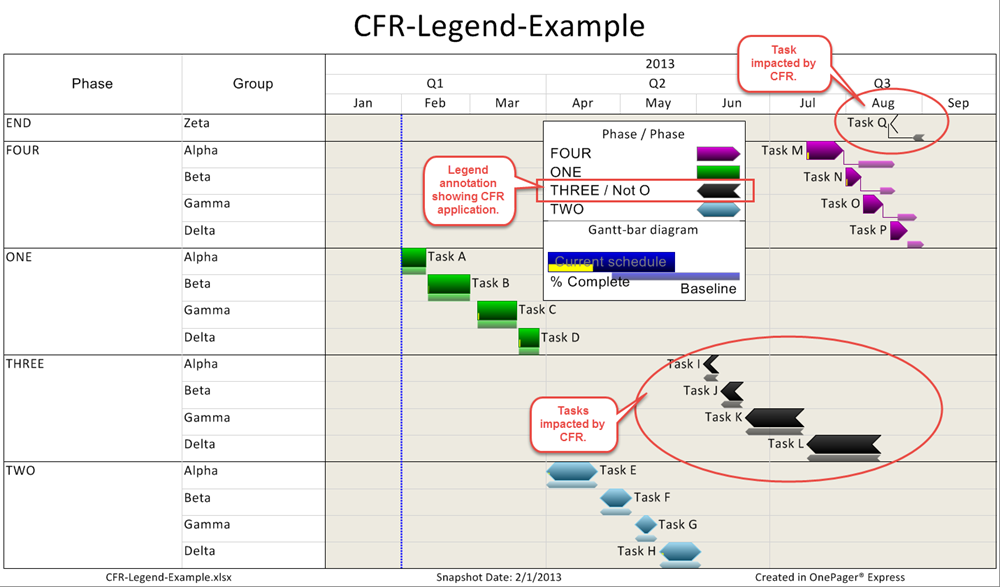
5) Notice that the legend entry for Phase THREE shows that the Not O conditional formatting rule was applied to the tasks that have the black reverse arrow tasks.
(11.12)