Creating Multi-Page Project Views with Version 7.0 (Portal)
About the Multi-Page Feature (Portal)
As the product’s name implies, OnePager is intended to take a complex Microsoft Project or Microsoft Excel source plan and render it into a concise and informative Gantt chart in seconds.
For many of you this is certainly sufficient. However, as you become more proficient and your projects more complex, you’ve asked us for the ability to create multiple pages of output.
Multi-Page Output Controls
1) First of all, controls for the multi-page feature can be found on the OnePager Ribbon's Page Layout tab as shown here:

2) there are also multi-page feature controls on the Page Layout tabs of the Project-View Properties (PVP) and Template Properties forms. The Page Layout tab of the PVP form is shown below:
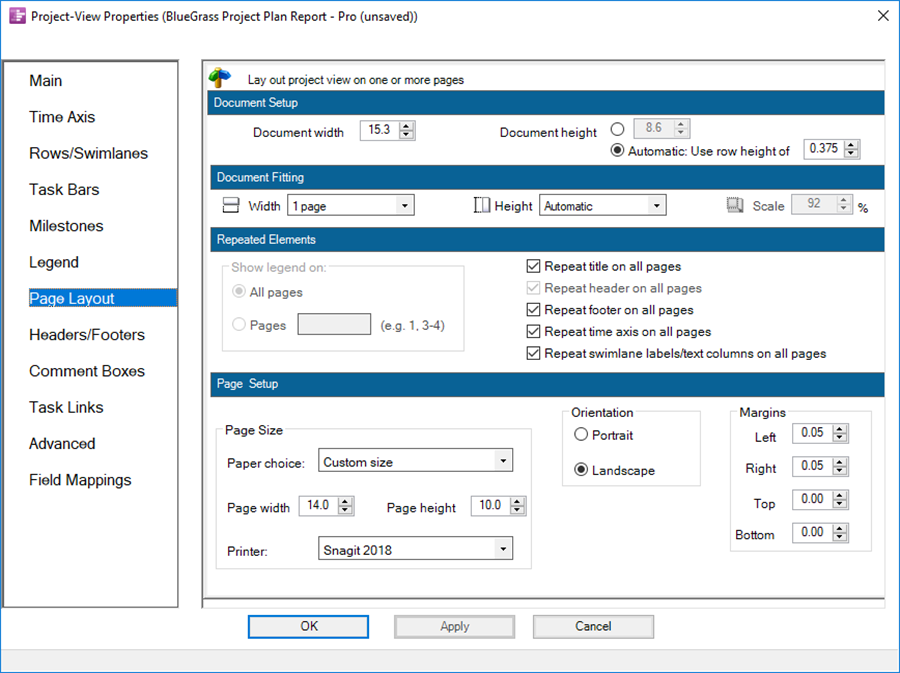
- a) The PVP form is accessed within the Project View Editor (PVE) in the Home tab’s Settings section of the PVE's tool bar using the Project-View Properties button.
- b) The Template Properties form is accessed from the Microsoft Project or Microsoft Excel Add-ins tool bar by clicking on the Templates… button. The OnePager ribbon is always visible. See the article at this link: Managing Templates (Portal) 24.0.1-70 for more details on accessing the Template form.
- c) The PVP form can be accessed from the Home tab or by right clicking in empty space and choosing the Project view properties command at the bottom of the context menu that appears.
3) In the following articles the discussions overview:
- The multi-page feature,
- The Page Layout tab added to the OnePager ribbon,
- The two additional page output view modes added to OnePager Pro (OPP) and Express (OPX), and
- Other areas of the PVP and Template Properties forms that support the multi-page feature.
We also provide some examples of multi-page features and what the output project views look like.
Related Links
4) The following are links to articles that provide more details on the use of the OnePager Multi-Page Feature.
| View Modes 8.6.1.1-70 |
| Page Setup, Document Fitting, and Repeating Elements (Portal) 8.6.1.2-70 |
| Basic Manual and Global Editing of Multi-Page Output 8.6.2-70 |
(8.6.1-70)