Creating a Countdown to Project End by Months on the Time Axis for OnePager Live
About Creating a Countdown Timer for OnePager Live
22.7.1-OPL Not Edited Beyond this Point.
OnePager provides you with a feature that allows you to express a countdown timer by months on the time axis as shown below:

Creating the Countdown Timer
The countdown timer can be established for months by following the steps below:
1) For an existing project view, go to the Project-View Properties (PVP) form by clicking the Project-View Properties button on the ribbon's Home tab.
2) This brings up the Main tab of the form.
3) Click the Configure time axis button as shown below:
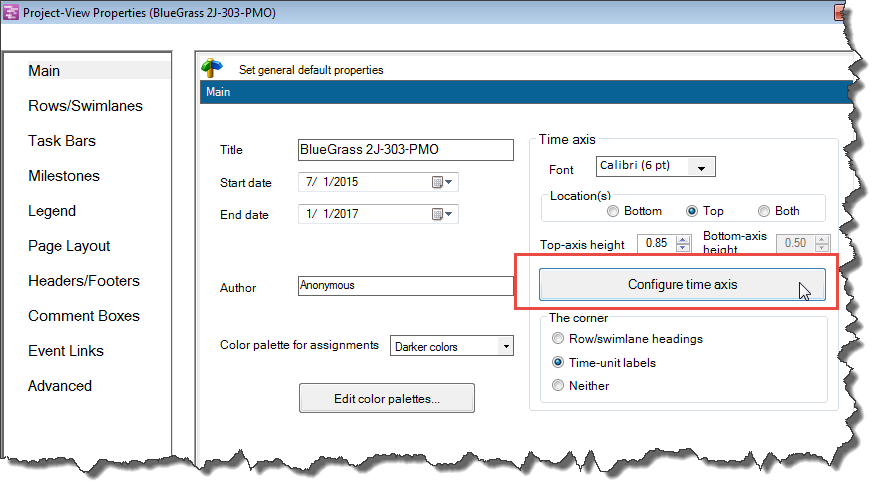
4) This action brings up the Advanced time-axis features form. Now, click the Advanced tab to get to the tab shown below:
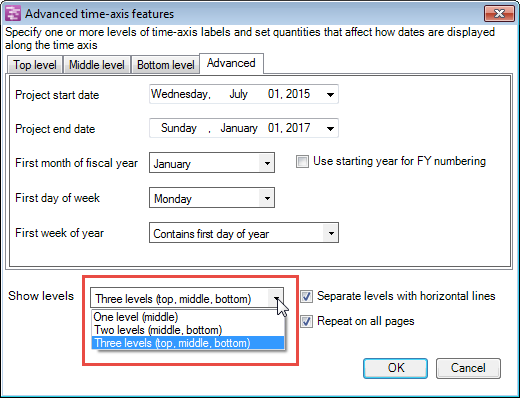
5) This feature can be employed using the Three levels and the Two levels options as shown above where it will be applied at the bottom level. Select either option and proceed to the next step.
6) Go to the Project start date window and set the value equal to the Project end date as shown below:
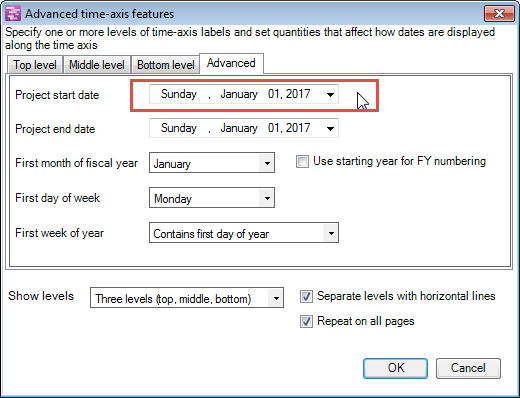
7) Next, click to the Bottom level tab, and engage the dropdown menu for the Label format window. Select the 1, 2, 3, 4 … (From Start) option. When you are finished, the form will look like this:
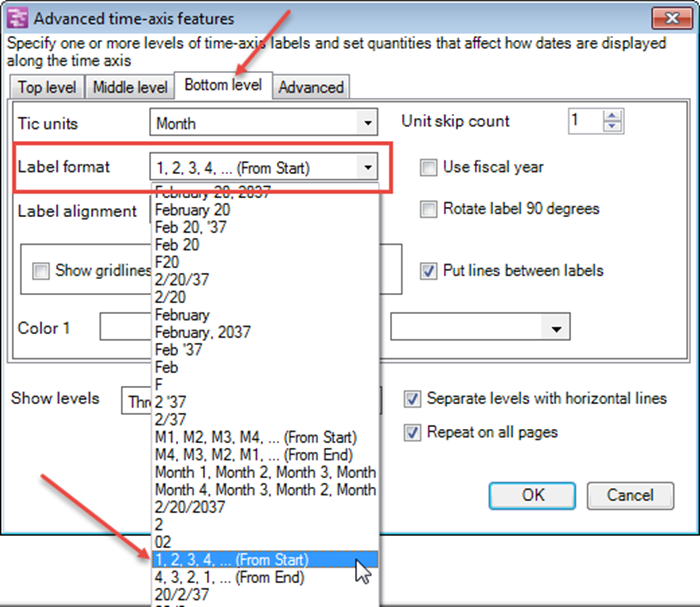
8) Click OK on the Advanced time-axis features form and then click Apply and OK on the PVP form and the project view will look like this:

(22.7.1-OPL)