Creating and Managing Virtual Summary Tasks
Contents
About Virtual Summary Tasks
A Virtual Summary Task is a summary task created in OnePager that does not exist in Microsoft Project. It represents the start date and end date of two or more constituent tasks or milestones that it “summarizes.” OnePager computes the start and end dates of a Virtual Summary Task as its constituent tasks dates change from snapshot to snapshot. It also constructs baseline tasks and percent-complete bars, and critical-path segments for Virtual Summary Tasks.
Creating and Undoing Virtual Summary Tasks
To create a Virtual Summary Task, follow these steps:
1) Select the first task or milestone.
2) Hold down the Control key and select the second (and third, fourth, etc.) constituent milestones and tasks. Or lasso them with the selection rectangle.
3) Right-click any of the selected tasks/milestones to bring up the context menu shown below.
4) Click the “Make into virtual summary task” command as shown below:
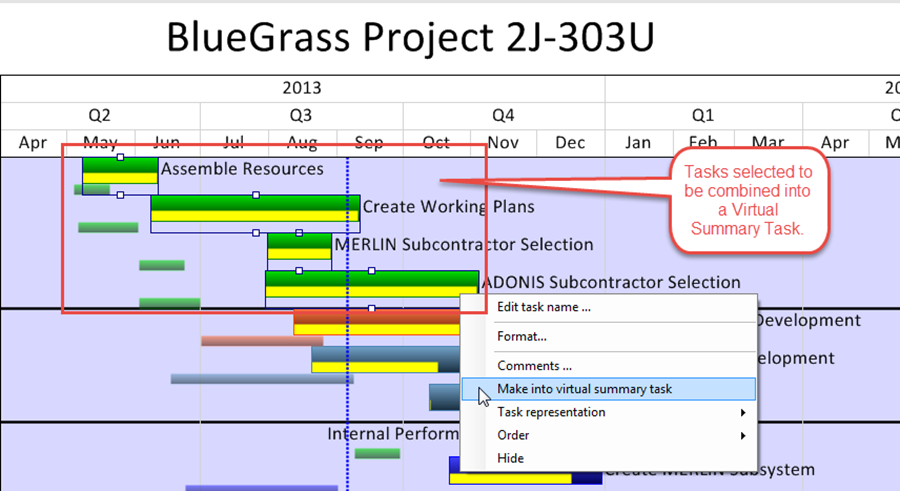
5) The screen will now look like this:
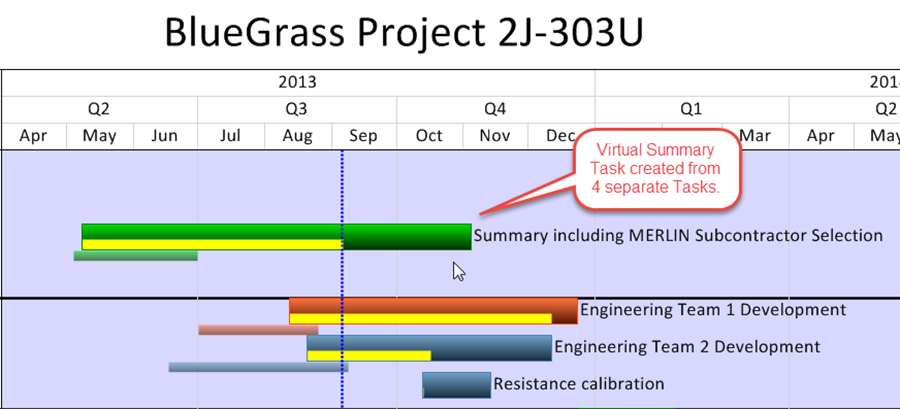
6) If there are Event Links associated with the selected tasks their Event Links are not shown in the resulting VST.
7) To unmake the virtual summary task, right-click it and click “Unmake virtual summary task.”
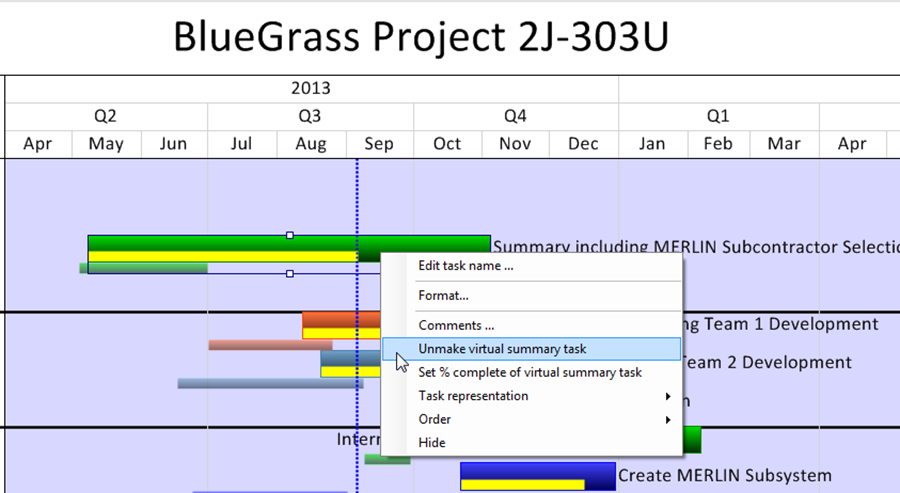
8) When a VST is unmade, any Event Links associated with the participating selected tasks are restored.
Setting Percent Complete for Virtual Summary Tasks
Because a virtual summary task is really a collection of several other tasks, it is not always clear how to define its percent-complete value. By default, the percent complete for a virtual summary task is computed so that the progress bar touches the time now line, as shown below:
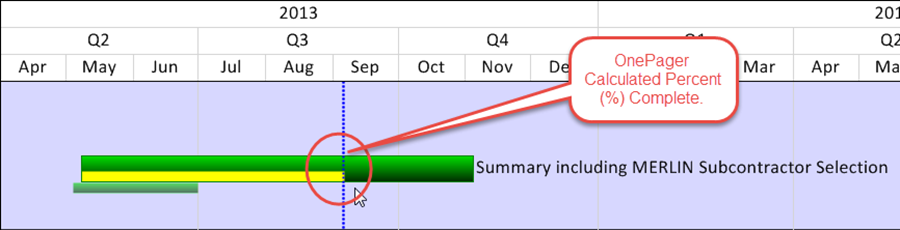
If this value may not always be appropriate because of the positions of the selected tasks with respect to the “Time Now” vertical line (usually the snapshot date). In some cases there won’t be a percent complete calculated or in other cases the percent complete will be illogical.
You can override this default and set the percent-complete value manually by using the following steps:
- a) Right-click the virtual summary task and choose “Set % complete of virtual summary task” from the context menu.
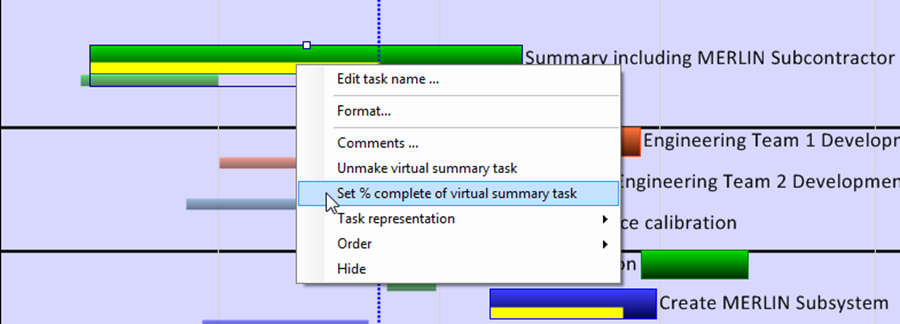
- b) Enter the new percent complete value and click “OK”:
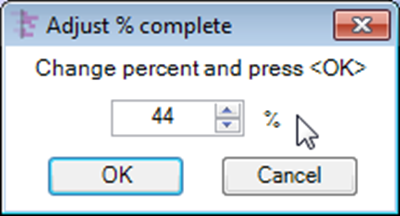
Displaying Milestones on Virtual Summary Tasks
Many of our customers often represent their project views entirely with milestone symbols normally to focus attention to start dates and finish dates. We have enhanced OnePager so that any Virtual Summary Tasks (VST) configured under circumstances where VST is created from milestones only will display the VST bar with the collected milestone symbols shown on top of the bar as shown below:

To control the use of this feature a check box was added to the “Project-View Properties” form’s “Advanced” tab, “Display options” group called “Overlay VST element” to turn this feature on and off in a project view as shown below:
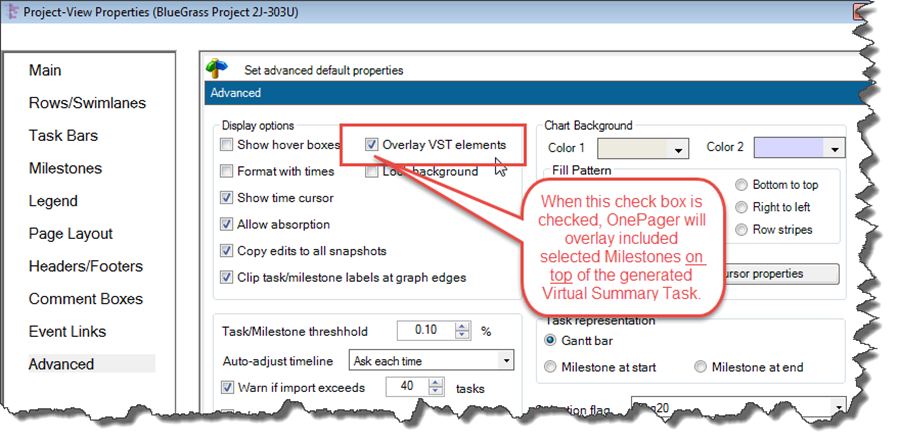
1) The same check box is also available in the “Template” form’s “Advanced” tab in the same options group to set the feature for all project views created under that “Template.”
2) As an example, take the portion of the BlueGrass project view shown below where the seven (7) original Tasks in the project view are now represented as Milestones at the start date and the Task Labels hidden to better illustrate the result:
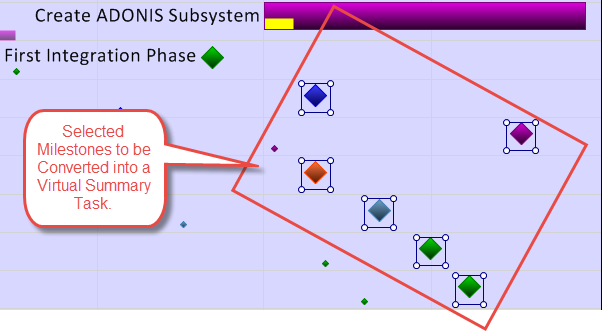
3) With the “Overlay VST elements” check box checked, create a Virtual Summary Task as described in the previous section. The resulting VST will look like this:

4) At this point if you want to move the VST to another row or swimlane. We have two suggestions on how to do this efficiently:
- a) If the VST and milestone configuration is the only thing in the row or swimlane, it is recommended that the move be done by making the move as a row or swimlane move versus trying to select the VST as a task and move the task. The reason is that the overlays of Milestones are separate graphics from the VST task bar and will not move with the VST task bar.
- b) If the VST and milestone configuration occupy a row or swimlane with other items, we recommend that you lasso the entire configuration which will select all elements and with the selection lasso active, make the move up or down.
(18.0)