Critical path for OnePager Live Beta 2 (MS Project Source)
Contents
About Modifying Critical Path
10.7.1-OPL2 from 10.7.1-60 7/13/2017
A powerful feature of OnePager Pro (OPP) is the ability to display the critical path through tasks on the OnePager graph.
Critical Path Representation
1) This feature displays segments on the top of each task showing where the critical path intersects that task. For example, the three tasks below each have red segments, showing that they are on the critical path:
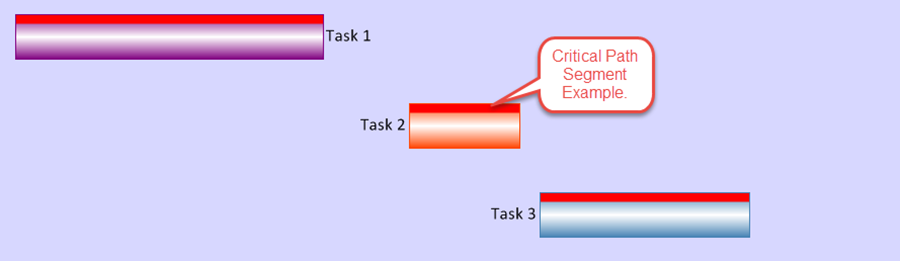
2) The critical segments for a summary task are computed by finding subtasks that are on the critical path and have no subtasks themselves.
- a) OnePager then applies the same rule to subtasks of subtasks. It repeats this search until it has examined the entire work breakdown structure beneath the summary task.
- b) To determine whether a given subtask is on the critical path, OnePager can use the critical path indicator, Critical, in Microsoft Project.
- c) Alternatively, OnePager can use any Flag or Number fields in your Microsoft Project source plan as a critical path indicator .
- d) A summary task with critical path segments looks like this:

Modifying All Task Critical Path Properties
All task critical path properties may be modified without changing the settings in the current Template by using the following steps:
1) Click the Project-View Properties (PVP) button on the Home ribbon in the Settings group.
2) Next, navigate to either the Task Bars tab.
3) Ensure that the Critical-Path Segments checkbox is checked as shown below:
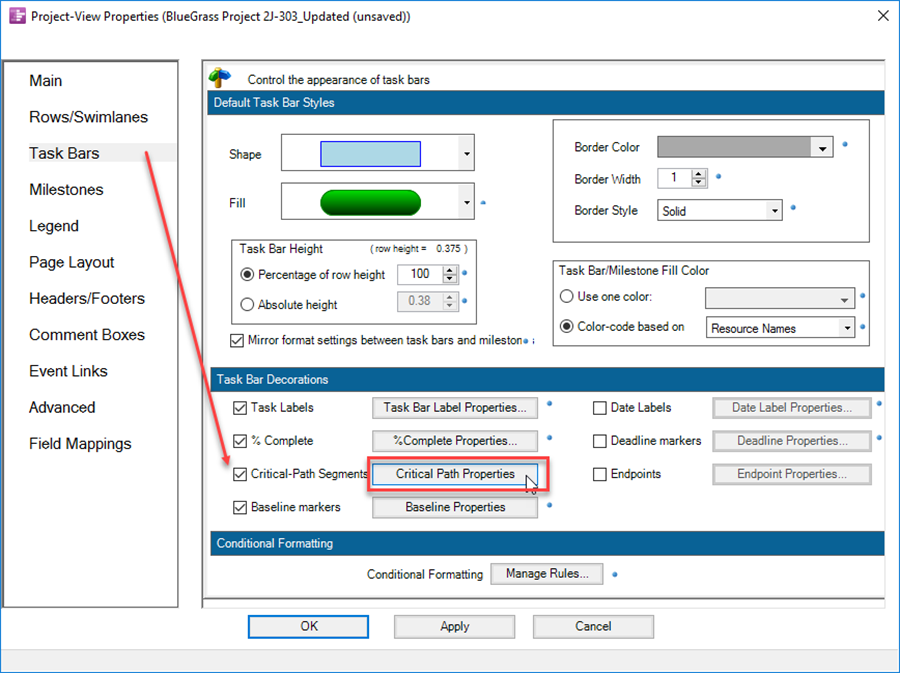
4) You can control the critical-path segments property's by clicking the Critical Path Properties button which brings up the Set critical-path properties form shown below:
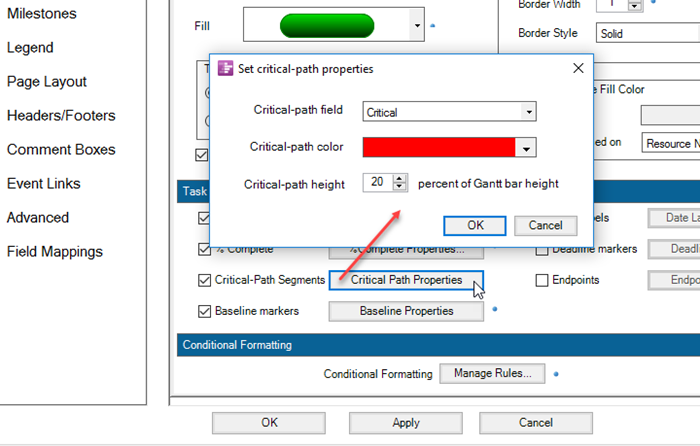
- a) In the Set critical-path properties form, you may change the color of the critical path segment represented in a task by clicking the Critical-path color dropdown button which will show the standard Color Chooser form.
- b) Additionally, you may adjust the height of the critical-path segment within the task by changing the percentage value in the Critical-path height control of the above form. Here is an example of tasks with the Critical-path height set to 50%:
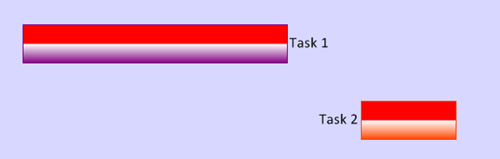
- c) If you have not previously checked the Critical-Path Segments checkbox in the Task Bar tab of the PVP form, you will not be able to display the critical path segments because OnePager will not compute the critical path segments as the Microsoft Project source plan is imported.
5) As discussed above, it is recommended that you turn on the critical-path segment display controls in the Template before importing the Microsoft Project source plan. However, you may subsequently use the controls above in the PVP form to display critical-path segments in follow on snapshots.
6) This is done by checking the Critical-Path Segments checkbox in the Task Bars tab of the PVP form. With this control checked, all subsequent snapshots will display critical path segments depending on the data imported.
Modifying Individual Task Critical Path Properties
The default settings for displaying critical path information for individual tasks (milestones do not have critical path segments) can be modified by using the following steps:
1) You can select the task and right-click on it to reveal the context menu with the Format… command or click the Format… button on the Home ribbon after selecting the desired tasks/milestones.
2) Either way, select the Critical Segments tab in the Change Marker Properties form which looks like this:
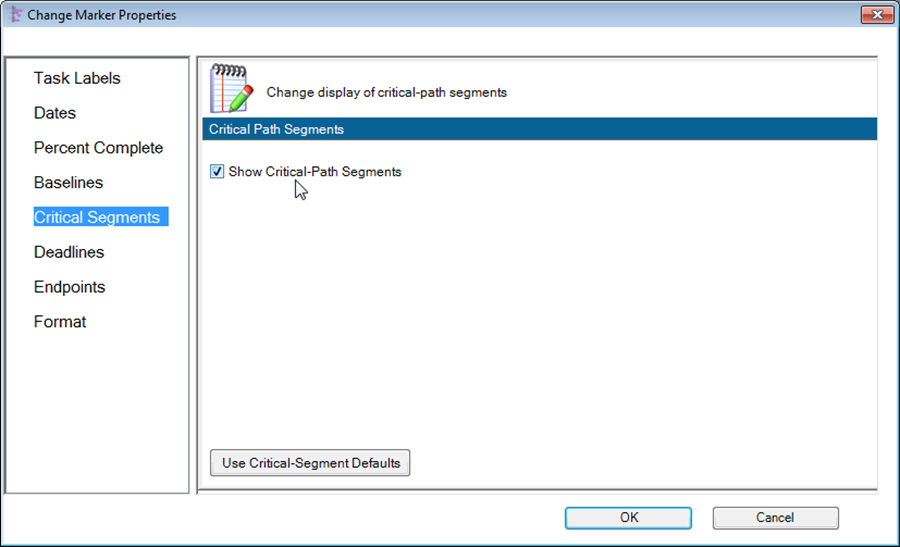
- a) The Show Critical-Path Segments checkbox allows you to turn the critical path on and off for the selected task.
- b) Clicking the Use Critical-Segments Defaults button will change the selected task’s critical path segment properties to the critical path settings current in the PVP form.
- c) Here is an example of a project view with one task’s critical path turned off:
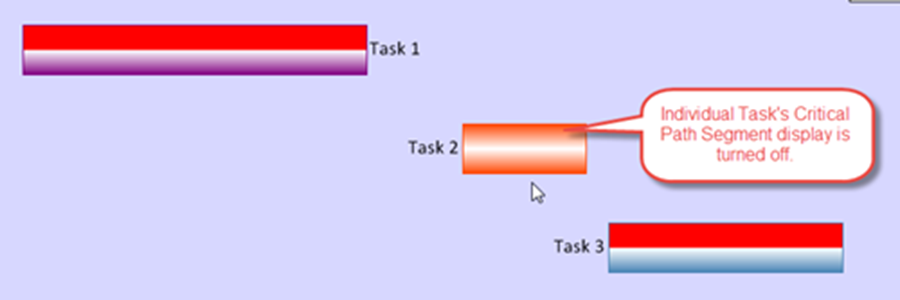
- d) When a task is modified to not display the critical path segment as illustrated above, and that task is included in a Virtual Summary Task (VST), the task with the maverick critical path segment will be represented in the VST with the critical path displayed as shown below:
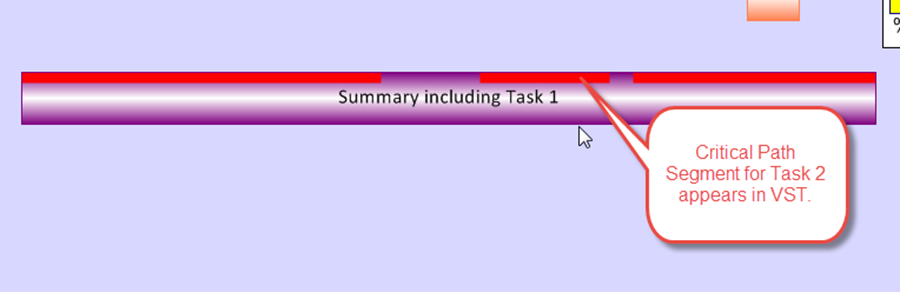
- e) There are no controls in the Critical Segments tab of the Change Marker Properties form to modify the critical path properties for an individually selected milestone.
(10.7.1-OPL2)