Editing Rows and Swimlanes for OnePager Live (Portal)
Contents
About Editing Rows and Swimlanes
12.0.1-OPL Not Edited Beyond this Point.
Rows and swimlanes are a feature of OnePager that allow you to group, collect, and sort project tasks and milestones dynamically based on your underlying project data.
This section covers the manual edits that are also possible with rows and swimlanes. Most row and swimlane editing is done globally, so you should also read the Managing Templates (Portal) 24.0.1-OPL articles to familiarize yourself with some of the more common row and swimlane features.
Editing Individual Rows and Swimlanes
Row and swimlane properties can be modified (or selected groups of them) by right clicking on the row or swimlane label or by accessing the Rows and Swimlanes tab of the Project-View Properties (PVP) or Template Properties form. Access to row and swimlane editing tools can be done as follows:
1) Right clicking on a swimlane label:
- a) Right click to select a swimlane (or group of swimlane).
- b) The context menu shown below will be displayed:
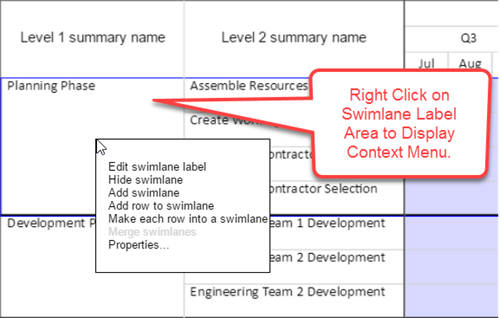
- c) Descriptions of the controls within the above context menu can be found at the links referenced at the end of this article.
2) Right clicking on a row label:
- a) Right click to select a row (or group of rows).
- b) The context menu shown below will be displayed:
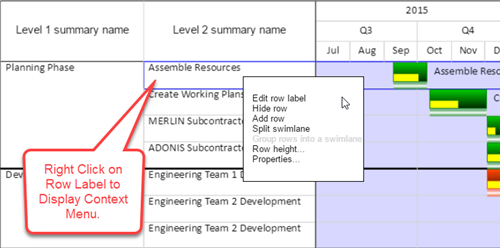
- c) Descriptions of the controls within the above context menu can be found at the links referenced at the end of this article.
Editing All Rows and Swimlanes
3) Before the project view is created you may establish row and swimlane setting by accessing the Rows/Swimlanes tab of the Template Properties form. These setting are the same as discussed below for the PVP form. See the article at this link for more information on the Template Properties form's treatment of rows and swimlanes: Managing Templates (Portal) 24.0.1-OPL
4) Editing all rows and swimlanes can be done by using the PVP form's Rows/Swimlanes tab. Once the project view is created, you may edit the properties of rows and swimlanes by clicking the Project-View Properties button on the ribbion's Home tab. Then, navigate to the Rows/Swimlanes tab to access all the editing controls as shown below:
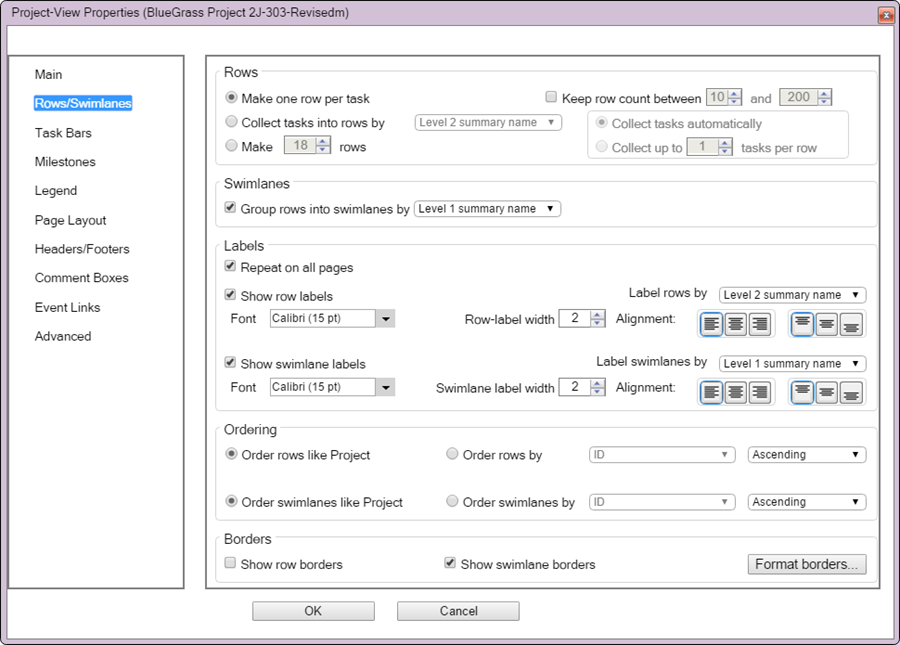
5) The actions described above apply equally to project views created from Microsoft Excel as they do to project views created from Microsoft Project.
Related Article Links
More detailed information on editing rows and swimlanes may be accessed at the following article links:
| Collecting Tasks/Milestones into Rows 12.1.1-OPL |
| Showing and Hiding Rows or Swimlane Labels 12.2.1-OPL |
| Editing Row or Swimlane Labels 12.3.1-OPL |
| Snapshot-Dependent Row Labels 12.4.1-OPL |
| Row and Swimlane Sorting 12.6.1-OPL |
| Row and Swimlane Borders 12.7.1-OPL |
| Resizing Row or Swimlane Labels 12.8.1-OPL |
| Moving Rows 12.9.1-OPL |
| Moving Swimlanes 12.10.1-OPL |
| Resizing the Height of Rows 12.11.1-OPL |
| Resizing the Height of Swimlanes 12.12.1-OPL |
| Hiding and Unhiding Rows and Swimlanes 12.13.1-OPL |
| Automatically Cropping Empty Rows 12.14.1-OPL |
| Adding a Row or Swimlane 12.16.1-OPL |
| Splitting Swimlanes 12.17.1-OPL |
| Grouping Rows into Swimlanes 12.18.1-OPL |
| Adding a Row to a Swimlane 12.19.1-OPL |
| Making Each Row into a Swimlane 12.20.1-OPL |
| Merging Swimlanes 12.21.1-OPL |
| Editing Row and Swimlane Properties 12.22.1-OPL |
| Zebra Striping for Rows and Swimlanes 12.23.1-OPL |
(12.0.1-OPL)