Headers and Footers Tab (OnePager Express)
From OnePager Documentation
Contents
This tab controls the header and footer elements on the project view and also controls the title size (the title itself is on the Main tab page):
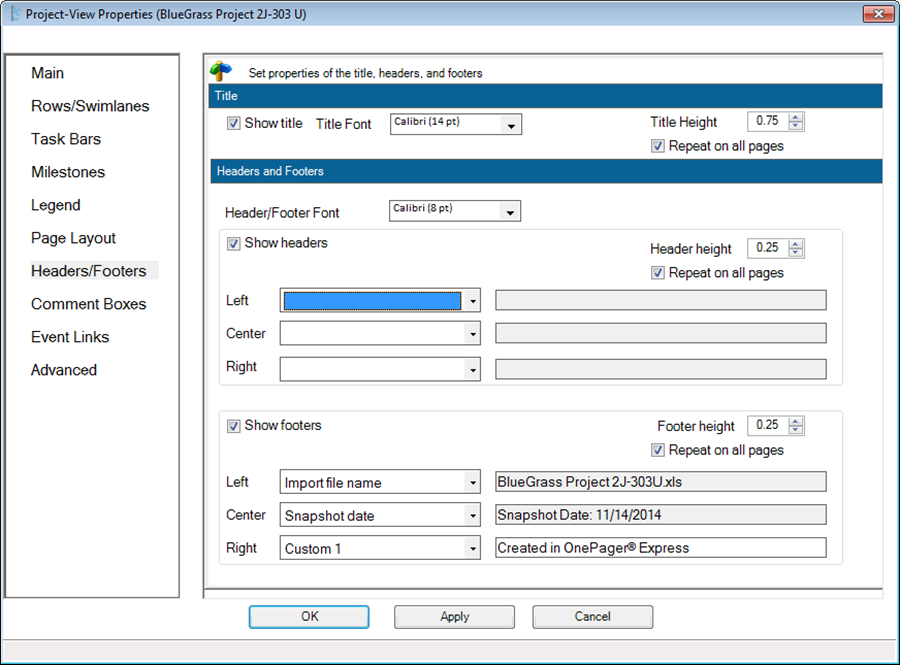
Project View Titles
1) The title itself can be entered on the Main Tab page:
- a) Show Title This checkbox shows or hides the title at the top of the graph.
- b) Title Font The dropdown button provides access to the standard Font properties form that allows you to change the font of the title text.
- c) Title Height: This control allows you to change the height of the title in inches or centimeters. Width of the title is the entire graph.
- d) Repeat on all pages This check box tells OnePager that you want the project view title repeated on all pages of a multi-page output. If the checkbox is unchecked, the title will appear only on the first page in a multi-page output.
2) There are two sets of controls in this sub-group of the tab, one for headers and the second for footers. Each is activated by the checking of the respective Show Headers/footers checkbox. Explanations for these follows:
- a) Header/Footer Font This dropdown button provides access to the standard Font properties form to control the header and footer font.
- b) Show Header This checkbox shows or hides the entire header.
- c) Header Height This control allows you to change the height of the header or footer in inches or centimeters.
- d) Header/Footer Left, Header/Footer Center, and Header/Footer Right These dropdown boxes allow you to specify what field you want to appear in each of the six (6) possible header/footer elements. The choices for header/footer elements are shown below:
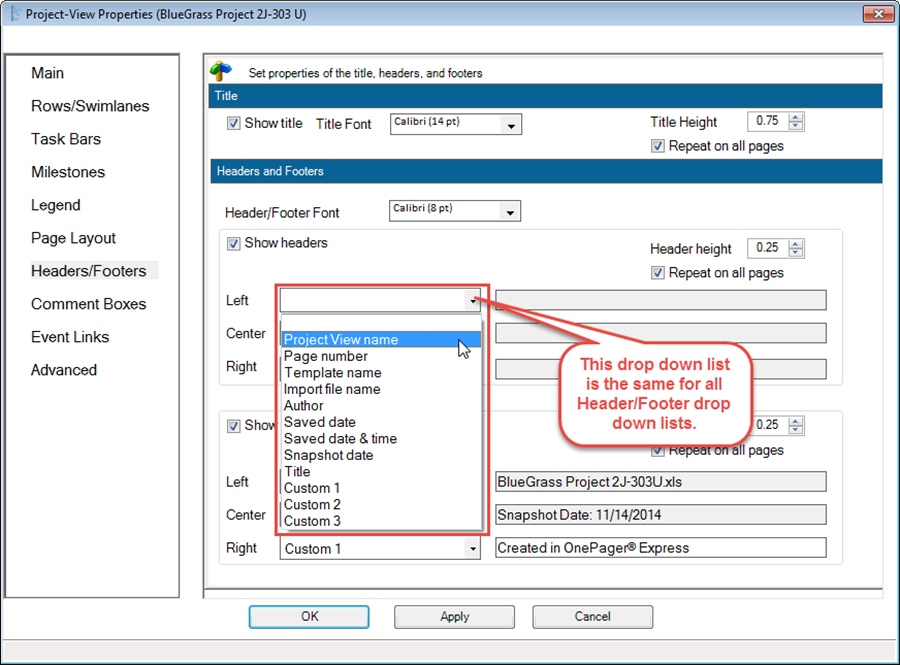
- i) When you make a choice from the dropdown list, OnePager will fill in the information in the window to the immediate right of the element.
- ii) After you complete making your selections, the Headers/Footers tab’s Headers and Footers group will look like this:
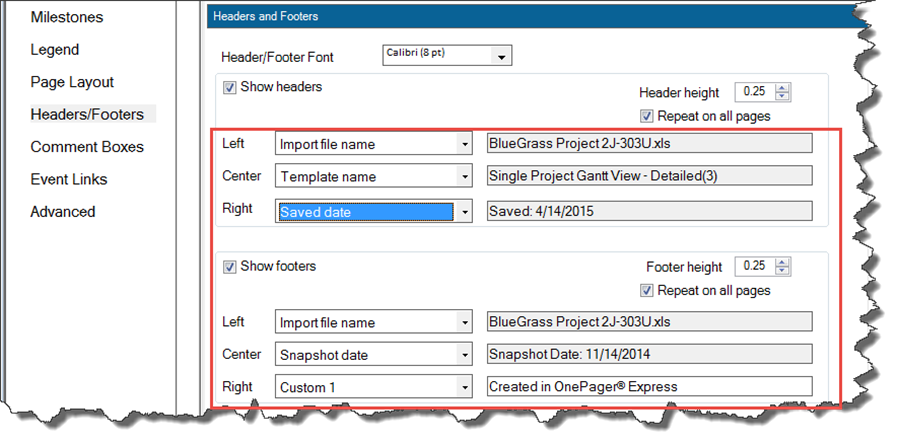
- iii) Using the above example, the project view would look like this:
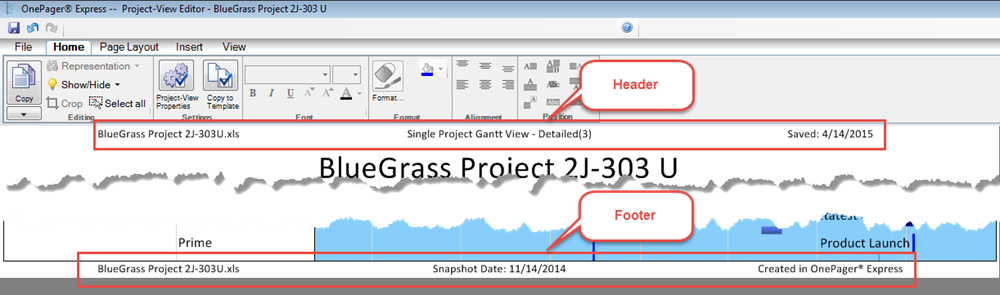
Repeat on all Pages
3) This checkbox tells OnePager that you want the project view’s headers and footers repeated on all pages. If the checkbox is unchecked, the headers and footers will appear only on the first page in a multi-page output.
Related Link
Creating Multi-Page Project Views (Portal)
(21.1.10)