Hiding and Unhiding Rows and Swimlanes for OnePager Live Beta 2
Contents
Overview
12.13.1-OPL2 from 12.13.1-60 7/14/2017
Both rows and swimlanes can be hidden in the project view.
Use the steps described below to hide rows and/or swimlanes:
Hiding a Row or Swimlane
1) To hide a single row or swimlane, right click in open space with the cursor positioned on the desired row/swimlane and choose Hide row (or Hide swimlane) in the context menu that appears:
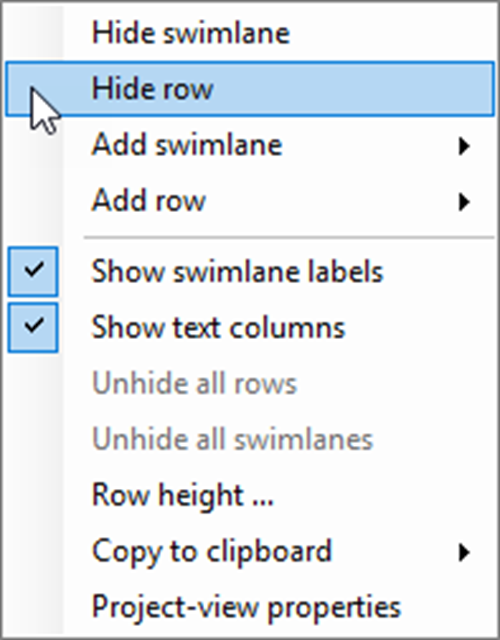
Hiding Multiple Rows and Swimlanes
2) To hide several rows or swimlanes at once, left click the additional text column cell or swimlane labels while holding down the CTRL key.
3) Once the desired rows or swimlanes are selected, right click anywhere in the selected additional text column cell or swimlane labels and a context menu will appear. Use the context menu to Hide rows or Hide swimlanes.
Unhiding Rows and Swimlanes Using the Home Tab
4) Once rows or swimlanes are hidden, there is sometimes a need to unhide them.
- a) To do this, navigate to the Home tab, and click the Show/Hide button.
- b) This will give you the option to unhide all rows or swimlanes that were previously hidden:
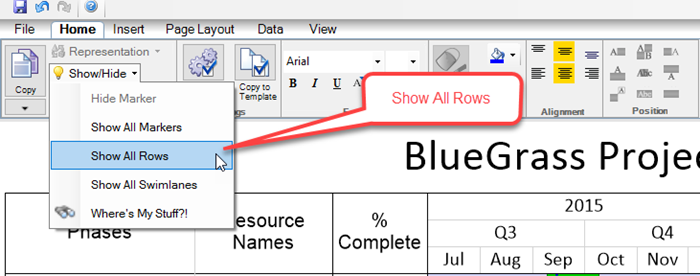
Unhiding Rows and Swimlanes Using the Where's My Stuff?! Form
5) Often it is necessary to unhide certain specific rows or swimlanes.
- a) It may also be the case that you don't know where previously hidden rows and swimlanes happen to be.
- b) To find and unhide these previously hidden object, click the Where's My Stuff?! command shown in the above illustration.
- c) Doing so will take you to the Where's My Stuff?! form which is explained at this article link: Managing Hidden Tasks and Milestones Using "Where's My Stuff?!" 9.4.1-OPL2.
(12.13.1-OPL2)