Inserting Background Images for OnePager Live Beta 2
From OnePager Documentation
About Inserting Background Images
20.1.1-OPL2 from 20.1.1-60 7/14/2017
OnePager allows you to insert standard images into a project views and use them as backgrounds anywhere in the graph area. Use the following steps to insert a background image:
1) To insert an image, go to the OnePager ribbon’s Insert tab and click the Picture button:
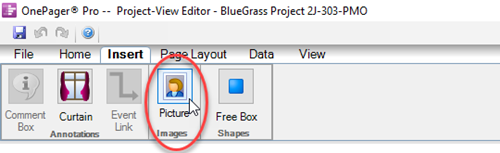
2) This brings up the Open pictures file form that lets you select an image to insert:
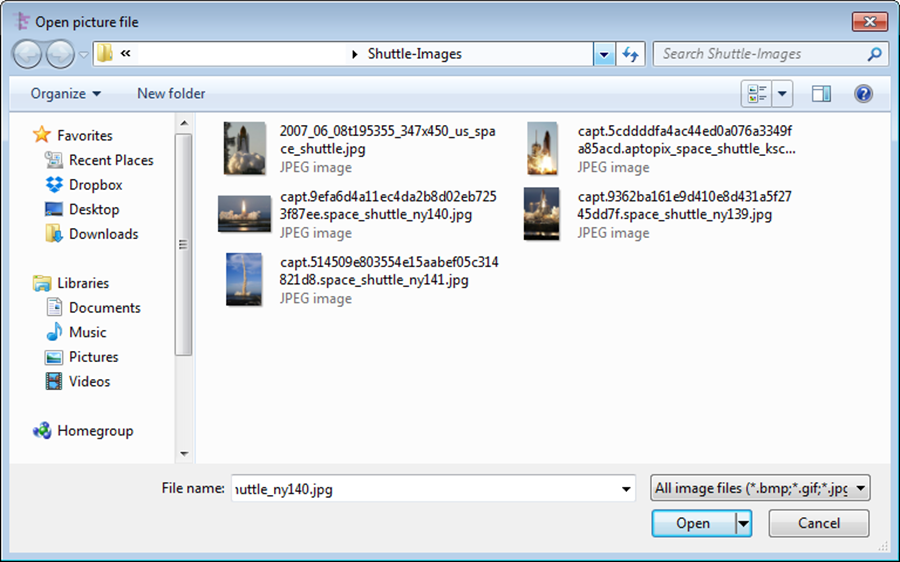
3) As an alternative, you can navigate to the folder where pictures you want to insert are stored.
4) Selecting an image and clicking the Open button inserts the image into the center of the project view, as shown below:
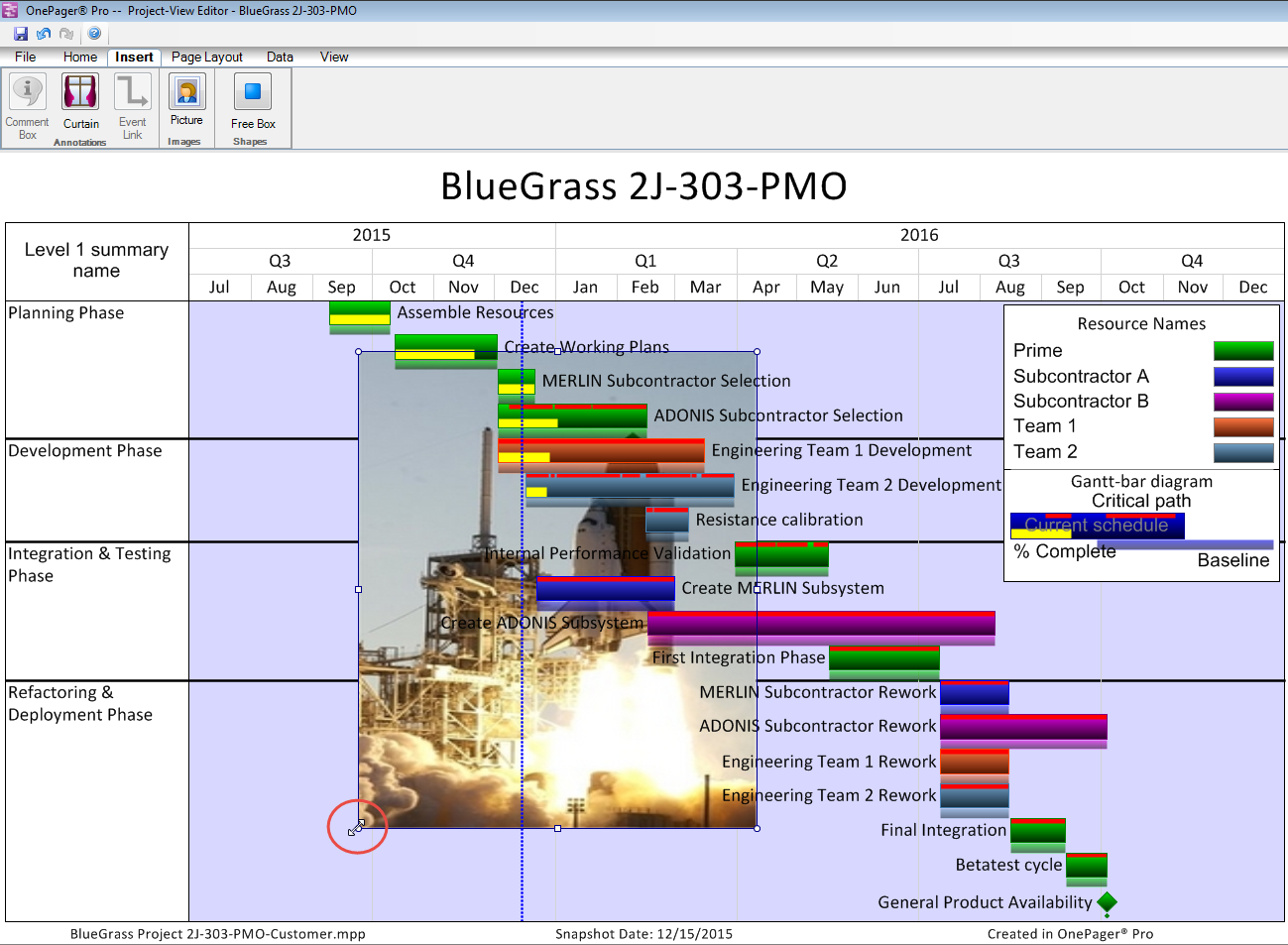
(20.1.1-OPL2)