Labeling the Corner (OnePager Pro)
Contents
About the Corner (OnePager Pro)
The upper left and lower left corners of the graph (called The Corner) have alternative uses:
- (1) To show time axis unit’s labels
- (2) To provide the heading names for the row and swimlane labels
- (3) To provide a blank area into which you may insert text
To customize the corner, access the Project-View Properties (PVP) form, and navigate to the Main tab. The radio buttons for designating the use of The Corner are shown below:
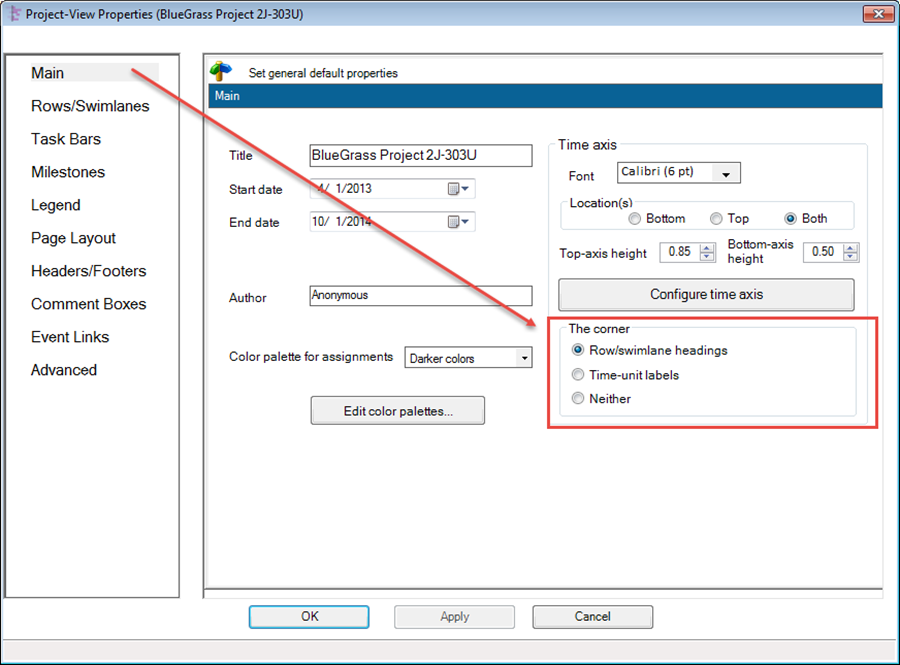
Row/Swimlane Headings
1) Selecting the Rows/swimlane headings radio button will cause the project view to show row and swimlane label headings.
2) If row and swimlane labels are not displayed, The Corner is not available for either time axis unit labels or row/swimlane headings.
3) If either the row labels or the swimlane labels are displayed, The Corner is available.
4) The example below shows The Corner being used for row and swimlane label headings:
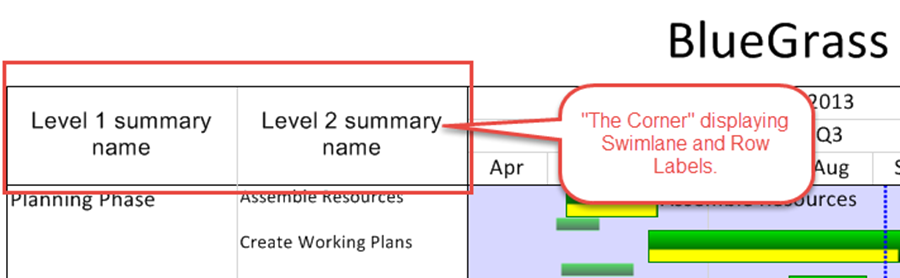
Time-unit Labels
5) ) Selecting the Time-unit labels radio button will cause the time axis Unit Labels to show in The Corner.
6) In this mode, time axis Unit Labels cannot be hidden.
7) The example below shows The Corner displaying time axis Unit Labels:
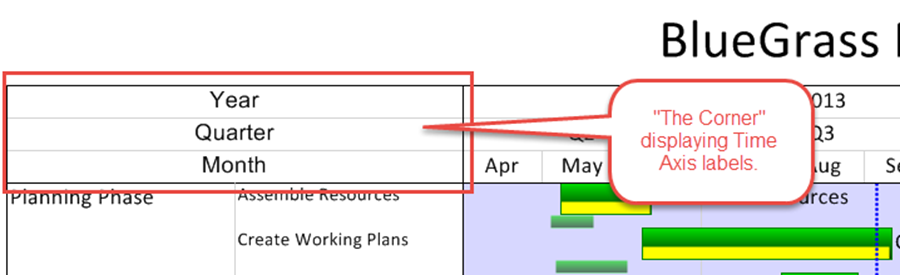
Neither
8) Selecting the Neither radio button will cause OnePager to transform The Corner into a blank space whose size depends on your selection for displaying rows and swimlanes.
9) An example is provided below which shows The Corner configured to span both row and swimlane label headers:
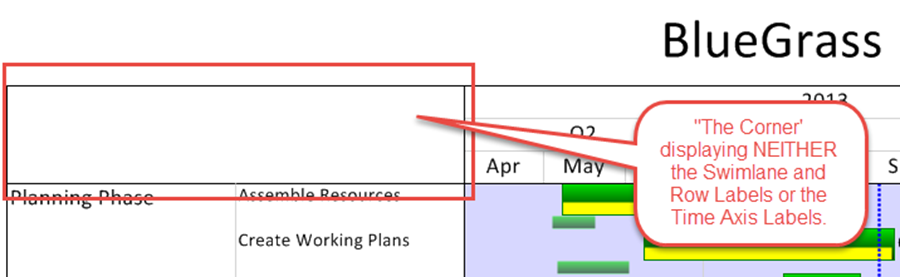
Editing Corner Properties
10) The Corner can be selected with a right click in any part of The Corner to bring up the Edit corner properties form that you can be use to:
- (1) Modify The Corner element's text,
- (2) Change font properties with the standard Font Properties form, or
- (3) Change the alignment of the text.
- (4) Change the background color.
11) The Edit corner properties form is shown below:
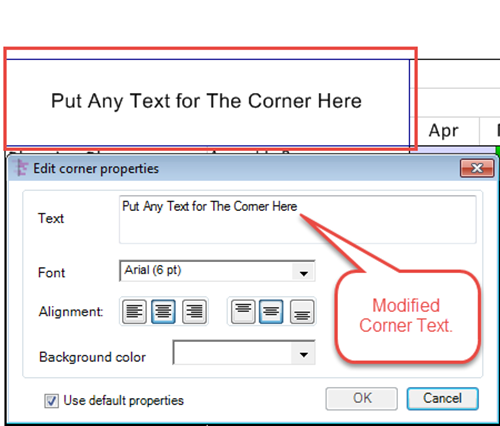
12) When The Corner is displaying time axis labels right clicking on any time axis unit label brings up the Edit corner properties form shown above lets you make changes to the selected time axis unit label properties as described above.
13) When The Corner is displaying row and/or swimlane label headings right clicking on any row and/or swimlane label heading brings up the Edit corner properties form shown above lets you make changes to the selected row and/or swimlane label heading' properties as described above.
14) When the time axis or row and/or swimlane label headings are being displayed at both the top and bottom of the project view and you want to make a change to any of these elements and, further, you want the change to be shown both at the top and bottom of the project view, the change must be individually applied to the top and bottom elements separately.
Notes
15) Since The Corner appears on the top of the project view with the time axis and may appear on the bottom either with or without the bottom time axis, The Corner is impacted by the control settings for multi-page mode.
16) The Corner will be impacted by freeze pane settings as well.
17) An example of top and bottom corners displayed in a project view is shown below:
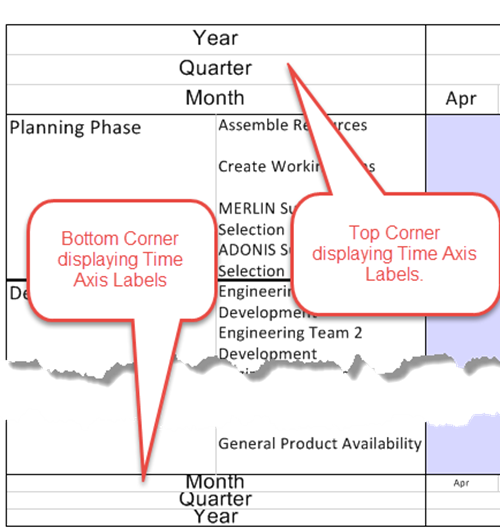
(22.5)