Managing Conditional Formatting Rules (OnePager Express)
Contents
Overview
The Conditional Formatting rules may be changed, added to, copied, or deleted at any time. You may also uncheck the On field checkboxes to stop any particular rule from being applied. Finally, you may change the ordering of rule application by changing the sequence numbers in the Order field.
Modifying a rule in Project View Properties (PVP) form will change all current and future snapshots belonging to the project view. Modifying a rule in Template Properties form will have no impact on any existing project views but will change the conditional formatting of any future project views made from the template.
Delete Rule(s)
1) Whenever you are in the Conditional Formatting Rules form you may delete a rule or several rules by first selecting them by left clicking in the left grid and then clicking the Delete Rule(s) button at the bottom of the form as shown below:
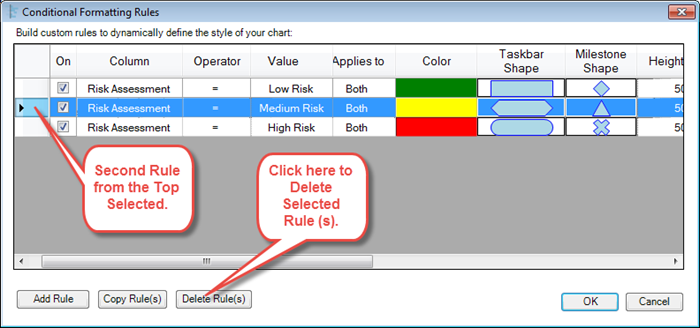
Copy Rule(s)
2) The Copy Rule(s)' button is provided to assist you in making additional rules that are similar to existing rules.
- a) To copy a rule or rules, select the rows as described above and click the Copy Rule(s) button.
- b) This action will add the copied rules without change to the bottom of the table.
- c) At this point you may edit columns in the copied rows of the table. When you click OK these added (modified) rules will be in effect.
3) The illustrations below show a set of selected rules that are copied and subsequently modified:
Select Rule(s) to Be Copied
- a) Use the left most column to select the rules you desire to copy. This can be done by individual row or in combination with the CTRL key and/or the Shift key.
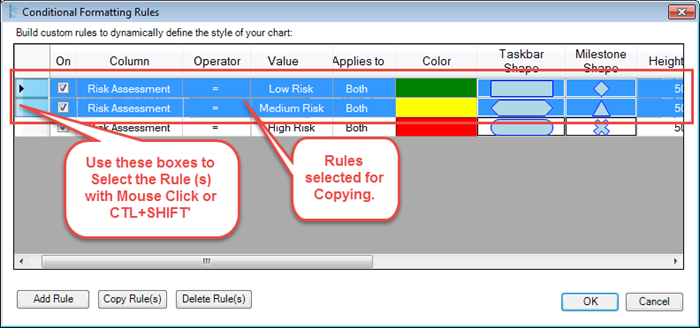
Click Copy Rule(s) Button
- b) To complete the copy function after the rules to be copied are selected simply click the Copy Rules(s).
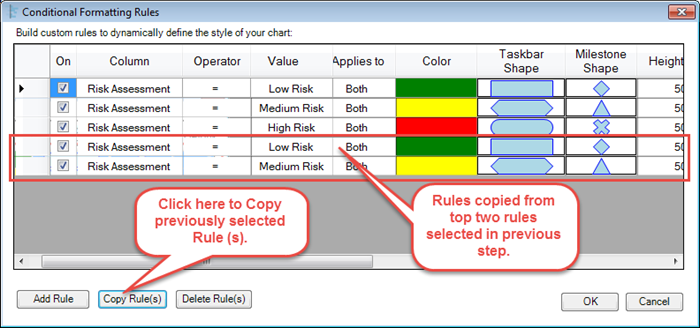
Modify Copied Rules
- c) After the copied rules appear in the form as shown above you may modify the rules as desired. Click the OK button to complete the process.
(11.10)