Moving and Resizing Images
From OnePager Documentation
When a graphic is inserted into a project view and selected with a mouse click there are eight grab points that appear indicating that the image may be moved to any location or resized.
1) To resize an image, left-click it and then drag one of the grab points to the desired place and finally release the mouse left-click button to finish the resizing as shown below:
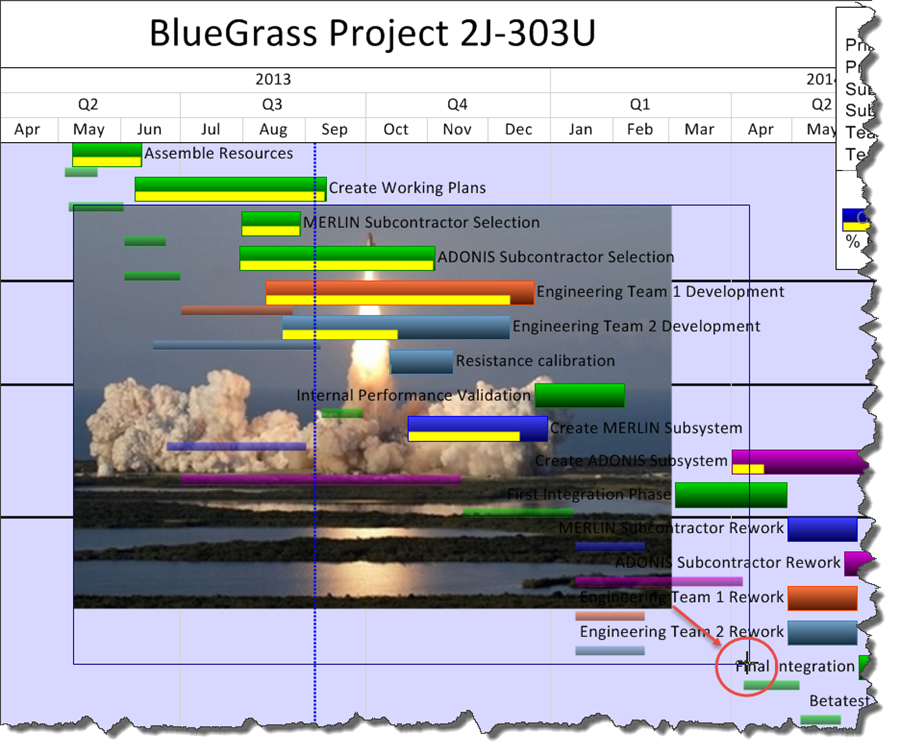
2) To move an image, left-click its interior and then drag it to the desired position on the screen and then release the left-click button as shown here:
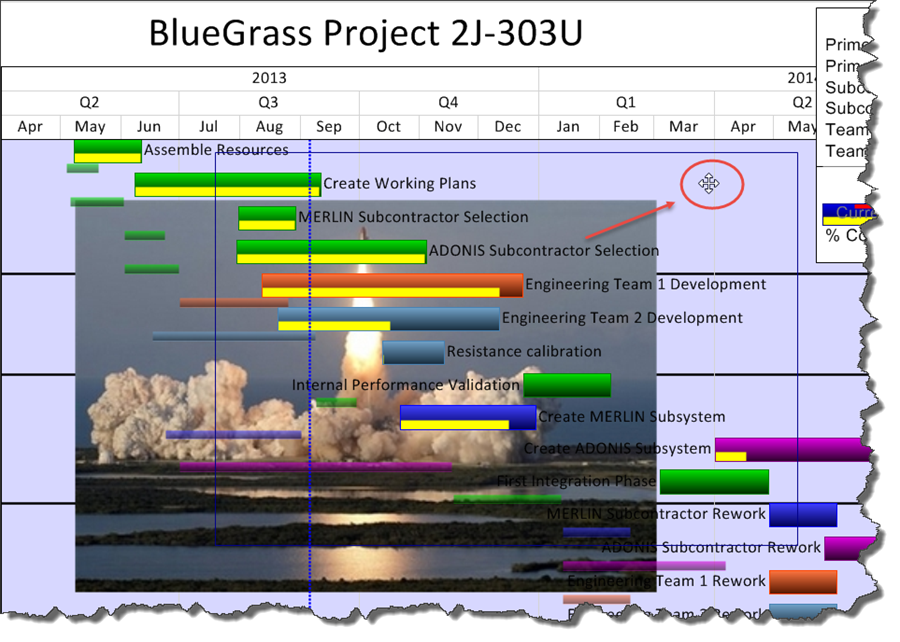
(20.2)