New Legend Controls for Version 6.1 (OnePager Pro)
Contents
About the New Legend Controls-OnePager Pro
Three new legend controls were added to OnePager:
- (1) The first provides more flexibility in presenting the legend in your project views and helps avoid clutter.
- (2) The second provides control over legend changes in update operations involving snapshot replacement and additions.
- (3) The third provides the ability to double-click on a task bar's or milestone symbol's color to bring up the Edit Legend Item form.
Controlling Duplication of Legend Items
1) The OnePager legend can show all task bar and milestone symbols even if several of them have the same color.
- a) This often resulted in unnecessarily busy-looking legends.
- b) We’ve added a control to the Template Properties and Project-View Properties (PVP) forms at the Legend tab giving you a checkbox to specifically tell OnePager Do not duplicate task/milestones.
- c) This is shown in the PVP form’s Legend tab below:
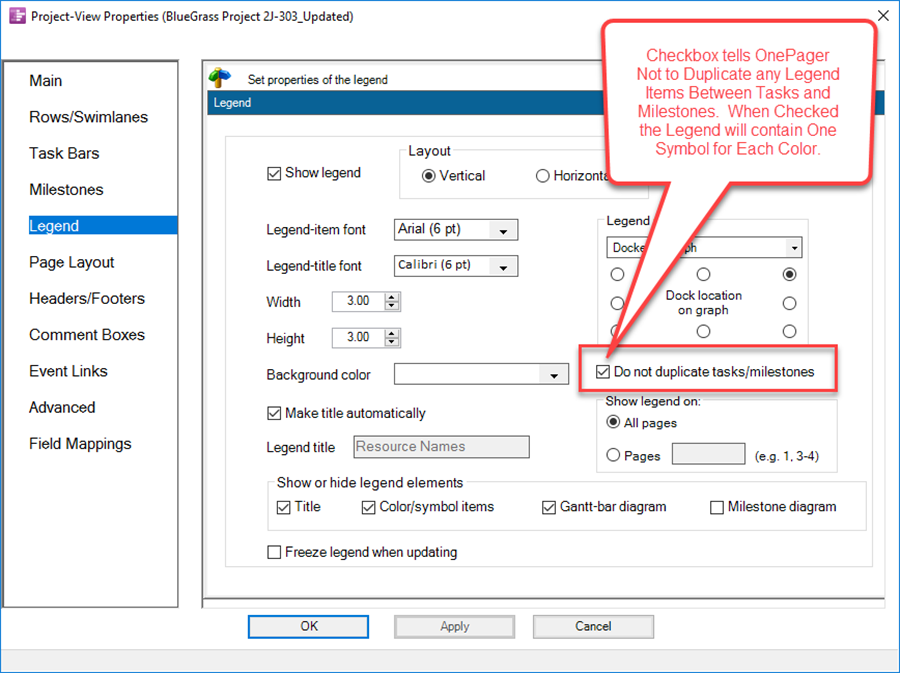
2) As an example, the legend below shows both green milestone symbol items and green task bar items when the Do not duplicate tasks/milestones checkbox is not checked:
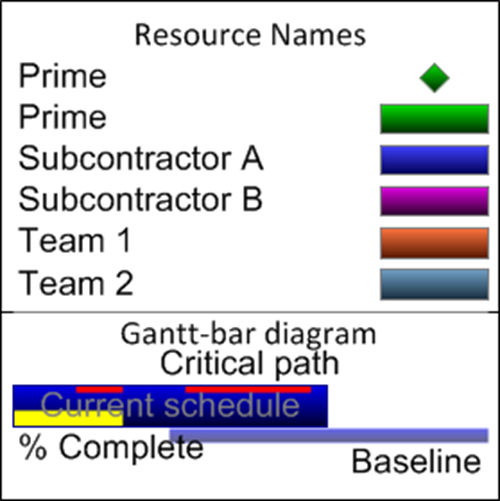
3) When the checkbox is checked, only the task bar for each color appears in the legend. Legend items for milestone symbols can be suppressed as shown below:
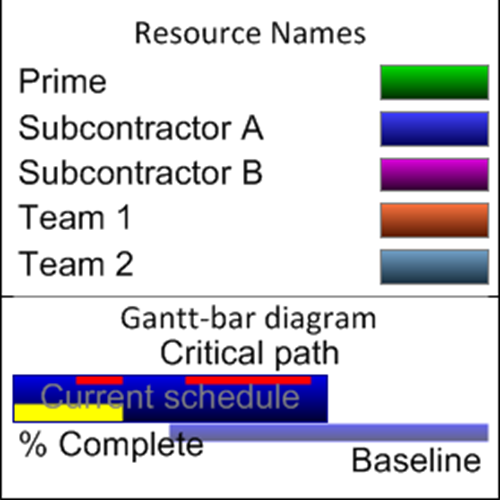
4) On occasion, it can be necessary when checking and unchecking the Do not duplicate tasks/milestones checkbox to right-click on the legend and then click the Rebuild Legend control in the dropdown menu as shown below:
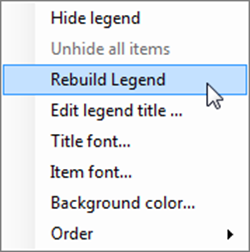
5) Performing this action assures that the appearance of the legend corresponds to the control change desired.
New Controls in the Template Properties Form
1) The same controls can be found in the Template Properties form’s Legend tab as shown below:
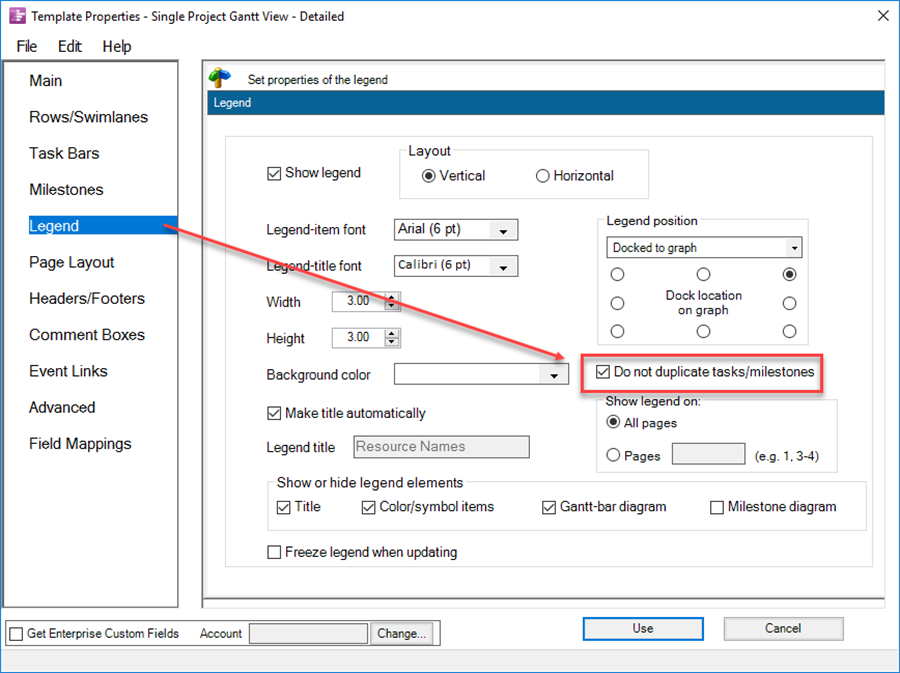
2) Making this change in the Template Properties form causes the desired legend configuration to be applied to all project views subsequently created using this Template.
Freeze Legend Updates When Snapshots are Added or Replaced
1) A new control was added to the PVP form's Legend tab to prevent the legend from being updated with new tasks or milestone items when you add or replace a snapshot. This was requested by customers for those situations where they want to keep the legend unchanged when snapshots are added or replaced.
2) To prevent or freeze legend updates, check the Freeze legend when updating checkbox as shown below:
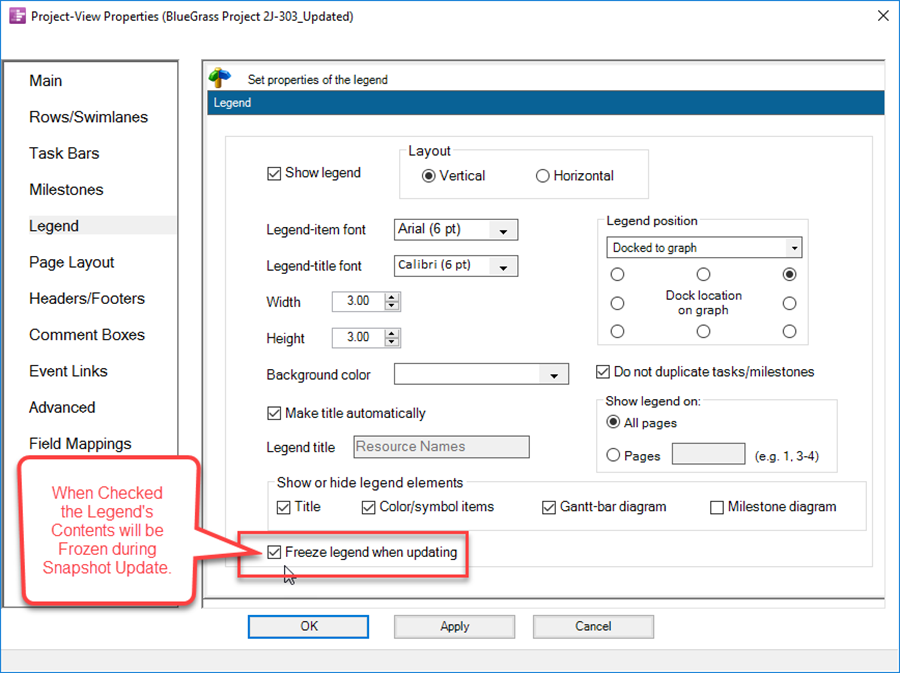
3) When this checkbox is checked, the legend remains unchanged even if tasks/milestones are added with different colors/symbols.
4) When this checkbox is unchecked, the legend is updated to display new tasks/milestones that were added with new colors/symbols.
5) As shown above, for the Template Properties form’s Legend tab, the Freeze legend when updating checkbox is also available there.
Double-Click on Legend Color Task Bar or Milestone Symbol
1) As a final legend enhancement, you can now double-click on a color bar or milestone symbol in the legend to bring up the Edit Legend Item form as shown below.
2) This feature is in addition to the option to double-click on the legend item’s text to bring up this form.
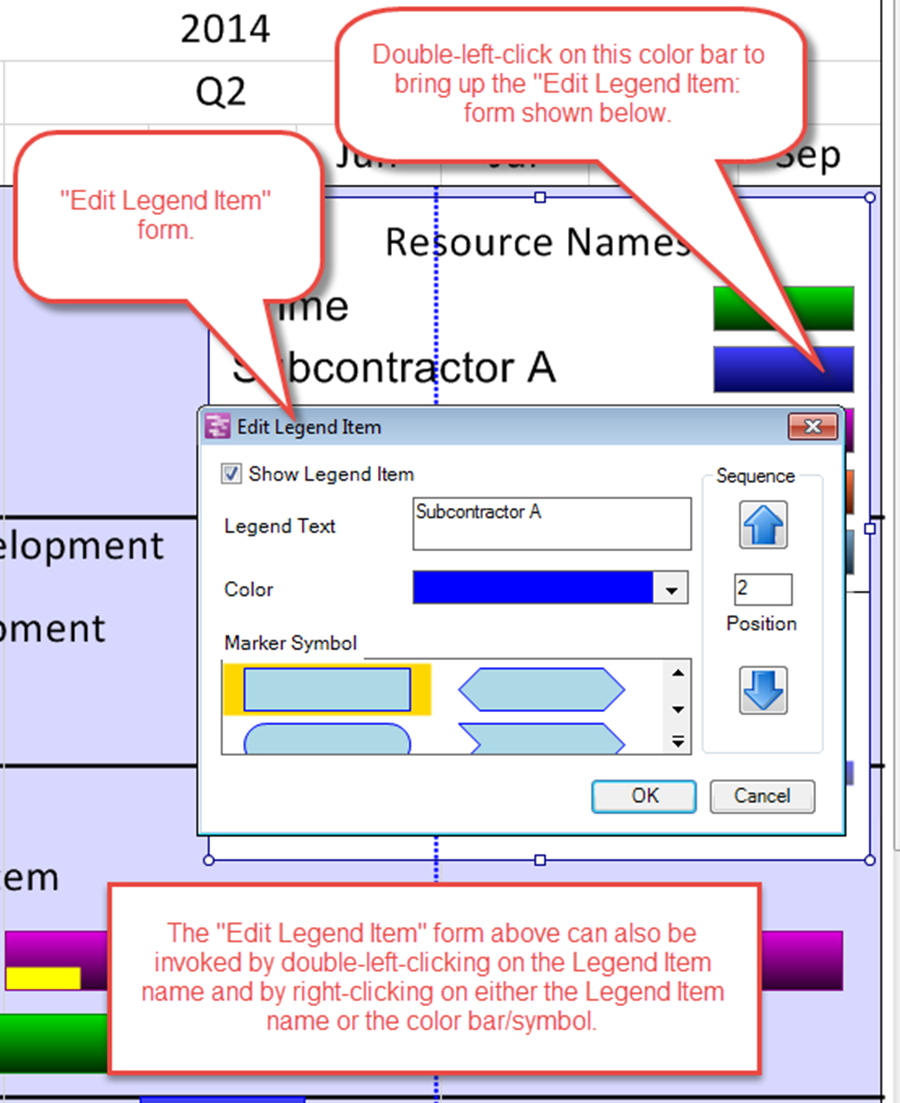
(15.4.1-61)