New Row Cropping Option
1) We’ve added a fourth action option to the set of three row and swimlane cropping actions. In earlier releases OnePager would crop rows and swimlanes under the control of checkboxes for:
- (1) looking at the current snapshot only when the user clicks the Crop button on the ribbon,
- (2) cropping newly-empty rows on import, or
- (3) unhiding rows for flagged task/milestone on import.
2) In this release, we’ve added an option to “Hide rows when dates are outside the date range” when the user clicks the Crop button.
- a) When this option is checked, clicking the Crop button will hide rows that appear empty because the task/milestones occupying those rows are outside the start-end dates for the project view (See PVP form, Main tab).
- b) The controls for this new feature can be found in the Template Properties or PVP forms at the “Advanced” tab as shown below:
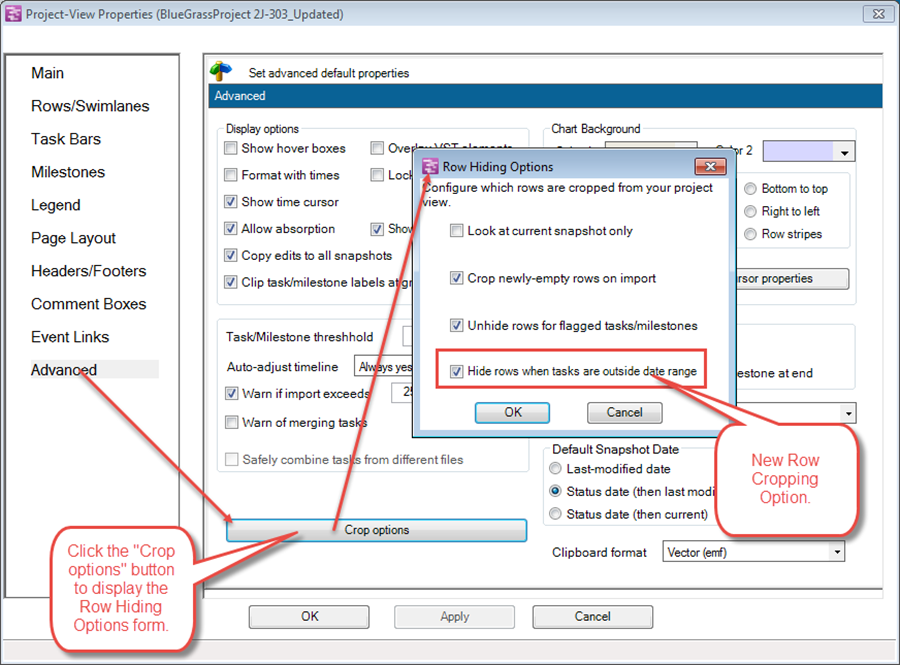
3) When this new action option is checked, OnePager version 5.3 will know that you want rows where tasks/milestones are not within the start-end dates range of the project view to be cropped when you click the Crop button.
4) As with Look at current snapshot only option, the row hiding action does not occur until you click the Crop button on the Home ribbon tab as shown below:
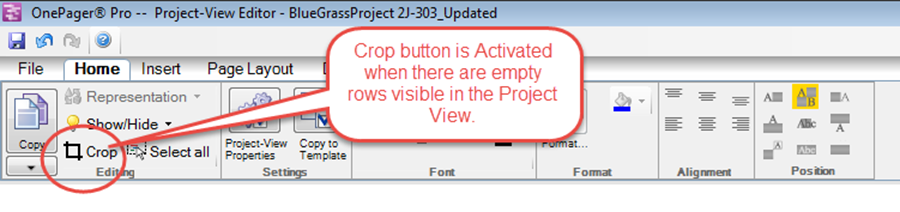
5) As in previous OnePager versions, if rows are cropped, for any reason, they can be found by using the Where’s My Stuff?! feature accessed from the Show/Hide button on the Home ribbon. An example of a Where’s My Stuff?! form where out of range rows are hidden see the illustration shown below:
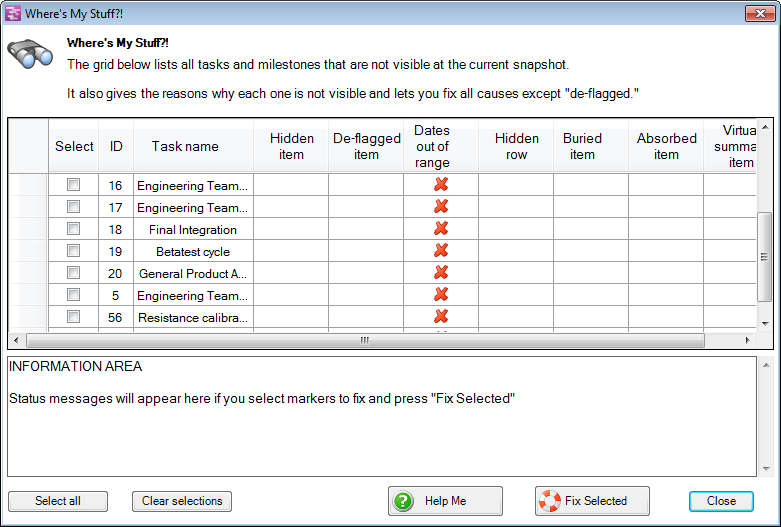
(0.2.1.6-53)