Row and Swimlane Sorting
Overview
OnePager’s Project-View Properties (PVP) form's Rows & Swimlanes tab provides a way to dynamically sort rows and swimlanes.
Of course, you can also manually order the rows and swimlanes by selecting them (click in the row or swimlane labels) and dragging them up and down the screen, which will drag along all the tasks/milestones that they contain, too!
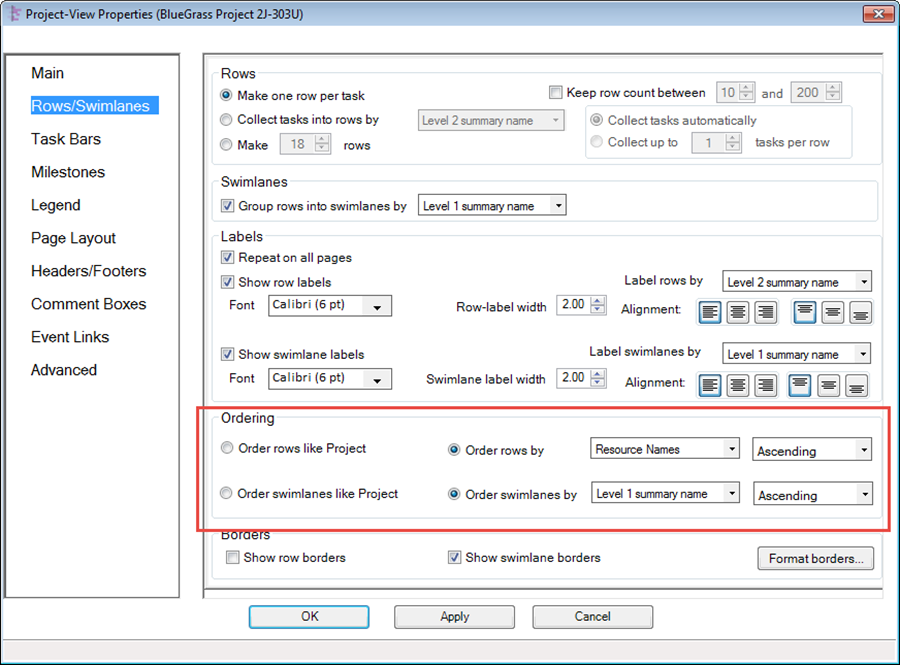
Sorting Rows and Swimlanes
1) Rows are sorted within a swimlane and swimlanes are sorted among each other to determine their order in the overall project view.
2) Ordering of rows and swimlanes is controlled by the ordering group in the form shown above. There are two ways to order rows and swimlanes:
- (1) In the order given in the Microsoft Project or Microsoft Excel plan.
- (2) In an order specified by a custom column in your Microsoft Project or Microsoft Excel plan.
2) When the Order rows like Microsoft Project radio button is selected, OnePager will attempt to preserve the order of tasks within rows and swimlanes, as they appear in Microsoft Project. This same control applies when using Microsoft Excel plans and OnePager Express (OPX).
3) When the Order rows by or Order swimlanes by radio button is selected, OnePager will utilize the selected Microsoft Project or Microsoft Excel plan column specified in the adjacent dropdown list to control the ordering of rows or swimlanes.
4) You can choose an ascending or descending sort order.
- a) Numeric data columns from Microsoft Project or Microsoft Excel are used to achieve the ascending or descending numerical order.
- b) Text data columns are handled as alphabetical data and used in the ordering process accordingly.
(12.6)