Send OnePager Application Log with Error Messages to Chronicle Graphics Support
From OnePager Documentation
1) We’ve instituted a more efficient way to assist you in tracking issues with our products. OnePager version 5.3 now logs error information to a .txt file which can be emailed to Chronicle Graphics’ Support Unit.
2) To forward the recent log files to Chronicle Graphics Support, go to the OnePager ribbon’s File tab and click the Help button.
- a) This brings up the page below which has the Send application log button in the lower right corner.
- b) Clicking this button will bring up the Send Log Files form as shown below. If you already have a support ticket number, enter it here to help us associate your logs with an existing ticket. If you do not already have a support ticket number, just leave the ticket number blank.
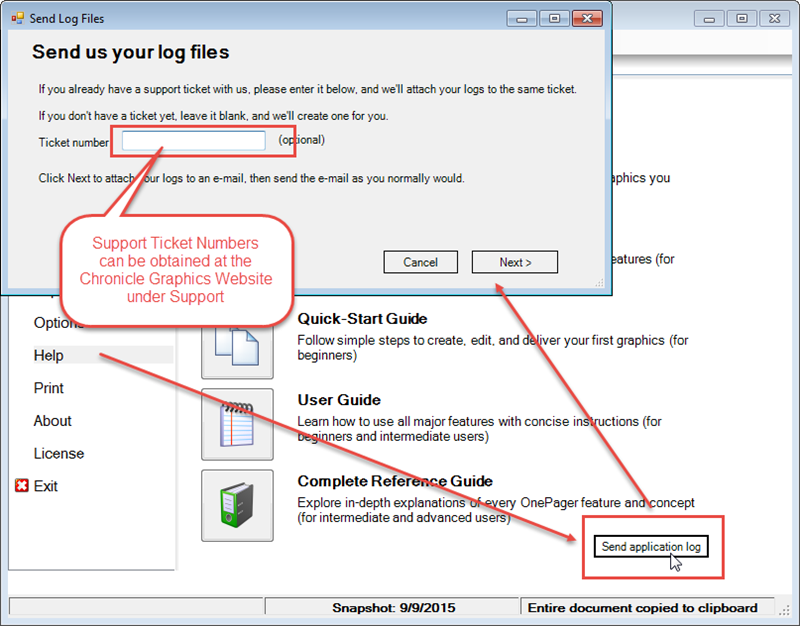
3) Clicking the Next> button will create an email message with the log file as an attachment. The email message is addressed to support@onepager.com and only needs to be sent. Our Support Unit will use this information to assist you with resolving your issue. A sample message is shown below:
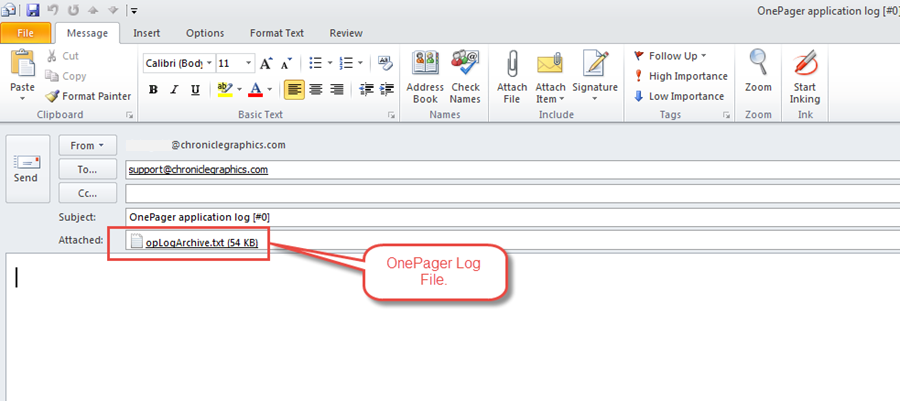
(0.2.1.15-53)