Snapshots (Versioning)
Sometimes you may have to change the date of a snapshot or delete snapshots that are no longer needed. You can easily change the date of an existing snapshot from the form that lists the snapshot dates. To do this follow the steps described below:
1) Go to the OnePager “View” ribbon and click the “List All” button in the “Snapshots” group as shown below:
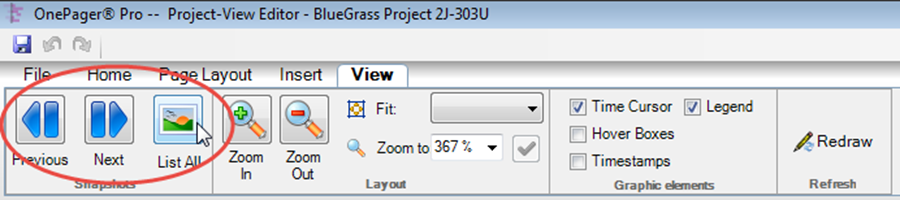
2) Pressing the “List All” button on this ribbon brings up the “Select snapshot” form as shown here:
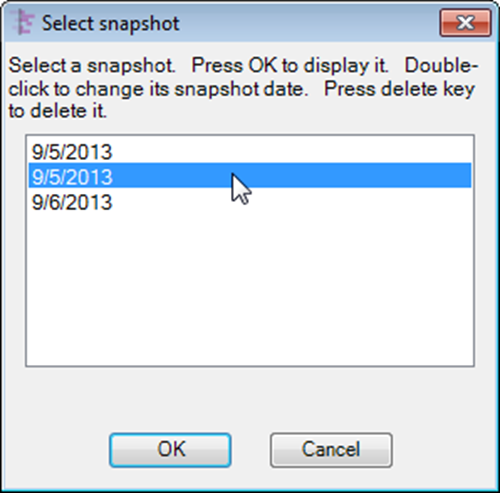
3) When the “Select snapshot” form appears the current snapshot date visible in the project view will automatically be shown in the above form as selected.
4) Double left-click the desired snapshot date to bring up the “Change snapshot date” form. Use the date drop-down calendar to enter a new snapshot date as shown below:
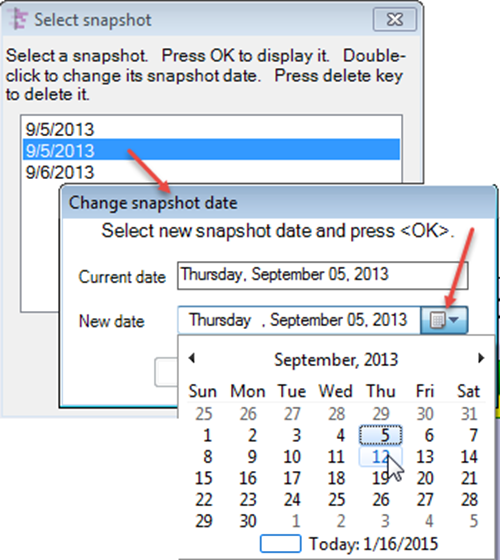
5) To delete a snapshot, select it in the window of the “Select snapshot” form shown above and press your keyboard’s Delete key. Once the project view is saved, the deleted snapshots cannot be retrieved. However, if you have deleted a snapshot but have NOT yet saved the project view file, the UNDO function will restore it. Or you can just exit OnePager without saving the project view and then re-open the project view.
(23.4)