Visualizing Changes between Snapshots for Version 7.2
Contents
Introduction
Illustrations used in this article are from OnePager Pro using data from Microsoft Project but the features, function, controls, and manual edits apply equally to other OnePager editions that import from data sources like Microsoft Excel, Smartsheet, Oracle Primavera P6, Project for the Web, Planisware Enterprise, Asana, and Wrike.
This feature helps you visualize changes in Start Dates and Finish Dates for task bars/milestone symbols between snapshots and to highlight them in the chart providing focus on changing conditions within a project during schedule conversations. Using this feature, you have a variety of ways in OnePager to show where changes have occurred in your project through the use of color, shape, fill patterns, Emojis, and text additions. These options for portraying changing Start/Finish Dates between snapshots are made in the chart automatically when the Visualizing Changes between Snapshots Feature is employed.
The purpose of this article is to introduce the Visualizing Changes between Snapshots Feature and provide some examples of how it can be used to highlight changes taking place over time in your project.
Visualizing Changes between Snapshot Controls
Overview
This feature is most effectively used for visualizing changes between snapshots whenever there are two or more snapshots associated with a OnePager chart. A OnePager chart with one snapshot cannot effectively use the feature until the second or following snapshot is created.
The feature focuses on showing changes occurring for Start Dates and Finish Dates between adjacent snapshots or Start Dates and Finish Dates between the current snapshot and the first snapshot in the chart. Supporting this feature are two sets of virtual fields, computed by OnePager, that become correctly populated by OnePager whenever there are two or more snapshots in the chart. These two set of virtual fields are:
- Previous Snapshot Start and Previous Snapshot Finish
- First Snapshot Start and First Snapshot Finish
These two sets of virtual fields, totalling four virtual fields, are discussed a bit later.
To implement this feature, OnePager repurposes the Baseline bar in the OnePager chart which is typically used to display Baseline Start Dates and Baseline Finish Dates. Because the Baseline bar is positioned directly under its associated task bar/milestone symbol, it is used when you want to compare start/finish dates between task bar/milestone symbols and imported baseline start/finish dates. When you use the virtual fields listed above, the Baseline Bar displays the virtual field values and thus displays the Start/Finish Dates for the previous snapshot in the chart or the Start/Finish Dates of the first snapshot in the chart.
The controls for employing the Visualize Changes between Snapshots feature are provided in the Set baseline properties form accessed from either the Task Bars or Milestones tabs of the Chart Properties or Template Properties form. Please note that the two virtual field sets are always available even when there is only one snapshot in the chart. But, keep in mind that in a one snapshot OnePager chart, the Previous Snapshot Start and the Previous Snapshot Finish virtual fields cannot logically contain valid data and are blank. Accordingly, using the Previous Snapshot Start and/or the Previous Snapshot Finish virtual fields in a single snapshot OnePager chart effectively turns the Baseline markers OFF in the chart. On creating a second or more snapshots for the chart, the Baseline markers become visible in these succeeding snapshots.
By definition, the First Snapshot Start and First Snapshot Finish virtual fields are always populated with data by OnePager in a one snapshot chart. Since this feature is implemented in the Set baseline proproperties form, the Baseline markers checkbox in the Task Bars and/or Milestones tab of the Template Properties form and/or Chart Properties form must be checked ON.
These two sets of fields do not appear in import field list dropdowns.
Set Baseline Properties Form – Chart Properties Form
When there are two or more snapshots are contained in the chart, the feature is enabled and the form shown below has the Start date field and the Finish date field dropdown list contents updated to contain the two sets of virtual fields discussed above. The Chart Properties forms with the Start date field and Finish date field dropdown lists are shown in the two illustrations shown below:
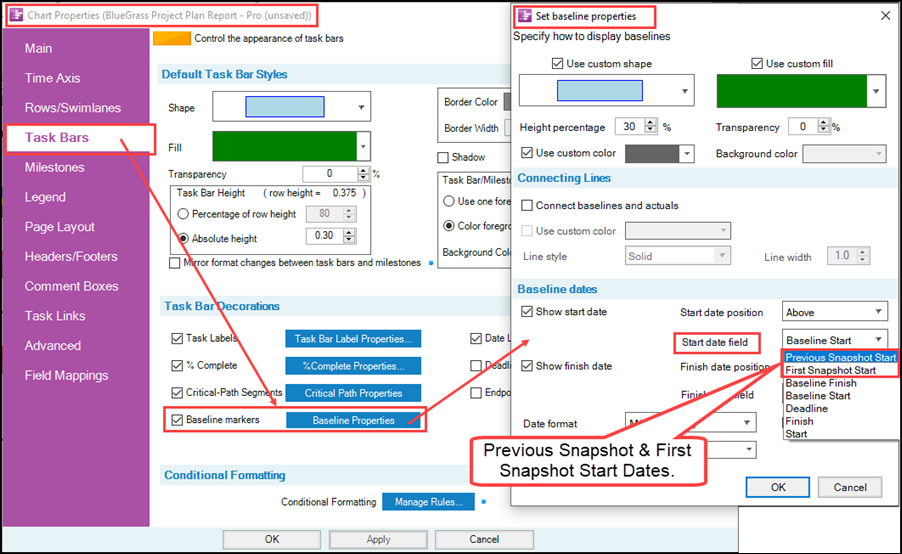
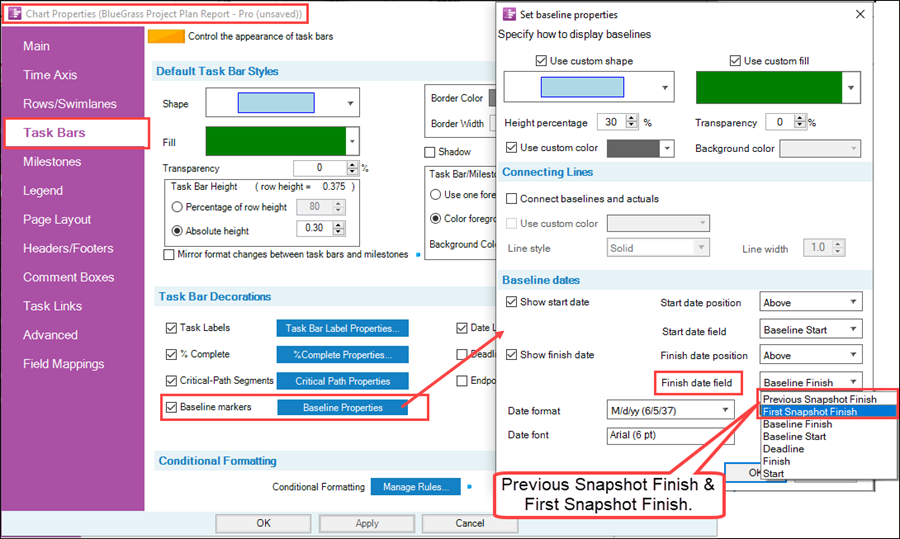
In each of the illustrations above, the enabled virtual fields are highlighted and can be selected to visually show differences in start/finish dates between two adjacent snapshots or the start/finish dates between the first snapshot and the current snapshot in the chart.
Set Baseline Properties Form – Template Properties Form
Template Properties forms distributed with OnePager have the two sets of virtual fields already listed in the Start date field and Finish date field dropdowns of the Set baseline properties form accessed from all distributed Template Properties forms as shown below:
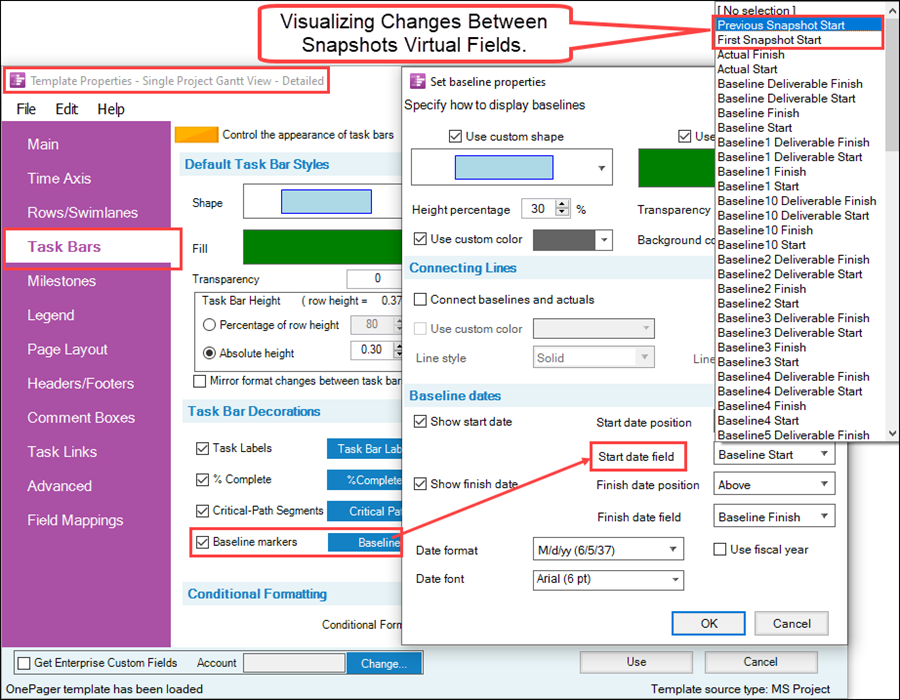
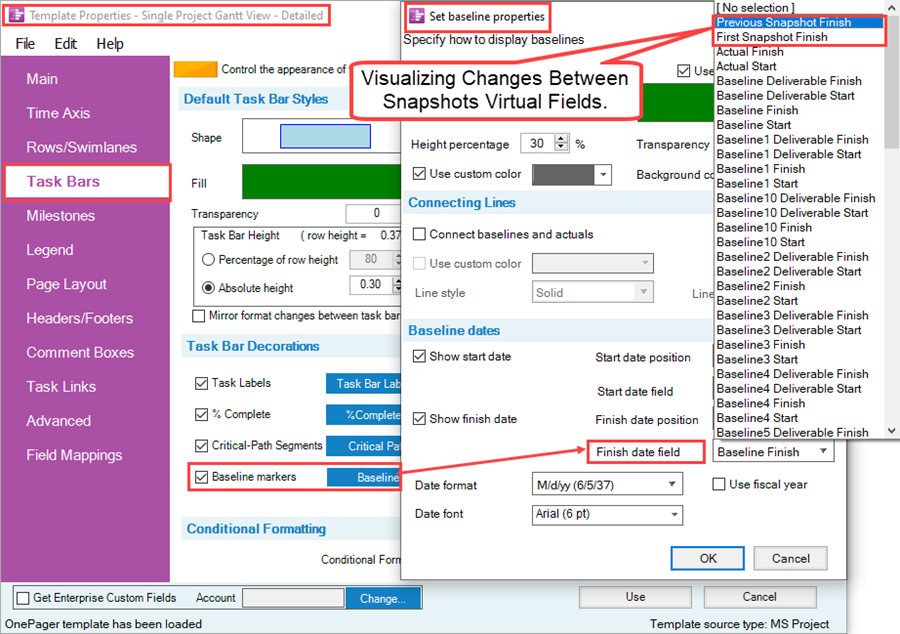
In the two illustrations above showing a distributed Template Properties form and the Set baseline properties form the two sets of virtual fields supporting the Visualizing Changes between Snapshots feature are present at the top of the list.
Visualizing Changes between Snapshot - Examples
Using the Previous Snapshot Start/Finish Date Virtual Fields
To illustrate examples of this feature, suppose we have a BlueGrass Project Plan that we are updating start dates as the project proceeds. Suppose, further, that there are going to be three snapshots where, for purpose of illustrating the feature, we are going to update the start dates of four task bars and use the Previous Snapshot Start virtual field to show were the start date was in the previous snapshot. The first snapshot looks like this:
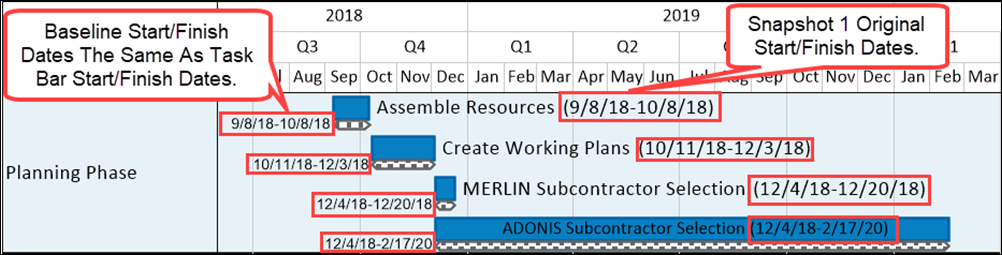
In the first snapshot shown above, the original start/finish dates are shown with the task bar label names. The baseline bar is highlighted with a hexagonal shape and a checkerboard fill pattern. In this first snapshot, the baseline start/finish dates are not shown but it is clear that they are identical to the task bars’ start/finish dates.
If we create a new snapshot where we update the source plan to reflect only changes in start dates, which enables the Visualize Changes between Snapshots feature, we can set the Baseline’s Start date field in the Set baseline properties form to Previous Snapshot Start and the Baseline’s Finish date field in the Set baseline properties form to Previous Snapshot Finish as shown below:
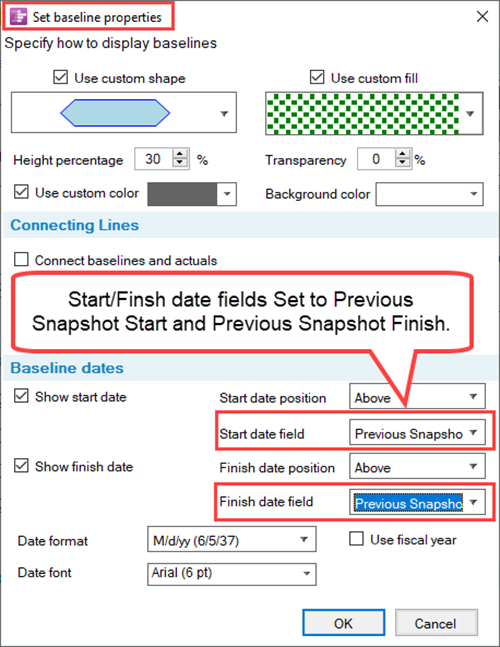
After reconfiguring the Set baseline properties form as shown above, the chart looks like this for the second snapshot:
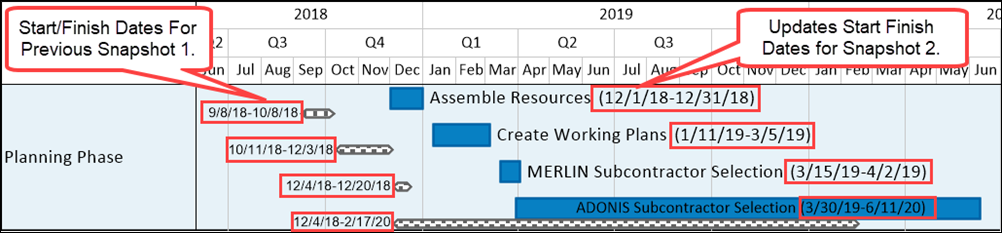
In the second snapshot shown above, the previous snapshot’s start/finish dates are shown with the Baseline shape for each task bar. The task bar’s text label names are augmented with the current snapshot’s start/finish dates that have changed from the first snapshot in the series. In this way, the Baseline bar is RE-PURPOSED to visualize the changes in start/finish dates between the previous snapshot and the current snapshot.
Using the First Snapshot Start/Finish Date Virtual Fields
If we add a third snapshot to the chart, we can illustrate the use of the First Snapshot Start/Finish date virtual fields. To do this, update the source plan with the new start/finish dates for the third snapshot. Before creating the third snapshot, change the virtual fields in the Set baseline properties form to reflect the use of the First Snapshot Start/Finish dates as shown below:
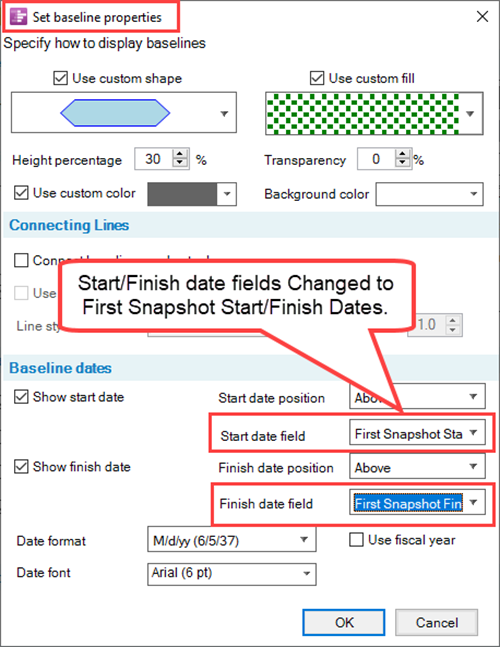
When the third snapshot in the series is created using the First Snapshot Start/Finish dates as shown above, the chart looks like this:
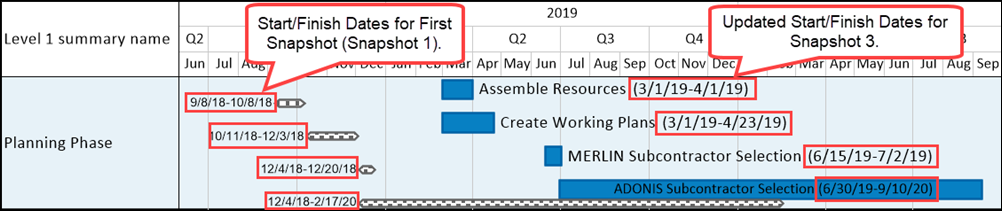
To complete the example, you can change the settings in the Set baseline properties form for the Start/Finish date fields back to Previous Snapshot Start/Finish dates as shown below to illustrate the change in the chart for the Snapshot 3:
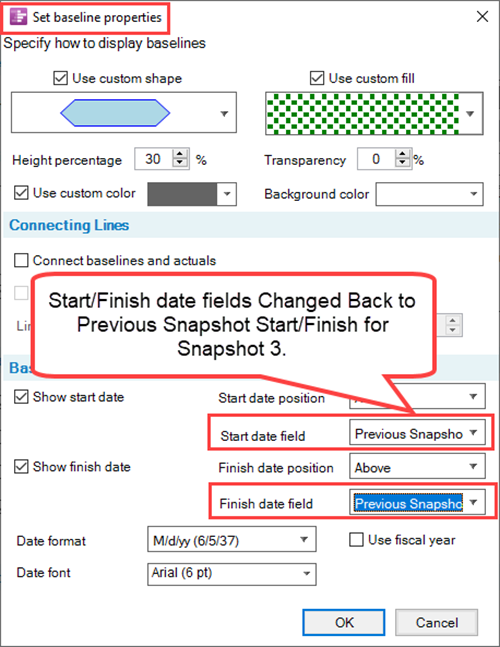
When the chart showing Snapshot 3 is updated by OnePager, the chart (Snapshot 3) looks like this:
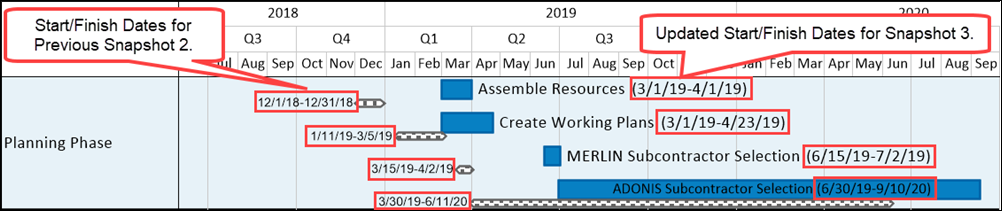
The Set baseline properties form is set up so that you have the option of using the First Snapshot Start date in the Start date field and the Previous Snapshot Finish date in the Finish date field and vice versa. The interpretation, however, might be difficult depending on the actual dates involved and use of these configurations is not recommended.
Related Links
(11.3.5-72)