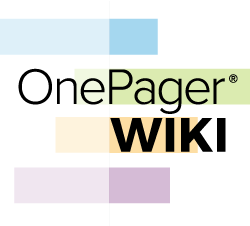|
|
| Line 1: |
Line 1: |
| − | ==Overview==
| + | <center>[[File:Wiki-Logo-2016-250.png]] |
| | | | |
| − | Illustrations used in this article are from OnePager Express using data from Microsoft Excel but the feature's function, controls, and manual edits apply equally to OnePager Bundle that imports from Microsoft Excel.
| + | <inputbox> |
| | + | type=search2 |
| | + | buttonlabel=SEARCH |
| | + | break=no |
| | + | </inputbox> |
| | | | |
| − | ==What Is Unlimited Field Mapping?==
| + | </center> |
| | | | |
| − | The '''Unlimited Field Mapping''' feature lets you use a '''source plan field''' that is not already available to you in the '''Chart Editor'''. The feature allows you to avoid going back to the '''Template Properties''' form to map additional fields for the specific purposes you need without having to recreate a new chart. Having to recreate a new chart is cumbersome and inefficient, especially if you already invested time '''editing''' the original chart before you realized that you needed another '''source plan''' field.
| + | =Welcome= |
| | | | |
| − | The '''Unlimited Field Mapping''' ('''UFM''') feature is a vastly more efficient way to bring additional '''source plan''' fields into the '''Chart Editor''' after you've created and '''edited''' your chart. Previously, OnePager only had access to Microsoft Excel '''source plan fields''' that were specifically '''mentioned''' in the OnePager '''Template Properties''' form. With '''UFM''', the '''Chart Editor''' can access all '''source plan fields'''.
| + | Welcome to the '''OnePager Wiki'''. The purpose of this '''Wiki''' is to provide a complete reference on the features, functions, and use of OnePager project reporting software. The search box above is the fastest way to find what you are looking for. However, you can also browse articles based on the version of OnePager you are running: |
| | | | |
| − | '''Field Mapping''' is defined as the '''use''' of a '''source plan''' field for a particular OnePager '''purpose'''. There are more than twenty-five (25) OnePager '''purposes''' from '''Baseline Finish Date''' to '''Unique task bar/milestone symbol identifier'''. You can easily refer back to your '''source plan''' and access changed '''fields''' from the '''Chart Editor'''.
| + | <center> |
| | + | {| class="wikitable" style="font-size: 150%; font-size:150%;" |
| | + | | [[OnePager Version 7.1]] <!--0.04-71--> |
| | + | | [[OnePager Version 7.0]] <!--0.04-70--> |
| | + | | [[OnePager Version 6.1]] <!--0.04-61--> |
| | + | | [[OnePager Version 6.0]] |
| | + | |- |
| | + | | [[OnePager OPL]] |
| | + | |} |
| | + | {| class="wikitable" style="font-size: 125%; font-size:125%;" |
| | + | | [[Using the OnePager Wiki | Guide to Using the OnePager Wiki]] <!--0.004.1-71--> |
| | + | |} |
| | + | </center> |
| | | | |
| − | For example, you can populate a '''Text field''' in Microsoft Excel and then use that '''field''' to present data in an '''Text Column''' after the chart is first created. Further, OnePager Express gives you a more efficient way to change the '''field mapping''' for seven (7) of the most frequently used OnePager Pro '''presentation purposes'''. For OnePager Pro there are eight (8) such purposes because it omits display of critical path information.
| + | ==OnePager Bundle, Pro, and Express Editions== |
| | | | |
| − | For more information on '''Field Mapping''', please see the '''Frequently Asked Questions topics''' at: [[https://www.onepager.com/support/faq-category.php?cid=19 Field Mapping]]
| + | There are three editions of OnePager: |
| | | | |
| − | ==The Field Mapping Tab==
| + | :* OnePager Bundle ('''OPB'''): Imports from Smartsheet, Oracle Primavera P6, Microsoft Project, Microsoft Project Online, Microsoft Project Server, and Microsoft Excel |
| | + | :* OnePager Pro ('''OPP'''): Imports from Microsoft Project, Microsoft Project Online, and Microsoft Project Server |
| | + | :* OnePager Express ('''OPX'''): Imports from Microsoft Excel, and through Microsoft Excel can access data stored in other formats or platforms. |
| | | | |
| − | Since the '''Unlimited Field Mapping''' feature allows you to access '''all fields''' from Microsoft Excel '''source plans''' at any time in the life cycle of a chart, the '''Field Mappings '''tab no longer needs to map fields to '''extra purposes''' that are just carried along in case you need them.
| + | There are some differences between the three editions with respect to: |
| | | | |
| − | The '''Field Mapping''' tab focuses on common OnePager '''purposes''' that users can map to Microsoft Excel fields after a chart is created. Note, however, that other important OnePager '''purposes''' are on '''Rows/Swimlanes''', '''Task Bars, and Milestones''' tabs. Some purposes such as '''Task Name, Percent-Complete, and Critical Path '''appear both on the '''Field Mapping''' tab and on the '''Task Bars''' and '''Milestones''' tabs. For OnePager Express there are seven (7) '''purposes''' named in the '''Field Mappings''' tab: (1) '''Percent-complete''', (2) '''Task-name''', (3) '''Start date''', (4) '''Finish date''', (5) '''Baseline start date''', (6) '''Baseline finish date''', (7) '''Deadline date'''.
| + | :* Installing, Activating, and Deactivating |
| | + | :* Importing data from different project management tools |
| | + | :* Getting Started |
| | + | :* Multi-Project reporting |
| | + | :* Critical path reporting |
| | + | :* Baseline dates reporting |
| | + | :* Deadline date reporting |
| | + | :* Endpoint date reporting |
| | + | ;* Unique ID field usage |
| | | | |
| − | The '''Field Mappings''' tab for the '''Chart Properties''' form is shown below:
| + | As a convenience, where there are significant differences between the different editions, we’ve included edition-specific documentation to avoid confusion. |
| | | | |
| − | <center>[[File:X70-21_15_1-70-(1)-10232020.png]]</center>
| + | ==OnePager Add-in vs. Standalone (aka: Desktop) Products== |
| − | <!--<center>X70-21_15_1-70-(1)-10232020.png</center>-->
| + | |
| | | | |
| − | For more information on the '''Unlimited Column Mapping''' feature, please see the article at: [[Unlimited Field Mapping for OnePager 7.1 | Unlimited Field Mapping]] 7.19.1-71
| + | When working with Microsoft Project or Microsoft Excel, OnePager Pro or OnePager Express can either be launched as an '''Add-in''', or can be launched outside of Microsoft Project or Microsoft Excel using a '''Standalone Desktop Icon'''. |
| | | | |
| − | ===Special Considerations for the Task/Milestone Identity Mapping Feature===
| + | OnePager Bundle can be launched from Microsoft Project or Microsoft Excel using the '''OnePager Bundle Add-in icon''' embedded in the Microsoft Project or Microsoft Excel application. |
| | | | |
| − | The '''Field Mappings''' tab shows the Microsoft Excel '''field''' currently being used for the '''Task/Milestone Identity Mapping''' feature. In the '''Chart Properties''' form, the '''Task/Milestone Identity Mapping''' is '''disabled''' but tells you which Microsoft Excel '''field''' is being used. The '''Task/Milestone Identity Mapping''' field being used is specified in the '''Template Properties''' form to act as an alternate '''Unique ID''' field for OnePager Express '''UPDATE''' operations. You can change it to whatever field you want, but it is your responsibility to make sure that the chosen field has a '''unique value''' for each task you plan to '''import''' and display in OnePager. Having duplicate values in the '''Unique ID''' field causes task bars to be '''omitted''' and/or '''misidentified''' later on when you are doing '''updates''' of the chart.
| + | OnePager Bundle is also able to access Microsoft Project or Microsoft Excel '''source plans''' after being launched from the OnePager Bundle '''Standalone Desktop Icon'''. |
| | | | |
| − | ===Special Considerations for the Field Splitting Feature===
| + | OnePager Bundle accesses Smartsheet or Oracle Primavera P6 '''source plans''' using the OnePager Bundle '''Standalone Desktop Icon''', since neither Smartsheet or Oracle Primavera P6 supports '''Add-ins''' in the traditional sense. |
| | | | |
| − | OnePager Express continues to support '''Field Splitting''' with the control on the '''Field Mappings''' tab in the '''Template Properties''' form and '''Chart Properties''' forms. '''Field Splitting''' can be performed on any '''source plan string type''' field with '''comma-separated''' components imported before the chart is created. It cannot be changed once a chart is '''created''', though its value is shown in the '''Chart Properties''' form to remind you of the '''splitting''' that is active in the chart. | + | Once launched, OnePager (any edition) functions in a very similar fashion, regardless of whether it was initially launched as an '''Add-in''' or '''Standalone'''. However, in cases where differences between the two launch methods do exist, we have included specific documentation of those differences. |
| | | | |
| − | ==Field Mappings==
| + | (0.004-71) |
| − | | + | |
| − | There are four (4) controls groups found on the '''Field Mappings''' tab.
| + | |
| − | | + | |
| − | ===Basic Mappings===
| + | |
| − | | + | |
| − | Within the '''Basic Mappings''' control group there are three (3) '''basic columns''' already established that can be remapped. You can use any Microsoft Excel field of the '''appropriate type''' corresponding to the '''Basic Mapping''' field named for the dropdown.
| + | |
| − | | + | |
| − | The dropdown list for the '''Task label''' field is shown in the example below:
| + | |
| − | | + | |
| − | <center>[[File:X70-21_15_1-70-(2)-10232020.png]]</center>
| + | |
| − | <!--<center>X70-21_15_1-70-(2)-10232020.png</center>-->
| + | |
| − | | + | |
| − | Selecting a different Microsoft Excel field from the dropdown list tells OnePager to go back to the Microsoft Excel '''source plan''', retrieve the data for that field, and use that data for the purpose of the chart. This re-acquisition of Microsoft Excel '''source plan data''' is done when you click '''Apply''' on the '''Chart Properties''' form which keeps the '''Chart Properties''' form visible or when you click '''OK''' which closes the '''Chart Properties''' form. The current chart is '''updated''' accordingly in the '''Chart Editor'''. The process for the other '''Basic Mapping''' fields for '''Critical-path segments''' and '''Task labels''' is the same as shown above for '''Percent complete'''.
| + | |
| − | | + | |
| − | ===Date Mappings===
| + | |
| − | | + | |
| − | There are five (5) '''Date Mappings''' purposes in this control group that are available to be remapped. You can use any Microsoft Excel '''date''' field that can be accessed in the individual dropdown lists as shown in the example below:
| + | |
| − | | + | |
| − | <center>[[File:X70-21_15_1-70-(3)-10232020.png]]</center>
| + | |
| − | <!--<center>X70-21_15_1-70-(3)-10232020.png</center>-->
| + | |
| − | | + | |
| − | As with the selections in the '''Basic Mappings''' control group, selecting a different Microsoft Excel field from the dropdown list tells OnePager to go back to the Microsoft Excel '''source plan''', retrieve the data for that field, and use that data for the designated the OnePager Express purpose in the chart. This re-acquisition of Microsoft Excel '''source plan data''' is done when you click '''Apply''' on the '''Chart Properties''' form which keeps the '''Chart Properties''' form visible or when you click '''OK''' which closes the '''Chart Properties''' form. The current chart is '''updated''' accordingly in the '''Chart Editor'''.
| + | |
| − | | + | |
| − | ==Task/Milestone Identity Mapping==
| + | |
| − | | + | |
| − | ===Task/Milestone Identity Mapping for OnePager Express===
| + | |
| − | | + | |
| − | In the '''Chart Properties''' form, this control group is informational. The control group is '''disabled''' in the '''Chart Properties''' form but the '''Unique Id''' window shows the setting previously or currently set in the '''Template Properties''' form’s '''Field Mappings''' tab. As such, the window is for information purposes only and cannot be changed.
| + | |
| − | | + | |
| − | The '''Task/Milestone Identity Mapping''' control group is shown below:
| + | |
| − | | + | |
| − | <center>[[File:X70-21_15_1-70-(4)-10232020.png]]</center>
| + | |
| − | <!--<center>X70-21_15_1-70-(4)-10232020.png</center>-->
| + | |
| − | | + | |
| − | The '''Unique Id''' field shows the Microsoft Excel field that OnePager Express used when it first '''created''' the chart. This feature is provided to assist '''advanced''' OnePager Express users '''update''' charts that were '''created''' from '''source plans''' where portions of one Microsoft Excel '''source plan''' were copied into another. When OnePager '''updates''' a chart, it needs to identify each task and milestone that is being '''imported''' and find out if it already exists in chart. This is how OnePager preserves the formatting of the task bars/milestone symbols and places them in the same row/swimlane where they resided before the '''update'''.
| + | |
| − | | + | |
| − | When the data in the '''source plan''' are a '''.xls file''', OnePager has traditionally used the Microsoft Excel '''Task ID''' field inserted by the user for this purpose. You can control what values of '''Task ID''' appear in the '''.xls file''' when you copy data into that file. As a result, '''.xls files''' that had data copied into them can have problems preserving OnePager Excel's formatting and row/swimlane positioning. To solve this problem, OnePager Express lets you define and use a substitute Microsoft Excel field as an alternative '''Unique ID''' for uniquely identifying tasks. You are then responsible for guaranteeing that these field values are preserved when data is copied from one '''.xls file''' to another. You are also responsible for making sure that there are '''no duplicate values''' in the field designated for his alternative '''Task ID''' usage.
| + | |
| − | | + | |
| − | The alternate '''Task ID''' can be set in one of two places:
| + | |
| − | | + | |
| − | :1) In the '''Template Properties''' form's '''Field Mappings''' tab and
| + | |
| − | | + | |
| − | :2) In the '''OnePager Choices''' form's second page by clicking the '''Edit current template...''' button.
| + | |
| − | | + | |
| − | We strongly recommend that you set the alternate '''Task ID''' in the '''Template Properties''' form rather than with the '''OnePager Choices''' form because this ensures that all charts use a consistent alternative '''Task ID''' field.
| + | |
| − | | + | |
| − | ===Reset Unique Ids On Update===
| + | |
| − | | + | |
| − | The '''Reset unique ids on update''' checkbox is '''disabled''' in the '''Advanced''' tab of the '''Chart Properties''' form and cannot be '''enabled'''. The '''disabled''' checkbox is provided in the form for consistency so that you see that it is there. This feature can be '''enabled''' as a last resort under the situation where you are attempting to '''merge''' Excel '''source plans''' from different physical files into a single '''source plan''' where the Excel '''Unique IDs''' do not match.
| + | |
| − | | + | |
| − | Contact OnePager '''Support''' for information on how to use this rarely-used feature by referring to the article at: [[Getting Support and Contacting OnePager for Version 7.1 | Getting Support and Contacting OnePager]] 30.0.1-71
| + | |
| − | | + | |
| − | For additional help, please go to the following link to the OnePager '''Frequently Asked Questions''' page: [https://www.onepager.com/support/faq.php?id=95 Selecting a Custom Unique ID].
| + | |
| − | | + | |
| − | If you encounter difficulties, contact our '''Support Team''' at [https://www.onepager.com/support/ticket.php support ticket], by [mailto:support@onepager.com e-mailing us], or by calling '''+1.303.779.0344'''.
| + | |
| − | | + | |
| − | ==Field Splitting==
| + | |
| − | | + | |
| − | As with the control group discussed previously, the '''Field Splitting''' control group is '''disabled''' but shows the Microsoft Excel field currently set in the '''Template Properties''' form as the field participating in '''field splitting'''. As such, the window is for information purposes only and cannot be changed.
| + | |
| − | | + | |
| − | The '''Field Splitting '''control group is shown below:
| + | |
| − | | + | |
| − | <center>[[File:X70-21_15_1-70-(5)-10232020.png]]</center>
| + | |
| − | <!--<center>X70-21_15_1-70-(5)-10232020.png</center>-->
| + | |
| − | | + | |
| − | The '''Field Splitting''' control group in the '''Field Mappings''' tab of the OnePager Express '''Chart Properties''' form works in the same way as it did in the '''Other Columns''' tab of previous versions.
| + | |
| − | | + | |
| − | For more information on '''Splitting and parsing columns''', please see the articles at: [[Splitting and Parsing Columns for OnePager Express for Version 7.1 | Splitting and Parsing Fields-OnePager Express]] 24.5.1-71 and [[Splitting and Parsing Columns for OnePager Pro for Version 7.1 | Splitting and Parsing Fields-OnePager Pro]] 24.4.1-71
| + | |
| − | | + | |
| − | ==Related Links==
| + | |
| − | | + | |
| − | [[Unlimited Field Mapping for OnePager 7.1 | Unlimited Column Mapping]] 7.19.1-71
| + | |
| − | | + | |
| − | [[Advanced Tab for OnePager for Version 7.1#Reset Unique Ids On Update | Advanced Tab for OnePager -Reset Unique Ids On Update]] 21.13.1-71
| + | |
| − | | + | |
| − | [[Splitting and Parsing Columns for OnePager Pro for Version 7.1 | Splitting and Parsing Fields-OnePager Pro]] 24.4.1-71
| + | |
| − | | + | |
| − | [[Splitting and Parsing Columns for OnePager Express for Version 7.1 | Splitting and Parsing Fields-OnePager Express]] 24.5.1-71
| + | |
| − | | + | |
| − | [[Splitting and Parsing Columns for Primavera P6 Source Plans in OnePager Version 7.1 | Splitting and Parsing Columns for Primavera P6 Source Plans in OnePager Version 7.1]] 24.5.2-71
| + | |
| − | | + | |
| − | [[Splitting and Parsing Columns for Smartsheet Source Plans in OnePager Version 7.1 | Splitting and Parsing Columns for Smartsheet Source Plans in OnePager Version 7.1]] 24.5.3-71
| + | |
| − | | + | |
| − | [[Getting Support and Contacting OnePager for Version 7.1 | Getting Support and Contacting OnePager]] 30.0.1-71
| + | |
| − | | + | |
| − | [https://www.onepager.com/support/faq.php?id=95 Selecting a Custom Unique ID]
| + | |
| − | | + | |
| − | [[https://www.onepager.com/support/faq-category.php?cid=19 Field Mapping]]
| + | |
| − | | + | |
| − | (21.16.1-71)
| + | |
| | | | |
| | [[Category:Version 7.1]] | | [[Category:Version 7.1]] |
| − | [[Category:Unlimited Field Mapping]] | + | [[Category:Version 7.0]] |
| − | [[Category:Editing the Chart]] | + | [[Category:Version 6.1]] |
| − | [[Category:Task/Milestone Editing]] | + | [[Category:Version 6.0]] |
| − | [[Category:Field Splitting]] | + | [[Category:Microsoft Project]] |
| − | [[Category:Unique ID]] | + | [[Category:Microsoft Excel]] |
| − | [[Category:Charts]] | + | [[Category:Oracle Primavera P6]] |
| − | [[Category:Templates]] | + | [[Category:Smartsheet]] |
| − | [[Category:Chart Properties Form]] | + | [[Category:OnePager Pro]] |
| | [[Category:OnePager Express]] | | [[Category:OnePager Express]] |
| | [[Category:OnePager Bundle]] | | [[Category:OnePager Bundle]] |
As a convenience, where there are significant differences between the different editions, we’ve included edition-specific documentation to avoid confusion.
When working with Microsoft Project or Microsoft Excel, OnePager Pro or OnePager Express can either be launched as an Add-in, or can be launched outside of Microsoft Project or Microsoft Excel using a Standalone Desktop Icon.
OnePager Bundle can be launched from Microsoft Project or Microsoft Excel using the OnePager Bundle Add-in icon embedded in the Microsoft Project or Microsoft Excel application.
Once launched, OnePager (any edition) functions in a very similar fashion, regardless of whether it was initially launched as an Add-in or Standalone. However, in cases where differences between the two launch methods do exist, we have included specific documentation of those differences.