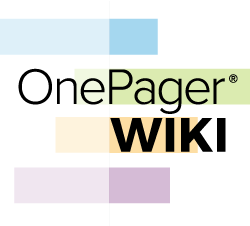|
|
| Line 1: |
Line 1: |
| − | ==Overview==
| + | <center>[[File:Wiki-Logo-2016-250.png]] |
| | | | |
| − | Illustrations used in this article are from OnePager Pro using data from Microsoft Project but the feature's function, controls, and manual edits apply equally to other OnePager editions that import from data sources like Microsoft Excel, Smartsheet, and Oracle Primavera P6.
| + | <inputbox> |
| | + | type=search2 |
| | + | buttonlabel=SEARCH |
| | + | break=no |
| | + | </inputbox> |
| | | | |
| − | The '''Custom Date Format '''is a feature in OnePager that provides the capability to '''create''' your own '''date formats''' for use in the '''Time Axis''', '''Floating Time Axis''', and other places where OnePager supports various '''date formats'''. As an example, the '''Top Level''' '''Time Axis''' shown below has a user '''created''' '''Custom Date Format''' where the Year is augmented with “Calendar Year” as an added text:
| + | </center> |
| | | | |
| − | <center>[[File:P70-22_5_1-70-(1)-11112020.png]]</center>
| + | =Welcome= |
| − | <!--<center>P70-22_5_1-70-(1)-11112020.png</center>-->
| + | |
| | | | |
| − | Access to the feature is provided through the '''Chart Properties''' form '''Time Axis '''tab’s '''Calendar '''sub-tab in the '''Formatting & Layout''' control group as shown below:
| + | Welcome to the '''OnePager Wiki'''. The purpose of this '''Wiki''' is to provide a complete reference on the features, functions, and use of OnePager project reporting software. The search box above is the fastest way to find what you are looking for. However, you can also browse articles based on the version of OnePager you are running: |
| | | | |
| − | <center>[[File:P70-22_5_1-70-(2)-11112020.png]]</center> | + | <center> |
| − | <!--<center>P70-22_5_1-70-(2)-11112020.png</center>--> | + | {| class="wikitable" style="font-size: 150%; font-size:150%;" |
| | + | | [[OnePager Version 7.2]] 0.04-72 |
| | + | | [[OnePager Version 7.1]] <!--0.04-71--> |
| | + | | [[OnePager Version 7.0]] <!--0.04-70--> |
| | + | | [[OnePager Version 6.1]] <!--0.04-61--> |
| | + | | [[OnePager Version 6.0]] |
| | + | |} |
| | + | {| class="wikitable" style="font-size: 125%; font-size:125%;" |
| | + | | [[Using the OnePager Wiki | Guide to Using the OnePager Wiki]] <!--0.004.1-71--> |
| | + | |} |
| | + | </center> |
| | | | |
| − | Clicking the '''Manage Custom Date Formats''' button accesses the '''Add Custom-Date Format''' form at the beginning of the '''creation''' or '''editing''' process as shown above. '''Custom Date Formats''' are also supported in the OnePager Pro '''Template Properties '''form at the '''Time Axis '''tab’s '''Calendar '''sub-tab shown here:
| + | ==OnePager Bundle, Pro, and Express Editions== |
| | | | |
| − | <center>[[File:P70-22_5_1-70-(3)-11112020.png]]</center>
| + | There are three editions of OnePager: |
| − | <!--<center>P70-22_5_1-70-(3)-11112020.png</center>-->
| + | |
| | | | |
| − | The intent of this article is to provide the information essential for you to '''create''', '''edit''', and '''manage''' your own '''date formats'''.
| + | :* OnePager Bundle ('''OPB'''): Imports from Smartsheet, Oracle Primavera P6, Microsoft Project, Microsoft Project Online, Microsoft Project Server, and Microsoft Excel |
| | + | :* OnePager Pro ('''OPP'''): Imports from Microsoft Project, Microsoft Project Online, and Microsoft Project Server |
| | + | :* OnePager Express ('''OPX'''): Imports from Microsoft Excel, and through Microsoft Excel can access data stored in other formats or platforms. |
| | | | |
| − | ==Accessing the Custom Date Format Feature==
| + | There are some differences between the three editions with respect to: |
| | | | |
| − | The '''Custom Date Format '''feature is accessible from the '''Chart Properties '''and '''Template Properties '''form's '''Time Axis''' tab's '''Calendar''' sub-tab in the '''Formatting & Layout''' control group. Creating a '''Custom Date Format''' in the '''Template Properties '''form allows you to '''create''' '''Custom Date Format '''and use it in any chart '''created''' using that specific '''Template Properties''' form.
| + | :* Installing, Activating, and Deactivating |
| | + | :* Importing data from different project management tools |
| | + | :* Getting Started |
| | + | :* Multi-Project reporting |
| | + | :* Critical path reporting |
| | + | :* Baseline dates reporting |
| | + | :* Deadline date reporting |
| | + | :* Endpoint date reporting |
| | + | ;* Unique ID field usage |
| | | | |
| − | Creating a '''Custom Date Format '''in the '''Chart Properties '''form allows you to '''create''' '''Custom Date Format''' and use it in charts '''created''' with that specific '''Chart Properties '''form and in an follow on snapshots that might be '''created''' subsequently. '''Chart Properties''' forms containing '''Custom Date Formats '''can be '''saved''' as '''Template Properties '''forms for future use and to standardize '''Date Formats '''throughout an organization.
| + | As a convenience, where there are significant differences between the different editions, we’ve included edition-specific documentation to avoid confusion. |
| | | | |
| − | ===Using the Chart Properties Form to Create and Edit Custom Date Formats=== | + | ==OnePager Add-in vs. Standalone (aka: Desktop) Products== |
| | | | |
| − | You can access controls for the new feature for '''creating''' and '''editing''' '''Custom Date Formats '''by accessing the '''Chart Properties '''form '''Time Axis '''tab’s '''Calendar '''sub-tab in the '''Formatting & Layout '''control group by clicking the '''Manage Custom Date Formats''' button as shown here:
| + | When working with Microsoft Project or Microsoft Excel, OnePager Pro or OnePager Express can either be launched as an '''Add-in''', or can be launched outside of Microsoft Project or Microsoft Excel using a '''Standalone Desktop Icon'''. |
| | | | |
| − | <center>[[File:P70-22_5_1-70-(4)-11112020.png]]</center>
| + | OnePager Bundle can be launched from Microsoft Project or Microsoft Excel using the '''OnePager Bundle Add-in icon''' embedded in the Microsoft Project or Microsoft Excel application. |
| − | <!--<center>P70-22_5_1-70-(4)-11112020.png</center>-->
| + | |
| | | | |
| − | When this button is clicked, the '''Add Custom-Date Format''' form is accessed as shown below:
| + | OnePager Bundle is also able to access Microsoft Project or Microsoft Excel '''source plans''' after being launched from the OnePager Bundle '''Standalone Desktop Icon'''. |
| | | | |
| − | <center>[[File:P70-22_5_1-70-(2)-11112020.png]]</center>
| + | OnePager Bundle accesses Smartsheet or Oracle Primavera P6 '''source plans''' using the OnePager Bundle '''Standalone Desktop Icon''', since neither Smartsheet or Oracle Primavera P6 supports '''Add-ins''' in the traditional sense. |
| − | <!--<center>P70-22_5_1-70-(2)-11112020.png</center>-->
| + | |
| | | | |
| − | This form allows you to '''add Custom Date Formats''' by typing in the desired '''format''' in the '''Date Format''' window shown in the form above. After typing in the new '''Date Format''' into the window provided and clicking the '''Add Format''' button as shown here the software provides an example of the '''Custom Date Format''' in the '''Sample''' window after you click the '''See the format''' button:
| + | Once launched, OnePager (any edition) functions in a very similar fashion, regardless of whether it was initially launched as an '''Add-in''' or '''Standalone'''. However, in cases where differences between the two launch methods do exist, we have included specific documentation of those differences. |
| | | | |
| − | <center>[[File:P70-22_5_1-70-(6)-11112020.png]]</center>
| + | (0.004-71) |
| − | <!--<center>P70-22_5_1-70-(6)-11112020.png</center>-->
| + | |
| − | | + | |
| − | In the form above, there is a link to the OnePager website where all the '''syntax information''' needed to '''create''' your own '''Custom Date Formats''' can be found: [[https://www.onepager.com/support/faq.php?id=123 Format Help]]
| + | |
| − | | + | |
| − | When you click the '''Add Format '''button, OnePager accesses the '''Manage Custom Date Formats '''form that includes your new '''Custom Date Format '''in the '''Date Format List '''as shown here:
| + | |
| − | | + | |
| − | <center>[[File:P70-22_5_1-70-(7)-11112020.png]]</center>
| + | |
| − | <!--<center>P70-22_5_1-70-(7)-11112020.png</center>-->
| + | |
| − | | + | |
| − | The form above is multi-purpose in that it provides a '''Sample''' of the selected '''Custom Date Format''' in the '''Date Format''' window, provides a list of '''Custom Date Formats '''that can be selected for further '''editing''' or '''deleting''', and tells you where the applicable '''time unit''' the '''Custom Date Format '''is going to be applied in the '''Applies to time unit(s): '''window. Additionally, there is another convenient link to the OnePager website page providing instructions on the '''syntax instructions '''for '''Custom Date Formats''': [[https://www.onepager.com/support/faq.php?id=123 Format Help]]
| + | |
| − | | + | |
| − | From the above form you can choose to '''create''' another '''Custom Date Format '''by clicking the '''Add Format '''button or '''delete''' the selected '''Custom Date Format''' in the list by clicking the '''Delete Format '''button. When you are finished, click the '''OK '''button to return to the '''Chart Properties''' form '''Time Axis '''tab’s '''Calendar '''sub-tab. '''Creating''' your own '''Custom Date Formats''' can be useful when you want the '''text''' displayed in various '''Time Axis '''and '''Floating Time Axis Levels''' for specific meaning beyond what OnePager provides.
| + | |
| − | | + | |
| − | For more information on the '''Chart Properties '''form's '''Time Axis''' tab, please see the article at: [[Time Axis Tab for Version 7.1 | Time Axis Tab]] 21.17.1-71
| + | |
| − | | + | |
| − | ===Using the Template Properties Form to Create and Edit Custom Date Formats===
| + | |
| − | | + | |
| − | The '''Template Properties '''form '''Time Axis '''tab’s '''Calendar '''sub-tab is identical to the corresponding sub-tab in the '''Chart Properties '''form. The processes for '''creating''', '''editing''', and '''managing''' '''Custom Date Formats''' in the '''Template Properties '''form are identical to the processes used in the '''Chart Properties '''form. '''Custom Date Formats created''' in the '''Chart Properties''' form can be made into '''Template Properties '''forms by '''saving''' the '''Chart Properties''' form as a '''Template Properties '''form.
| + | |
| − | | + | |
| − | For more information on '''Making a Template from a Chart''', please see this section in the article at: [[Managing the Current Template for Version 7.1#Making a Template Properties Form from a Chart | Managing the Current Template - Making a Template Properties Form from a Chart]] 24.6.1-71
| + | |
| − | | + | |
| − | '''Custom Date Formats created''' in a '''Template Properties '''form can be '''edited''' in the '''Template Properties '''form, '''saved''', and used in the creation of future charts. '''Custom Date Formats created''' in a '''Chart Properties''' form can also be '''edited''' in the '''Chart Properties '''form and '''saved''' for future use in subsequent snapshots. However, '''edits''' made in the '''Chart Properties '''form to '''Custom Date Formats''' do '''not''' change the '''Custom Date Formats '''residing in the basic '''Template Properties '''form used to create the initial chart.
| + | |
| − | | + | |
| − | For more information on the '''Template Properties '''form's '''Time Axis''' tab, please see this section in the article at: [[Template Only Features for OnePager Pro for Version 7.1 | Template Only Features for OnePager Pro]] 24.1.1-71 and [[Template Only Features for OnePager Express for Version 7.1 | Template Only Features for OnePager Express]] 24.2.1-71
| + | |
| − | | + | |
| − | ===Using the Label Format Dropdown to Create Custom Date Formats===
| + | |
| − | | + | |
| − | '''Custom Date Formats''' can also be '''created''' using the '''Label format '''dropdown found in each of the three (3) '''Chart Properties '''form '''Time Axis '''tab '''Level '''sub-tabs ('''Top Level''', '''Middle Level''', or '''Bottom Level''') shown below:
| + | |
| − | | + | |
| − | <center>[[File:P70-22_5_1-70-(8)-11112020.png]]</center>
| + | |
| − | <center>P70-22_5_1-70-(8)-11112020.png</center>
| + | |
| − | | + | |
| − | Clicking the '''Add Custom Format…''' selection in the dropdown accesses the '''Add Custom-Date Format '''form referenced above. With the '''Add Custom-Date Format '''form accessed you can '''create''' a new '''Custom Date Format''' that becomes immediately available when the '''Add Format '''button on the '''Add Custom-Date Format '''form is clicked. After the '''Custom Date Format '''is entered into the '''Add Custom-Date Format '''form it is immediately available in all '''Label format '''dropdown menus.
| + | |
| − | | + | |
| − | For more information on '''Labeling Time Axis Levels''', please see the article at: [[Labeling Time Axis Levels for OnePager for Version 7.1 | Labeling Time Axis Levels]] 22.1.5-71
| + | |
| − | | + | |
| − | ==Creating and Managing Custom Date Formats==
| + | |
| − | | + | |
| − | In previous versions, OnePager '''date formats''' were the only formats available. While the '''date formats''' provided mirror those provided for similar features in other applications, you were limited to a finite set. OnePager provides the capability to '''create''' your own '''Custom Date Formats''' from the '''Year''' down to the '''Second''' with some '''miscellaneous '''options also provided. You can '''create''' and '''manage''' your own '''Custom Date Formats''' by first clicking the '''Manage Custom Date Formats ''' button on the '''Template Properties''' or '''Chart Properties '''form’s '''Time Axis '''tab at the '''Calendar''' sub-tab as shown here:
| + | |
| − | | + | |
| − | <center>[[File:P70-22_5_1-70-(4)-11112020.png]]</center>
| + | |
| − | <!--<center>P70-22_5_1-70-(4)-11112020.png</center>-->
| + | |
| − | | + | |
| − | Clicking the button shown above accesses the '''Add Custom-Date Format''' form where you can construct your '''Custom Date Format''' by typing it in the window indicated below.
| + | |
| − | | + | |
| − | <center>[[File:P70-22_5_1-70-(10)-11112020.png]]</center>
| + | |
| − | <!--<center>P70-22_5_1-70-(10)-11112020.png</center>-->
| + | |
| − | | + | |
| − | The above form displays a sample of your '''Custom Date Format''' after you’ve '''created''' it and clicked the '''See the format''' button shown above.
| + | |
| − | | + | |
| − | A '''Hyperlink''' is provided in the form as '''Format Help''' [[https://www.onepager.com/support/faq.php?id=123 Format Help]] that takes you to the OnePager website page where all the syntax information and examples for '''creating''' a '''Custom Date Format''' are provided.
| + | |
| − | | + | |
| − | When you’ve finished '''creating''' your '''Custom Date Format''', click the '''Add Format '''button and your '''Custom Date Format''' is displayed in the '''Manage Custom Date Formats''' form which is accessed and shown below. If more than one '''Custom Date Format''' is '''created''', this form displays them all and makes them available for future '''editing'''.
| + | |
| − | | + | |
| − | <center>[[File:P70-22_5_1-70-(11)-11112020.png]]</center>
| + | |
| − | <!--<center>P70-22_5_1-70-(11)-11112020.png</center>-->
| + | |
| − | | + | |
| − | ===Custom Date Format - An Example===
| + | |
| − | | + | |
| − | An example helps illustrate the process. Suppose you want to '''create''' a '''Custom Date Format''' that displays the year followed by the text '''“Calendar Year”'''. Access the '''Add Custom-Date Format''' form as described above and type your desired '''Custom Date Format''' into the '''Date Format '''window as shown below:
| + | |
| − | | + | |
| − | <center>[[File:P70-22_5_1-70-(12)-11112020.png]]</center>
| + | |
| − | <!--<center>P70-22_5_1-70-(12)-11112020.png</center>-->
| + | |
| − | | + | |
| − | The '''Custom Date Format '''consists of a '''“code”''' for the type of '''date format''' and can be followed by '''text''' enclosed in either single or double quotes. The example above shows a four digit code for years expressed as '''yyyy'''. This is followed by the double quote enclosed text – '''Calendar Year'''. Text and date codes can be interchanged. '''Codes''' for the various '''date formats''' supported are fairly intuitive. For instance the code for '''day '''is a '''d'''.
| + | |
| − | | + | |
| − | When you finish adding your '''Custom Date Format''', click the '''Add Format '''button on the '''Add Custom-Date Format '''form which accesses the '''Manage Custom Date Format '''form with your '''Custom Date Format''' added as shown here:
| + | |
| − | | + | |
| − | <center>[[File:P70-22_5_1-70-(13)-11112020.png]]</center>
| + | |
| − | <!--<center>P70-22_5_1-70-(13)-11112020.png</center>-->
| + | |
| − | | + | |
| − | The process is completed at this point by clicking the '''OK '''button on the '''Manage Custom Date Formats''' form or you can go back to the '''Add Custom-Date Format''' form by clicking the '''Add Format '''button to '''create''' another '''Custom Date Format'''. You have the option in the '''Manage Custom Date Formats''' form to '''edit''' any '''Custom Date Format''' listed by selecting it and '''editing''' it in the '''Date Format''' window. You can also '''delete''' any selected '''Custom Date Format''' from the list by selecting it and click the '''Delete Format''' button. When you’ve finished and either clicked the '''Apply''' or '''OK '''button on the '''Chart Properties '''form, OnePager adds your '''Custom Date Format''', in this case a '''Year''', to the list of '''Date formats''' already predefined by OnePager.
| + | |
| − | | + | |
| − | The added '''Custom Date Format''' can be seen in the dropdown list example shown below:
| + | |
| − | | + | |
| − | <center>[[File:P70-22_5_1-70-(14)-11112020.png]]</center>
| + | |
| − | <center>P70-22_5_1-70-(14)-11112020.png</center>
| + | |
| − | | + | |
| − | When you click '''Apply''' or '''OK '''in the '''Chart Properties '''form, the '''Top Level Time Axis''' looks like this:
| + | |
| − | | + | |
| − | <center>[[File:P70-22_5_1-70-(15)-11112020.png]]</center>
| + | |
| − | <!--<center>P70-22_5_1-70-(15)-11112020.png</center>-->
| + | |
| − | | + | |
| − | You can also access the '''Add Custom-Date Format '''from the first entry in the '''Label format '''dropdown as shown below:
| + | |
| − | | + | |
| − | <center>[[File:P70-22_5_1-70-(16)-11112020.png]]</center>
| + | |
| − | <!--<center>P70-22_5_1-70-(16)-11112020.png</center>-->
| + | |
| − | | + | |
| − | '''Custom Date Formats''' added in the '''Chart Properties''' form are retained as long as the charts associated with the '''Chart Properties '''are available. The '''Custom Date Format''' can be used in any snapshot associated with the chart and the '''Chart Properties''' form. The '''Custom Date Format''' available in such a chart can be '''edited''' through the '''Chart Properties''', as shown earlier, and used, as modified, in all snapshots. '''Custom Date Formats''' added to a '''Template Properties''' form are available for all charts created with that '''Template Properties''' form. '''Custom Date Formats''' included in a '''Chart Properties''' form are retained in a '''Template Properties '''form '''created''' from that '''Chart Properties''' form as explained above.
| + | |
| − | | + | |
| − | ==Custom Date Format Syntax==
| + | |
| − | | + | |
| − | As shown in the examples above the '''syntax''' for a '''Custom Date Format''' is a combination of '''English letters '''as codes with options for you to add '''text''' enclosed in either '''single or double quotes'''. There are also some '''special characters '''such as '''single and double colons''', '''single and double forward slashes''', '''hyphens''', and '''commas''' used as separators. The '''timespans '''available range from '''seconds''' on up to '''years '''with intermediate periods such as '''days''', '''weeks''', '''months''', and '''quarters'''.
| + | |
| − | | + | |
| − | Please use this link for a full list of all available '''codes''' and '''special characters''' available for defining '''Custom Date Formats''': [[https://www.onepager.com/support/faq.php?id=123 Format Help]]
| + | |
| − | | + | |
| − | ==Related Links==
| + | |
| − | | + | |
| − | [[Labeling Time Axis Levels for OnePager for Version 7.1 | Labeling Time Axis Levels]] 22.1.5-71
| + | |
| − | | + | |
| − | [[Editing Time Axes with the Chart Properties Form for OnePager for Version 7.1 | Editing Time Axes with the Chart Properties Form for OnePager]] 22.4.1-71
| + | |
| − | | + | |
| − | [[Template Only Features for OnePager Pro for Version 7.1 | Template Only Features for OnePager Pro]] 24.1.1-71
| + | |
| − | | + | |
| − | [[Template Only Features for OnePager Express for Version 7.1 | Template Only Features for OnePager Express]] 24.2.1-71
| + | |
| − | | + | |
| − | [[Managing the Current Template for Version 7.1 | Managing the Current Template]] 24.6.1-71
| + | |
| − | | + | |
| − | [[Time Axis Tab for Version 7.1 | Time Axis Tab]] 21.17.1-71
| + | |
| − | | + | |
| − | '''Help Page for Adding Custom Date Formats:''' [[https://www.onepager.com/support/faq.php?id=123 Format Help]]
| + | |
| − | | + | |
| − | (22.5.1-71)
| + | |
| | | | |
| | + | [[Category:Version 7.2]] |
| | [[Category:Version 7.1]] | | [[Category:Version 7.1]] |
| − | [[Category:Editing the Chart]] | + | [[Category:Version 7.0]] |
| − | [[Category:Charts]] | + | [[Category:Version 6.1]] |
| − | [[Category:Time Axis]] | + | [[Category:Version 6.0]] |
| − | [[Category:Time Axis Tab]] | + | [[Category:Microsoft Project]] |
| − | [[Category:Calendar Sub-Tab]] | + | [[Category:Microsoft Excel]] |
| − | [[Category:Floating Time Axis]] | + | [[Category:Oracle Primavera P6]] |
| − | [[Category:Non-Linear Time Axis]] | + | [[Category:Smartsheet]] |
| − | [[Category:Custom Date Formats]]
| + | |
| − | [[Category:Snapshots]]
| + | |
| − | [[Category:Template]]
| + | |
| − | [[Category:Chart Properties]]
| + | |
| | [[Category:OnePager Pro]] | | [[Category:OnePager Pro]] |
| | [[Category:OnePager Express]] | | [[Category:OnePager Express]] |
| | [[Category:OnePager Bundle]] | | [[Category:OnePager Bundle]] |
As a convenience, where there are significant differences between the different editions, we’ve included edition-specific documentation to avoid confusion.
When working with Microsoft Project or Microsoft Excel, OnePager Pro or OnePager Express can either be launched as an Add-in, or can be launched outside of Microsoft Project or Microsoft Excel using a Standalone Desktop Icon.
OnePager Bundle can be launched from Microsoft Project or Microsoft Excel using the OnePager Bundle Add-in icon embedded in the Microsoft Project or Microsoft Excel application.
Once launched, OnePager (any edition) functions in a very similar fashion, regardless of whether it was initially launched as an Add-in or Standalone. However, in cases where differences between the two launch methods do exist, we have included specific documentation of those differences.