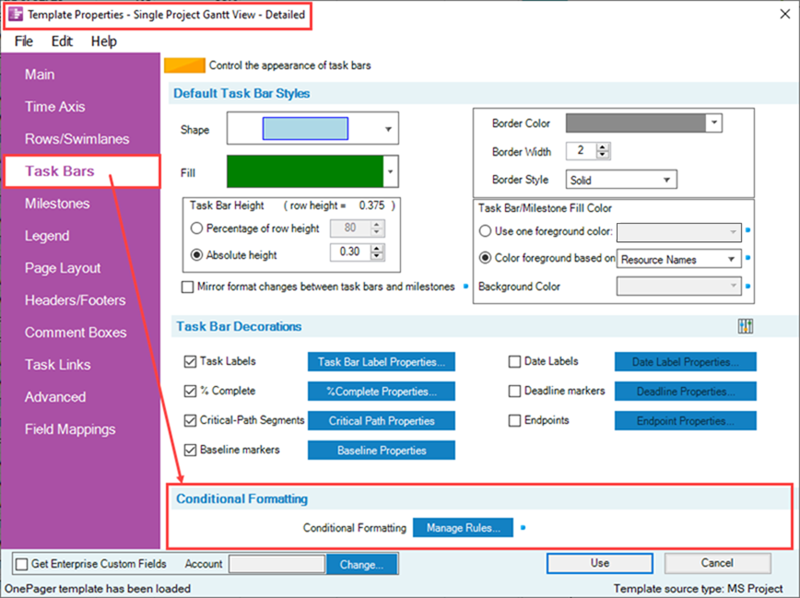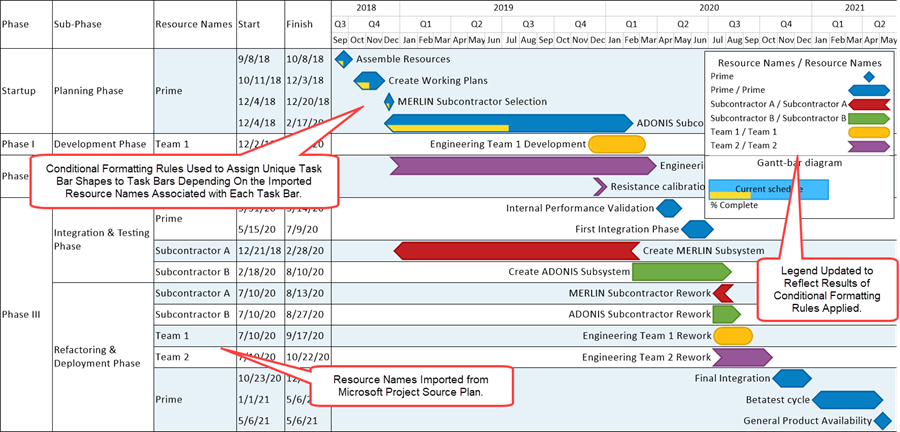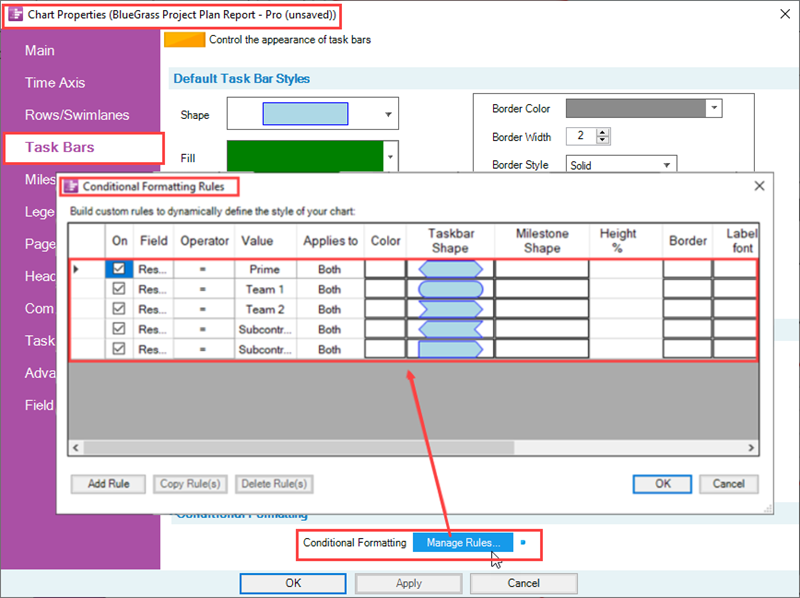|
|
| Line 1: |
Line 1: |
| − | ==About Creating and Editing Rows and Swimlanes== | + | ==Introduction to Conditional Formatting in OnePager== |
| | | | |
| − | 12.0.1-OPL2 from 12.0.1-60 7/14/2017
| + | This series of article describes OnePager’s '''Conditional Formatting''' features. Illustrations used in this article are from OnePager Pro using data from Microsoft Project but the feature's function, controls, and manual edits apply equally to other OnePager editions that import from data sources like Microsoft Excel, Smartsheet, and Oracle Primavera P6. |
| | | | |
| − | '''Rows and swimlanes''' are a feature of OnePager that help you to '''group, collect, and sort''' project tasks and milestones dynamically based on your underlying project data.
| + | ==About Conditional Formatting== |
| | | | |
| − | This article covers how to represent '''rows and swimlanes''' in your project views and the '''manual edits''' that are available with '''rows and swimlanes'''. Most '''row and swimlane''' editing is done globally, so you should also read the [[Understanding_Project_View_Properties_(Portal) | Project View Properties]] <!--21.1.2-60--> articles to familiarize yourself with some of the more common '''row and swimlane''' features.
| + | '''Conditional formatting''' allows you to define a '''set of rules''' that alter the look of your chart as the data in your '''source plan''' changes. |
| | | | |
| − | ==Creating a Project View with Rows and Swimlanes==
| + | It goes beyond the '''dynamic color-coding''' feature described in the article at: [[Task Bars Tab for Version 7.1 | Task Bars Tab]] 21.3.1-71 |
| | | | |
| − | 1) OnePager Pro and Express are distributed with a number of '''Templates''' that can be used to create various project view '''looks'''. Many of these '''Templates''' already have '''swimlanes''' defined. See the article at: [[Managing Templates for OnePager Live Beta 2 (Portal) | Managing Templates (Portal)]] 24.0.1-OPL2 for more information.
| + | The following elements can be defined by using '''conditional formatting''' rules: |
| | | | |
| − | 2) Our recommendation for first users of OnePager is to create your first project view with the format specified by the current '''Template'''. Once the project view is created, you have the capability to make edits including designating which '''source plan''' field should be used to control the creation of '''rows and swimlanes'''.
| + | :* '''Shape''' (task bar or milestone symbol) |
| | + | :* '''Color''' (foreground color and background color) |
| | + | :* '''Fill Pattern''' (gradient and hash fill patterns) |
| | + | :* '''Height %''' |
| | + | :* '''Border Style''' |
| | + | :* '''Label Font Properties''' |
| | + | :* '''Label Position''' |
| | + | :* '''Legend Text''' |
| | + | :* '''Priority''' |
| | | | |
| − | 3) For the purpose of this article, we will assume that you have created a project view without any visible '''rows or swimlanes''' and that you desire to organize your project view into '''swimlanes''' and provide at least one '''text column''' per row in the project view to display '''source plan''' information. Please review the '''Getting Started''' article at: [[Getting Started with OnePager Live Beta 2(Portal) | Getting Started (Portal)]] 3.0.1-OPL2 to see the creation of a project view with a '''swimlane'''.
| + | To go directly to the list of detailed articles for '''Conditional Formatting''' for OnePager, click here: [[Conditional Formatting for Version 7.2 (Portal)#Related Links | Related Links]] 11.0.1-72 |
| | | | |
| − | ===Displaying Rows and Swimlanes=== | + | ==Conditional Formatting Controls== |
| | | | |
| − | 4) Assuming that your project view is created and displayed in the Project-View Editor ('''PVE'''), you can now make the global edits necessary to display '''rows and swimlanes'''. This is done by clicking the '''Project-View Properties''' ('''PVP''') button on the OnePager tool bar. This action brings up the '''PVP''' form where you should click the '''Rows/Swimlanes''' tab as shown below:
| + | You can define '''conditional formatting''' rules either before or after you create new chart. To create rules before you create a chart, use the '''Template Properties''' form by navigating to the '''Task Bars''' or '''Milestones''' tab and navigating to the '''Conditional Formatting''' control group as shown below in the OnePager Pro '''Template Properties''' form: |
| | | | |
| − | <center>[[File:P60-12_0_1-60-(1)-02142017.png]]</center> | + | <center>[[File:P71-11_0_1-71-(1-1)-03142022.png]]</center> |
| − | <!--<center>P60-12_0_1-60-(1)-02142017.png</center> --> | + | <!--<center>P71-11_0_1-71-(1-1)-03142022.png</center>--> |
| | | | |
| − | 5) As shown above, the '''PVP''' '''Rows/Swimlanes''' tab is already configured to display the '''Level 1 summary name''' from the Microsoft Project '''source plan''' used in this illustration. For '''swimlanes''' these control setting will create multiple '''swimlanes''' and display '''text''' data taken from the '''source plan'''. To display additional '''text columns''' of data for each '''row'''(from 1 to 5 are supported), you need to d a little extra configuring as follows:
| + | Clicking the '''Manage Rules...''' button in this control group accesses the '''Conditional Formatting Rules''' form where you can '''add''', '''edit''', and '''delete conditional formatting rules'''. |
| | | | |
| − | :a) '''Swimlanes''' are a collection of '''rows'''. To associate '''source plan''' data with each '''row''' go to the '''Show text columns''' checkbox and check it on. Next, click the '''Text Column Properties...''' button which will immediately bring up the '''Custom Text Columns''' form as shown here:
| + | Detailed articles are provided to assist you with using the '''Conditional Formatting''' feature for OnePager below: [[Conditional Formatting for Version 7.2 (Portal)#Related Links | Related Links]] 11.0.1-71 |
| | | | |
| − | <center>[[File:P60-12_0_1-60-(2)-11152016.png]]</center>
| + | The same '''Conditional Formatting''' control group is available in the OnePager '''Chart Properties''' form as well as the '''Template Properties''' form. |
| − | <!--<center>P60-12_0_1-60-(2)-11152016.png</center>-->
| + | |
| | | | |
| − | :b) Above is the basic form. To specify one or more additional '''text columns''' for your project view, start with the '''Left#1''' tab in the form and click the '''Show this''' checkbox. The '''Field''' window dropdown in the illustration above is already set to '''Resource Names'''. When you click the '''OK''' and return to the '''PVP''' '''Rows/Swimlanes''' tab, the '''Reosource Names''' data field from your '''source plan''' will be used to provide associated text data in a column to the right of the '''Swimlane''' as shown below:
| + | ===Conditional Formatting Example=== |
| | | | |
| − | <center>[[File:P60-12_0_1-60-(3)-11152016.png]]</center>
| + | As an example, the following chart, used throughout this Wiki, is shown below with the application of '''Conditional Formatting''' rules to vary the shapes used for tasks to indicate the '''Resource Name''' associated with each task shape shown. |
| − | <!--<center>P60-12_0_1-60-(3)-11152016.png</center>-->
| + | |
| | | | |
| − | :c) You can now go back to the '''Custom Text Columns''' form and adjust the text in the '''Text Column''' by using the '''Formatting''' group in the form. You can also use the '''Left#2''' to define an additional '''text column''' to support each row displayed in the project view. | + | <center>[[File:P70-11_0_1-(2)-06052020.png]]</center> |
| | + | <!--<center>P70-11_0_1-(2)-06052020.png</center>--> |
| | | | |
| − | ===Adding Swimlanes and a Text Column===
| + | To achieve this result in the chart, below is the simple set of '''Conditional Formatting Rules''' used: |
| | | | |
| − | 6) To add one more additional '''text column''' to complete this example, suppose you want to also display for each '''row''' the '''%Complete''' value for each task in each '''row''' of the project view. This can easily be done as follows:
| + | <center>[[File:P71-11_0_1-71-(3)-01072022.png]]</center> |
| | + | <!--<center>P71-11_0_1-71-(3)-01072022.png</center>--> |
| | | | |
| − | :a) Return to the '''PVP''' form's '''Rows/Swimlanes''' tab, make sure that the '''Show text columns''' checkbox is checked on, and then click the '''Text Column Properties''' button again. This action takes you to the '''Custom Text Columns''' form where, for this illustration, you should click the '''Left#2''' tab.
| + | ==Related Links== |
| | | | |
| − | :b) Next, click the '''Show this''' check box and use the '''Field''' window's dropdown list to select '''%Complete''' as shown here:
| + | The articles listed in the table below describe OnePager’s '''Conditional Formatting''' feature. Illustrations used in these articles are from OnePager Pro but the feature's function, controls, and manual edits apply equally to OnePager Express and OnePager Bundle. |
| | | | |
| − | <center>[[File:P60-12_0_1-60-(4)-11152016.png]]</center> | + | <center> |
| − | <!--<center>P60-12_0_1-60-(4)-11152016.png</center>-->
| + | {| class="wikitable" |
| | + | | [[Conditional Formatting Overview for OnePager for Version 7.2 | Conditional Formatting Overview]] 11.1.1-72 |
| | + | |- |
| | + | | [[Adding Conditional Formatting Rules for OnePager for Version 7.2 | Adding Conditional Formatting Rules]] 11.3.1-72 |
| | + | |- |
| | + | | [[Conditional Formatting with Boolean Fields for OnePager for Version 7.2 | Conditional Formatting with Boolean Fields]] 11.5.1-72 |
| | + | |- |
| | + | | [[Managing Conditional Formatting Rules for OnePager for Version 7.2 | Managing Conditional Formatting Rules]] 11.9.1-72 |
| | + | |- |
| | + | | [[Conditional Formatting Rules and the Legend for OnePager for Version 7.1 | Conditional Formatting Rules and the Legend]] 11.11.1-71 |
| | + | |- |
| | + | | [[Conditional Formatting Rules and the Template for OnePager for Version 7.1 | Conditional Formatting Rules and the Template]] 11.13.1-71 |
| | + | |- |
| | + | | [[Conditional Formatting Actions for OnePager for Version 7.2 | Summary of Conditional Formatting Actions]] 11.7.1-72 |
| | + | |} |
| | + | </center> |
| | | | |
| − | :c) When you click the '''OK''' button on the form above and work your way out of the '''PVP''' form, your project view will be reconfigured to look like this:
| + | [[Basic Workflows for Version 7.2 (Portal) | Basic Workflows (Portal)]] 7.0.1-72 |
| | | | |
| − | <center>[[File:P60-12_0_1-60-(5)-11152016.png]]</center>
| + | [[Manual Editing Task/Milestone Shapes and Text Labels for Version 7.2 (Portal) | Manual Editing Task/Milestone Shapes and Text Labels (Portal)]] 9.0.1-72 |
| − | <!--<center>P60-12_0_1-60-(5)-11152016.png</center>-->
| + | |
| | | | |
| − | 7) The process of adding additional '''text columns''' can be repeated so that up to five (5) additional '''text columns''' can appear on the left side of the graph. | + | [[Modifying Decorations on Tasks/Milestones for Version 7.2 (Portal) | Modifying Decorations on Tasks/Milestones (Portal)]] 10.0.1-72 |
| | | | |
| − | ===Displaying Large Numbers in Additional Text Columns===
| + | [[The Chart Legend for Version 7.1 (Portal) | The Chart Legend (Portal)]] 15.0.1-71 |
| | | | |
| − | 8) Often when displaying '''cost''' data it is necessary to format the amounts with separators and currency symbols. As shown in the '''Custom Text Columns''' form above, when the Microsoft Project '''source plan''' field is numeric you have the controls necessary to insert '''commas''' or '''periods''' between groups of three digits in the numeric value as well as suppress the display of separators. Additionally, you have a control to select the currency type such as '''Dollars, Pounds, or Euros''', for example.
| + | [[Editing with the Chart Properties form for Version 7.1 (Portal) | Editing with the Chart Properties form (Portal)]] 21.0.1-71 |
| | | | |
| − | :a) Suppose we have the following Microsoft Project '''source plan''' with the '''Cost''' field as shown below:
| + | [[Managing Templates for Version 7.1 (Portal) | Managing Templates (Portal)]] 24.0.1-71 |
| | | | |
| − | <center>[[File:P60-12_0_1-60-(5CC)-06272017.png]]</center>
| + | [[Gallery of Dynamic Shapes and Emoji Symbols for Version 7.1 | Gallery of Dynamic Shapes and Emoji Symbols]] 29.3.1-71 |
| − | <!--<center>P60-12_0_1-60-(5CC)-06272017.png</center>-->
| + | |
| | | | |
| − | :b) What we'd like to do is display the '''Cost''' data so that it shows in an '''Additional Text Column''' in the project view the way it looks in the Microsoft Project '''source plan'''.
| + | ==Other Resources== |
| | | | |
| − | :c) One way to do this is to first create the basic project view which is shown below: | + | [https://www.onepager.com/support/video_tutorials/conditional_formatting.html Conditional Formatting Tutorial Video] <!--Conditional Formatting may expand in scope in version 7.2--> |
| | | | |
| − | <center>[[File:P60-12_0_1-60-(5DD)-06272017.png]]</center>
| + | [https://www.onepager.com/community/blog/display-certainty-in-your-plan-by-using-conditional-formatting/ Blog-Display Certainty in Your Plan by Using Conditional Formatting] |
| − | <!--<center>P60-12_0_1-60-(5DD)-06272017.png</center>-->
| + | |
| | | | |
| − | :d) Now, click on the '''Project-View Properties''' button on the tool bar, go to the '''Rows and Swimlanes''' tab, check the '''Show text columns''' checkbox, and click the '''Text Column Properties...''' button to bring up the '''Custom Text Columns''' form. Then, click the '''Left #1''' tab and make sure that the '''Show this''' checkbox is checked. Finally, use the dropdown menu to the right to select the '''Cost''' field. These steps are shown in the illustration below:
| + | [https://www.onepager.com/community/blog/using-microsoft-project-flag-fields-with-onepager-pros-conditional-formatting-rules/ Using Microsoft Project Flag Fields with OnePager Pro's Conditional Formatting Rules] |
| − | | + | |
| − | <center>[[File:P60-12_0_1-60-(5EE)-06272017.png]]</center>
| + | |
| − | <!--<center>P60-12_0_1-60-(5EE)-06272017.png</center>-->
| + | |
| − | | + | |
| − | :e) After completing these steps the "'Custom Text Columns''' form will recognize that the selected Microsoft Project '''source plan''' field is numeric and the form will change to look like this:
| + | |
| − | | + | |
| − | <center>[[File:P60-12_0_1-60-(5FF)-06272017.png]]</center>
| + | |
| − | <!--<center>P60-12_0_1-60-(5FF)-06272017.png</center>-->
| + | |
| − | | + | |
| − | :f) The '''Comma''' is the default separator but the dropdown menu for the '''1000 separator''' has three options as shown here:
| + | |
| − | | + | |
| − | <center>[[File:P60-12_0_1-60-(5GG)-06272017.png]]</center>
| + | |
| − | <!--<center>P60-12_0_1-60-(5GG)-06272017.png</center>-->
| + | |
| − | | + | |
| − | :g) Since the values in the '''Cost''' field are in US Dollars, use the '''Symbol''' dropdown menu to select the '''Dollar''' symbol as shown below:
| + | |
| − | | + | |
| − | <center>[[File:P60-12_0_1-60-(5HH)-06272017.png]]</center>
| + | |
| − | <!--<center>P60-12_0_1-60-(5HH)-06272017.png</center>-->
| + | |
| − | | + | |
| − | :h) After completing these steps, click '''OK''' on the '''Custom Text Columns''' form to close it; then click '''OK''' on the '''Project-View Properties''' form to close it. The project view will be updated to look like this:
| + | |
| − | | + | |
| − | <center>[[File:P60-12_0_1-60-(5II)-06272017.png]]</center>
| + | |
| − | <!--<center>P60-12_0_1-60-(5II)-06272017.png</center>-->
| + | |
| − | | + | |
| − | 9) Once created, each '''Additional Text Column''' cell may be individually edited or the entire set of cells may be edited as desired.
| + | |
| − | | + | |
| − | ==Editing All Rows and Swimlanes==
| + | |
| − | | + | |
| − | 1) As briefly discussed above, before the project view is created you can establish '''row and swimlane''' setting by accessing the '''Rows/Swimlanes''' tab of the '''Template Properties''' form. These setting are the same as discussed above for the '''PVP''' form. See the article at this link for more information on the '''Template Properties''' form's treatment of '''rows and swimlanes''': [[Managing Templates for OnePager Live Beta 2 (Portal) | Managing Templates (Portal)]] 24.0.1-OPL2
| + | |
| − | | + | |
| − | 2) Editing all '''rows and swimlanes''' can be done by using the '''PVP''' form's '''Rows/Swimlanes''' tab. Once the project view is created, you can edit the properties of '''rows and swimlanes''' by clicking the '''Project-View Properties''' button on the ribbion's '''Home''' tab. Next, navigate to the '''Rows/Swimlanes''' tab to access all the editing controls as shown below:
| + | |
| − | | + | |
| − | <!--<center>[[File:P60-12_0_1-60-(1)-02142017.png]]</center>
| + | |
| − | | + | |
| − | 3) The actions described above apply equally to OnePager Express ('''OPX''') as they do to OnePager Pro ('''OPP''')
| + | |
| − | | + | |
| − | 4) '''Caution:''' When collecting more than one task for display in a project view row, OnePager (Pro and Express) will display only the '''source plan''' data associated with the '''left-most''' task in an '''Swimlane Label''' or '''Additional Text Column'''. For more information consult the following reference link: [[Collecting Tasks/Milestones into Rows for Version 6.0#Caution: Using Swimlane Labels and/or Additional Text Columns When Collecting More that One Task Into A Row | Caution: Using Swimlane Labels and/or Additional Text Columns When Collecting More that One Task Into A Row]] <!--12.1.1-60-->.
| + | |
| − | | + | |
| − | ==Editing Individual Rows and Swimlanes==
| + | |
| − | | + | |
| − | '''Row and swimlane properties''' can be modified (or selected groups of them) by right-clicking on the '''row or swimlane label''' or by accessing the '''Rows and Swimlanes''' tab of the Project-View Properties ('''PVP''') or '''Template Properties''' form. Access to '''row and swimlane''' editing tools can be done as follows:
| + | |
| − | | + | |
| − | 1) '''Right-clicking''' on a '''swimlane label''':
| + | |
| − | | + | |
| − | :a) Right-click to select a '''swimlane''' (or group of '''swimlane''').
| + | |
| − | | + | |
| − | :b) The '''context menu''' shown below will be displayed:
| + | |
| − | | + | |
| − | <center>[[File:P53-12_0_1-53-(01)-03152016.png]]</center>
| + | |
| − | <!--<center>P53-12_0_1-53-(01)-03152016.png</center>-->
| + | |
| − | | + | |
| − | :c) Descriptions of the controls within the above '''context menu''' can be found at the links referenced at the end of this article.
| + | |
| − | | + | |
| − | 2) '''Right-clicking''' on any additional '''text column''' cell:
| + | |
| − | | + | |
| − | :a) Right-click to select a '''row''' (or group of '''rows''').
| + | |
| − | | + | |
| − | :b) The '''context menu''' shown below will be displayed:
| + | |
| − | | + | |
| − | <center>[[File:P60-12_0_1-60-(6)-11152016.png]]</center>
| + | |
| − | <!--<center>P60-12_0_1-60-(6)-11152016.png</center>-->
| + | |
| − | | + | |
| − | :c) Descriptions of the controls within the above '''context menu''' can be found at the links referenced at the end of this article.
| + | |
| − | | + | |
| − | ==Links to Detailed Articles on Creating and Editing Rows and Swimlanes==
| + | |
| − | | + | |
| − | More detailed information on editing '''rows and swimlanes''' can be accessed at the following article links:
| + | |
| − | | + | |
| − | {| class="wikitable"
| + | |
| − | | [[Collecting Tasks/Milestones into Rows for OnePager Live Beta 2 | Collecting Tasks/Milestones into Rows]] 12.1.1-OPL2
| + | |
| − | |-
| + | |
| − | | [[Showing and Hiding Text Columns or Swimlane Labels for Version 6.0 | Showing and Hiding Text Columns or Swimlane Labels]] <!--12.2.1-60-->
| + | |
| − | |-
| + | |
| − | | [[Editing Text Columns or Swimlane Labels for Version 6.0 | Editing Text Columns or Swimlane Labels]] <!--12.3.1-60-->
| + | |
| − | |-
| + | |
| − | | [[Snapshot-Dependent Text Columns for OnePager Pro for Version 6.0 | Snapshot-Dependent Text Columns for OnePager Pro]] <!--12.4.1-60-->
| + | |
| − | | [[Snapshot-Dependent Row Labels for OnePager Express for Version 6.0 | Snapshot-Dependent Row Labels for OnePager Express]] <!--12.5.1-60-->
| + | |
| − | |-
| + | |
| − | | [[Row and Swimlane Sorting for Version 6.0.2 | Row and Swimlane Sorting]] <!--12.6.1-60-->
| + | |
| − | |-
| + | |
| − | | [[Row and Swimlane Borders for Version 6.0.1 | Row and Swimlane Borders]] <!--12.7.1-60-->
| + | |
| − | |-
| + | |
| − | | [[Resizing Text Columns or Swimlane Labels for Version 6.0 | Resizing Text Columns or Swimlane Labels]] <!--12.8.1-60-->
| + | |
| − | |-
| + | |
| − | | [[Moving Rows for Version 6.0 | Moving Rows]] <!--12.9.1-60-->
| + | |
| − | |-
| + | |
| − | | [[Moving Swimlanes for Version 6.0 | Moving Swimlanes]] <!--12.10.1-60-->
| + | |
| − | |-
| + | |
| − | | [[Resizing the Height of Rows for Version 6.0 | Resizing the Height of Rows]] <!--12.11.1-60-->
| + | |
| − | |-
| + | |
| − | | [[Resizing the Height of Swimlanes for Version 6.0 | Resizing the Height of Swimlanes]] <!--12.12.1-60-->
| + | |
| − | |-
| + | |
| − | | [[Hiding and Unhiding Rows and Swimlanes for Version 6.0 | Hiding and Unhiding Rows and Swimlanes]] <!--12.13.1-60-->
| + | |
| − | |-
| + | |
| − | | [[Automatically Cropping Empty Rows for OnePager Pro for Version 6.0 | Automatically Cropping Empty Rows for OnePager Pro]] <!--12.14.1-60-->
| + | |
| − | | [[Automatically Cropping Empty Rows for OnePager Express for Version 6.0 | Automatically Cropping Empty Rows for OnePager Express]] <!--12.15.1-60-->
| + | |
| − | |-
| + | |
| − | | [[Adding a Row or Swimlane for Version 6.0 | Adding a Row or Swimlane]] <!--12.16.1-60-->
| + | |
| − | |-
| + | |
| − | | [[Splitting Swimlanes for Version 6.0 | Splitting Swimlanes]] <!--12.17.1-60-->
| + | |
| − | |-
| + | |
| − | | [[Grouping Rows into Swimlanes for Version 6.0 | Grouping Rows into Swimlanes]] <!--12.18.1-60-->
| + | |
| − | |-
| + | |
| − | | [[Adding a Row to a Swimlane for Version 6.0 | Adding a Row to a Swimlane]] <!--12.19.1-60-->
| + | |
| − | |-
| + | |
| − | | [[Making Each Row into a Swimlane for Version 6.0 | Making Each Row into a Swimlane]] <!--12.20.1-60-->
| + | |
| − | |-
| + | |
| − | | [[Merging Swimlanes for Version 6.0 | Merging Swimlanes]] <!--12.21.1-60-->
| + | |
| − | |-
| + | |
| − | | [[Editing Row and Swimlane Properties for Version 6.0 | Editing Row and Swimlane Properties]] <!--12.22.1-60-->
| + | |
| − | |-
| + | |
| − | | [[Zebra Striping for Rows and Swimlanes for OnePager Pro for Version 6.0 | Zebra Striping for Rows and Swimlanes for OnePager Pro]] <!--12.23.1-60-->
| + | |
| − | | [[Zebra Striping for Rows and Swimlanes for OnePager Express for Version 6.0 | Zebra Striping for Rows and Swimlanes for OnePager Express]] <!--12.24.1-60-->
| + | |
| − | |}
| + | |
| | | | |
| − | (12.0.1-OPL2) | + | (11.0.1-72) |
| | | | |
| − | [[Category:OnePager Live]] | + | [[Category:Version 7.2]] |
| − | [[Category:Project Views]] | + | [[Category:Charts]] |
| − | [[Category:Templates]] | + | [[Category:Conditional Formatting]] |
| − | [[Category:Project-View Properties Form]] | + | [[Category:Template Properties Form]] |
| − | [[Category:Ribbon]] | + | [[Category:Chart Properties Form]] |
| − | [[Category:Editing a Project View]] | + | [[Category:Editing the Chart]] |
| − | [[Category:OnePager - Tool Bar]]
| + | |
| | [[Category:Task/Milestone Editing]] | | [[Category:Task/Milestone Editing]] |
| − | [[Category:Rows and Swimlanes]] | + | [[Category:Legend]] |
| | [[Category:Labels]] | | [[Category:Labels]] |
| − | [[Category:Additional Text Columns]] | + | [[Category:Color Palettes]] |
| − | [[Category:Snapshots]] | + | [[Category:Row/Swimlane Borders]] |
| − | [[Category:Snapshot Dependent/Independent]]
| + | |
| − | [[Category:Row Stripes]]
| + | |
| − | [[Category:Swimlane Stripes]]
| + | |
| | [[Category:Mavericks]] | | [[Category:Mavericks]] |
| − | [[Category:MS Project]] | + | [[Category:OnePager Pro]] |
| − | [[Category:MS Excel]] | + | [[Category:OnePager Express]] |
| | + | [[Category:OnePager Bundle]] |
As an example, the following chart, used throughout this Wiki, is shown below with the application of Conditional Formatting rules to vary the shapes used for tasks to indicate the Resource Name associated with each task shape shown.