Difference between pages "Adding Conditional Formatting Rules for OnePager Pro for Version 7.0" and "Conditional Formatting for Version 7.2 (Portal)"
(→Adding Conditional Formatting Rules) |
(→Related Links) |
||
| Line 1: | Line 1: | ||
| − | == | + | ==Introduction to Conditional Formatting in OnePager== |
| − | + | This series of article describes OnePager’s '''Conditional Formatting''' features. Illustrations used in this article are from OnePager Pro using data from Microsoft Project but the feature's function, controls, and manual edits apply equally to other OnePager editions that import from data sources like Microsoft Excel, Smartsheet, and Oracle Primavera P6. | |
| − | + | ==About Conditional Formatting== | |
| − | + | '''Conditional formatting''' allows you to define a '''set of rules''' that alter the look of your chart as the data in your '''source plan''' changes. | |
| − | + | ||
| − | + | It goes beyond the '''dynamic color-coding''' feature described in the article at: [[Task Bars Tab for Version 7.1 | Task Bars Tab]] 21.3.1-71 | |
| − | + | The following elements can be defined by using '''conditional formatting''' rules: | |
| − | + | :* '''Shape''' (task bar or milestone symbol) | |
| + | :* '''Color''' (foreground color and background color) | ||
| + | :* '''Fill Pattern''' (gradient and hash fill patterns) | ||
| + | :* '''Height %''' | ||
| + | :* '''Border Style''' | ||
| + | :* '''Label Font Properties''' | ||
| + | :* '''Label Position''' | ||
| + | :* '''Legend Text''' | ||
| + | :* '''Priority''' | ||
| − | + | To go directly to the list of detailed articles for '''Conditional Formatting''' for OnePager, click here: [[Conditional Formatting for Version 7.2 (Portal)#Related Links | Related Links]] 11.0.1-72 | |
| − | + | ==Conditional Formatting Controls== | |
| − | + | You can define '''conditional formatting''' rules either before or after you create new chart. To create rules before you create a chart, use the '''Template Properties''' form by navigating to the '''Task Bars''' or '''Milestones''' tab and navigating to the '''Conditional Formatting''' control group as shown below in the OnePager Pro '''Template Properties''' form: | |
| − | + | <center>[[File:P71-11_0_1-71-(1-1)-03142022.png]]</center> | |
| + | <!--<center>P71-11_0_1-71-(1-1)-03142022.png</center>--> | ||
| − | + | Clicking the '''Manage Rules...''' button in this control group accesses the '''Conditional Formatting Rules''' form where you can '''add''', '''edit''', and '''delete conditional formatting rules'''. | |
| − | + | Detailed articles are provided to assist you with using the '''Conditional Formatting''' feature for OnePager below: [[Conditional Formatting for Version 7.2 (Portal)#Related Links | Related Links]] 11.0.1-71 | |
| − | + | The same '''Conditional Formatting''' control group is available in the OnePager '''Chart Properties''' form as well as the '''Template Properties''' form. | |
| − | + | ===Conditional Formatting Example=== | |
| − | + | As an example, the following chart, used throughout this Wiki, is shown below with the application of '''Conditional Formatting''' rules to vary the shapes used for tasks to indicate the '''Resource Name''' associated with each task shape shown. | |
| − | + | ||
| − | 2) | + | <center>[[File:P70-11_0_1-(2)-06052020.png]]</center> |
| + | <!--<center>P70-11_0_1-(2)-06052020.png</center>--> | ||
| − | + | To achieve this result in the chart, below is the simple set of '''Conditional Formatting Rules''' used: | |
| − | 3) | + | <center>[[File:P71-11_0_1-71-(3)-01072022.png]]</center> |
| + | <!--<center>P71-11_0_1-71-(3)-01072022.png</center>--> | ||
| − | + | ==Related Links== | |
| − | + | The articles listed in the table below describe OnePager’s '''Conditional Formatting''' feature. Illustrations used in these articles are from OnePager Pro but the feature's function, controls, and manual edits apply equally to OnePager Express and OnePager Bundle. | |
| − | = | + | <center> |
| + | {| class="wikitable" | ||
| + | | [[Conditional Formatting Overview for OnePager for Version 7.2 | Conditional Formatting Overview]] 11.1.1-72 | ||
| + | |- | ||
| + | | [[Adding Conditional Formatting Rules for OnePager for Version 7.2 | Adding Conditional Formatting Rules]] 11.3.1-72 | ||
| + | |- | ||
| + | | [[Conditional Formatting with Boolean Fields for OnePager for Version 7.2 | Conditional Formatting with Boolean Fields]] 11.5.1-72 | ||
| + | |- | ||
| + | | [[Managing Conditional Formatting Rules for OnePager for Version 7.2 | Managing Conditional Formatting Rules]] 11.9.1-72 | ||
| + | |- | ||
| + | | [[Conditional Formatting Rules and the Legend for OnePager for Version 7.2 | Conditional Formatting Rules and the Legend]] 11.11.1-72 | ||
| + | |- | ||
| + | | [[Conditional Formatting Rules and the Template for OnePager for Version 7.2 | Conditional Formatting Rules and the Template]] 11.13.1-72 | ||
| + | |- | ||
| + | | [[Conditional Formatting Actions for OnePager for Version 7.2 | Summary of Conditional Formatting Actions]] 11.7.1-72 | ||
| + | |} | ||
| + | </center> | ||
| − | + | [[Basic Workflows for Version 7.2 (Portal) | Basic Workflows (Portal)]] 7.0.1-72 | |
| − | + | [[Manual Editing Task/Milestone Shapes and Text Labels for Version 7.2 (Portal) | Manual Editing Task/Milestone Shapes and Text Labels (Portal)]] 9.0.1-72 | |
| − | + | ||
| − | + | [[Modifying Decorations on Tasks/Milestones for Version 7.2 (Portal) | Modifying Decorations on Tasks/Milestones (Portal)]] 10.0.1-72 | |
| − | + | [[The Chart Legend for Version 7.1 (Portal) | The Chart Legend (Portal)]] 15.0.1-71 | |
| − | + | [[Editing with the Chart Properties form for Version 7.1 (Portal) | Editing with the Chart Properties form (Portal)]] 21.0.1-71 | |
| − | + | ||
| − | + | ||
| − | + | ||
| − | + | ||
| − | + | ||
| − | + | ||
| − | + | ||
| − | + | ||
| − | + | ||
| − | + | ||
| − | + | ||
| − | + | ||
| − | + | ||
| − | + | ||
| − | + | ||
| − | + | ||
| − | + | ||
| − | + | ||
| − | + | ||
| − | + | ||
| − | + | ||
| − | + | ||
| − | + | ||
| − | + | ||
| − | + | ||
| − | + | ||
| − | + | ||
| − | 7 | + | |
| − | + | ||
| − | + | ||
| − | + | ||
| − | + | ||
| − | + | ||
| − | + | ||
| − | + | ||
| − | + | ||
| − | + | ||
| − | + | ||
| − | + | ||
| − | + | ||
| − | + | ||
| − | + | ||
| − | + | ||
| − | + | ||
| − | + | ||
| − | + | ||
| − | + | ||
| − | + | ||
| − | + | ||
| − | + | ||
| − | + | ||
| − | + | ||
| − | + | ||
| − | + | ||
| − | + | ||
| − | + | ||
| − | + | ||
| − | + | ||
| − | + | ||
| − | + | ||
| − | + | ||
| − | + | ||
| − | + | ||
| − | + | ||
| − | + | ||
| − | + | ||
| − | + | ||
| − | + | ||
| − | + | ||
| − | + | ||
| − | + | ||
| − | + | ||
| − | + | ||
| − | + | ||
| − | + | ||
| − | + | ||
| − | + | ||
| − | + | ||
| − | + | ||
| − | + | ||
| − | + | ||
| − | + | ||
| − | + | ||
| − | + | ||
| − | + | ||
| − | + | ||
| − | + | ||
| − | + | ||
| − | + | ||
| − | + | ||
| − | + | ||
| − | + | ||
| − | + | ||
| − | + | ||
| − | + | ||
| − | + | ||
| − | + | ||
| − | + | ||
| − | + | ||
| − | + | ||
| − | + | ||
| − | + | ||
| − | + | ||
| − | 21 | + | |
| − | + | ||
| − | + | ||
| − | + | ||
| − | + | ||
| − | + | ||
| − | + | ||
| − | + | ||
| − | + | ||
| − | + | ||
| − | + | ||
| − | + | ||
| − | + | ||
| − | + | ||
| − | + | ||
| − | + | ||
| − | + | ||
| − | + | ||
| − | + | ||
| − | + | ||
| − | + | ||
| − | + | ||
| − | + | ||
| − | + | ||
| − | + | ||
| − | + | ||
| − | + | ||
| − | + | ||
| − | + | ||
| − | + | ||
| − | + | ||
| − | + | ||
| − | + | ||
| − | + | ||
| − | + | ||
| − | [[ | + | [[Managing Templates for Version 7.1 (Portal) | Managing Templates (Portal)]] 24.0.1-71 |
| − | [[ | + | [[Gallery of Dynamic Shapes and Emoji Symbols for Version 7.1 | Gallery of Dynamic Shapes and Emoji Symbols]] 29.3.1-71 |
| − | + | ==Other Resources== | |
| − | [ | + | [https://www.onepager.com/support/video_tutorials/conditional_formatting.html Conditional Formatting Tutorial Video] <!--Conditional Formatting may expand in scope in version 7.2--> |
| − | [ | + | [https://www.onepager.com/community/blog/display-certainty-in-your-plan-by-using-conditional-formatting/ Blog-Display Certainty in Your Plan by Using Conditional Formatting] |
| − | [ | + | [https://www.onepager.com/community/blog/using-microsoft-project-flag-fields-with-onepager-pros-conditional-formatting-rules/ Using Microsoft Project Flag Fields with OnePager Pro's Conditional Formatting Rules] |
| − | (11. | + | (11.0.1-72) |
| − | [[Category:Version 7. | + | [[Category:Version 7.2]] |
[[Category:Charts]] | [[Category:Charts]] | ||
[[Category:Conditional Formatting]] | [[Category:Conditional Formatting]] | ||
| − | [[Category: | + | [[Category:Template Properties Form]] |
[[Category:Chart Properties Form]] | [[Category:Chart Properties Form]] | ||
[[Category:Editing the Chart]] | [[Category:Editing the Chart]] | ||
[[Category:Task/Milestone Editing]] | [[Category:Task/Milestone Editing]] | ||
| + | [[Category:Legend]] | ||
[[Category:Labels]] | [[Category:Labels]] | ||
[[Category:Color Palettes]] | [[Category:Color Palettes]] | ||
| Line 220: | Line 107: | ||
[[Category:Mavericks]] | [[Category:Mavericks]] | ||
[[Category:OnePager Pro]] | [[Category:OnePager Pro]] | ||
| + | [[Category:OnePager Express]] | ||
| + | [[Category:OnePager Bundle]] | ||
Revision as of 17:20, 20 May 2022
Contents
Introduction to Conditional Formatting in OnePager
This series of article describes OnePager’s Conditional Formatting features. Illustrations used in this article are from OnePager Pro using data from Microsoft Project but the feature's function, controls, and manual edits apply equally to other OnePager editions that import from data sources like Microsoft Excel, Smartsheet, and Oracle Primavera P6.
About Conditional Formatting
Conditional formatting allows you to define a set of rules that alter the look of your chart as the data in your source plan changes.
It goes beyond the dynamic color-coding feature described in the article at: Task Bars Tab 21.3.1-71
The following elements can be defined by using conditional formatting rules:
- Shape (task bar or milestone symbol)
- Color (foreground color and background color)
- Fill Pattern (gradient and hash fill patterns)
- Height %
- Border Style
- Label Font Properties
- Label Position
- Legend Text
- Priority
To go directly to the list of detailed articles for Conditional Formatting for OnePager, click here: Related Links 11.0.1-72
Conditional Formatting Controls
You can define conditional formatting rules either before or after you create new chart. To create rules before you create a chart, use the Template Properties form by navigating to the Task Bars or Milestones tab and navigating to the Conditional Formatting control group as shown below in the OnePager Pro Template Properties form:
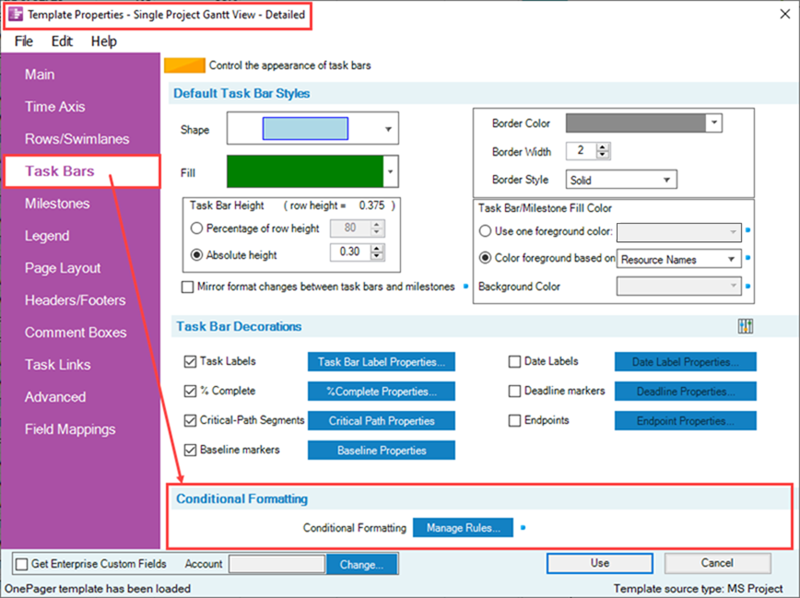
Clicking the Manage Rules... button in this control group accesses the Conditional Formatting Rules form where you can add, edit, and delete conditional formatting rules.
Detailed articles are provided to assist you with using the Conditional Formatting feature for OnePager below: Related Links 11.0.1-71
The same Conditional Formatting control group is available in the OnePager Chart Properties form as well as the Template Properties form.
Conditional Formatting Example
As an example, the following chart, used throughout this Wiki, is shown below with the application of Conditional Formatting rules to vary the shapes used for tasks to indicate the Resource Name associated with each task shape shown.
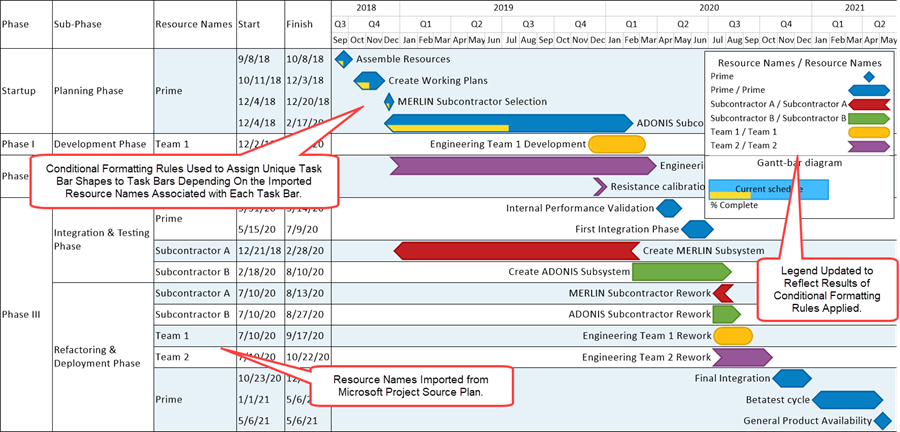
To achieve this result in the chart, below is the simple set of Conditional Formatting Rules used:
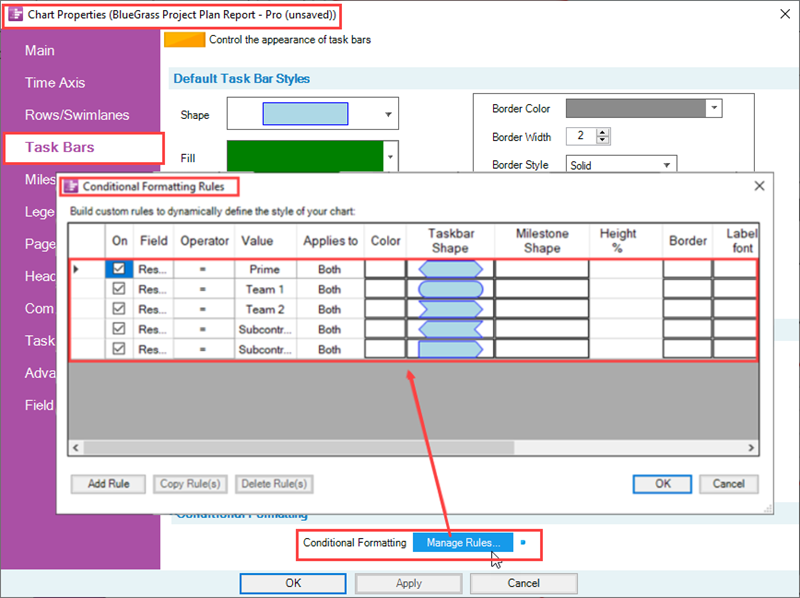
Related Links
The articles listed in the table below describe OnePager’s Conditional Formatting feature. Illustrations used in these articles are from OnePager Pro but the feature's function, controls, and manual edits apply equally to OnePager Express and OnePager Bundle.
| Conditional Formatting Overview 11.1.1-72 |
| Adding Conditional Formatting Rules 11.3.1-72 |
| Conditional Formatting with Boolean Fields 11.5.1-72 |
| Managing Conditional Formatting Rules 11.9.1-72 |
| Conditional Formatting Rules and the Legend 11.11.1-72 |
| Conditional Formatting Rules and the Template 11.13.1-72 |
| Summary of Conditional Formatting Actions 11.7.1-72 |
Basic Workflows (Portal) 7.0.1-72
Manual Editing Task/Milestone Shapes and Text Labels (Portal) 9.0.1-72
Modifying Decorations on Tasks/Milestones (Portal) 10.0.1-72
The Chart Legend (Portal) 15.0.1-71
Editing with the Chart Properties form (Portal) 21.0.1-71
Managing Templates (Portal) 24.0.1-71
Gallery of Dynamic Shapes and Emoji Symbols 29.3.1-71
Other Resources
Conditional Formatting Tutorial Video
Blog-Display Certainty in Your Plan by Using Conditional Formatting
Using Microsoft Project Flag Fields with OnePager Pro's Conditional Formatting Rules
(11.0.1-72)