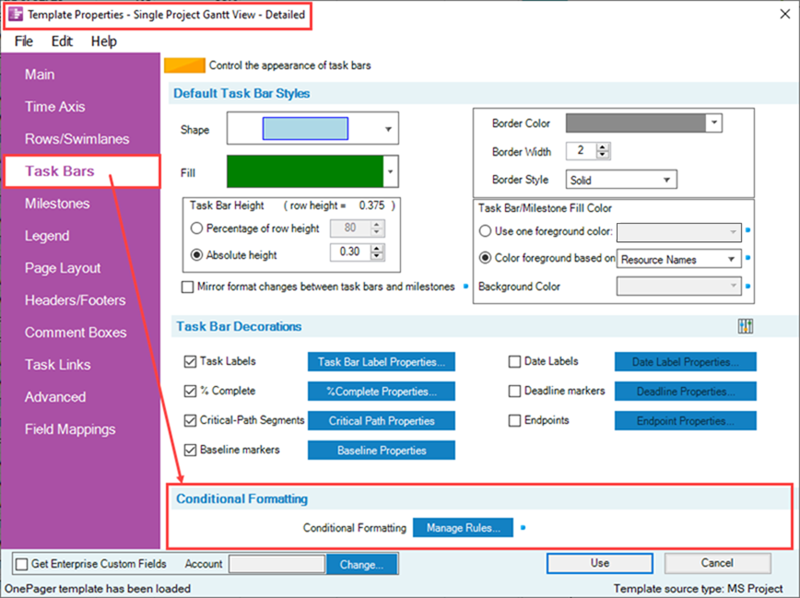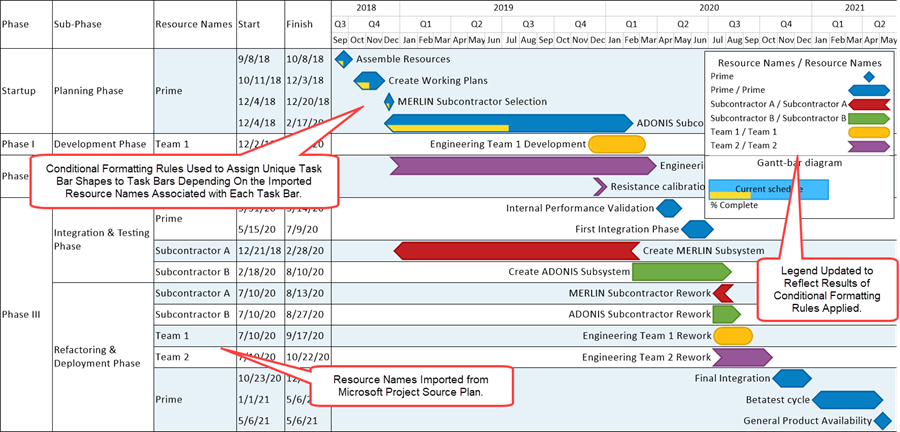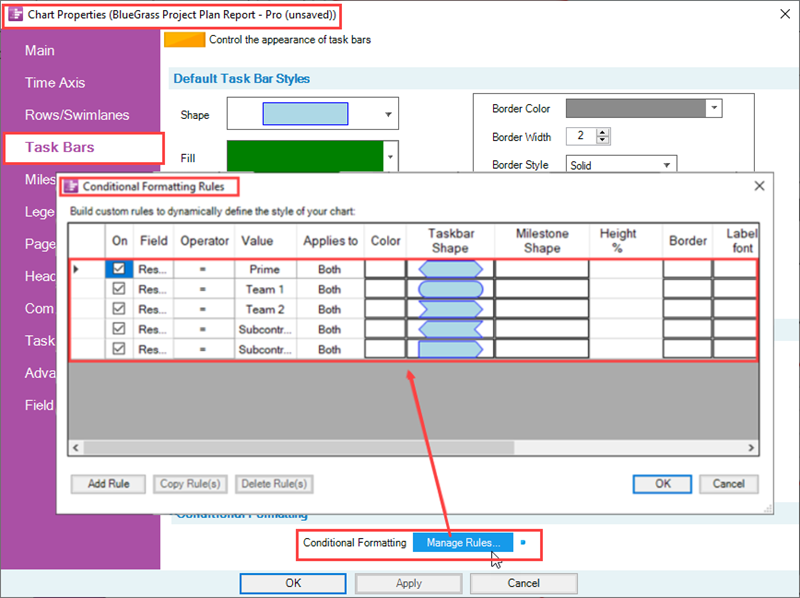|
|
| Line 1: |
Line 1: |
| − | ==About Adding Conditional Formatting Rules== | + | ==Introduction to Conditional Formatting in OnePager== |
| | | | |
| − | 1) '''Conditional Formatting''' is a capability in OnePager Pro that you can use to '''tailor''' various '''attributes''' of task bars/milestone symbols depending on the data '''imported''' from your Microsoft Project '''source plan'''.
| + | This series of article describes OnePager’s '''Conditional Formatting''' features. Illustrations used in this article are from OnePager Pro using data from Microsoft Project but the feature's function, controls, and manual edits apply equally to other OnePager editions that import from data sources like Microsoft Excel, Smartsheet, and Oracle Primavera P6. |
| | | | |
| − | 2) You can define one or more '''conditional formatting rules''' that apply specified '''actions''' to appropriate task bars/milestone symbols when the specified '''conditions''' in your defined '''rules''' are '''true'''.
| + | ==About Conditional Formatting== |
| | | | |
| − | 3) For example, you can define a '''rule''' that changes the '''color''' of a task bar depending on the value contained the '''Text1''' field '''imported''' from your Microsoft Excel '''source plan'''.
| + | '''Conditional formatting''' allows you to define a '''set of rules''' that alter the look of your chart as the data in your '''source plan''' changes. |
| | | | |
| − | 4) In this example, suppose the '''Category''' field is used to '''import Risk information''' in the form of '''High''', '''Medium''', and '''Low'''.
| + | It goes beyond the '''dynamic color-coding''' feature described in the article at: [[Task Bars Tab for Version 7.1 | Task Bars Tab]] 21.3.1-71 |
| | | | |
| − | 5) You can '''add rules''' that tell OnePager Pro, for instance, to set the '''color''' Red for task bars associated with a '''Text1''' value of '''High''', set the '''color''' yellow for task bars associated with a '''Text1''' value of '''Medium''', and set the '''color''' green''' for task barss associated with a '''Category''' value of '''Low'''.
| + | The following elements can be defined by using '''conditional formatting''' rules: |
| | | | |
| − | 6) A video illustrating this example is available at: [https://www.onepager.com/support/video_tutorials/conditional_formatting.html Conditional Formatting Tutorial Video].
| + | :* '''Shape''' (task bar or milestone symbol) |
| | + | :* '''Color''' (foreground color and background color) |
| | + | :* '''Fill Pattern''' (gradient and hash fill patterns) |
| | + | :* '''Height %''' |
| | + | :* '''Border Style''' |
| | + | :* '''Label Font Properties''' |
| | + | :* '''Label Position''' |
| | + | :* '''Legend Text''' |
| | + | :* '''Priority''' |
| | | | |
| − | 7) There are nine (9) sets of task bar/milestone symbol '''attributes''' that can be altered to respond to '''condition statement''' established in your '''conditional formatting rule''' sets.
| + | To go directly to the list of detailed articles for '''Conditional Formatting''' for OnePager, click here: [[Conditional Formatting for Version 7.2 (Portal)#Related Links | Related Links]] 11.0.1-72 |
| | | | |
| − | 8) This article provides the basic instructions to for '''adding conditional formatting rules''' to OnePager which can be done at the '''Template Properties''' or '''Chart Properties''' forms level.
| + | ==Conditional Formatting Controls== |
| | | | |
| − | 9) These '''conditional formatting rules''' can be '''edited''' at any time in terms of the contents of '''condition columns''' and '''action columns''' found in the '''Conditional Formatting Rules''' form discussed below.
| + | You can define '''conditional formatting''' rules either before or after you create new chart. To create rules before you create a chart, use the '''Template Properties''' form by navigating to the '''Task Bars''' or '''Milestones''' tab and navigating to the '''Conditional Formatting''' control group as shown below in the OnePager Pro '''Template Properties''' form: |
| | | | |
| − | 10) Use the following steps to '''add''' a '''conditional formatting rule''' or rules to the '''Conditional Formatting Rules''' form's '''grid''':
| + | <center>[[File:P71-11_0_1-71-(1-1)-03142022.png]]</center> |
| | + | <!--<center>P71-11_0_1-71-(1-1)-03142022.png</center>--> |
| | | | |
| − | 11) From either the '''Task Bars''' or '''Milestones''' tab of the '''Chart Properties''' or '''Template Properties''' forms, click the '''Manage Rules...''' button:
| + | Clicking the '''Manage Rules...''' button in this control group accesses the '''Conditional Formatting Rules''' form where you can '''add''', '''edit''', and '''delete conditional formatting rules'''. |
| | | | |
| − | <center>[[File:P70-11_3_1-(1)-06082020.png]]</center>
| + | Detailed articles are provided to assist you with using the '''Conditional Formatting''' feature for OnePager below: [[Conditional Formatting for Version 7.2 (Portal)#Related Links | Related Links]] 11.0.1-71 |
| − | <center>P70-11_3_1-(1)-06082020.png</center>
| + | |
| | | | |
| − | 12) You are now ready to '''add''' rules.
| + | The same '''Conditional Formatting''' control group is available in the OnePager '''Chart Properties''' form as well as the '''Template Properties''' form. |
| | | | |
| − | 13) Click the '''Add Rule''' button and OnePager then creates a '''blank line''' in the grid shown above so you can enter the first rule.
| + | ===Conditional Formatting Example=== |
| | | | |
| − | 14) The line consists of three (3) major components:
| + | As an example, the following chart, used throughout this Wiki, is shown below with the application of '''Conditional Formatting''' rules to vary the shapes used for tasks to indicate the '''Resource Name''' associated with each task shape shown. |
| | | | |
| − | :a) The rule '''select''' and '''enable/disable''' checkboxes. | + | <center>[[File:P70-11_0_1-(2)-06052020.png]]</center> |
| | + | <!--<center>P70-11_0_1-(2)-06052020.png</center>--> |
| | | | |
| − | :b) The rule '''condition''' columns.
| + | To achieve this result in the chart, below is the simple set of '''Conditional Formatting Rules''' used: |
| | | | |
| − | :c) The rule '''action''' columns. | + | <center>[[File:P71-11_0_1-71-(3)-01072022.png]]</center> |
| | + | <!--<center>P71-11_0_1-71-(3)-01072022.png</center>--> |
| | | | |
| − | 15) '''Adding''', '''editing''', '''copying''', and '''deleting''' '''conditional formatting rules''' is very similar to the process for doing the same with respect to '''Conditional Import Filter Rules''' described in the article at: [[Conditional Import for Version 7.0 (Portal) | Conditional Import Filters (Portal)]] 7.18.1-70.
| + | ==Related Links== |
| | | | |
| − | 16) The sections that follow cover each of the major components of a '''conditional formatting rule'''.
| + | The articles listed in the table below describe OnePager’s '''Conditional Formatting''' feature. Illustrations used in these articles are from OnePager Pro but the feature's function, controls, and manual edits apply equally to OnePager Express and OnePager Bundle. |
| | | | |
| − | ==Rule Selection and Enable/Disable Checkboxes== | + | <center> |
| | + | {| class="wikitable" |
| | + | | [[Conditional Formatting Overview for OnePager for Version 7.2 | Conditional Formatting Overview]] 11.1.1-72 |
| | + | |- |
| | + | | [[Adding Conditional Formatting Rules for OnePager for Version 7.2 | Adding Conditional Formatting Rules]] 11.3.1-72 |
| | + | |- |
| | + | | [[Conditional Formatting with Boolean Fields for OnePager for Version 7.2 | Conditional Formatting with Boolean Fields]] 11.5.1-72 |
| | + | |- |
| | + | | [[Managing Conditional Formatting Rules for OnePager for Version 7.2 | Managing Conditional Formatting Rules]] 11.9.1-72 |
| | + | |- |
| | + | | [[Conditional Formatting Rules and the Legend for OnePager for Version 7.2 | Conditional Formatting Rules and the Legend]] 11.11.1-72 |
| | + | |- |
| | + | | [[Conditional Formatting Rules and the Template for OnePager for Version 7.2 | Conditional Formatting Rules and the Template]] 11.13.1-72 |
| | + | |- |
| | + | | [[Conditional Formatting Actions for OnePager for Version 7.2 | Summary of Conditional Formatting Actions]] 11.7.1-72 |
| | + | |} |
| | + | </center> |
| | | | |
| − | ===Rule Selection Columns===
| + | [[Basic Workflows for Version 7.2 (Portal) | Basic Workflows (Portal)]] 7.0.1-72 |
| − | | + | |
| − | 1) The left most column in the '''grid''', shown below, has the following function:
| + | |
| − | | + | |
| − | <center>[[File:P70-11_3_1-70-(2A)-09232019.png]]</center>
| + | |
| − | <center>P70-11_3_1-70-(2A)-09232019.png</center>
| + | |
| − | | + | |
| − | 2) The '''Rule Select''' checkbox is provided so you can select the rule for '''editing''', '''copying''', or '''deletion'''.
| + | |
| − | | + | |
| − | ===Enable/Disable or On Column===
| + | |
| − | | + | |
| − | 3) The checkbox to the right of the '''Rule Select''' cell with the column heading of '''On''' provides control over turning the rule '''ON''' and '''OFF'''.
| + | |
| − | | + | |
| − | 4) When the '''On''' checkbox in the column above is checked '''ON''', the columns that include the rule '''conditions''' and '''actions''' are '''enabled'''.
| + | |
| − | | + | |
| − | 5) It may become useful to have '''sets of rules''' in the '''Conditional Formatting Rules''' form and by turning them '''ON''' or '''OFF''' as required you can achieve a variety of results.
| + | |
| − | | + | |
| − | ==Rule Condition Columns==
| + | |
| − | | + | |
| − | 1) There are three '''rule condition''' columns as shown below:
| + | |
| − | | + | |
| − | <center>[[File:P70-11_3_1-70-(2)-09232019.png]]</center>
| + | |
| − | <center>P70-11_3_1-70-(2)-09232019.png</center>
| + | |
| − | | + | |
| − | ===Field Column===
| + | |
| − | | + | |
| − | 2) In the '''Field''' column shown below is a dropdown that allows you to select the field from your Microsoft Project '''source plan'''.
| + | |
| − | | + | |
| − | <center>[[File:P70-11_3_1-70-(3)-09232019.png]]</center>
| + | |
| − | <center>P70-11_3_1-70-(3)-09232019.png</center>
| + | |
| − | | + | |
| − | 3) OnePager Pro '''imports''' all the fields from your Microsoft Project '''source plan''' so they are all available for use as a '''Field''' in a '''conditional formatting rule'''.
| + | |
| − | | + | |
| − | ===Operator Column===
| + | |
| − | | + | |
| − | 4) The '''Operator''' column shown below is a dropdown that allows you to pick from a '''list of operators''' depending on the '''data type''' of the '''Field''' selected as discussed above:
| + | |
| − | | + | |
| − | <center>[[File:P70-11_3_1-70-(4)-09232019.png]]</center>
| + | |
| − | <center>P70-11_3_1-70-(4)-09232019.png</center>
| + | |
| − | | + | |
| − | 5) Since OnePager Pro knows the field '''type imported''' from your Microsoft Project '''source plan''', the '''Operator''' column shows the appropriate operator selections when the dropdown menu above is accessed.
| + | |
| − | | + | |
| − | ====Text String Field Types====
| + | |
| − | | + | |
| − | 6) For '''Text String''' field '''types''' there are four (4) operators:
| + | |
| − | | + | |
| − | :a) '''equal'''
| + | |
| − | | + | |
| − | :b) '''not equal'''
| + | |
| − | | + | |
| − | :c) '''Contains'''
| + | |
| − | | + | |
| − | :d) '''Does not contain'''
| + | |
| − | | + | |
| − | ====Numeric and Data Field Types====
| + | |
| − | | + | |
| − | 7) For '''Numeric and Date''' field '''types''', the operators are shown here:
| + | |
| − | | + | |
| − | <center>[[File:P70-11_3_1-70-(5)-09232019.png]]</center>
| + | |
| − | <center>P70-11_3_1-70-(5)-09232019.png</center>
| + | |
| − | | + | |
| − | 8) For '''Numeric and Date''' field '''types''' there are six (6) operators:
| + | |
| − | | + | |
| − | :a) '''equal'''
| + | |
| − | | + | |
| − | :b) '''not equal'''
| + | |
| − | | + | |
| − | :c) '''less than'''
| + | |
| − | | + | |
| − | :d) '''less than or equal'''
| + | |
| − | | + | |
| − | :e) '''greater than'''
| + | |
| − | | + | |
| − | :f) '''greater than or equal'''
| + | |
| − | | + | |
| − | ====Boolean Field Types====
| + | |
| − | | + | |
| − | 9) For '''Boolean''' fields '''types''' (i.e., '''Yes/No''', '''True/False''') the operators are shown below.
| + | |
| − | | + | |
| − | <center>[[File:P70-11_3_1-70-(6)-09232019.png]]</center>
| + | |
| − | <center>P70-11_3_1-70-(6)-09232019.png</center>
| + | |
| − | | + | |
| − | 10) For '''Boolean''' field '''types''' there are two (2) operators that can be expressed in two different ways as shown below:
| + | |
| − | | + | |
| − | :a) '''Yes''' or '''1'''
| + | |
| − | | + | |
| − | :b) '''No''' or '''0'''
| + | |
| − | | + | |
| − | 11) The '''Value''' column is '''disabled''' since selecting the '''Operator''' satisfies the need for a value.
| + | |
| − | | + | |
| − | ===Value Column===
| + | |
| − | | + | |
| − | 12) The '''Value''' column is the '''grid cell''' that you fill-in that is the '''match''' desired against the '''Field Column''' given the contents of the '''Operator Column'''.
| + | |
| − | | + | |
| − | ====Boolean Field Types====
| + | |
| − | | + | |
| − | 13) The '''Value''' column is not used when the '''Field''' column is a Microsoft Project '''Boolean type'''.
| + | |
| − | | + | |
| − | ====Text String Field Types====
| + | |
| − | | + | |
| − | 15) For '''Text String type''' fields, any text that might appear in a Microsoft Project '''text string field''' can be typed-in to the '''Value''' column's '''grid cell''' for a rule.
| + | |
| − | | + | |
| − | 16) '''Note''' that for '''string matches''', it is permissible to have the '''Value''' column be a set of strings '''separated by commas'''.
| + | |
| − | | + | |
| − | 17) In this situation, the rule is '''matched''' when the column '''value is equal''' to '''any''' of the '''comma separated values'''.
| + | |
| − | | + | |
| − | 18) To make the comparison between '''text''' data specified in the '''Field''' column of the '''Conditional Formatting Rules''' form, OnePager '''trims''' leading and trailing '''white''' space such as '''blanks''' or '''control characters'''.
| + | |
| − | | + | |
| − | 19) However, OnePager does not trim '''excess white space within''' a valid character string.
| + | |
| − | | + | |
| − | ====Numeric Field Types====
| + | |
| − | | + | |
| − | 20) For '''Numeric type''' '''matches''' any integer or integer with a decimal fraction is permissible.
| + | |
| − | | + | |
| − | ====Date Field Types====
| + | |
| − | | + | |
| − | 21) For '''Date type matches''' the '''Value Column''' provides the standard OnePager '''calendar''' when you click in the '''Value Column''' and the '''Field Column''' is a '''date type field''' as shown below:
| + | |
| − | | + | |
| − | <center>[[File:P70-11_3_1-70-(6B)-09232019.png]]</center>
| + | |
| − | <center>P70-11_3_1-70-(6B)-09232019.png</center>
| + | |
| − | | + | |
| − | 22) The '''Value''' column can be used to compare against '''today’s date''' by clicking the '''Today: ...''' checkbox in the '''Pick a date Calendar''' form shown above.
| + | |
| − | | + | |
| − | 23) This is useful for establishing a rule where it is important to '''color''' or otherwise highlight a task bar whose '''Finish date''' is less than or equal to '''today’s date''', for example.
| + | |
| − | | + | |
| − | ===Applies to Column===
| + | |
| − | | + | |
| − | 24) OnePager Pro performs the evaluation and then '''applies''' the formats specified in the rule to the task shapes, milestone shapes, or both as determined by the '''Applies to''' column as shown here:
| + | |
| − | | + | |
| − | <center>[[File:P70-11_3_1-70-(6A)-09232019.png]]</center>
| + | |
| − | <center>P70-11_3_1-70-(6A)-09232019.png</center>
| + | |
| − | | + | |
| − | 25) To tell OnePager whether to apply a rule to task bars, to milestone symbols, or to both, there are three (3) options for the '''Applies to''' column as shown below:
| + | |
| − | | + | |
| − | :a) '''Both'''
| + | |
| − | | + | |
| − | :b) '''Tasks'''
| + | |
| − | | + | |
| − | :c) '''Milestones'''
| + | |
| − | | + | |
| − | ==Rule Action Columns==
| + | |
| − | | + | |
| − | 1) To the right of the columns in the '''Conditional Formatting Rules''' form's '''grid''' '''Condition''' columns are nine (9) '''Action''' columns.
| + | |
| − | | + | |
| − | 2) When a '''condition''' in the rule '''matches or is true''' all valid '''actions''' specified in the '''Action''' columns are applied to the task bars/milestone symbols in the chart.
| + | |
| − | | + | |
| − | 3) If the rule's '''condition''' does '''not match or is false''', none of the '''actions''' specified in the '''Action''' columns are taken or applied to the task bars/milestone symbols in the chart.
| + | |
| − | | + | |
| − | 4) The '''Conditional Formatting Rules''' form's '''grid''' has a '''horizontal scroll bar''' allowing you to scroll to the left or right to being all of the nine '''Action''' columns into view within the '''grid''' as shown in the illustrations below:
| + | |
| − | | + | |
| − | <center>'''Horizontal Scroll Bar to the Far Left'''</center>
| + | |
| − | <center>[[File:P70-11_3_1-70-(7)-09232019.png]]</center>
| + | |
| − | <center>P70-11_3_1-70-(7)-09232019.png</center>
| + | |
| − | | + | |
| − | <center>'''Horizontal Scroll Bar in the Middle'''</center>
| + | |
| − | <center>[[File:P70-11_3_1-70-(8)-09232019.png]]</center>
| + | |
| − | <center>P70-11_3_1-70-(8)-09232019.png</center>
| + | |
| − | | + | |
| − | <center>'''Horizontal Scroll Bar to the Far Right'''</center>
| + | |
| − | <center>[[File:P70-11_3_1-70-(9)-09232019.png]]</center>
| + | |
| − | <center>P70-11_3_1-70-(9)-09232019.png</center>
| + | |
| − | | + | |
| − | 5) In the three illustrations above, the thee '''Conditions''' columns of '''Field, Operator, and Value''' remain fixed in the '''grid''' and do not scroll left or right.
| + | |
| − | | + | |
| − | 6) It is important to note that whenever a rule's '''conditions''' result in a '''match or true''' result, '''all''' of the '''Action''' columns that are not blank are applied to the appropriate task bars/milestone symbols in the chart.
| + | |
| − | | + | |
| − | 7) Accordingly, while you may have more than one '''Action''' column associated with a specific '''condition''', we recommend that minimizing the number of '''Action''' columns you intend to apply in one rule.
| + | |
| − | | + | |
| − | 8) As you have have capability to turn rules '''ON''' and '''OFF''', you can define many rules in the '''grid''' and turn the desired rules '''ON''' when they meet your schedule conversation needs with the chart.
| + | |
| − | | + | |
| − | 9) In the following sub-sections are discussions of the attributes of each of the nine '''Action''' columns available.
| + | |
| − | | + | |
| − | ===Color Action Column===
| + | |
| − | | + | |
| − | 10) To add a '''color''' to the '''Color Action''' column, click on the '''grid cell''' for the specific rule to access the standard '''Color Chooser''' form as shown below:
| + | |
| − | | + | |
| − | <center>[[File:P70-11_3_1-70-(10)-09232019.png]]</center>
| + | |
| − | <center>P70-11_3_1-70-(10)-09232019.png</center>
| + | |
| − | | + | |
| − | 11) For more information on using the standard '''Color Chooser''' form, please see this section in the articles at: [[Changing Individual Task/Milestone Properties (Color, Shape, Labels, etc.) for Version 7.0#Changing Individual Task/Milestone Shape Colors | Changing Individual Task/Milestone Shape Colors]] 9.2.1-70
| + | |
| − | | + | |
| − | ===Taskbar and Milestone Shape Action Columns===
| + | |
| − | | + | |
| − | 12) Clicking the '''Taskbar Shape Action''' column '''grid cell''' accesses the standard '''Task Shape''' dropdown list as shown below:
| + | |
| − | | + | |
| − | <center>[[File:P70-11_3_1-70-(11)-09232019.png]]</center>
| + | |
| − | <center>P70-11_3_1-70-(11)-09232019.png</center>
| + | |
| − | | + | |
| − | 13) In a similar way, clicking the '''Milestone Shape Action''' column '''grid cell''' accesses the standard '''Milestone Shape''' dropdown list as shown here:
| + | |
| − | | + | |
| − | <center>[[File:P70-11_3_1-70-(12)-09232019.png]]</center>
| + | |
| − | <center>P70-11_3_1-70-(12)-09232019.png</center>
| + | |
| − | | + | |
| − | ===Height % Action Column===
| + | |
| − | | + | |
| − | 14) You can manage the '''height''' of a task bar or milestone symbol as a percentage of the '''height of the row''' occupied by the task bars/milestone symbol.
| + | |
| − | | + | |
| − | 15) The default '''Height %''' for task bars/milestone symbols is 91% of the '''height of the row'''.
| + | |
| − | | + | |
| − | 16) As shown below, the '''Height %''' for the rule shown is set to 50% by typing in the number 50 as the value:
| + | |
| − | | + | |
| − | <center>[[File:P70-11_3_1-70-(13)-09232019.png]]</center>
| + | |
| − | <center>P70-11_3_1-70-(13)-09232019.png</center>
| + | |
| − | | + | |
| − | ===Border Action Column===
| + | |
| − | | + | |
| − | 17) Using the '''Border Action''' column, you can automatically change the look of the task bar or milestone symbol's '''border''' if the rule results in a '''match or true''' result.
| + | |
| − | | + | |
| − | 18) To do this, clicking on the '''Border Action''' column's '''grid cell''' accesses the '''Border Style Rules''' form where the '''Use default''' checkbox is checked '''ON''' as shown below:
| + | |
| − | | + | |
| − | <center>[[File:P70-11_3_1-70-(14)-09232019.png]]</center>
| + | |
| − | <center>P70-11_3_1-70-(14)-09232019.png</center>
| + | |
| − | | + | |
| − | 19) To '''edit''' any of the parameters of the task bar/milestone symbol's '''border''' uncheck the '''Use default''' checkbox and use the '''Border Color''', '''Border Width''', and '''Border Style''' controls as appropriate.
| + | |
| − | | + | |
| − | 20) For more information on task/milestone '''border management''', please see the section in the articles at: [[Changing Individual Task/Milestone Properties (Color, Shape, Labels, etc.) for Version 7.0#Changing Task Bar/milestone Symbol Borders | Changing Task Bar/milestone Symbol Borders]] 9.2.1-70
| + | |
| − | | + | |
| − | ===Label Font Action Column===
| + | |
| − | | + | |
| − | 21) Using the '''Label Font Action''' column, you can change the look of the task bar/milestone symbol's '''label text''' if the rule results in a '''match or true'''.
| + | |
| − | | + | |
| − | 22) Clicking the '''Label font Action''' column's '''grid cell''' accesses the standard '''Font properties''' form as shown here:
| + | |
| − | | + | |
| − | <center>[[File:P70-11_3_1-70-(15)-09232019.png]]</center>
| + | |
| − | <center>P70-11_3_1-70-(15)-09232019.png</center>
| + | |
| − | | + | |
| − | 23) Using the standard '''Font properties''' form has the controls for '''editing''' the important characteristics of the '''label text'''.
| + | |
| − | | + | |
| − | 24) For more information on task/milestone shape '''label text management''', please see this section in the articles at: [[Changing Individual Task/Milestone Properties (Color, Shape, Labels, etc.) for Version 7.0#Use the Right-Click Context Menu for Task Bar Name Labels | Use the Right-Click Context Menu for Task Bar Name Labels]] 9.2.1-70
| + | |
| − | | + | |
| − | ===Priority Action Column===
| + | |
| − | | + | |
| − | 25) The '''Priority Action''' column is set and mostly managed by OnePager Pro.
| + | |
| − | | + | |
| − | 26) That is, each time you '''add''' a new rule to the '''grid''', OnePager increments the value in the '''Priority Action''' column's '''grid cell''' by one starting at zero (0) for the first rule in the '''grid'''.
| + | |
| − | | + | |
| − | 27) If several rules are in competition to set a particular '''formatting property''' (i.e., '''color''', '''border''', etc.) , the rule with the lowest '''Priority number''' has '''priority''' over all the others.
| + | |
| − | | + | |
| − | 28) You can change the values in the '''Priority column''' at any time after the rule is completely defined, and any numeric value is acceptable.
| + | |
| − | | + | |
| − | 29) In this way you can define several identical '''condition''' columns and use a single '''Action''' column with different values and control their '''priority''' manually to achieve a desired result as shown in the example below:
| + | |
| − | | + | |
| − | <center>[[File:P70-11_3_1-70-(16)-09232019.png]]</center>
| + | |
| − | <center>P70-11_3_1-70-(16)-09232019.png</center>
| + | |
| − | | + | |
| − | ===Legend Text Action Column===
| + | |
| − | | + | |
| − | 30) Using the '''Legend Text Action''' column, you can change the '''text appearing in the Legend''' of the task/milestone shape to any desired '''text string''' if the rule results in a '''match or true'''.
| + | |
| − | | + | |
| − | 31) Clicking the '''Legend Text Action''' column's '''grid cell''' allows you to enter the desired '''text string''' as shown here:
| + | |
| − | | + | |
| − | <center>[[File:P70-11_3_1-70-(17)-09232019.png]]</center>
| + | |
| − | <center>P70-11_3_1-70-(17)-09232019.png</center>
| + | |
| − | | + | |
| − | 32) It is recommended that the '''Color Action''' column also be set to a unique '''color''' when the '''Legend Text Action''' column '''grid cell''' is selected so that a '''color''' is shown in the chart for the task/milestone shapes involved as well as in the '''Legend item''' added.
| + | |
| − | | + | |
| − | 33) When a '''match or true''' condition is found for the rule, the '''Legend''' in the chart is '''updated''' to reflect the '''text string''' entered in the '''Legend text''' '''grid cell''' as shown here:
| + | |
| − | | + | |
| − | <center>[[File:P70-11_3_1-70-(18-1)-09232019.png]]</center>
| + | |
| − | <center>P70-11_3_1-70-(18-1)-09232019.png</center>
| + | |
| − | | + | |
| − | 34) For more information on '''Legend management''', please see the articles in the series at: [[The Chart Legend for Version 7.0 (Portal) | The Chart Legend (Portal)]] 15.0.1-70
| + | |
| − | | + | |
| − | ===Text Location Action Column===
| + | |
| − | | + | |
| − | 35) You can change the position of the '''label text''' for a task/milestone shape to any one of eleven (11) standard positions the rule results in a '''match or true'''
| + | |
| − | | + | |
| − | 36) Clicking the '''Text Location Action''' column's '''grid cells''' accesses the '''label text position''' dropdown as shown below:
| + | |
| − | | + | |
| − | <center>[[File:P70-11_3_1-70-(19)-09232019.png]]</center>
| + | |
| − | <center>P70-11_3_1-70-(19)-09232019.png</center>
| + | |
| − | | + | |
| − | 37) It is recommended that the '''Color Action''' column also be set to a unique '''color''' when the '''Text Location Action''' column '''grid cell''' is selected so that a '''color''' is shown in the chart for the task/milestone shapes involved as well as in the '''Legend item''' added.
| + | |
| − | | + | |
| − | 38) When a '''match or true''' condition is found for the rule, OnePager '''re-positions''' the associated task/milestone shape's '''label text''' to the position selected in the rule as shown here where the '''In comment box''' option is selected for Team 1 in this example:
| + | |
| − | | + | |
| − | <center>[[File:P70-11_3_1-70-(20)-09232019.png]]</center>
| + | |
| − | <center>P70-11_3_1-70-(20)-09232019.png</center>
| + | |
| − | | + | |
| − | 39) For more information on '''Label Text Management''', please see the articles in the series at: [[Manual Editing Task/Milestone Shapes and Text Labels for Version 7.0 (Portal) | Manual Editing Task/Milestone Shapes and Text Labels (Portal)]] 9.0.1-70
| + | |
| − | | + | |
| − | ==Related Links==
| + | |
| | | | |
| − | [[Conditional Import for Version 7.0 (Portal) | Conditional Import Filters (Portal)]] 7.18.1-70 | + | [[Manual Editing Task/Milestone Shapes and Text Labels for Version 7.2 (Portal) | Manual Editing Task/Milestone Shapes and Text Labels (Portal)]] 9.0.1-72 |
| | | | |
| − | [[Manual Editing Task/Milestone Shapes and Text Labels for Version 7.0 (Portal) | Manual Editing Task/Milestone Shapes and Text Labels (Portal)]] 9.0.1-70 | + | [[Modifying Decorations on Tasks/Milestones for Version 7.2 (Portal) | Modifying Decorations on Tasks/Milestones (Portal)]] 10.0.1-72 |
| | | | |
| − | [[Changing Individual Task/Milestone Properties (Color, Shape, Labels, etc.) for Version 7.0 | Changing Individual Task/Milestone Properties (Color, Shapes, Labels, etc.)]] 9.2.1-70 | + | [[The Chart Legend for Version 7.1 (Portal) | The Chart Legend (Portal)]] 15.0.1-71 |
| | | | |
| − | [[Modifying Decorations on Tasks/Milestones for Version 7.0 (Portal) | Modifying Decorations on Tasks/Milestones (Portal)]] 10.0.1-70 | + | [[Editing with the Chart Properties form for Version 7.1 (Portal) | Editing with the Chart Properties form (Portal)]] 21.0.1-71 |
| | | | |
| − | [[The Chart Legend for Version 7.0 (Portal) | The Chart Legend (Portal)]] 15.0.1-70 | + | [[Managing Templates for Version 7.1 (Portal) | Managing Templates (Portal)]] 24.0.1-71 |
| | | | |
| − | [[Editing with the Chart Properties form for Version 7.0 (Portal) | Editing with the Chart Properties form (Portal)]] 21.0.1-70 | + | [[Gallery of Dynamic Shapes and Emoji Symbols for Version 7.1 | Gallery of Dynamic Shapes and Emoji Symbols]] 29.3.1-71 |
| | | | |
| − | [[Managing Templates for Version 7.0 (Portal) | Managing Templates (Portal)]] 24.0.1-70
| + | ==Other Resources== |
| | | | |
| − | [https://www.onepager.com/support/video_tutorials/conditional_formatting.html Conditional Formatting Tutorial Video] | + | [https://www.onepager.com/support/video_tutorials/conditional_formatting.html Conditional Formatting Tutorial Video] <!--Conditional Formatting may expand in scope in version 7.2--> |
| | | | |
| | [https://www.onepager.com/community/blog/display-certainty-in-your-plan-by-using-conditional-formatting/ Blog-Display Certainty in Your Plan by Using Conditional Formatting] | | [https://www.onepager.com/community/blog/display-certainty-in-your-plan-by-using-conditional-formatting/ Blog-Display Certainty in Your Plan by Using Conditional Formatting] |
| Line 347: |
Line 92: |
| | [https://www.onepager.com/community/blog/using-microsoft-project-flag-fields-with-onepager-pros-conditional-formatting-rules/ Using Microsoft Project Flag Fields with OnePager Pro's Conditional Formatting Rules] | | [https://www.onepager.com/community/blog/using-microsoft-project-flag-fields-with-onepager-pros-conditional-formatting-rules/ Using Microsoft Project Flag Fields with OnePager Pro's Conditional Formatting Rules] |
| | | | |
| − | (11.3.1-70) | + | (11.0.1-72) |
| | | | |
| − | [[Category:Version 7.0]] | + | [[Category:Version 7.2]] |
| | [[Category:Charts]] | | [[Category:Charts]] |
| | [[Category:Conditional Formatting]] | | [[Category:Conditional Formatting]] |
| − | [[Category:Templates]] | + | [[Category:Template Properties Form]] |
| | [[Category:Chart Properties Form]] | | [[Category:Chart Properties Form]] |
| | [[Category:Editing the Chart]] | | [[Category:Editing the Chart]] |
| | [[Category:Task/Milestone Editing]] | | [[Category:Task/Milestone Editing]] |
| | + | [[Category:Legend]] |
| | [[Category:Labels]] | | [[Category:Labels]] |
| | [[Category:Color Palettes]] | | [[Category:Color Palettes]] |
| Line 361: |
Line 107: |
| | [[Category:Mavericks]] | | [[Category:Mavericks]] |
| | [[Category:OnePager Pro]] | | [[Category:OnePager Pro]] |
| | + | [[Category:OnePager Express]] |
| | + | [[Category:OnePager Bundle]] |
As an example, the following chart, used throughout this Wiki, is shown below with the application of Conditional Formatting rules to vary the shapes used for tasks to indicate the Resource Name associated with each task shape shown.