Difference between revisions of "TEMP72A"
| Line 1: | Line 1: | ||
| − | == | + | ==Overview== |
| − | + | Illustrations used in this article are from a Planner '''source plan''' where the original project scheduling data were uploaded to Planner from a Microsoft Excel '''source plan''' using the OnePager Bundle edition. | |
| − | + | ==What Is Unlimited Field Mapping?== | |
| − | + | The '''Unlimited Field Mapping''' feature lets you use a '''source plan column''' that is not already available to you in the '''Chart Editor'''. The feature allows you to avoid going back to the '''Template Properties''' form to map additional columns for the specific '''purposes''' you need without having to recreate a new chart. Having to recreate a new chart is cumbersome and inefficient, especially if you already invested time '''editing''' the original chart before you realized that you needed another '''source plan''' column. | |
| − | + | The '''Unlimited Field Mapping''' ('''UFM''') feature is a vastly more efficient way to bring additional '''source plan''' columns into the '''Chart Editor''' after you've created and '''edited''' your chart. With '''UFM''', the '''Chart Editor''' can access all '''source plan columns'''. | |
| + | |||
| + | '''Field Mapping''' is defined as the '''use''' of a '''source plan''' column for a particular OnePager '''purpose'''. There are more than twenty-five (25) OnePager '''purposes''' from '''Baseline Finish Date''' to '''Unique task bar/milestone symbol identifier'''. You can easily refer back to your '''source plan''' and access changed '''columns''' from the '''Chart Editor'''. | ||
| + | |||
| + | For example, you can populate a '''Text column''' in your Planner '''source plan''' and then use that '''column''' to present data in a '''Text Column''' after the chart is first created. Further, OnePager gives you a more efficient way to change the '''field mapping''' for eight (8) of the most frequently used OnePager '''presentation purposes'''. | ||
| + | |||
| + | For more information on '''Field Mapping''', please see the '''Frequently Asked Questions topics''' at: | ||
<center> | <center> | ||
{| class="wikitable" | {| class="wikitable" | ||
| − | | [ | + | | [https://www.onepager.com/support/faq-category.php?cid=19 Field Mapping] |
|} | |} | ||
</center> | </center> | ||
| − | + | ==The Field Mapping Tab== | |
| − | + | Since the '''Unlimited Field Mapping''' feature allows you to access '''all columns''' from Planner '''source plans''' at any time in the life cycle of a chart, the '''Field Mappings '''tab no longer needs to map columns to '''extra purposes''' that are just carried along in case you need them. | |
| − | + | The '''Field Mapping''' tab focuses on common OnePager '''purposes''' that users can map to Planner columns after a chart is created. Note, however, that other important OnePager '''purposes''' are on '''Rows/Swimlanes''', '''Task Bars, and Milestones''' tabs. Some purposes such as '''Task Name, Percent-Complete, and Critical Path '''appear both on the '''Field Mapping''' tab and on the '''Task Bars''' and '''Milestones''' tabs. For Planner '''source plans''' there are eight (8) '''purposes''' named in the '''Field Mappings''' tab: (1) '''Percent-complete''', (2) '''Critical-path segments''', (3) '''Task label''', (4) '''Start date''', (5) '''Finish date''', (6) '''Baseline start date''', (7) '''Baseline finish date''', (8) '''Deadline date'''. | |
| − | + | ||
| − | + | The '''Field Mappings''' tab for the '''Chart Properties''' form is shown below: | |
| − | + | <center>[[File:P72-21_20_1-72-(1)-09182023.png]]</center> | |
| − | + | <!--<center>P72-21_20_1-72-(1)-09182023.png</center>--> | |
| − | + | For more information on the '''Unlimited Column Mapping''' feature, please see the article at: | |
| − | OnePager | + | <center> |
| + | {| class="wikitable" | ||
| + | | [[Unlimited Field Mapping for OnePager 7.2 | Unlimited Field Mapping]] <!--7.19.1-72--> | ||
| + | |} | ||
| + | </center> | ||
| − | + | ===Special Considerations for the Task/Milestone Identity Mapping Feature=== | |
| − | + | The '''Field Mappings''' tab shows the Planner '''column''' currently being used for the '''Task/Milestone Identity Mapping''' feature. In the '''Chart Properties''' form, the '''Task/Milestone Identity Mapping''' is '''disabled''' but tells you which Planner '''column''' is being used. The '''Task/Milestone Identity Mapping''' column being used is specified in the '''Template Properties''' form to act as an alternate '''Unique ID''' column for OnePager '''UPDATE''' operations. You can change it to whatever column you want, but it is your responsibility to make sure that the chosen column has a '''unique value''' for each task you plan to '''import''' and display in OnePager. Having duplicate values in the '''Unique ID''' field causes task bars to be '''omitted''' and/or '''misidentified''' later on when you are doing '''updates''' of the chart. | |
| − | + | For Planner '''source plans''' the convention is to use the '''Task ID''' column for this purpose. The '''Task ID''' column is a '''virtual''' column generated by OnePager when the Planner '''source plan''' is '''imported'''. OnePager assures that each Planner row entry has a unique value for '''Task ID. For this reason '''Template Properties''' forms distributed with OnePager for Planner have the '''Unique Id''' control preset to '''Task ID'''. | |
| − | + | ===Special Considerations for the Field Splitting Feature=== | |
| − | + | OnePager continues to support '''Field Splitting''' with the control on the '''Field Mappings''' tab in the '''Template Properties''' form and '''Chart Properties''' forms. '''Field Splitting''' can be performed on any '''source plan string type''' field with '''comma-separated''' components imported before the chart is created. It cannot be changed once a chart is '''created''', though its value is shown in the '''Chart Properties''' form to remind you of the '''splitting''' that is active in the chart. | |
| − | + | ||
| − | + | ||
| − | + | ||
| − | + | ||
| − | == | + | ==Field Mappings== |
| − | + | There are four (4) controls groups found on the '''Field Mappings''' tab. | |
| − | + | ===Basic Mappings=== | |
| − | + | ||
| − | + | Within the '''Basic Mappings''' control group there are three (3) '''basic columns''' already established that can be remapped. You can use any Planner column of the '''appropriate type''' corresponding to the '''Basic Mapping''' column named for the dropdown. | |
| − | + | The dropdown list for the '''Task label''' column is shown in the example below: | |
| − | <center>[[File:P72- | + | <center>[[File:P72-21_20_1-72-(2)-09182023.png]]</center> |
| − | <!--<center>P72- | + | <!--<center>P72-21_20_1-72-(2)-09182023.png</center>--> |
| − | + | Selecting a different Planner column from the dropdown list tells OnePager to go back to the Planner '''source plan''', retrieve the data for that column, and use that data for the purpose of the chart. This re-acquisition of Planner '''source plan data''' is done when you click '''Apply''' on the '''Chart Properties''' form which keeps the '''Chart Properties''' form visible or when you click '''OK''' which closes the '''Chart Properties''' form. The current chart is '''updated''' accordingly in the '''Chart Editor'''. The process for the other '''Basic Mapping''' columns for '''Critical-path segments''' and '''Task labels''' is the same as shown above for '''Percent complete'''. | |
| − | + | ===Date Mappings=== | |
| − | + | ||
| − | + | There are five (5) '''Date Mappings''' purposes in this control group that are available to be remapped. You can use any Microsoft Excel '''date''' field that can be accessed in the individual dropdown lists as shown in the example below: | |
| − | + | <center>[[File:P72-21_20_1-72-(3)-09182023.png]]</center> | |
| + | <!--<center>P72-21_20_1-72-(3)-09182023.png</center>--> | ||
| − | + | As with the selections in the '''Basic Mappings''' control group, selecting a different Planner columns from the dropdown list tells OnePager to go back to the Planner '''source plan''', retrieve the data for that column, and use that data for the designated the OnePager '''purpose''' in the chart. This re-acquisition of Planner '''source plan data''' is done when you click '''Apply''' on the '''Chart Properties''' form which keeps the '''Chart Properties''' form visible or when you click '''OK''' which closes the '''Chart Properties''' form. The current chart is '''updated''' accordingly in the '''Chart Editor'''. | |
| − | + | ==Task/Milestone Identity Mapping== | |
| + | |||
| + | ===Task/Milestone Identity Mapping for Planner=== | ||
| + | |||
| + | In the '''Chart Properties''' form, this control group is informational. The control group is '''disabled''' in the '''Chart Properties''' form but the '''Unique Id''' window shows the setting previously or currently set in the '''Template Properties''' form’s '''Field Mappings''' tab. As such, the window is for information purposes only and cannot be changed. | ||
| + | |||
| + | The '''Task/Milestone Identity Mapping''' control group is shown below: | ||
| + | |||
| + | <center>[[File:P72-21_20_1-72-(4)-09182023.png]]</center> | ||
| + | <!--<center>P72-21_20_1-72-(4)-09182023.png</center>--> | ||
| + | |||
| + | The '''Task ID''' column shows the Planner column that OnePager used when it first '''created''' the chart. This feature is provided to assist '''advanced''' OnePager users '''update''' charts that were '''created''' from '''source plans''' where portions of one Planner '''source plan''' were copied into another. When OnePager '''updates''' a chart, it needs to identify each task and milestone that is being '''imported''' and find out if it already exists in chart. This is how OnePager preserves the formatting of the task bars/milestone symbols and places them in the same row/swimlane where they resided before the '''update'''. | ||
| + | |||
| + | You can control what values of '''Task ID''' appear in your Planner '''source plan''' when you copy data into that '''source plan'''. As a result, Planner '''source plans''' that had data copied into them can have problems preserving OnePager's formatting and row/swimlane positioning. To solve this problem, OnePager lets you define and use a substitute Planner '''source plan column''' as an alternative '''Unique Id''' for uniquely identifying tasks. You are then responsible for guaranteeing that these column values are preserved when data is copied from one Planner '''source plan''' to another. You are also responsible for making sure that there are '''no duplicate values''' in the field designated for this alternative '''Unique Id''' column usage. | ||
| + | |||
| + | The alternate '''Task ID''' can be set in one of two places: | ||
| + | |||
| + | :1) In the '''Template Properties''' form's '''Field Mappings''' tab and | ||
| + | |||
| + | :2) In the '''OnePager Choices''' form's second page by clicking the '''Edit current template...''' button. | ||
| + | |||
| + | We strongly recommend that you set the alternate '''Task ID''' in the '''Template Properties''' form rather than with the '''OnePager Choices''' form because this ensures that all charts use a consistent alternative '''Task ID''' column. | ||
| + | |||
| + | ===Reset Unique Ids On Update=== | ||
| + | |||
| + | The '''Reset unique ids on update''' checkbox is '''disabled''' in the '''Advanced''' tab of the '''Chart Properties''' form and cannot be '''enabled'''. The '''disabled''' checkbox is provided in the form for consistency so that you see that it is there. This feature can be '''enabled''' as a last resort under the situation where you are attempting to '''merge''' Planner '''source plans''' from different physical files into a single '''source plan''' where the Planner '''Task ID's''' do not match. | ||
| + | |||
| + | Contact OnePager '''Support''' for information on how to use this rarely-used feature by referring to the article at: | ||
<center> | <center> | ||
{| class="wikitable" | {| class="wikitable" | ||
| − | | [[ | + | | [[Getting Support and Contacting OnePager for Version 7.2 | Getting Support and Contacting OnePager]] <!--30.0.1-72--> |
|} | |} | ||
</center> | </center> | ||
| − | + | For additional help, please go to the following link to the OnePager '''Frequently Asked Questions''' page: [https://www.onepager.com/support/faq.php?id=95 Selecting a Custom Unique ID]. | |
| − | + | If you encounter difficulties, contact our '''Support Team''' at [https://www.onepager.com/support/ticket.php support ticket], by [mailto:support@onepager.com e-mailing us], or by calling '''+1.303.779.0344'''. | |
| + | |||
| + | ==Field Splitting== | ||
| + | |||
| + | As with the control group discussed previously, the '''Field Splitting''' control group is '''disabled''' but shows the Planner column currently set in the '''Template Properties''' form as the field participating in '''field splitting'''. As such, the window is for information purposes only and cannot be changed. For most OnePager distributed '''Template Properties''' forms for Planner, this window is blank. | ||
| + | |||
| + | The '''Field Splitting '''control group is shown below: | ||
| + | |||
| + | <center>[[File:P72-21_20_1-72-(5)-09182023.png]]</center> | ||
| + | <!--<center>P72-21_20_1-72-(5)-09182023.png</center>--> | ||
| + | |||
| + | For more information on '''Splitting and parsing columns''', please see the articles at: | ||
<center> | <center> | ||
{| class="wikitable" | {| class="wikitable" | ||
| − | | [[ | + | | [[Splitting and Parsing Columns for Planner Source Plans in OnePager Version 7.2 | Splitting and Parsing Columns for Planner Source Plans in OnePager]] 24.5.5-72A |
|} | |} | ||
</center> | </center> | ||
| Line 91: | Line 133: | ||
{| class="wikitable" | {| class="wikitable" | ||
| − | | [ | + | | [https://www.onepager.com/support/faq.php?id=95 Selecting a Custom Unique ID] |
| − | | [ | + | | [https://www.onepager.com/support/faq-category.php?cid=19 Field Mapping] |
| − | | | + | |} |
| − | | [[ | + | |
| − | | [[ | + | {| class="wikitable" |
| + | | [[Unlimited Field Mapping for OnePager 7.2 | Unlimited Column Mapping]] <!--7.19.1-72--> | ||
| + | | [[Advanced Tab for OnePager for Version 7.2#Reset Unique Ids On Update | Advanced Tab for OnePager -Reset Unique Ids On Update]] <!--21.13.1-72--> | ||
|- | |- | ||
| − | | [[ | + | | [[Visualizing Changes between Snapshots for Version 7.2 | Visualizing Changes between Snapshots]] <!--23.4.3-72--> |
| − | | [[ | + | | [[Splitting and Parsing Columns for OnePager Pro for Version 7.2 | Splitting and Parsing Fields-OnePager Pro]] <!--24.4.1-72--> |
|- | |- | ||
| − | | [[ | + | | [[Splitting and Parsing Columns for OnePager Express for Version 7.2 | Splitting and Parsing Fields-OnePager Express]] <!--24.5.1-72--> |
| − | | [[ | + | | [[Splitting and Parsing Columns for Primavera P6 Source Plans in OnePager Version 7.2 | Splitting and Parsing Columns for Primavera P6 Source Plans in OnePager]] <!--24.5.2-72--> |
|- | |- | ||
| − | | [[ | + | | [[Splitting and Parsing Columns for Smartsheet Source Plans in OnePager Version 7.2 | Splitting and Parsing Columns for Smartsheet Source Plans in OnePager]] <!--24.5.3-72--> |
| − | | [[ | + | | [[Splitting and Parsing Columns for Planner Source Plans in OnePager Version 7.2 | Splitting and Parsing Columns for Planner Source Plans in OnePager]] 24.5.5-72A |
|- | |- | ||
| − | | [[ | + | | [[Splitting and Parsing Columns for Planisware Enterprise Source Plans in OnePager Version 7.2 | Splitting and Parsing Columns for Planisware Enterprise in OnePager]] <!--24.5.7-72--> |
| − | | [[ | + | | [[Splitting and Parsing Columns for Project for the Asana in OnePager Version 7.2 | Splitting and Parsing Columns for Asana Source Plans in OnePager]] <!--24.5.9-72--> |
|- | |- | ||
| − | | [[ | + | | [[Splitting and Parsing Columns for Wrike in OnePager Version 7.2 | Splitting and Parsing Columns for Wrike in OnePager]] <!--24.5.11-72--> |
| − | | [[ | + | | [[Getting Support and Contacting OnePager for Version 7.2 | Getting Support and Contacting OnePager]] <!--30.0.1-72--> |
|} | |} | ||
| − | ( | + | (21.20.1-72A) |
[[Category:Version 7.2]] | [[Category:Version 7.2]] | ||
| − | [[Category: | + | [[Category:Unlimited Field Mapping]] |
| − | [[Category: | + | [[Category:Editing the Chart]] |
| − | [[Category: | + | [[Category:Task/Milestone Editing]] |
| − | [[Category: | + | [[Category:Field Splitting]] |
| − | [[Category: | + | [[Category:Unique ID]] |
[[Category:Charts]] | [[Category:Charts]] | ||
| + | [[Category:Template Properties Form]] | ||
[[Category:Chart Properties Form]] | [[Category:Chart Properties Form]] | ||
| − | |||
| − | |||
| − | |||
| − | |||
[[Category:Microsoft Planner]] | [[Category:Microsoft Planner]] | ||
[[Category:OnePager Bundle]] | [[Category:OnePager Bundle]] | ||
Revision as of 13:43, 15 May 2025
Contents
Overview
Illustrations used in this article are from a Planner source plan where the original project scheduling data were uploaded to Planner from a Microsoft Excel source plan using the OnePager Bundle edition.
What Is Unlimited Field Mapping?
The Unlimited Field Mapping feature lets you use a source plan column that is not already available to you in the Chart Editor. The feature allows you to avoid going back to the Template Properties form to map additional columns for the specific purposes you need without having to recreate a new chart. Having to recreate a new chart is cumbersome and inefficient, especially if you already invested time editing the original chart before you realized that you needed another source plan column.
The Unlimited Field Mapping (UFM) feature is a vastly more efficient way to bring additional source plan columns into the Chart Editor after you've created and edited your chart. With UFM, the Chart Editor can access all source plan columns.
Field Mapping is defined as the use of a source plan column for a particular OnePager purpose. There are more than twenty-five (25) OnePager purposes from Baseline Finish Date to Unique task bar/milestone symbol identifier. You can easily refer back to your source plan and access changed columns from the Chart Editor.
For example, you can populate a Text column in your Planner source plan and then use that column to present data in a Text Column after the chart is first created. Further, OnePager gives you a more efficient way to change the field mapping for eight (8) of the most frequently used OnePager presentation purposes.
For more information on Field Mapping, please see the Frequently Asked Questions topics at:
| Field Mapping |
The Field Mapping Tab
Since the Unlimited Field Mapping feature allows you to access all columns from Planner source plans at any time in the life cycle of a chart, the Field Mappings tab no longer needs to map columns to extra purposes that are just carried along in case you need them.
The Field Mapping tab focuses on common OnePager purposes that users can map to Planner columns after a chart is created. Note, however, that other important OnePager purposes are on Rows/Swimlanes, Task Bars, and Milestones tabs. Some purposes such as Task Name, Percent-Complete, and Critical Path appear both on the Field Mapping tab and on the Task Bars and Milestones tabs. For Planner source plans there are eight (8) purposes named in the Field Mappings tab: (1) Percent-complete, (2) Critical-path segments, (3) Task label, (4) Start date, (5) Finish date, (6) Baseline start date, (7) Baseline finish date, (8) Deadline date.
The Field Mappings tab for the Chart Properties form is shown below:
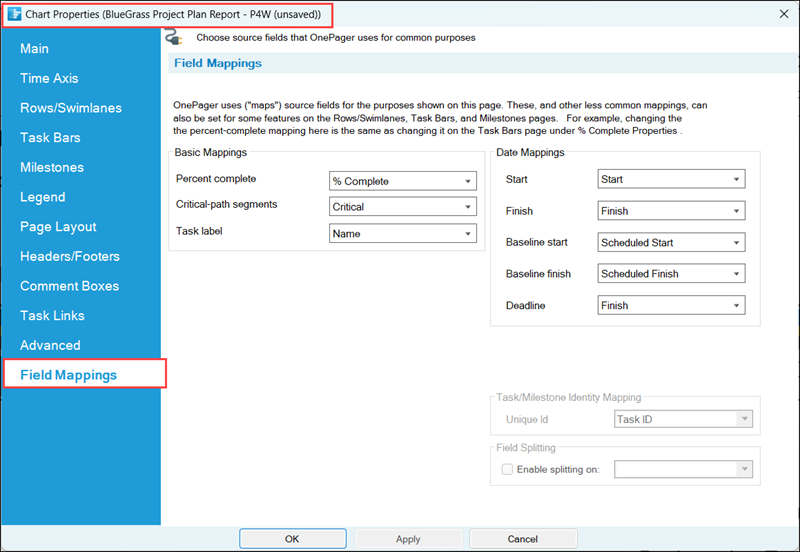
For more information on the Unlimited Column Mapping feature, please see the article at:
| Unlimited Field Mapping |
Special Considerations for the Task/Milestone Identity Mapping Feature
The Field Mappings tab shows the Planner column currently being used for the Task/Milestone Identity Mapping feature. In the Chart Properties form, the Task/Milestone Identity Mapping is disabled but tells you which Planner column is being used. The Task/Milestone Identity Mapping column being used is specified in the Template Properties form to act as an alternate Unique ID column for OnePager UPDATE operations. You can change it to whatever column you want, but it is your responsibility to make sure that the chosen column has a unique value for each task you plan to import and display in OnePager. Having duplicate values in the Unique ID field causes task bars to be omitted and/or misidentified later on when you are doing updates of the chart.
For Planner source plans the convention is to use the Task ID column for this purpose. The Task ID column is a virtual column generated by OnePager when the Planner source plan is imported. OnePager assures that each Planner row entry has a unique value for Task ID. For this reason Template Properties forms distributed with OnePager for Planner have the Unique Id control preset to Task ID.
Special Considerations for the Field Splitting Feature
OnePager continues to support Field Splitting with the control on the Field Mappings tab in the Template Properties form and Chart Properties forms. Field Splitting can be performed on any source plan string type field with comma-separated components imported before the chart is created. It cannot be changed once a chart is created, though its value is shown in the Chart Properties form to remind you of the splitting that is active in the chart.
Field Mappings
There are four (4) controls groups found on the Field Mappings tab.
Basic Mappings
Within the Basic Mappings control group there are three (3) basic columns already established that can be remapped. You can use any Planner column of the appropriate type corresponding to the Basic Mapping column named for the dropdown.
The dropdown list for the Task label column is shown in the example below:
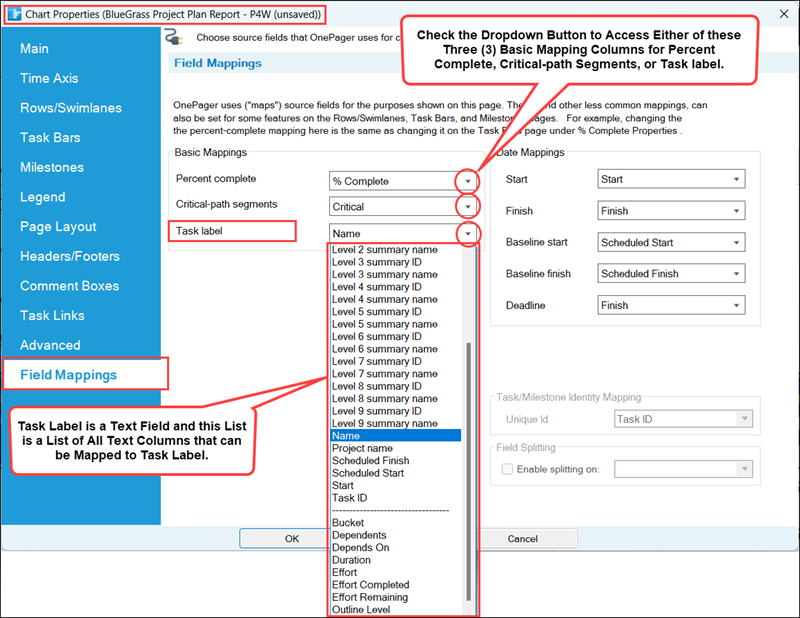
Selecting a different Planner column from the dropdown list tells OnePager to go back to the Planner source plan, retrieve the data for that column, and use that data for the purpose of the chart. This re-acquisition of Planner source plan data is done when you click Apply on the Chart Properties form which keeps the Chart Properties form visible or when you click OK which closes the Chart Properties form. The current chart is updated accordingly in the Chart Editor. The process for the other Basic Mapping columns for Critical-path segments and Task labels is the same as shown above for Percent complete.
Date Mappings
There are five (5) Date Mappings purposes in this control group that are available to be remapped. You can use any Microsoft Excel date field that can be accessed in the individual dropdown lists as shown in the example below:
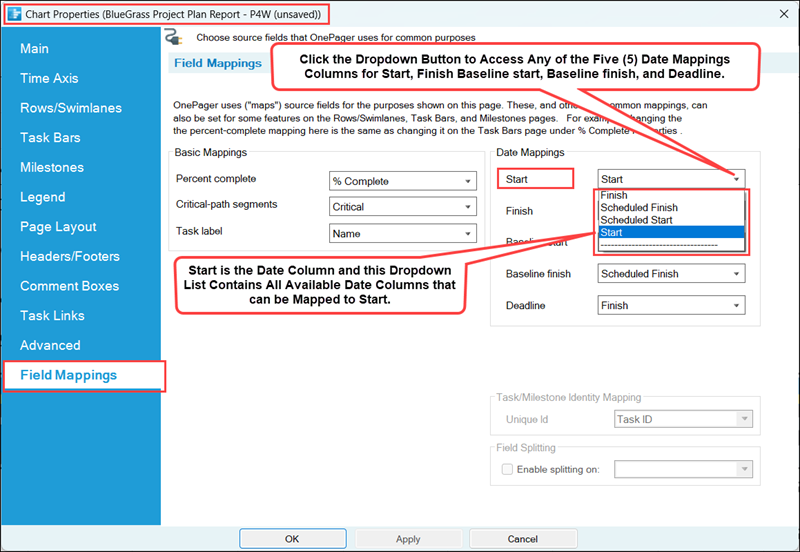
As with the selections in the Basic Mappings control group, selecting a different Planner columns from the dropdown list tells OnePager to go back to the Planner source plan, retrieve the data for that column, and use that data for the designated the OnePager purpose in the chart. This re-acquisition of Planner source plan data is done when you click Apply on the Chart Properties form which keeps the Chart Properties form visible or when you click OK which closes the Chart Properties form. The current chart is updated accordingly in the Chart Editor.
Task/Milestone Identity Mapping
Task/Milestone Identity Mapping for Planner
In the Chart Properties form, this control group is informational. The control group is disabled in the Chart Properties form but the Unique Id window shows the setting previously or currently set in the Template Properties form’s Field Mappings tab. As such, the window is for information purposes only and cannot be changed.
The Task/Milestone Identity Mapping control group is shown below:
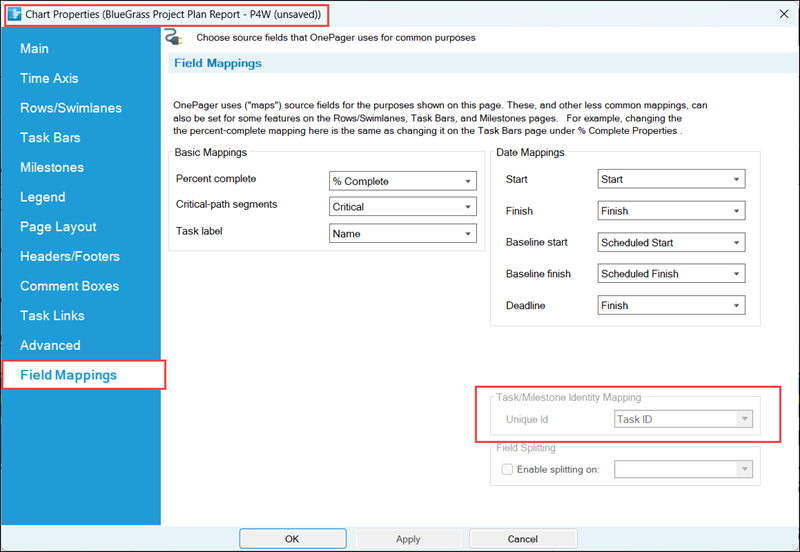
The Task ID column shows the Planner column that OnePager used when it first created the chart. This feature is provided to assist advanced OnePager users update charts that were created from source plans where portions of one Planner source plan were copied into another. When OnePager updates a chart, it needs to identify each task and milestone that is being imported and find out if it already exists in chart. This is how OnePager preserves the formatting of the task bars/milestone symbols and places them in the same row/swimlane where they resided before the update.
You can control what values of Task ID appear in your Planner source plan when you copy data into that source plan. As a result, Planner source plans that had data copied into them can have problems preserving OnePager's formatting and row/swimlane positioning. To solve this problem, OnePager lets you define and use a substitute Planner source plan column as an alternative Unique Id for uniquely identifying tasks. You are then responsible for guaranteeing that these column values are preserved when data is copied from one Planner source plan to another. You are also responsible for making sure that there are no duplicate values in the field designated for this alternative Unique Id column usage.
The alternate Task ID can be set in one of two places:
- 1) In the Template Properties form's Field Mappings tab and
- 2) In the OnePager Choices form's second page by clicking the Edit current template... button.
We strongly recommend that you set the alternate Task ID in the Template Properties form rather than with the OnePager Choices form because this ensures that all charts use a consistent alternative Task ID column.
Reset Unique Ids On Update
The Reset unique ids on update checkbox is disabled in the Advanced tab of the Chart Properties form and cannot be enabled. The disabled checkbox is provided in the form for consistency so that you see that it is there. This feature can be enabled as a last resort under the situation where you are attempting to merge Planner source plans from different physical files into a single source plan where the Planner Task ID's do not match.
Contact OnePager Support for information on how to use this rarely-used feature by referring to the article at:
| Getting Support and Contacting OnePager |
For additional help, please go to the following link to the OnePager Frequently Asked Questions page: Selecting a Custom Unique ID.
If you encounter difficulties, contact our Support Team at support ticket, by e-mailing us, or by calling +1.303.779.0344.
Field Splitting
As with the control group discussed previously, the Field Splitting control group is disabled but shows the Planner column currently set in the Template Properties form as the field participating in field splitting. As such, the window is for information purposes only and cannot be changed. For most OnePager distributed Template Properties forms for Planner, this window is blank.
The Field Splitting control group is shown below:
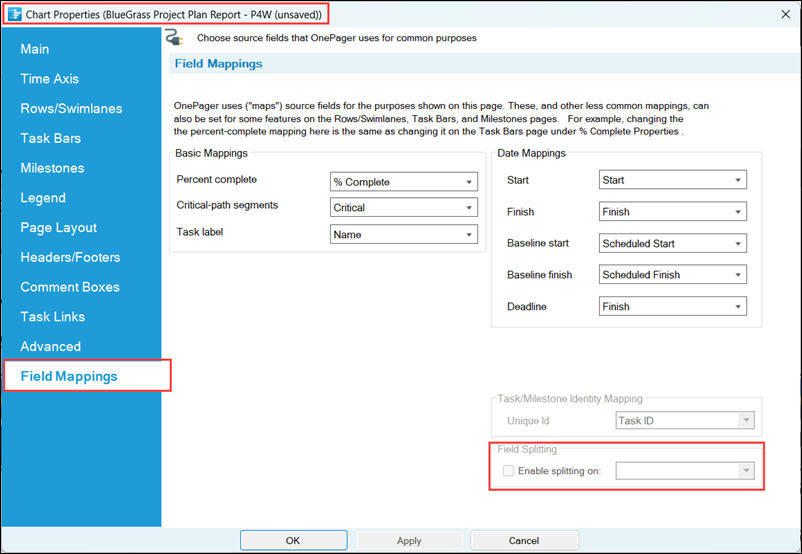
For more information on Splitting and parsing columns, please see the articles at:
| Splitting and Parsing Columns for Planner Source Plans in OnePager 24.5.5-72A |
Related Links
| Selecting a Custom Unique ID | Field Mapping |
(21.20.1-72A)