Difference between revisions of "TEMP72A"
| Line 1: | Line 1: | ||
| − | == | + | ==About Template Properties Forms for Planner== |
| − | + | OnePager Bundle is distributed with a set of '''Template Properties''' forms for Planner. The set of '''Template Properties''' forms is subdivided into '''English''' and '''Metric''' sub-sets as described below. | |
| − | == | + | ==About Template Properties Form Only Features== |
| − | + | Because the '''Template Properties''' and '''Chart Properties''' forms are similar, this article only covers the areas of the '''Template Properties''' form that are different from the '''Chart Properties''' form. | |
| − | + | For more information on '''Template Properties''' and '''Chart Properties''' forms, please see the articles at: | |
| − | + | <center> | |
| + | {| class="wikitable" | ||
| + | | [[Core Concepts for OnePager 7.2 (Portal) | Core Concepts (Portal)]] <!--4.0.1-72--> | ||
| + | |- | ||
| + | | [[Templates versus Charts for Version 7.2 | Templates versus Charts]] <!--4.0.1.3-72--> | ||
| + | |} | ||
| + | </center> | ||
| − | + | You should familiarize yourself with the '''Chart Properties''' form before reading this article. | |
| − | For more information on ''' | + | For more information on the '''Chart Properties''' form, please see the article at: |
<center> | <center> | ||
{| class="wikitable" | {| class="wikitable" | ||
| − | | [ | + | | [[Editing with the Chart Properties form for Version 7.2 (Portal) | Editing with the Chart Properties form (Portal)]] <!--21.0.1-72--> |
|} | |} | ||
</center> | </center> | ||
| − | == | + | ==A Few Words On Template Properties Forms== |
| − | + | ===Permanent Template Properties Forms=== | |
| − | + | Chronicle Graphics, Inc. ships/distributes OnePager with one pre-defined '''permanent Template Properties''' forms for Planner that you cannot accidentally '''delete'''. The '''permanent Template Properties''' form has the word '''Permanent''' in its name. The '''permanent Template Properties''' form cannot be '''edited''' hence all the control features on each tab are '''disabled'''. | |
| − | The ''' | + | The '''permanent Template Properties''' form has the word '''Permanent''' in its name. The '''permanent Template Properties''' form cannot be modified hence all the control features on each tab are '''disabled'''. |
| − | + | ===Metric Versus Non-Metric=== | |
| − | + | ||
| − | For more information on | + | Within a '''Template Properties''' form there are settings which are '''distance measures''' that must be considered when building the chart. These include the '''height''' of individual '''rows''', the '''height''' of the '''percent-complete bar''' within a task bar, and the like. |
| + | |||
| + | OnePager supports two measurement conventions: (1) English ('''inches''') and (2) Metric ('''centimeters'''). For convenience, you can identify a '''Metric''' based '''Template''' form because the word '''(metric)''' is included in the title. And these two sets of '''Template Properties''' forms are separated by default into '''English''' and a '''Metric sub-folder''' of the default '''Templates''' folder. | ||
| + | |||
| + | ==Template Properties Form's Main Tab== | ||
| + | |||
| + | The '''Main''' tab of the '''Template Properties''' form differs slightly from the '''Chart Properties''' form. The '''Template Properties''' form does not have entry controls for the '''Start date''', '''End date''', '''Title''', because '''dates''' are systematically produced by OnePager based on the earliest '''start date''' and '''latest finish dates''' in your '''source plan''' data. The '''Title''' is something you designate as you '''create the new''' chart with the OnePager choices ('''OPC''') form. | ||
| + | |||
| + | <center>[[File:P72-24_2_5-72-(1-2)-10032023.png]]</center> | ||
| + | <!--<center>P72-24_2_5-72-(1-2)-10032023.png</center>--> | ||
| + | |||
| + | The '''Colors''' control group provides access to the '''Color Palette''' controls for '''creating''' and '''editing Color Palettes'''. Additionally, the '''Colors''' control group contains all the controls for setting the '''Chart Background''' and access to the '''Set line properties''' form and its sub-tabs through the '''Borders and frames properties''' button shown here: | ||
| + | |||
| + | <center>[[File:P72-24_2_5-72-(2A)-09292023.png]]</center> | ||
| + | <!--<center>P72-24_2_5-72-(2A)-09292023.png</center>--> | ||
| + | |||
| + | The controls for '''Row Borders''' can be found in the '''Template Properties''' form's '''Rows/Swimlanes''' tab at each of the three '''sub-tabs''' in the '''Swimlanes''' control group. For more information on '''Row Borders''', please see the article at: | ||
<center> | <center> | ||
{| class="wikitable" | {| class="wikitable" | ||
| − | | [[ | + | | [[Row and Swimlane Borders for Version 7.2 | Row and Swimlane Borders]] <!--12.04.1-72--> |
|} | |} | ||
</center> | </center> | ||
| − | + | The '''Task Selection''' control group provides a convenient place in the '''Template Properties''' form for you to preset the method you want to use for '''importing''' task/milestone information from your Planner '''source plan'''. | |
| − | + | ==Template Properties Form's Time Axis Tab== | |
| − | + | The '''Time Axis''' tab provides additional '''Time Axis creation''' and '''editing''' capabilities and to '''centralize all time axis''' related controls at one '''Template Properties''' form tab. | |
| − | + | The same intent is true for the '''Chart Properties''' form's '''Time Axis''' tab. The '''Time Axis''' tab for the OnePager '''Template Properties''' form is shown below:. | |
| − | + | <center>[[File:P72-24_2_5-72-(1B-2)-10032023.png]]</center> | |
| + | <!--<center>P72-24_2_5-72-(1B-2)-10032023.png</center>--> | ||
| − | + | The controls in the '''Time Axis''' tab are identical to those in the '''Chart Properties''' form's '''Time Axis''' tab. For more information on the '''Time Axis''' tab, please see the article at | |
| − | + | <center> | |
| + | {| class="wikitable" | ||
| + | | [[Modifying the Time Axis for Version 7.2 (Portal) | Modifying the Time Axis (Portal)]] <!--22.0.1-72--> | ||
| + | |} | ||
| + | </center> | ||
| − | == | + | ==Template Properties Form's Rows/Swimlanes Tab== |
| − | + | The '''Rows/Swimlanes''' tab provides additional '''Rows/Swimlanes creation''' and '''editing''' capabilities and '''centralizes all rows and swimlanes''' related controls at one '''Template Properties''' form tab. The '''Rows/Swimlanes''' tab also provides controls for '''creating''' and '''managing Conditional Formatting Rules''' for '''Swimlanes''' and '''Text Columns & Rows'''. The same intent is true for the '''Chart Properties''' form's '''Rows/Swimlanes''' tab. The '''Rows/Swimlanes''' tab for the Planner '''Template Properties''' form is shown below: | |
| − | + | <center>[[File:P72-24_2_5-72-(4-1)-10032023.png]]</center> | |
| + | <!--<center>P72-24_2_5-72-(4-1)-10032023.png</center>--> | ||
| − | + | For more information on the '''Rows/Swimlanes''' tab, please see the articles at: | |
| − | + | ||
| − | + | <center> | |
| + | {| class="wikitable" | ||
| + | | [[Creating and Editing Rows and Swimlanes for Version 7.2 (Portal) | Creating and Editing Rows and Swimlanes (Portal)]] <!--12.0.1-72--> | ||
| + | |} | ||
| + | </center> | ||
| − | == | + | ==Template Properties Form's Task Links Tab== |
| − | + | The '''Task Links''' tab in OnePager provides the capability to preset properties for '''Data-Driven''' and manual '''Task Links''' before a chart is created. | |
| − | <center>[[File:P72- | + | <center>[[File:P72-24_2_5-72-(4A-1)-10032023.png]]</center> |
| − | <!--<center>P72- | + | <!--<center>P72-24_2_5-72-(4A-1)-10032023.png</center>--> |
| − | + | Of importance is the '''Show task links''' checkbox in the '''Default Task-Link Formatting''' control group at the top of the form shown above. This checkbox acts as a '''Master Switch''' enabling the '''Task Links''' feature in OnePager. | |
| − | + | The '''Import predecessors''' checkbox is unchecked or '''OFF''' in OnePager Bundle distributed '''Template Properties''' forms. This avoids an initial cluttering of the chart if there are a large number of '''dependencies imported''' from the Planner '''source plan'''. This approach also gives you full control over the '''Task Link import''' process from the chart. The controls in the '''Task Links''' tab are identical to those in the '''Chart Properties''' form's '''Task Links''' tab. | |
| − | + | For more information on the '''Chart Properties''' form's '''Task Links''' tab, please see the article at: | |
| − | + | <center> | |
| + | {| class="wikitable" | ||
| + | | [[Editing Task Links with the Chart Properties Form for OnePager for Version 7.2 | Editing Task Links with the Chart Properties Form]] <!--19.3.1-72--> | ||
| + | |} | ||
| + | </center> | ||
| − | + | ==Template Properties Form's Advanced Template Tab== | |
| − | + | The '''Advanced''' tab is shown below. Most of these parameters in the '''Template Properties''' form are identical to those appearing in the '''Chart Properties''' form. | |
| − | + | ||
| − | + | <center>[[File:P72-24_2_5-72-(5-2)-10032023.png]]</center> | |
| + | <!--<center>P72-24_2_5-72-(5-2)-10032023.png</center>--> | ||
| − | + | ===Lock Background Checkbox Not Available=== | |
| − | + | In the '''Template Properties Form’s Advanced''' tab there is no '''Lock background''' checkbox in the '''Display options''' group. This is an option available '''after''' the chart is '''created'''. | |
| − | + | ===Default Snapshot Date=== | |
| − | + | For Planner the only available '''Default Snapshot Dates''' are the '''Last-modified date''' and the '''Current date''' since Planner does not provide any further information on '''project status''' for '''import''' into OnePager. | |
| − | + | ===Configuring Multi-Project Imports=== | |
| − | + | One key difference between the '''Template Properties''' form and '''Chart Properties''' form is the ability to use the '''Template''' to configure a '''multi-project''' import. | |
| − | + | Additional information is available on creating '''Multi-Project''' charts at: | |
| − | + | <center> | |
| + | {| class="wikitable" | ||
| + | | [[Basic Workflows for Version 7.2 (Portal) | Basic Workflows (Portal)]] <!--7.0.1-72--> | ||
| + | |- | ||
| + | | [[Creating Various Multi-Project Charts with OnePager for Version 7.2 (Portal) | Creating Various Multi-Project Charts with OnePager (Portal)]] <!--8.0.1-72--> | ||
| + | |} | ||
| + | </center> | ||
| + | <!-- | ||
| + | ===Merge Tasks On Snapshot Replacement=== | ||
| + | |||
| + | Checking this checkbox to '''ON''' puts any charts created with this '''Template Properties''' form into the '''Multi-File-Multi-Project Mode'''. This mode is specifically designed to support users who want to create '''Multi-Project''' charts from several independent Microsoft Excel '''source plans'''. It allows OnePager to recognize data as coming from more than one unique file and combine that into your OnePager chart, hence the '''merge''' reference. This is an '''advanced feature''' and when used, OnePager needs you to create a '''Task ID''' column with '''uniquely numbered task bars and milestone symbols''' that can be '''imported''' from the various Microsoft Excel '''source plans'''. This is necessary so that OnePager uniquely recognize each '''row''' in each separate file. | ||
| + | |||
| + | A simple example shows how this checkbox works. Suppose that the first Microsoft Excel '''source plan''' contains tasks A, B, and C and that the second '''source plan''' contains tasks D, E, and F. After making a new chart from the first '''source plan''', you open the second Microsoft Excel '''source plan''' and '''update''' the chart in '''Replace Snapshot''' mode. If the checkbox is checked '''ON''', the chart now contains task shapes A, B, C, D, E, and F. If the checkbox is not checked, or '''OFF''', the chart now contains only task shapes D, E, and F. Once you adopted this scheme for the chart being '''created''', it is '''not possible to update''' the chart in the future in the default '''Single-File-Single-Project Mode.--> | ||
| + | |||
| + | ===Safely Combine Tasks From Different Files Checkbox=== | ||
| + | |||
| + | Checking this checkbox to '''ON''' puts any charts created with this '''Template Properties''' form into the '''Multi-File-Multi-Project Mode'''. The '''Multi-File-Multi-Project Mode''' is specifically designed to support users who want to create '''Multi-Project''' charts. This is an '''advanced feature''' and when used, OnePager numbers task bars and milestone symbols imported from the various Planner '''source plans''' accessed differently than when only a '''single''' project '''source plan''' is '''imported'''. | ||
| + | |||
| + | This is done so that OnePager can support the '''creation''' of subsequent '''snapshots''' for the '''Multi-File-Multi-Project''' chart in the future. Once you adopted this scheme for the chart being '''created''', it is '''not possible to update''' the chart in the future in the default '''Single-File-Single-Project Mode.''' To enforce this requirement, the OnePager's '''Chart Properties''' form’s '''Advanced''' tab shows the '''Safely combine tasks from different files''' checkbox but the command is '''disabled'''. | ||
| + | |||
| + | <center>[[File:P72-24_2_5-72-(7-1)-09292023.png]]</center> | ||
| + | <!--<center>P72-24_2_5-72-(7-1)-09292023.png</center>--> | ||
| + | |||
| + | ==Template Properties Form's Field Mappings Tab== | ||
| + | |||
| + | The new '''Field Mappings '''tab in the '''Template Properties''' form for Planner looks like this: | ||
| + | |||
| + | <center>[[File:P72-24_2_5-72-(6-1)-10032023.png]]</center> | ||
| + | <!--<center>P72-24_2_5-72-(6-1)-10032023.png</center>--> | ||
| + | |||
| + | ===Basic and Date Mappings=== | ||
| + | |||
| + | OnePager uses '''source fields''' for many purposes : (1) displaying task names, (2) displaying start dates, (3) assigning colors to tasks, and (4) grouping rows into swimlanes. The use of a '''source field''' for a purpose is called a '''field mapping'''. The eight (8) dropdown lists above are a set of important '''field mappings''' that are collected in the '''Field Mappings''' tab page. The other '''field mappings''' are on the '''Rows/Swimlanes''', '''Task Bars''', and '''Milestones''' form tab pages. | ||
| + | |||
| + | Some '''field mappings''' (e.g. percent-complete) appear both here and on other '''Template Properties''' form tab pages. This '''Field Mappings''' tab in the '''Template Properties''' form is also available in the '''Chart Properties''' form. | ||
| + | Each dropdown list contains the '''source fields''' that have the correct data type(s) for the purpose. For example, in the '''Basic Mappings''' group, the '''Task label''' field dropdown contains only text fields from Planner. And the dropdown lists in the '''Date Mappings''' group contain only Planner date fields. | ||
| + | |||
| + | These mappings are useful if your standard field usage differs and you want to avoid having to constantly make the changes on the second page of OnePager choices ('''OPC''') form shown below: | ||
| + | |||
| + | <center>[[File:P72-24_2_5-72-(7A-1)-10032023.png]]</center> | ||
| + | <!--<center>P72-24_2_5-72-(7A-1)-10032023.png</center>--> | ||
| + | |||
| + | For more detailed information on the '''Field Mappings''' feature, please see this section in the article at: | ||
<center> | <center> | ||
{| class="wikitable" | {| class="wikitable" | ||
| − | | [[ | + | | [[Field Mappings Tab for Planner in OnePager Version 7.2#Basic Mappings | Field Mappings Tab for Planner in OnePager - Basic Mappings]] 21.20.1-72A |
|} | |} | ||
</center> | </center> | ||
| − | + | ===Task Bar/Milestone Symbol Identity Mapping=== | |
| − | + | The '''Task/Milestone Identity Mapping''' control group lets you select a Planner column that can be used to '''uniquely identify''' each task. '''Uniquely identifying each task bar or milestone symbol''' is always important when you plan to '''update''' your chart later on, but you normally do not need to change this '''field mapping''' because the default mapping works just fine. OnePager uses the '''Unique Id''' field to identify each task in the '''source plan''', enabling preservation of each task bar’s '''color''', '''labeling''', and '''vertical location''' as you '''import new''' or '''modified data''' in '''later updates''' of the chart. | |
| − | + | For '''source plans''' that are Planner files, the default mapping is to the Planner '''Task ID''' column. If you opt to change the '''Task ID''' mapping away from these reliable defaults, make sure that the new '''source''' field has a '''unique value''' for each task or milestone. Keep in mind that once you '''create''' a chart with a '''Task ID''' mapping, it is '''nearly impossible to change''' your mind about how tasks are to be identified. Change this mapping away from the '''default only''' if you have a good reason to do so and are sure that the field contains no '''duplicate values'''. To map an alternate '''Task ID''' field, use the dropdown menu shown in the illustration below: | |
| − | + | <center>[[File:P72-24_2_5-72-(8-1)-10032023.png]]</center> | |
| + | <!--<center>P72-24_2_5-72-(8-1)-10032023.png</center>--> | ||
| − | + | When changing to an alternate '''Task ID''' column, OnePager displays a warning message as follows: | |
| − | <center>[[File:P72- | + | <center>[[File:P72-24_2_5-72-(9-1)-10032023.png]]</center> |
| − | <!--<center>P72- | + | <!--<center>P72-24_2_5-72-(9-1)-10032023.png</center>--> |
| − | For more information on ''' | + | For more information on the '''Task/Milestone Identity Mapping''' feature, please see this section in the article at: |
<center> | <center> | ||
{| class="wikitable" | {| class="wikitable" | ||
| − | | [[ | + | | [[Field Mappings Tab for Planner in OnePager Version 7.2#Task/Milestone Identity Mapping | Field Mappings Tab for Planner in OnePager - Task/Milestone Identity Mapping]] 21.20.1-72A |
|} | |} | ||
</center> | </center> | ||
| − | == | + | ===Field Splitting Feature=== |
| + | The '''Field Splitting''' control group lets you '''split each task''' into a '''set of nearly-duplicate task shapes''' based upon a '''comma-separated''' list of values in some '''source plan''' columns. For example, you could '''split a task''' that had three '''Resources''' assigned to it into '''three almost-identical task bars''' that differ only in their value of '''Resource'''. Once you '''create''' a chart with '''field splitting''' turned '''ON''', it is '''impossible to change''' your mind and go back to '''unsplit''' task bars for that chart or change to a '''different field for the splitting'''. | ||
| + | |||
| + | For more information on '''Field Splitting and Parsing Columns''', please see the article at: | ||
| + | |||
| + | <center> | ||
{| class="wikitable" | {| class="wikitable" | ||
| − | | [ | + | | [[Splitting and Parsing Columns for Planner Source Plans for Version 7.2 | Splitting and Parsing Columns for Planner Source Plans]] 24.5.5-72A |
| − | + | ||
|} | |} | ||
| + | </center> | ||
| + | |||
| + | ==Related Links== | ||
{| class="wikitable" | {| class="wikitable" | ||
| − | | [[ | + | | [[Core Concepts for OnePager 7.2 (Portal) | Core Concepts (Portal)]] <!--4.0.1-72--> |
| − | | [[ | + | | [[Templates versus Charts for Version 7.2 | Templates versus Charts]] <!--4.0.1.3-72--> |
| − | + | ||
| − | + | ||
| − | + | ||
|- | |- | ||
| − | | [[ | + | | [[Basic Workflows for Version 7.2 (Portal) | Basic Workflows (Portal)]] <!--7.0.1-72--> |
| − | | [[ | + | | [[Creating Various Multi-Project Charts with OnePager for Version 7.2 (Portal) | Creating Various Multi-Project Charts with OnePager (Portal)]] <!--8.0.1-72--> |
|- | |- | ||
| − | | [[ | + | | [[Creating and Editing Rows and Swimlanes for Version 7.2 (Portal) | Creating and Editing Rows and Swimlanes (Portal)]] <!--12.0.1-72--> |
| − | | [[ | + | | [[Linking Task and Milestones Using Manual and Data-Driven Task Links for Version 7.2 | Linking Task and Milestone Using Manual and Data-Driven Task Links (Portal)]] <!--19.0.1-72--> |
|- | |- | ||
| − | | [[ | + | | [[Editing with the Chart Properties form for Version 7.2 (Portal) | Editing with the Chart Properties form (Portal)]] <!--21.0.1-72--> |
| − | + | | [[Planner Fields Available to OnePager for Version 7.2 | Planner Fields Available to OnePager]] 29.1.5-72A | |
| − | + | ||
| − | | [[ | + | |
| − | + | ||
|} | |} | ||
| − | ( | + | (24.2.5-72A) |
[[Category:Version 7.2]] | [[Category:Version 7.2]] | ||
| − | |||
[[Category:Editing the Chart]] | [[Category:Editing the Chart]] | ||
| + | [[Category:OnePager Choices Form]] | ||
| + | [[Category:Conditional Formatting]] | ||
[[Category:Task/Milestone Editing]] | [[Category:Task/Milestone Editing]] | ||
| − | [[Category: | + | [[Category:Task Links]] |
| − | [[Category: | + | [[Category:Time Axis]] |
[[Category:Charts]] | [[Category:Charts]] | ||
| + | [[Category:Ribbon]] | ||
| + | [[Category:Snapshots]] | ||
[[Category:Template Properties Form]] | [[Category:Template Properties Form]] | ||
| + | [[Category:Unique ID]] | ||
| + | [[Category:Templates Versus Charts]] | ||
[[Category:Chart Properties Form]] | [[Category:Chart Properties Form]] | ||
[[Category:Microsoft Planner]] | [[Category:Microsoft Planner]] | ||
[[Category:OnePager Bundle]] | [[Category:OnePager Bundle]] | ||
Revision as of 13:51, 15 May 2025
Contents
- 1 About Template Properties Forms for Planner
- 2 About Template Properties Form Only Features
- 3 A Few Words On Template Properties Forms
- 4 Template Properties Form's Main Tab
- 5 Template Properties Form's Time Axis Tab
- 6 Template Properties Form's Rows/Swimlanes Tab
- 7 Template Properties Form's Task Links Tab
- 8 Template Properties Form's Advanced Template Tab
- 9 Template Properties Form's Field Mappings Tab
- 10 Related Links
About Template Properties Forms for Planner
OnePager Bundle is distributed with a set of Template Properties forms for Planner. The set of Template Properties forms is subdivided into English and Metric sub-sets as described below.
About Template Properties Form Only Features
Because the Template Properties and Chart Properties forms are similar, this article only covers the areas of the Template Properties form that are different from the Chart Properties form.
For more information on Template Properties and Chart Properties forms, please see the articles at:
| Core Concepts (Portal) |
| Templates versus Charts |
You should familiarize yourself with the Chart Properties form before reading this article.
For more information on the Chart Properties form, please see the article at:
| Editing with the Chart Properties form (Portal) |
A Few Words On Template Properties Forms
Permanent Template Properties Forms
Chronicle Graphics, Inc. ships/distributes OnePager with one pre-defined permanent Template Properties forms for Planner that you cannot accidentally delete. The permanent Template Properties form has the word Permanent in its name. The permanent Template Properties form cannot be edited hence all the control features on each tab are disabled.
The permanent Template Properties form has the word Permanent in its name. The permanent Template Properties form cannot be modified hence all the control features on each tab are disabled.
Metric Versus Non-Metric
Within a Template Properties form there are settings which are distance measures that must be considered when building the chart. These include the height of individual rows, the height of the percent-complete bar within a task bar, and the like.
OnePager supports two measurement conventions: (1) English (inches) and (2) Metric (centimeters). For convenience, you can identify a Metric based Template form because the word (metric) is included in the title. And these two sets of Template Properties forms are separated by default into English and a Metric sub-folder of the default Templates folder.
Template Properties Form's Main Tab
The Main tab of the Template Properties form differs slightly from the Chart Properties form. The Template Properties form does not have entry controls for the Start date, End date, Title, because dates are systematically produced by OnePager based on the earliest start date and latest finish dates in your source plan data. The Title is something you designate as you create the new chart with the OnePager choices (OPC) form.
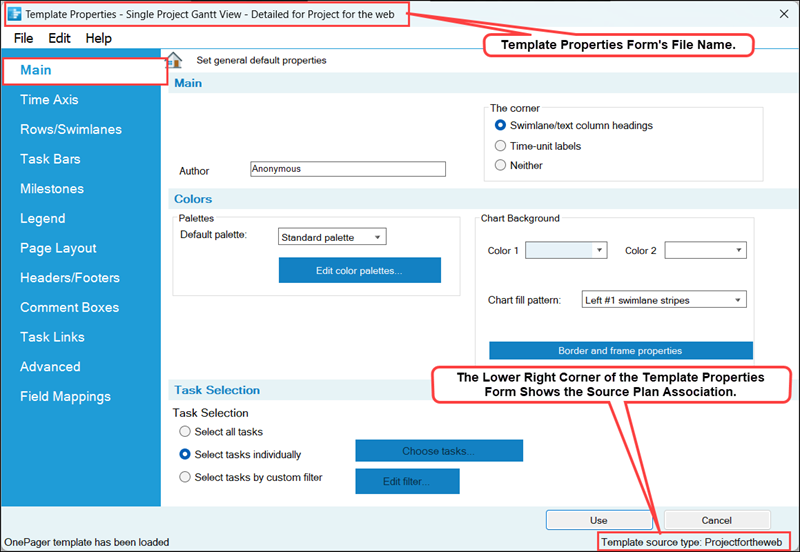
The Colors control group provides access to the Color Palette controls for creating and editing Color Palettes. Additionally, the Colors control group contains all the controls for setting the Chart Background and access to the Set line properties form and its sub-tabs through the Borders and frames properties button shown here:
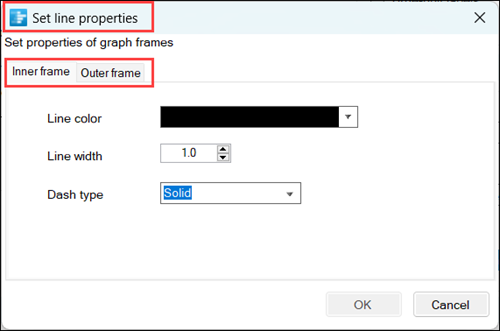
The controls for Row Borders can be found in the Template Properties form's Rows/Swimlanes tab at each of the three sub-tabs in the Swimlanes control group. For more information on Row Borders, please see the article at:
| Row and Swimlane Borders |
The Task Selection control group provides a convenient place in the Template Properties form for you to preset the method you want to use for importing task/milestone information from your Planner source plan.
Template Properties Form's Time Axis Tab
The Time Axis tab provides additional Time Axis creation and editing capabilities and to centralize all time axis related controls at one Template Properties form tab.
The same intent is true for the Chart Properties form's Time Axis tab. The Time Axis tab for the OnePager Template Properties form is shown below:.
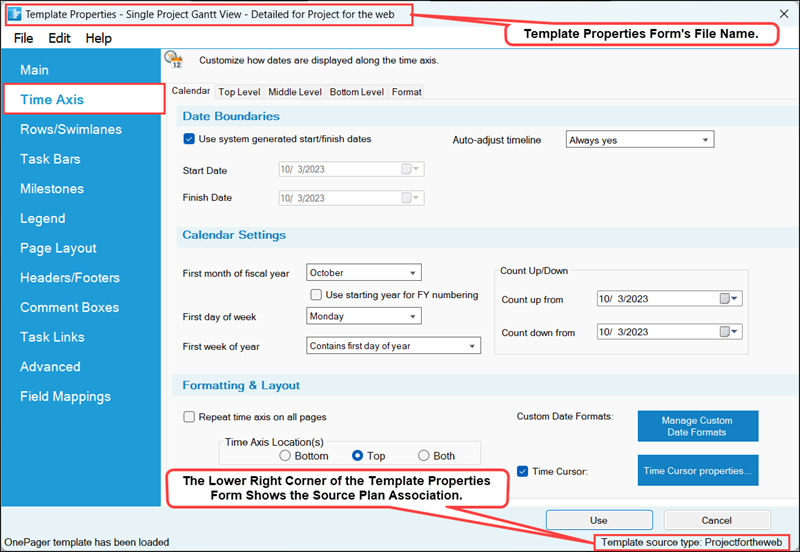
The controls in the Time Axis tab are identical to those in the Chart Properties form's Time Axis tab. For more information on the Time Axis tab, please see the article at
| Modifying the Time Axis (Portal) |
Template Properties Form's Rows/Swimlanes Tab
The Rows/Swimlanes tab provides additional Rows/Swimlanes creation and editing capabilities and centralizes all rows and swimlanes related controls at one Template Properties form tab. The Rows/Swimlanes tab also provides controls for creating and managing Conditional Formatting Rules for Swimlanes and Text Columns & Rows. The same intent is true for the Chart Properties form's Rows/Swimlanes tab. The Rows/Swimlanes tab for the Planner Template Properties form is shown below:
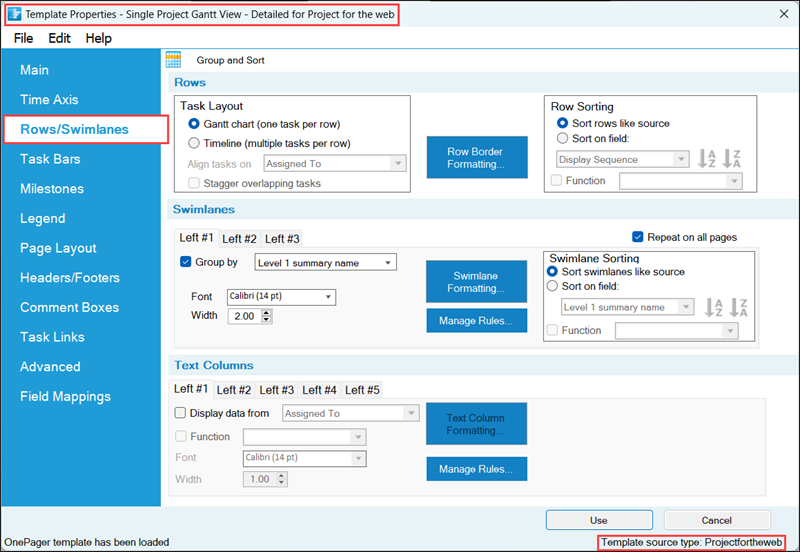
For more information on the Rows/Swimlanes tab, please see the articles at:
| Creating and Editing Rows and Swimlanes (Portal) |
Template Properties Form's Task Links Tab
The Task Links tab in OnePager provides the capability to preset properties for Data-Driven and manual Task Links before a chart is created.
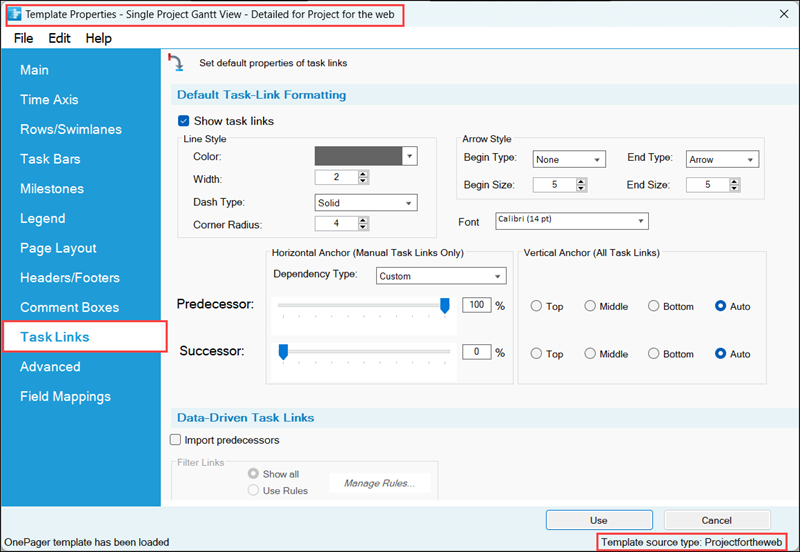
Of importance is the Show task links checkbox in the Default Task-Link Formatting control group at the top of the form shown above. This checkbox acts as a Master Switch enabling the Task Links feature in OnePager.
The Import predecessors checkbox is unchecked or OFF in OnePager Bundle distributed Template Properties forms. This avoids an initial cluttering of the chart if there are a large number of dependencies imported from the Planner source plan. This approach also gives you full control over the Task Link import process from the chart. The controls in the Task Links tab are identical to those in the Chart Properties form's Task Links tab.
For more information on the Chart Properties form's Task Links tab, please see the article at:
| Editing Task Links with the Chart Properties Form |
Template Properties Form's Advanced Template Tab
The Advanced tab is shown below. Most of these parameters in the Template Properties form are identical to those appearing in the Chart Properties form.
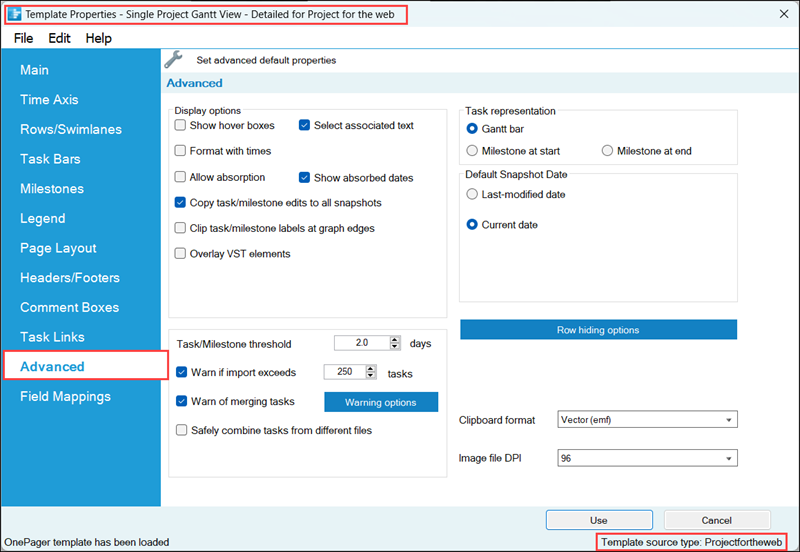
Lock Background Checkbox Not Available
In the Template Properties Form’s Advanced tab there is no Lock background checkbox in the Display options group. This is an option available after the chart is created.
Default Snapshot Date
For Planner the only available Default Snapshot Dates are the Last-modified date and the Current date since Planner does not provide any further information on project status for import into OnePager.
Configuring Multi-Project Imports
One key difference between the Template Properties form and Chart Properties form is the ability to use the Template to configure a multi-project import.
Additional information is available on creating Multi-Project charts at:
| Basic Workflows (Portal) |
| Creating Various Multi-Project Charts with OnePager (Portal) |
Safely Combine Tasks From Different Files Checkbox
Checking this checkbox to ON puts any charts created with this Template Properties form into the Multi-File-Multi-Project Mode. The Multi-File-Multi-Project Mode is specifically designed to support users who want to create Multi-Project charts. This is an advanced feature and when used, OnePager numbers task bars and milestone symbols imported from the various Planner source plans accessed differently than when only a single project source plan is imported.
This is done so that OnePager can support the creation of subsequent snapshots for the Multi-File-Multi-Project chart in the future. Once you adopted this scheme for the chart being created, it is not possible to update the chart in the future in the default Single-File-Single-Project Mode. To enforce this requirement, the OnePager's Chart Properties form’s Advanced tab shows the Safely combine tasks from different files checkbox but the command is disabled.
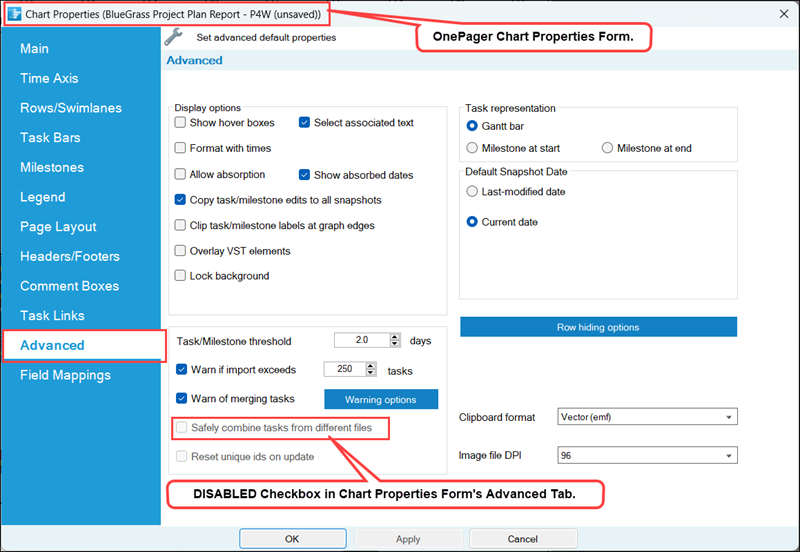
Template Properties Form's Field Mappings Tab
The new Field Mappings tab in the Template Properties form for Planner looks like this:
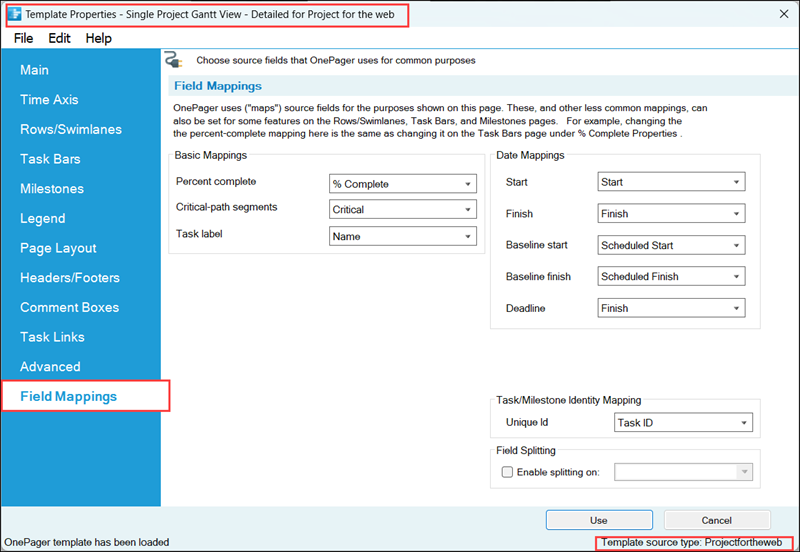
Basic and Date Mappings
OnePager uses source fields for many purposes : (1) displaying task names, (2) displaying start dates, (3) assigning colors to tasks, and (4) grouping rows into swimlanes. The use of a source field for a purpose is called a field mapping. The eight (8) dropdown lists above are a set of important field mappings that are collected in the Field Mappings tab page. The other field mappings are on the Rows/Swimlanes, Task Bars, and Milestones form tab pages.
Some field mappings (e.g. percent-complete) appear both here and on other Template Properties form tab pages. This Field Mappings tab in the Template Properties form is also available in the Chart Properties form. Each dropdown list contains the source fields that have the correct data type(s) for the purpose. For example, in the Basic Mappings group, the Task label field dropdown contains only text fields from Planner. And the dropdown lists in the Date Mappings group contain only Planner date fields.
These mappings are useful if your standard field usage differs and you want to avoid having to constantly make the changes on the second page of OnePager choices (OPC) form shown below:
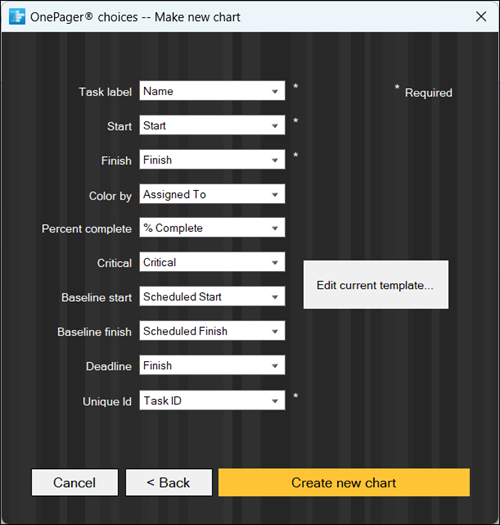
For more detailed information on the Field Mappings feature, please see this section in the article at:
| Field Mappings Tab for Planner in OnePager - Basic Mappings 21.20.1-72A |
Task Bar/Milestone Symbol Identity Mapping
The Task/Milestone Identity Mapping control group lets you select a Planner column that can be used to uniquely identify each task. Uniquely identifying each task bar or milestone symbol is always important when you plan to update your chart later on, but you normally do not need to change this field mapping because the default mapping works just fine. OnePager uses the Unique Id field to identify each task in the source plan, enabling preservation of each task bar’s color, labeling, and vertical location as you import new or modified data in later updates of the chart.
For source plans that are Planner files, the default mapping is to the Planner Task ID column. If you opt to change the Task ID mapping away from these reliable defaults, make sure that the new source field has a unique value for each task or milestone. Keep in mind that once you create a chart with a Task ID mapping, it is nearly impossible to change your mind about how tasks are to be identified. Change this mapping away from the default only if you have a good reason to do so and are sure that the field contains no duplicate values. To map an alternate Task ID field, use the dropdown menu shown in the illustration below:
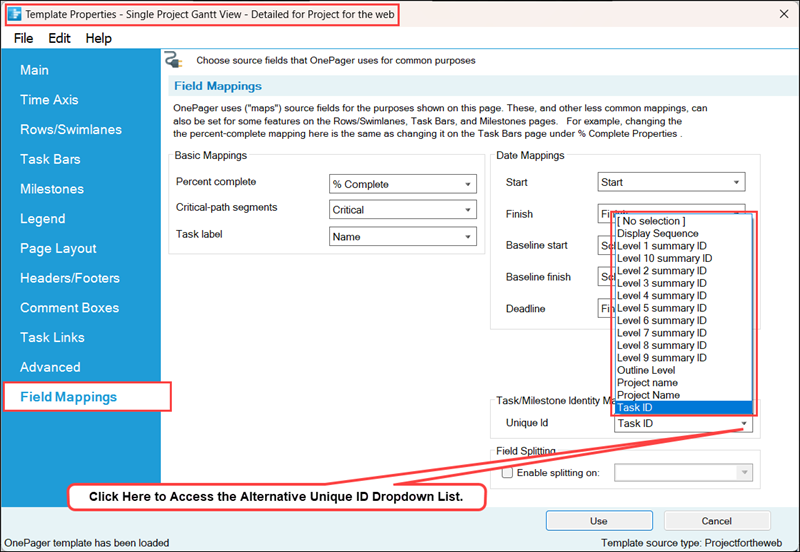
When changing to an alternate Task ID column, OnePager displays a warning message as follows:
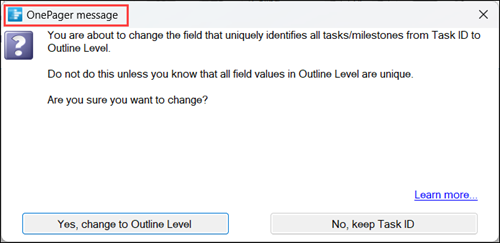
For more information on the Task/Milestone Identity Mapping feature, please see this section in the article at:
| Field Mappings Tab for Planner in OnePager - Task/Milestone Identity Mapping 21.20.1-72A |
Field Splitting Feature
The Field Splitting control group lets you split each task into a set of nearly-duplicate task shapes based upon a comma-separated list of values in some source plan columns. For example, you could split a task that had three Resources assigned to it into three almost-identical task bars that differ only in their value of Resource. Once you create a chart with field splitting turned ON, it is impossible to change your mind and go back to unsplit task bars for that chart or change to a different field for the splitting.
For more information on Field Splitting and Parsing Columns, please see the article at:
| Splitting and Parsing Columns for Planner Source Plans 24.5.5-72A |
Related Links
(24.2.5-72A)