Modifying the Time Axis for Version 7.2 (Portal)
Contents
Introduction to OnePager's Time Axis Feature
Illustrations used in this article are from OnePager Pro using data from Microsoft Project but the features, function, controls, and manual edits apply equally to other OnePager editions that import from data sources like Microsoft Excel, Microsoft Project for the Web, Smartsheet, Oracle Primavera P6, Planisware Enterprise, Asana, and Wrike.
About the One Pager Time Axis
All editions of OnePager have enhanced Time Axis features and editing capabilities. These enhancements provide you with additional Time Axis graphics within the chart and support enhanced editing capabilities as your needs change. This article has links to the more detailed articles that provide information on how to use these features and editing capabilities.
Overview
The Time Axis is an integral part of the chart and can be configured to appear at the top, bottom, or at both the top and bottom of the chart as shown below:
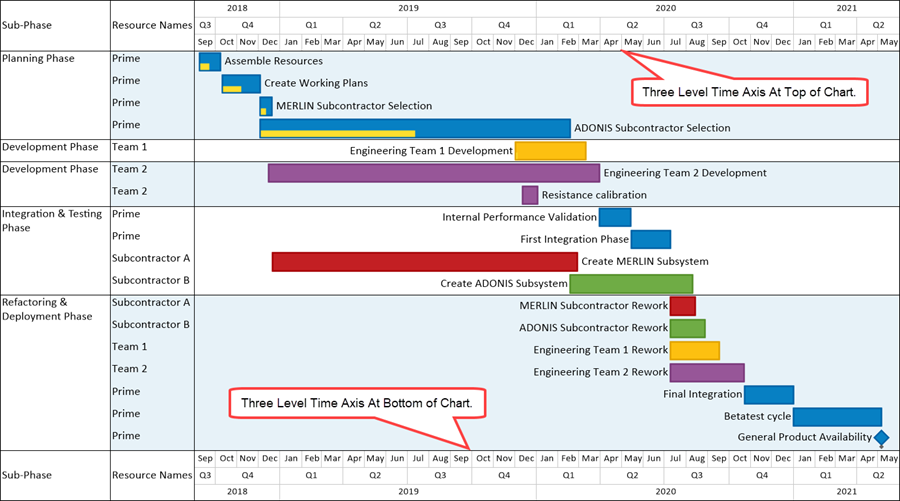
To implement the global editing capabilities, OnePager added a new tab the Template Properties form and the Chart Properties form called the Time Axis tab as shown for the Chart Properties form below with the Calendar sub-tab:
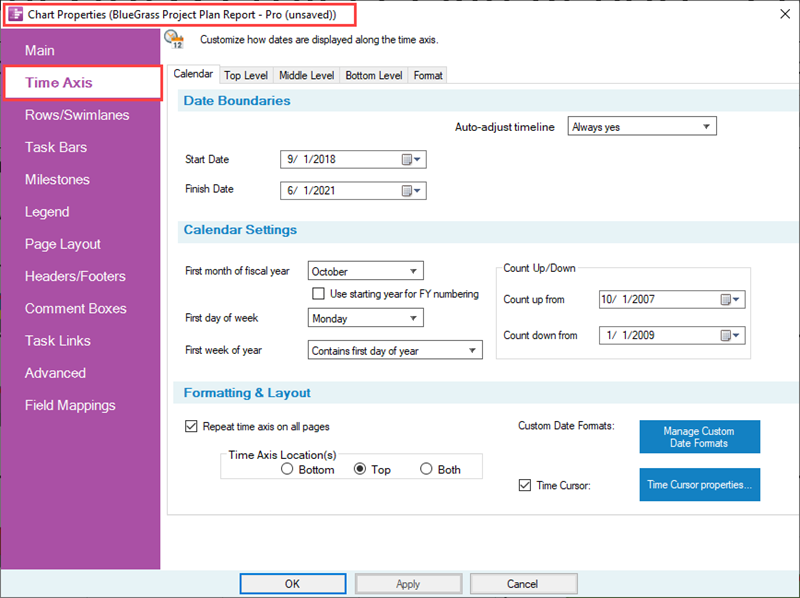
The Template Properties and Chart Properties form’s Time Axis tabs consolidate all time axis controls onto one tab. To do this the Main and Advanced tabs of these two forms are reorganized in OnePager. The Template Properties form’s Time Axis tab and that of the Chart Properties form are almost identical. The Time Axis tab has five (5) sub-tabs that consolidate settings and editing controls for calendar, the three Time Axis Levels, and the new Time Axis formatting features.
Time Cursor Feature
The time cursor is a vertical line in the graph that indicates the current date of the chart. You have options available for formatting the time cursor using the Template Properties form's Main tab controls or the Chart Properties form's Main tab controls after the chart is created. The control for managing Time cursor properties is shown below:
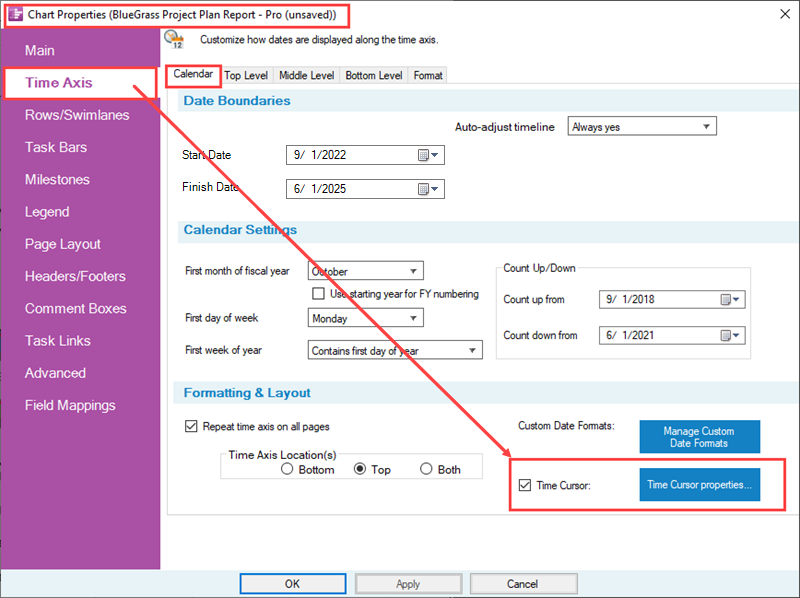
For more information on the management of the time cursor, please see the article at:
| Managing the Time Cursor |
Floating Time Axis Feature
As an enhancement in OnePager, you can insert up to three (3) Time Axis rows into the chart itself. These Time Axis rows are called Floating Time Axes and are illustrated below:
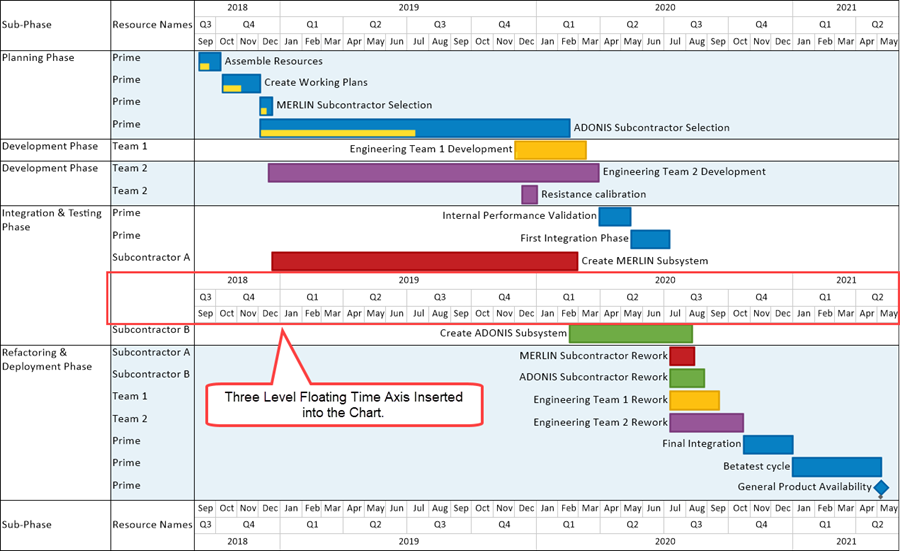
For more information on the Floating Time Axis feature, please see the articles at:
| The Floating Time Axis Feature |
The Non-Linear Time Axis Feature
Also, you can change the horizontal width of a Time Axis Cell in any Time Axis Level using either drag and drop techniques or controls in the new Time Axis Cell Properties form as shown below where a time axis cell is widened in the chart:
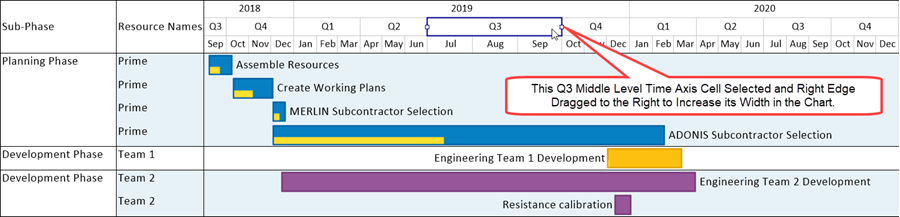
For more information on the Non-Linear Time Axis feature, please see the articles at:
| The Non-Linear Time Axis Feature |
Custom Time Axis Editing Features
OnePager provides a custom date formatting feature allowing you to: (1) define your own Custom Date Formats, (2) define Working Hours and Non-Working Hours, and (3) define Custom Curtains associated with Time Axis Cells.
The Custom Date Formats Feature
For more information on the Custom Date Formats feature, please see the articles at:
| The Custom Date Format Feature |
The Working Hours and Non-Working Hours Feature
This are two related features for defining Working Hours and Non-Working Hours.
For more information on these two new feature, please see the articles at:
| Managing Working Hours and Non-Working Hours |
The Custom Curtains Feature
In addition to the capability already available with OnePager to define Curtains within the graph, OnePager has the capability to define Custom Curtains for days of the week, for example.
For more information on the new Custom Curtains feature, please see the articles at:
| Creating, Editing, and Managing Time Axis Daily Curtains |
Links to All Detailed Time Axis Articles
There are five (5) sets of links below organized to provide you with access to:
- 1) Articles that cover Basic Time Axis features
- 2) Articles describing Intermediate Time Axis feature
- 3) Articles for Managing Time Axis features
- 4) Articles covering Time Axis Editing features
- 5) Articles describing Advanced Time Axis features
The articles shown in the table below provide Time Axis formatting and control instructions for OnePager Pro, One Pager Express, and OnePager Bundle.
OnePager's Time Axis Basic Features
| Showing Different Units of Time |
| Changing the Time Axis Background Color and Fill Pattern |
| Labeling Time Axis Levels |
| Changing the Time Axis Borders |
OnePager's Time Axis Intermediate Features
| Using Fiscal Years and Weeks |
| Labeling the Corner |
| Creating Count Up and Down on the Time Axis |
Managing the OnePager Time Axis
| Changing the Chart’s Start/Finish Dates |
| Showing and Hiding Time Axis Levels and Cells |
| Switching Time Axis Levels |
| The Non-Linear Time Axis Feature |
| The Floating Time Axis Feature |
Editing the Time Axis
| Editing Time Axes with the Chart Properties Form |
| Manual Editing the Time Axis |
| Managing the Time Cursor |
OnePager's Time Axis Advanced Features
| The Custom Date Format Feature |
| Managing Working Hours and Non-Working Hours |
| Creating, Editing, and Managing Time Axis Daily Curtains |
| Managing Inserted Curtains |
Related Links
(22.0.1-72)
- Version 7.2
- Editing the Chart
- Time Axis
- Floating Time Axis
- Time Axis Tab
- Non-Linear Time Axis
- Color Palettes
- The Corner
- Curtains
- Snapshot Independent
- Snapshot Dependent
- Ribbon
- Snapshots
- Charts
- Tool Bar
- Template Properties Form
- Chart Properties Form
- Microsoft Project
- Microsoft Excel
- Oracle Primavera P6
- Smartsheet
- OnePager Pro
- OnePager Express
- OnePager Bundle