Difference between revisions of "Understanding Project View Properties (Portal)"
From OnePager Documentation
m (Text replacement - ".png]]" to ".png|link=]]") |
|||
| Line 3: | Line 3: | ||
You can launch “Project-View Properties” form from the “Home” tab of OnePager by clicking the “Project-View Properties” button as shown below: | You can launch “Project-View Properties” form from the “Home” tab of OnePager by clicking the “Project-View Properties” button as shown below: | ||
| − | <center>[[File:P52-21_1-(1)-06052015.png]]</center> | + | <center>[[File:P52-21_1-(1)-06052015.png|link=]]</center> |
Once inside, you’ll notice that the “Project-View Properties” form has several tabs with lots of settings that you can configure. | Once inside, you’ll notice that the “Project-View Properties” form has several tabs with lots of settings that you can configure. | ||
Latest revision as of 01:47, 19 February 2025
Use the “Project-View Properties” form to view or change default settings that affect the appearance of the project view itself or of all (non-maverick) tasks/milestones. For example, instead of changing all milestone shapes or colors one at a time, you can use this form to define the default shape and color for milestones.
You can launch “Project-View Properties” form from the “Home” tab of OnePager by clicking the “Project-View Properties” button as shown below:
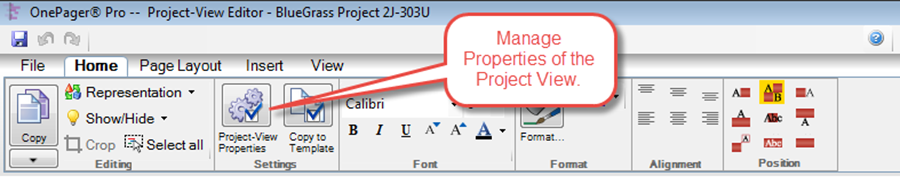
Once inside, you’ll notice that the “Project-View Properties” form has several tabs with lots of settings that you can configure.
Each of these tabs is described in detail at the following article links:
(21.1)