TEMP72A
Contents
- 1 Overview
- 2 Creating a Multi-Project Chart from a Multi-Project Microsoft Planner Import Source Plan
- 3 Creating a Multi-Project Chart from Individual Single-Project Planner Import Source Plans
- 3.1 Introduction
- 3.2 Making a Multi-Project Chart from Separate Planner Source Plans
- 3.3 Setting up the One Pager Template Properties Form for a Multi-Project Chart
- 3.4 Create a Multi-Project Chart from Separate Multiple Planner Import Source Plans
- 3.5 Updating a Chart Created from Multiple Planner Import Source Plans
- 4 Related Links
Overview
One of the strength of OnePager Bundle is its ability to create compact visual representations of multiple projects from multiple single Microsoft Planner files. These can be several projects that belong to one program or they can be several projects and programs in an organization’s portfolio.
OnePager Bundle has the capability to build multi-project charts from individual Planner exported files.
Creating a Multi-Project Chart from a Multi-Project Microsoft Planner Import Source Plan
Typically OnePager Bundle users who create source plans where multiple projects are contained in a single source plan differentiate between projects by relying on a user defined field to identify the different projects contained in the source plan. Upon import to OnePager Bundle, OnePager uses the designated user defined field to instruct the software how to recognize the different projects. Unfortunately, at the present time, Planner does not make user defined fields found in Planner source plans available to OnePager Bundle. Accordingly, the method for creating multi-project charts with OnePager Bundle from a single Planner source plans is not available to our customers. Other more creative and intensive approaches can be configured using Planner native columns to fulfill the function of distinguishing projects or sub-projects in the single Planner source plan.
Given the current constraint, our recommendation, should you have multiple projects embedded in a single Planner source plan, is to create separate Planner project files for these separate projects and use the procedure shown in the next sub-section.
OnePager has taken the initiative to contact Microsoft and request that they support the export of user defined fields to third party software and we request that our customers also reach out to Microsoft and do the same. For more information, please see the information at the links given below:
| Suggest Microsoft Full Support Custom Fields in Microsoft Planner |
| Microsoft Response OnePager Inquiry |
| Microsoft Reponse OnePager Inquiry |
After configuring your Planner source plan with the Sub-Project field and the necessary multi-project schedule data, you can create a useful multi-project chart by following the steps described in the next section.
Launch OnePager Bundle and connect to your Planner account. Select the NEW option on the OnePager Bundle Start form and select the Project for the Web multi-project file shown here:
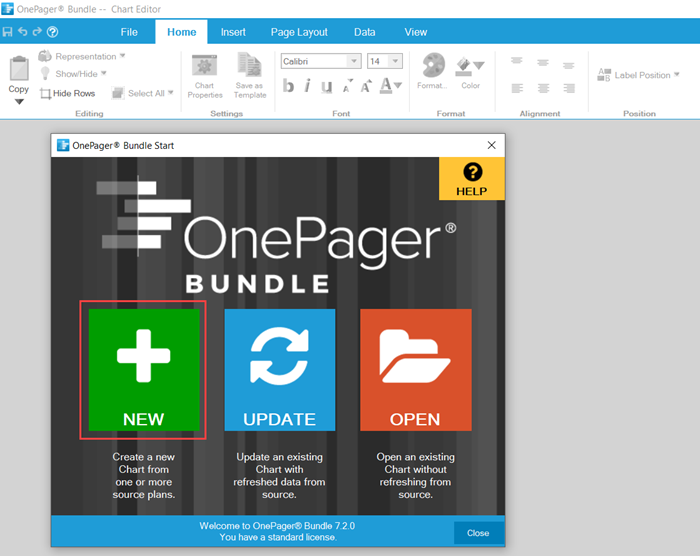
Creating a NEW Chart from a Multi-Project Source Plan
Next, click the NEW button on the OnePager Bundle Start form. This accesses the OnePager choices (OPC) form where clicking the Select command in the Please select a source file' sub-control group enables you to BROWSE Microsoft Planner ... import source plans or to select a RECENT import source plan as shown here:
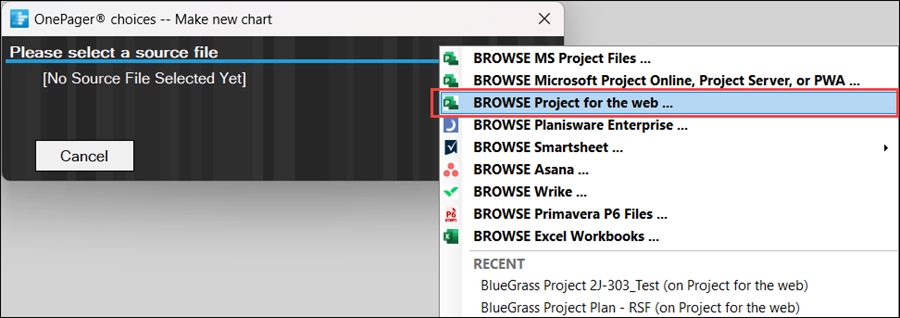
For this illustration, we'll select the source plan named BlueGrass Excel Project Plan - RSF (on Planner). When we do this, the OPC form is expanded to look like this:

Before creating the NEW multi-project chart we must change the Template Properties form to support the creation of a chart from a multi-project source plan as described below.
Setting up the OnePager Template Properties Form for a Multi-Project Chart
As shown above, the OnePager choices (OPC) form does not show that a multi-project Template Properties form is being used. Before proceeding further we must change the Template Properties form's setting so that a multi-project Template Properties form is used to create the chart. This is done by clicking the Change button in the Starting Template group of the form as shown below:
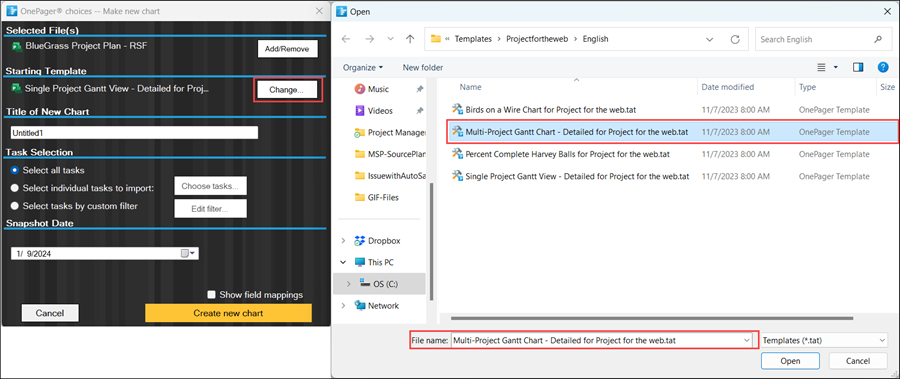
Clicking the Change button accesses the folder where OnePager stores Planner Template Properties forms distributed with the product as shown above. Select the Multi-Project Gantt Chart - Detailed entry in the window shown above and click the Open button at the bottom of the form. When you click the Open button on the Open form shown above, OnePager changes the current Template Properties form to the Multi-Project Gantt Chart – Detailed Template.
After changing the Template Properties selection, type in the title of the chart and assure that the Task Selection sub-control group's controls are set to import the tasks you need for your chart.
Use the Planner Source Plan to Create the Chart
You are now ready to create the multi-project chart. First, click the Next> button (shown above) which takes you to the second page of the OPC form shown below:

Next, check your field mapping settings or make any Template Properties form adjustments. When you are finished, click the Create new chart button on the second page. OnePager generates a multi-project chart that looks like this:
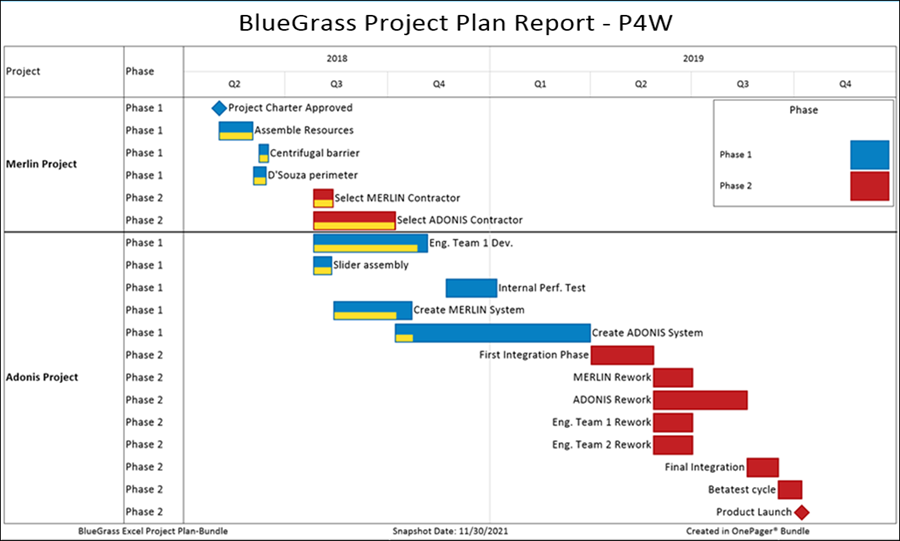
The chart above represents two separate projects using the swimlanes to organize the tasks/milestones for each project grouping. As the projects progress and additional projects are added, the additional swimlanes with their corresponding rows are added to the chart in future snapshots.
Updating Charts Created from Multiple Projects in a Single Planner Import Source Plan
Eventually you want to update your multi-project chart by either adding a snapshot or replacing a snapshot. To perform either the add or the replace snapshot, the processes described in these two referenced article references that follow can be used.
| REPLACING a Snapshot via Pull Operation |
| ADDING a Snapshot via Pull Operation |
The key to making updates to multi-project charts from multiple-projects contained in a single Planner source plan is the proper management of the Planner source plan data in the source packet. Recall that the source packet contains the import source plan or import source plans that are to be used to either create or update a chart. They are stored as file names and path names in the chart’s .TAM file, and can be accessed from the OnePager Data ribbon tool bar tab’s Selected file(s) button on the ribbon as shown below:
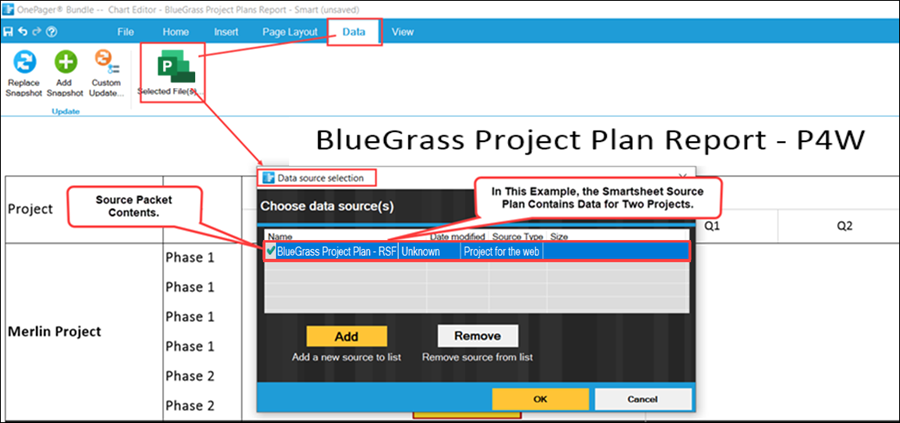
Validating the contents of the source packet and assuring that these are the Planner source plans that were updated is an essential step before proceeding to perform a chart update.-->
Creating a Multi-Project Chart from Individual Single-Project Planner Import Source Plans
Introduction
Suppose you have multiple Planner source plans that are related and you want to create a single chart that shows the important schedule items and will be updated as the project proceeds. Whenever chart updates are contemplated in the future OnePager requires that tasks being imported have unique task identifiers that OnePager can use to keep the updates aligned. Planner source plans have unique task identifiers built in and the data are imported when OnePager imports the Planner source plan. OnePager makes these unique task identifiers available in the OnePager Chart Editor as the Planner Task ID field which is discussed later.
For more information on Planner Task ID, please see the section in the article at:
| The Planner Task ID Field 7.22.1-72A |
Making a Multi-Project Chart from Separate Planner Source Plans
To illustrate what is needed, let’s construct a multi-project chart from three (3) individual source plans for Project A, Project B, and Project C, shown below:
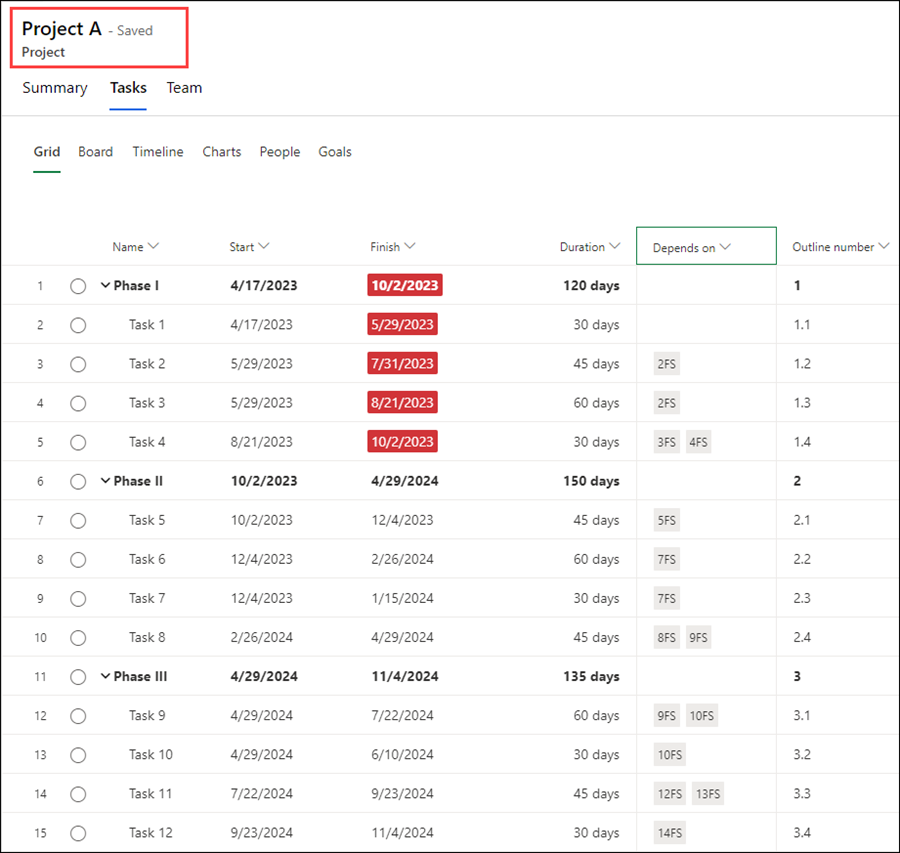
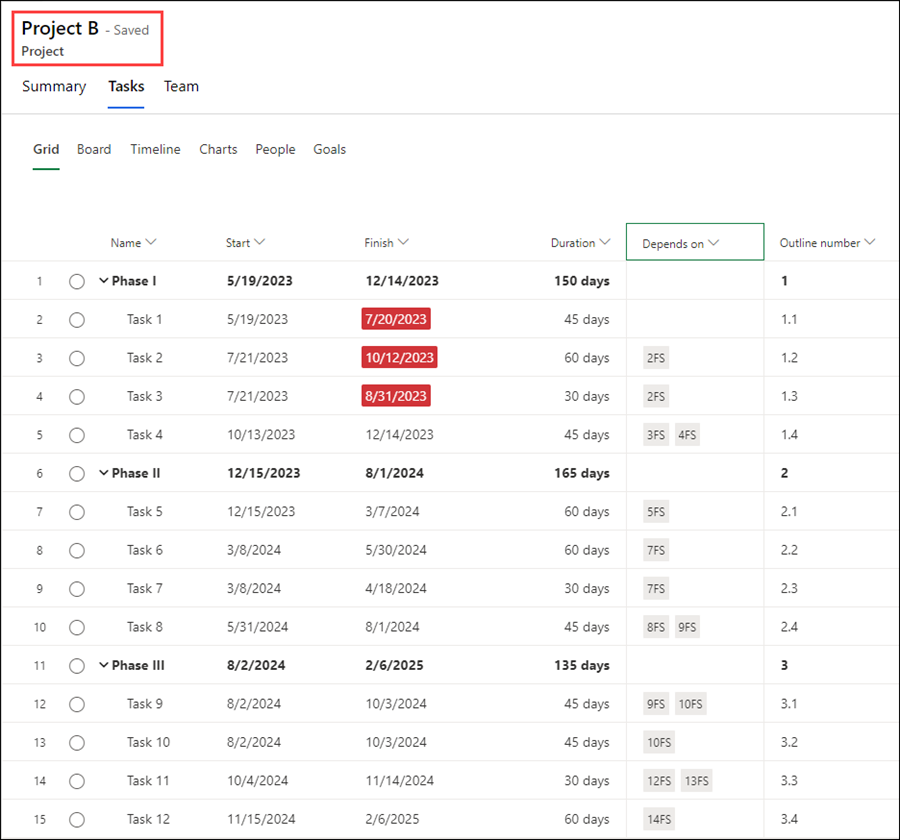
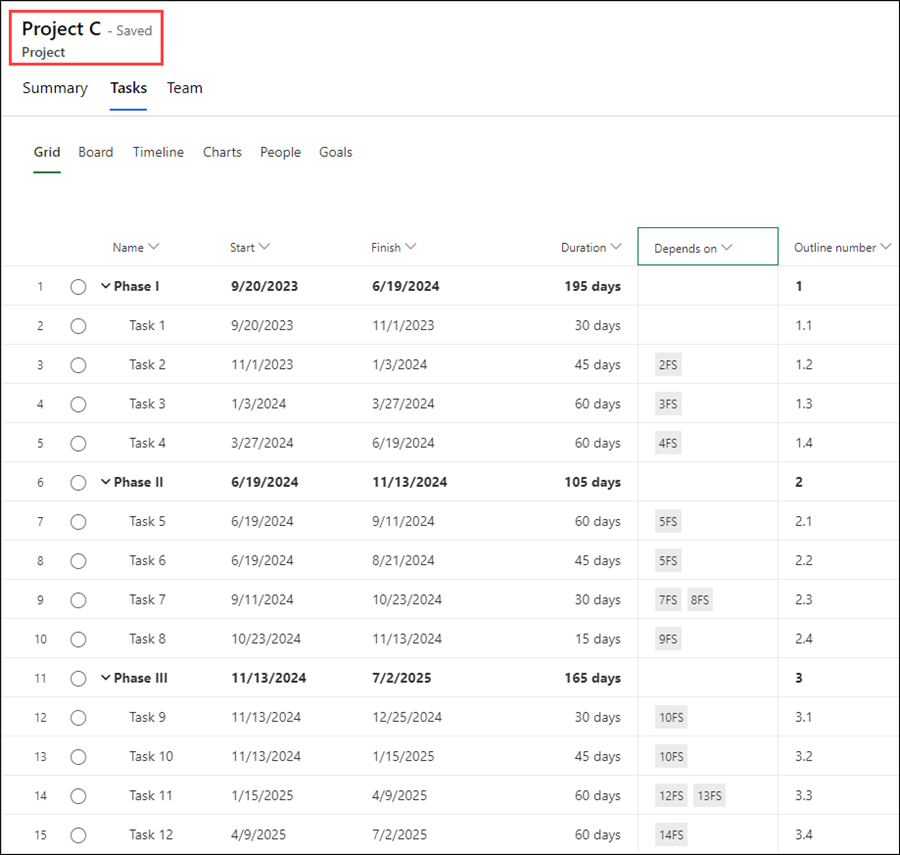
Important Note
Each of the Planner source plans above have unique Planner Task ID fields with unique numbers generated by OnePager at source plan import. It is important throughout the use of these Planner source plans that these assigned unique Planner Task ID numbers remain with their respective tasks. Dates can change in the Planner source plan's rows along with other updated information as the projects progress, but the Planner Task ID number must remain associated with the task activity. Tasks can be deleted, but the deleted Planner Task ID should not be reused for a later snapshot. OnePager can process out of sequence Planner Task ID numbers.
Setting up the One Pager Template Properties Form for a Multi-Project Chart
The next step is to select and update an appropriate Template Properties form.
For this illustration we’ve selected the Multi-Project Gantt Chart – Detailed for Planner Template Properties form. Once the current Template Properties form is established as a multiple-project Template Properties form, go to the Rows/Swimlanes tab and make sure that the Group rows into swimlanes and Label swimlanes by windows are set to Project name. The Rows/Swimlanes tab in the Template Properties form looks like this:
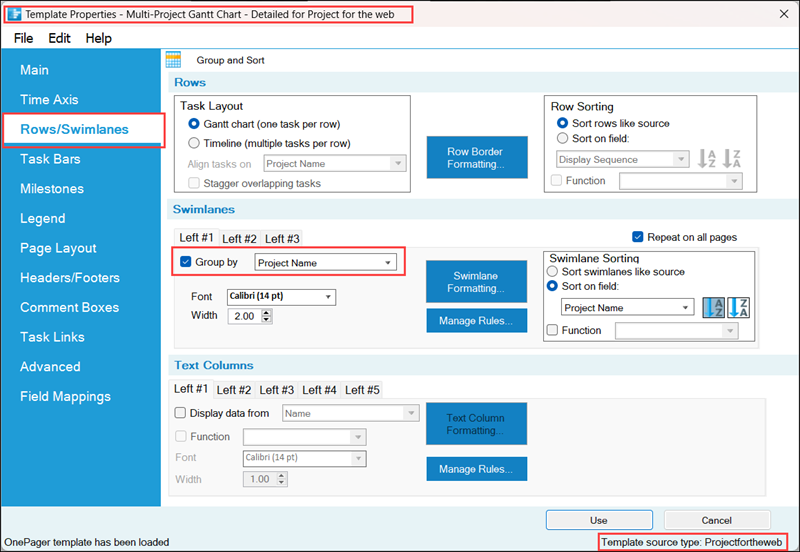
When the steps above are completed and the Template Properties form for is updated, click the Save and use button to make the modified Template Properties form the current Template.
Create a Multi-Project Chart from Separate Multiple Planner Import Source Plans
Launch Planner and Load the First Planner Import Source Plan
Launch Planner, open the first of the multi-project Planner source plans, and make any editing changes necessary. In this case it’s the Project A file.
Next, launch OnePager Bundle. The OnePager Bundle Start form appears.
Click the NEW button which accesses the OnePager choices (OPC) form as shown below:
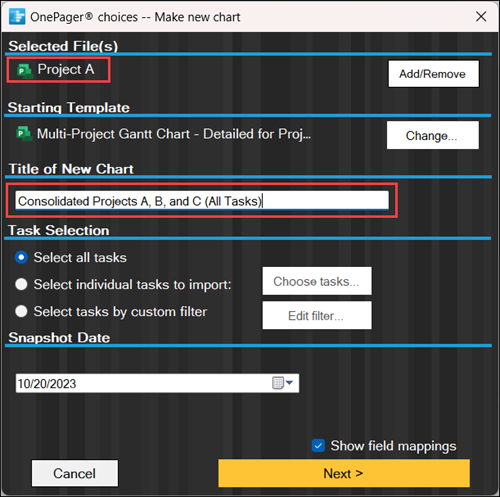
Note that the Project A Planner source plan appears in the Selected File(s) group and that the Add/Remove button is active.
Adding the Second and Third Planner Import Source Plans
Click the Add/Remove button which accesses the Data source selection form as shown below:
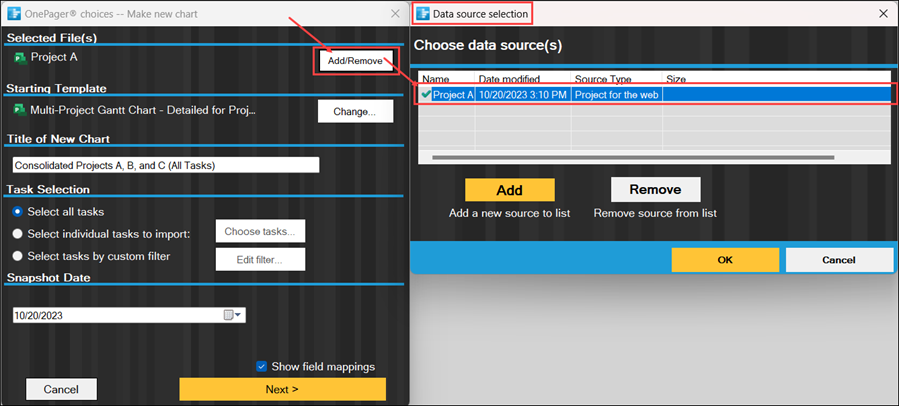
We want to now add the other Planner source plans to the source packet. To do this, click the ADD button in the Data source selection form. Navigate to the desired source plans, select them, and then click the Open button as shown below:
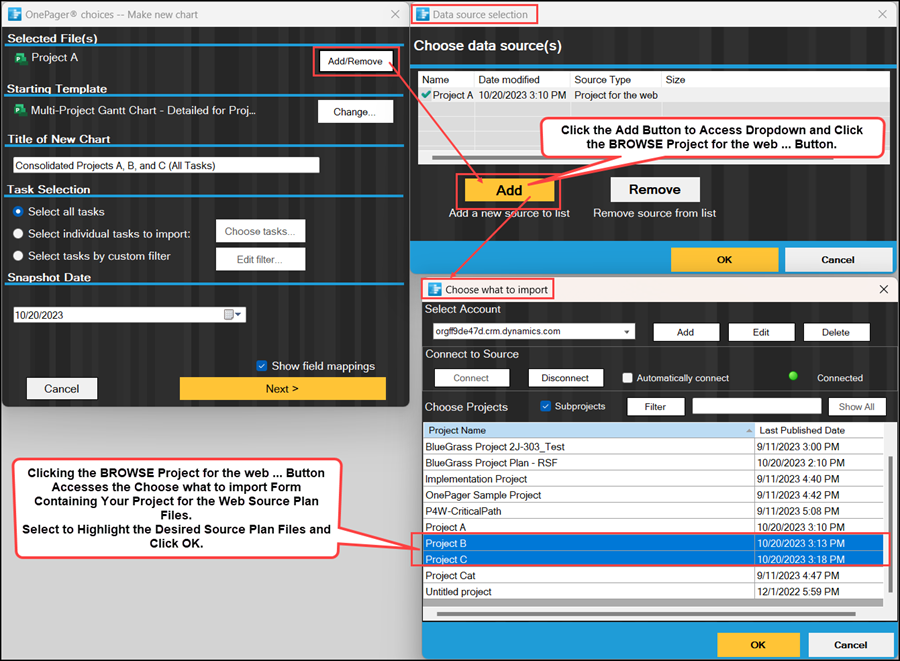
After you’ve completed placing the second and third Planner source plan into the source packet, the window in the Data source selection form looks like this:
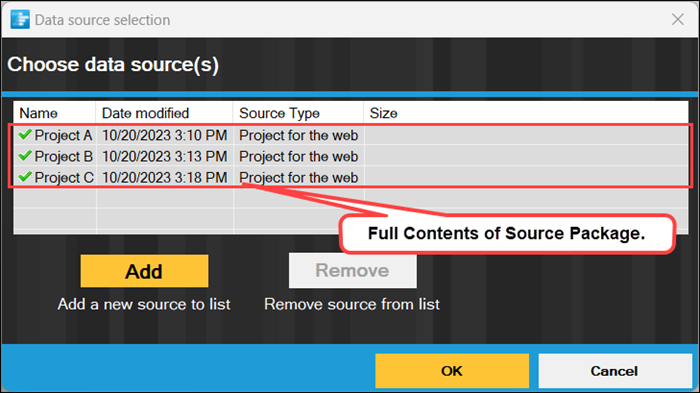
When you click the OK button above, the OPC form is updated to reflect that three (3) source plans are in the source packet and the title for the new chart that we typed in as shown here:
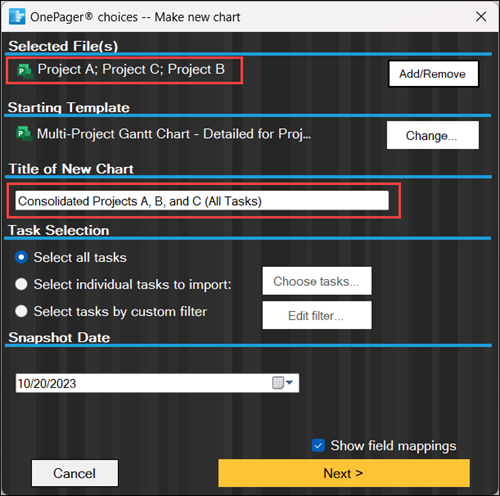
Create the NEW OnePager - Planner Multi-Project Chart
When you click the Next> button, OnePager goes to the second page of the OPC form where you can confirm other settings or make any Template Properties form setting changes.
When these confirmations are complete, click the Create new chart button. The chart looks like this with some edits to add a text column to show the Phases in each project:
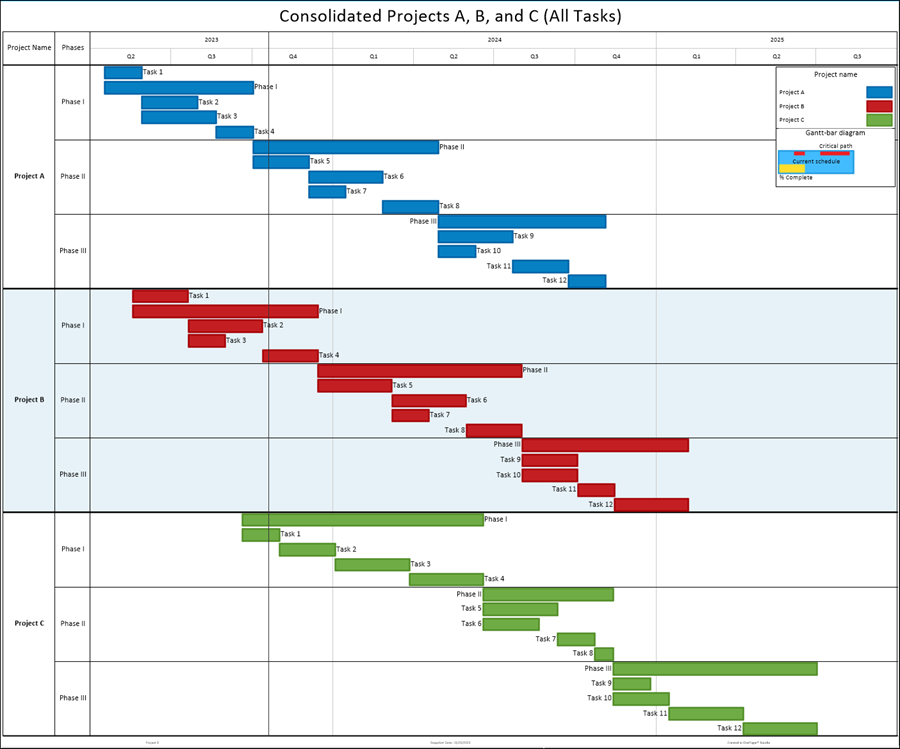
Once you merge all your projects into a single snapshot, you can now add a new snapshot to the chart to show how tasks changed.
Updating a Chart Created from Multiple Planner Import Source Plans
Eventually you want to update your multi-project chart by either adding a snapshot or replacing a snapshot with updated data. To perform either the add or the replace snapshot, the processes described in these two referenced article references that follow can be used.
| REPLACING a Snapshot via Pull Operation |
| ADDING a Snapshot via Pull Operation |
The key to making updated multi-project charts from multiple Planner source plan is the proper management of the Planner data in the source packet. Recall that the source packet contains the source plan(s) that are to be used to either create or update a chart.
They are stored as file names and path names in the chart’s .TAM import source plan and can be accessed from the Data tab’s Selected file(s) button on the ribbon as shown below:
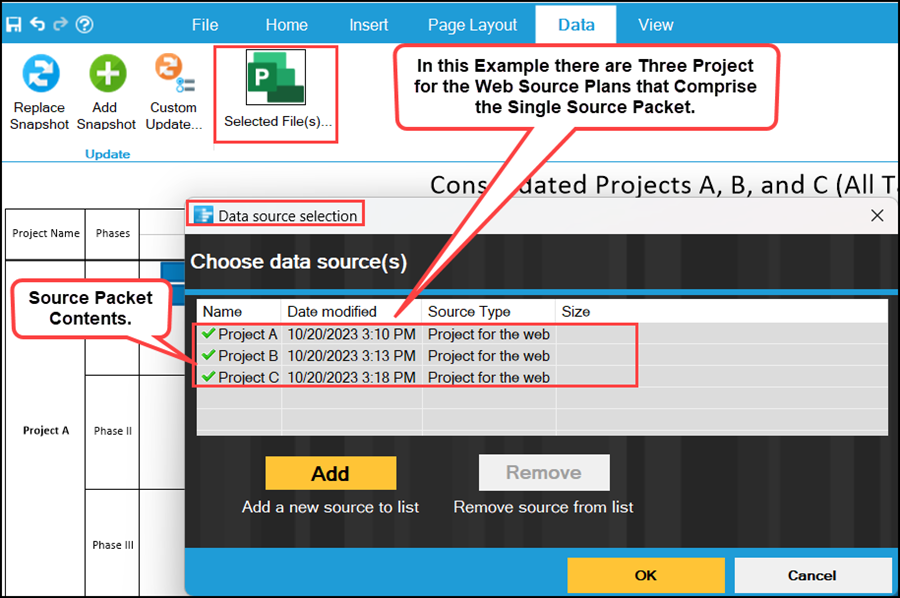
Validating the contents of the source packet and assuring that these are the Planner source plans that were updated is an essential step before proceeding to perform a project update.
Related Links
| Suggest Microsoft Full Support Custom Fields in Planner | Microsoft Response OnePager Inquiry |
(8.5.5-72A)