Difference between revisions of "Absorbing one task into another for Version 6.1"
(→About Absorbing One Task Into Another) |
(→About Absorbing One Task Into Another) |
||
| (7 intermediate revisions by the same user not shown) | |||
| Line 1: | Line 1: | ||
==About Absorbing One Task Into Another== | ==About Absorbing One Task Into Another== | ||
| − | Task/milestone '''absorption''' is a handy way to compress information. | + | 1) Task/milestone '''absorption''' is a handy way to compress information. |
| − | The idea is to '''absorb''' one task or milestone into another task or milestone, leaving behind only a '''comment box''' (or perhaps two '''comment boxes''') to indicate the presence of the '''absorbed''' task/milestone. To do this follow the steps below: | + | 2) The idea is to '''absorb''' one short duration task or milestone into another task or milestone with a longer duration, leaving behind only a '''comment box''' (or perhaps two '''comment boxes''') to indicate the presence of the '''absorbed''' (or shorter duration) task/milestone. To do this follow the steps below: |
| − | + | 3) Drag the shorter duration task/milestone to be '''absorbed''' on top of the longer duration task/milestone that is to '''absorb''' it, as shown below. | |
| − | + | ==Absorbing Tasks== | |
| − | :(1) If the '''absorbed''' task/milestone fits entirely inside the '''absorbing''' task/milestone (in time), the '''Absorption Options''' form | + | 1) In the example below, we are absorbing the '''Resistance calculation''' task into the '''Engineering Team 2 Development''' task. |
| + | |||
| + | :(1) If the '''absorbed''' task/milestone fits entirely inside the '''absorbing''' task/milestone (in time), the '''Absorption Options''' form appears asking if you want to replace the '''absorbed''' task name by one or two '''comment boxes''' and | ||
:(2) At what date position ('''End or Start Date'''). | :(2) At what date position ('''End or Start Date'''). | ||
<center>[[File:P61-17_0_1-61-(1)-11032017.png]]</center> | <center>[[File:P61-17_0_1-61-(1)-11032017.png]]</center> | ||
| − | <center>P61-17_0_1-61-(1)-11032017.png</center> | + | <!--center>P61-17_0_1-61-(1)-11032017.png</center--> |
| − | + | 2) After making a choice and clicking '''OK''', the '''absorbed''' task/milestone is hidden and is replaced by one or two '''comment boxes'''. The '''comment boxes''' mark its '''start time''', its '''end time''', or both depending on your previous selection. | |
| − | + | 3) If the task/milestone to be '''absorbed''' does not fit entirely inside the '''absorbing''' task/milestone, then it is not possible to carry out this '''absorption''' operation. | |
<center>[[File:P61-17_0_1-61-(2)-11032017.png]]</center> | <center>[[File:P61-17_0_1-61-(2)-11032017.png]]</center> | ||
| − | <center>P61-17_0_1-61-(2)-11032017.png</center> | + | <!--center>P61-17_0_1-61-(2)-11032017.png</center--> |
| − | + | ==Absorbed Task's Comment Box== | |
| + | |||
| + | 1) '''Comment boxes''' originating by '''absorption''' can be '''edited''' just like any other '''comment box'''. To '''edit''' these '''comment boxes''', right-click on the '''comment box''' and click the '''Properties…''' command. | ||
<center>[[File:P61-17_0_1-61-(3)-11032017.png]]</center> | <center>[[File:P61-17_0_1-61-(3)-11032017.png]]</center> | ||
| − | <center>P61-17_0_1-61-(3)-11032017.png</center> | + | <!--center>P61-17_0_1-61-(3)-11032017.png</center--> |
| − | + | 2) Any '''Task Links''' associated with the absorbed tasks are retained in the resulting absorbing task representation. | |
| − | + | ==Unabsorbing Tasks== | |
| + | |||
| + | 1) To '''un-absorb''' a task/milestone that was replaced by one or two '''comment boxes''', right-click on the '''absorbing''' task/milestone and then click the '''Un-absorb tasks''' command as shown below: | ||
<center>[[File:P61-17_0_1-61-(4)-11032017.png]]</center> | <center>[[File:P61-17_0_1-61-(4)-11032017.png]]</center> | ||
| − | <center>P61-17_0_1-61-(4)-11032017.png</center> | + | <!--center>P61-17_0_1-61-(4)-11032017.png</center--> |
| + | |||
| + | 2) This returns both the '''absorbed''' tasks/milestones and the '''absorbing''' task/milestone to the way they were before as shown here: | ||
| + | |||
| + | <center>[[File:P61-17_0_1-61-(5)-11032017.png]]</center> | ||
| + | <!--center>P61-17_0_1-61-(5)-11032017.png</center--> | ||
| + | |||
| + | 3) To complete the '''un-absorb''' process, drag the previously '''absorbed''' task back to its original position as shown below: | ||
| − | + | <center>[[File:P61-17_0_1-61-(6)-11032017.png]]</center> | |
| + | <!--center>P61-17_0_1-61-(6)-11032017.png</center--> | ||
| − | + | 4) '''Task Links''' associated with the previously absorbed task are restored after the unabsorb process is completed. | |
| − | + | ==Task Links and Absorbed Tasks== | |
| − | + | 1) If tasks/milestones either being '''absorbed''' or are '''absorbing''' other tasks/milestones have either '''Data-Driven''' or manual '''Task Links''' it is important to be aware of how those '''Task Links''' appear after the '''Absorb''' processes is complete. | |
| − | + | 2) For more information on the subject of '''Task Links''' and '''Absorption''' please see the section on this subject at this link: [[Manual Editing of Task Links for OnePager Pro for Version 6.1#Task Links for Absorbed Tasks | Manual Editing of Task Links for OnePager Pro - Task Links for Absorbed Tasks]]. <!--19.4.1-61.--> | |
==Notes== | ==Notes== | ||
| Line 51: | Line 65: | ||
2) If you accidentally '''delete''' the '''comment box''' containing the '''absorbed''' task/milestone and want to get it back, all you have to do is go to the '''Home''' tab, click the '''Show/Hide''' button, and then click the '''Show all Markers''' sub-command to unhide all the hidden tasks/milestones: | 2) If you accidentally '''delete''' the '''comment box''' containing the '''absorbed''' task/milestone and want to get it back, all you have to do is go to the '''Home''' tab, click the '''Show/Hide''' button, and then click the '''Show all Markers''' sub-command to unhide all the hidden tasks/milestones: | ||
| − | <center>[[File: | + | <center>[[File:P61-17_0_1-61-(7)-11032017.png]]</center> |
| + | <!--center>P61-17_0_1-61-(7)-11032017.png</center--> | ||
3) For reverting back ('''Unabsorbing'''), we recommend that you use the '''Undo''' function if it can be performed immediately after the '''absorb''' function is applied. | 3) For reverting back ('''Unabsorbing'''), we recommend that you use the '''Undo''' function if it can be performed immediately after the '''absorb''' function is applied. | ||
Latest revision as of 21:27, 10 April 2019
Contents
About Absorbing One Task Into Another
1) Task/milestone absorption is a handy way to compress information.
2) The idea is to absorb one short duration task or milestone into another task or milestone with a longer duration, leaving behind only a comment box (or perhaps two comment boxes) to indicate the presence of the absorbed (or shorter duration) task/milestone. To do this follow the steps below:
3) Drag the shorter duration task/milestone to be absorbed on top of the longer duration task/milestone that is to absorb it, as shown below.
Absorbing Tasks
1) In the example below, we are absorbing the Resistance calculation task into the Engineering Team 2 Development task.
- (1) If the absorbed task/milestone fits entirely inside the absorbing task/milestone (in time), the Absorption Options form appears asking if you want to replace the absorbed task name by one or two comment boxes and
- (2) At what date position (End or Start Date).
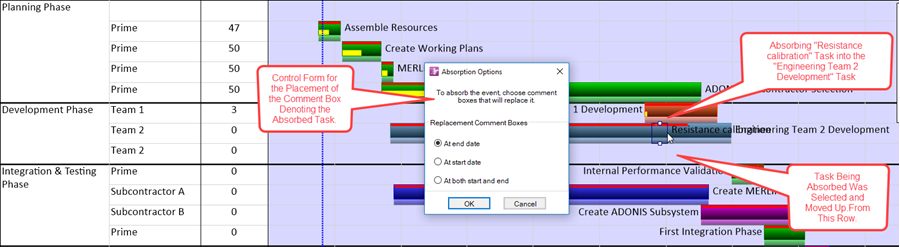
2) After making a choice and clicking OK, the absorbed task/milestone is hidden and is replaced by one or two comment boxes. The comment boxes mark its start time, its end time, or both depending on your previous selection.
3) If the task/milestone to be absorbed does not fit entirely inside the absorbing task/milestone, then it is not possible to carry out this absorption operation.
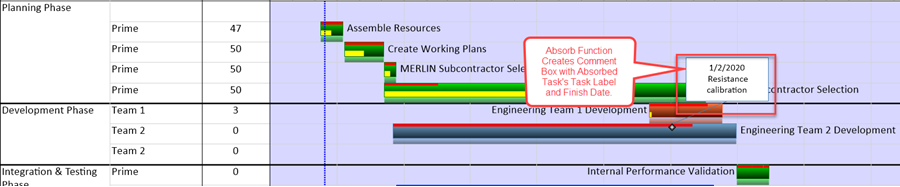
Absorbed Task's Comment Box
1) Comment boxes originating by absorption can be edited just like any other comment box. To edit these comment boxes, right-click on the comment box and click the Properties… command.
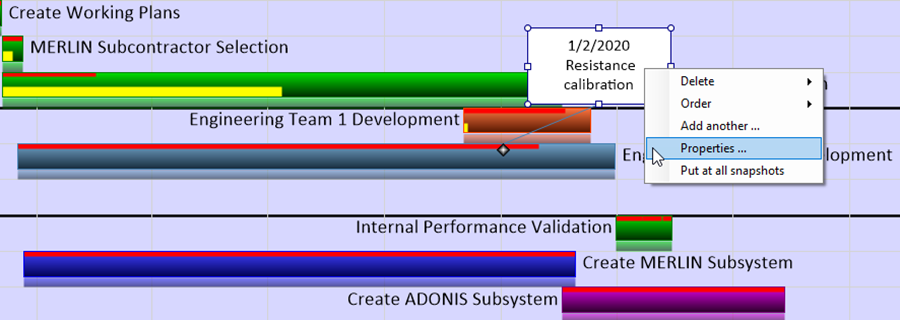
2) Any Task Links associated with the absorbed tasks are retained in the resulting absorbing task representation.
Unabsorbing Tasks
1) To un-absorb a task/milestone that was replaced by one or two comment boxes, right-click on the absorbing task/milestone and then click the Un-absorb tasks command as shown below:
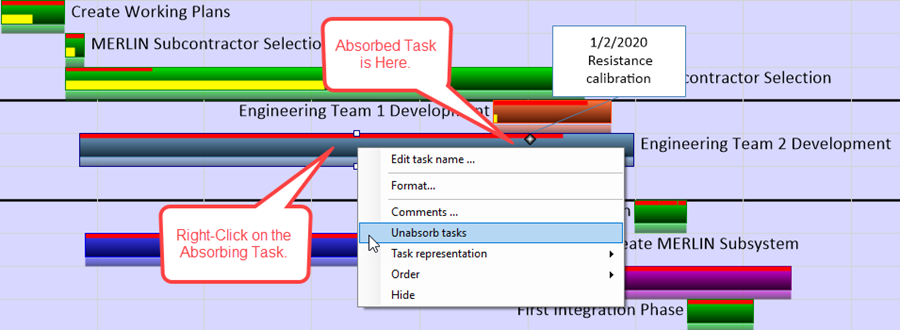
2) This returns both the absorbed tasks/milestones and the absorbing task/milestone to the way they were before as shown here:
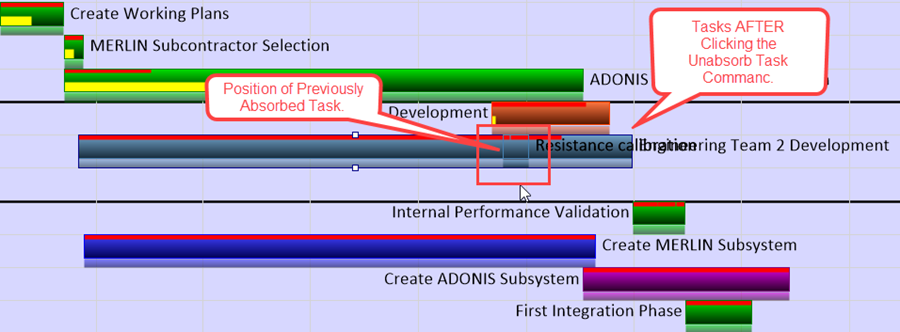
3) To complete the un-absorb process, drag the previously absorbed task back to its original position as shown below:
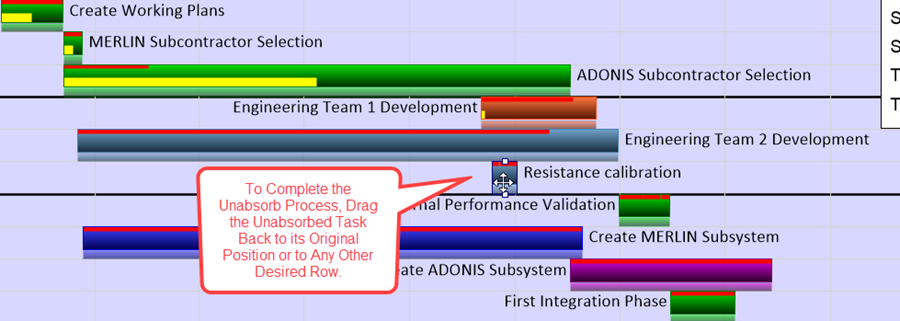
4) Task Links associated with the previously absorbed task are restored after the unabsorb process is completed.
Task Links and Absorbed Tasks
1) If tasks/milestones either being absorbed or are absorbing other tasks/milestones have either Data-Driven or manual Task Links it is important to be aware of how those Task Links appear after the Absorb processes is complete.
2) For more information on the subject of Task Links and Absorption please see the section on this subject at this link: Manual Editing of Task Links for OnePager Pro - Task Links for Absorbed Tasks.
Notes
1) Changing the text in the comment box for an absorbed task/milestone has the same effect as editing the Task-Name of the absorbed task/milestone.
2) If you accidentally delete the comment box containing the absorbed task/milestone and want to get it back, all you have to do is go to the Home tab, click the Show/Hide button, and then click the Show all Markers sub-command to unhide all the hidden tasks/milestones:
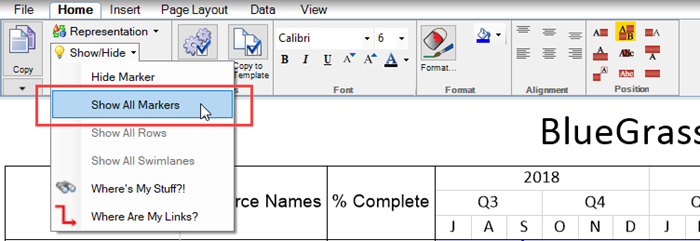
3) For reverting back (Unabsorbing), we recommend that you use the Undo function if it can be performed immediately after the absorb function is applied.
(17.0.1-61)