Difference between revisions of "Adding a Row or Swimlane for Version 6.1"
From OnePager Documentation
| Line 28: | Line 28: | ||
<!--center>P61-12_16_1-61-(2)-11022017.png</center--> | <!--center>P61-12_16_1-61-(2)-11022017.png</center--> | ||
| − | 3) Where you right click in the empty space of the graph is important as OnePager interprets the right click as identifying a specific row and swimlane where the commands in the '''context menu''' | + | 3) Where you right click in the empty space of the graph is important as OnePager interprets the right click as identifying a specific row and swimlane where the commands in the '''context menu''' applies. |
4) The '''Add Above''' and '''Add Below''' commands have the same effects as described above. | 4) The '''Add Above''' and '''Add Below''' commands have the same effects as described above. | ||
Latest revision as of 22:04, 7 January 2019
Overview
1) OnePager enables you to manually add blank rows or swimlanes to the project view.
2) To add rows or swimlanes follow the steps below:
3) Right click the text column cell or swimlane label.
Add Row Example
1) The following context menu appears:
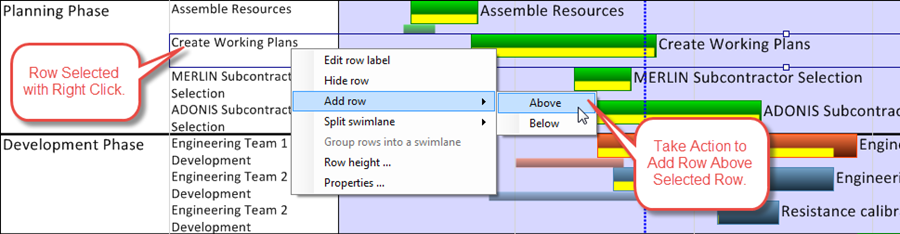
Add Above
- a) When the Add above command is selected, a blank row (or swimlane) is added above the selected position.
Add Below
- b) When the Add below command is selected, a blank row (or swimlane) is added below the selected position.
Add Swimlane Example
2) Right click in the empty space associated with the swimlane where you want to add an additional swimlane. This action brings up the context menu shown below:
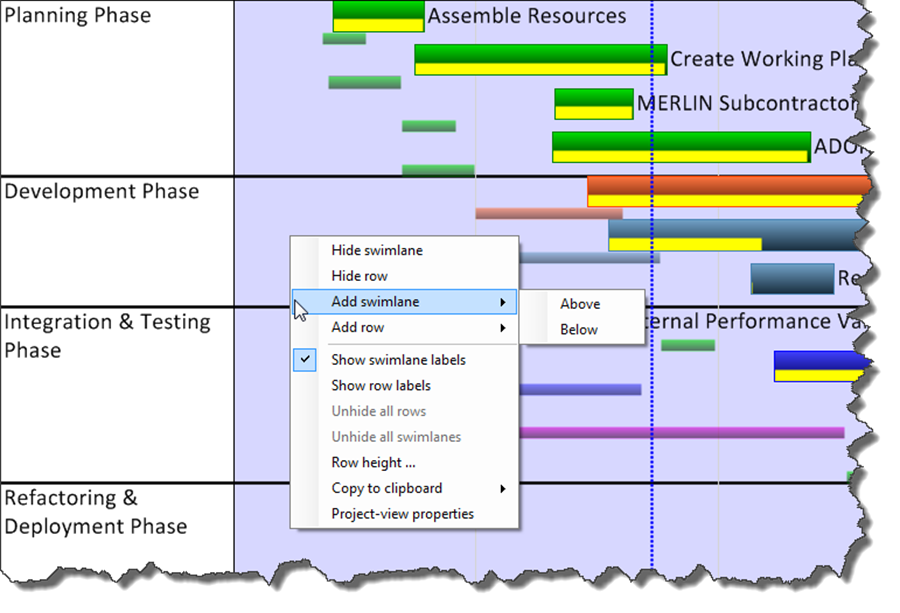
3) Where you right click in the empty space of the graph is important as OnePager interprets the right click as identifying a specific row and swimlane where the commands in the context menu applies.
4) The Add Above and Add Below commands have the same effects as described above.
(12.16.1-61)