Difference between revisions of "Adjusting Image Transparency for OnePager Live"
(→Image Transparency Adjustment) |
(→Image Transparency Adjustment) |
||
| Line 21: | Line 21: | ||
3) To '''increase''' the transparency, that is, to be able to see task/milestones and other objects behind the image, increase the transparency by sliding the bar to the '''right''': | 3) To '''increase''' the transparency, that is, to be able to see task/milestones and other objects behind the image, increase the transparency by sliding the bar to the '''right''': | ||
| − | <center>[[File: | + | <center>[[File:LE-20_3_1-OPL-(3)-07082016.png]]</center> |
4) To '''decrease''' the transparency, that is, to be able to '''hide''' task/milestones and other objects behind the image, sliding the bar to the '''left'''. | 4) To '''decrease''' the transparency, that is, to be able to '''hide''' task/milestones and other objects behind the image, sliding the bar to the '''left'''. | ||
Revision as of 14:31, 8 July 2016
About Adjusting Image Transparency
20.3.1-OPL Not Edited Beyond this Point.
When images are initially imported into OnePager, they are opaque.
However, their transparency can be adjusted to make them more like a watermark.
To do this, follow the steps below:
Image Transparency Adjustment
1) Right click the image where there are no tasks/milestones, decorations, or adornments to bring up the context menu shown below. Then click the Properties … command.
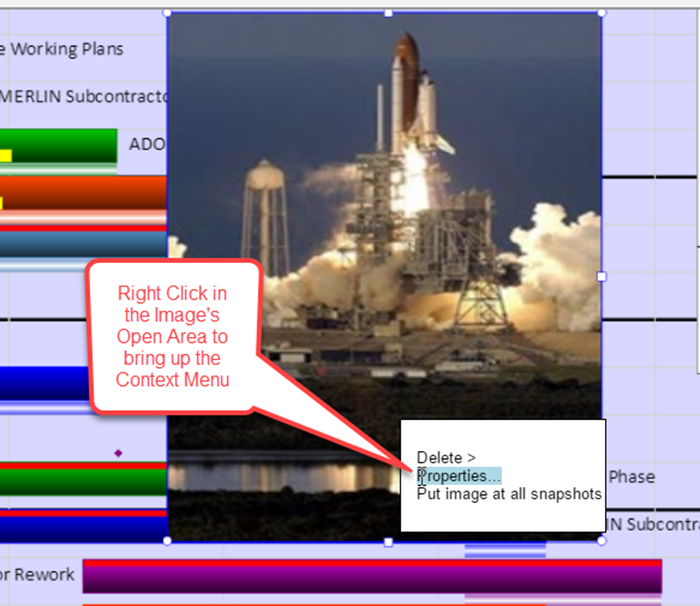
2) This action brings up the Image Properties form that lets you adjust transparency as shown below:
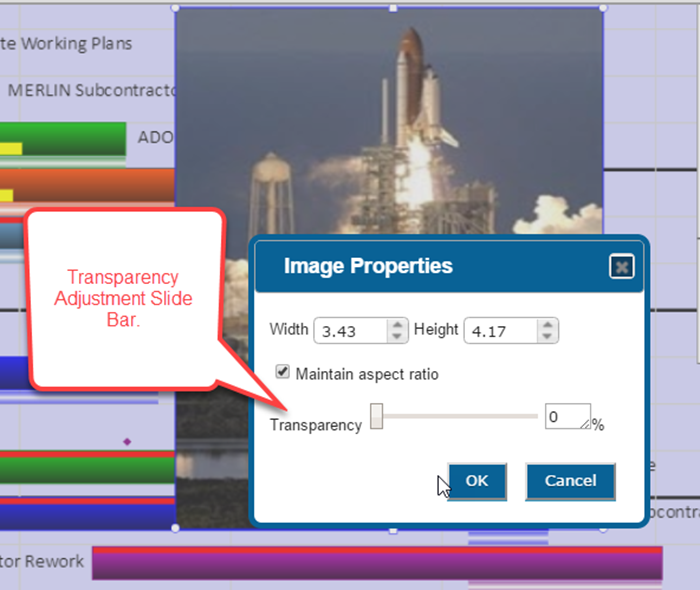
3) To increase the transparency, that is, to be able to see task/milestones and other objects behind the image, increase the transparency by sliding the bar to the right:
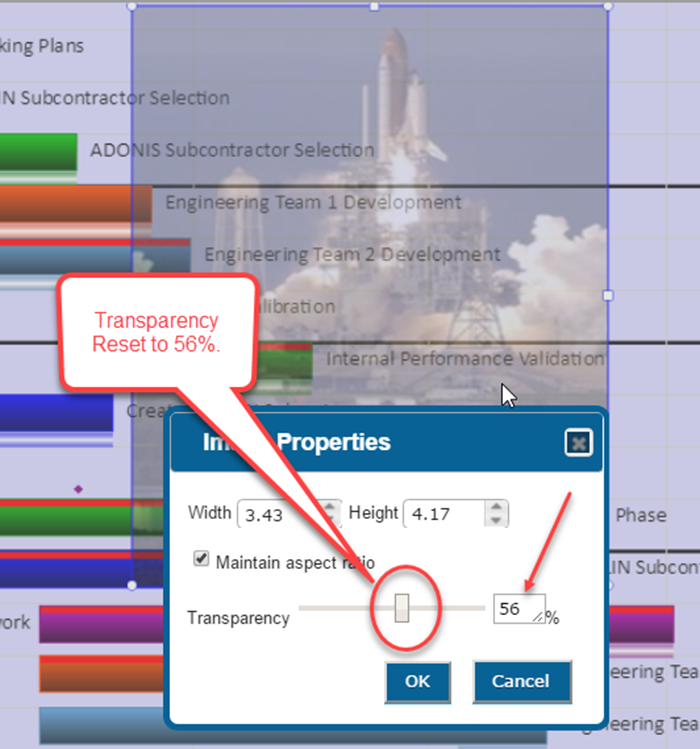
4) To decrease the transparency, that is, to be able to hide task/milestones and other objects behind the image, sliding the bar to the left.
(20.3.1-OPL)