Difference between revisions of "Automatically Cropping Empty Rows for OnePager Express for Version 6.1"
(Created page with "==Overview== When you are moving task/milestone to different rows and swimlanes, you can end up with unoccupied rows that you would like to hide. OnePager has a convenient...") |
|||
| (2 intermediate revisions by the same user not shown) | |||
| Line 1: | Line 1: | ||
==Overview== | ==Overview== | ||
| − | When you are moving task/milestone to different rows and swimlanes, you can end up with unoccupied rows that you | + | 1) When you are moving task/milestone to different rows and swimlanes, you can end up with '''unoccupied rows''' that you can '''hide''' if necessary. |
| − | OnePager has a convenient feature to do this quickly and easily: '''auto- | + | 2) OnePager has a convenient feature to do this quickly and easily: '''auto-hiding'''. |
| − | + | 3) To use this feature, click the '''Hide''' button on the OnePager ribbon as shown below: | |
| − | + | ||
| − | + | <center>[[File:X61-12_15_1-61-(1)-11302018.png]]</center> | |
| + | <!--center><X61-12_15_1-61-(1)-11302018.png></center--> | ||
| − | + | 4) Clicking the '''Home''' tab's '''Hide''' button accesses the '''Row hiding choices''' form shown here: | |
| − | <center>[[File: | + | <center>[[File:X61-12_15_1-61-(2)-11302018.png]]</center> |
| − | <!-- | + | <!--center><X61-12_15_1-61-(2)-11302018.png></center--> |
| − | + | 5) The '''Row hiding choices''' form shown above shows that one (1) '''Interior''' row is empty and can be '''hidden'''. The project view with the '''empty row''' looks like this with the '''Row hiding choices''' form shown: | |
| − | 3) | + | <center>[[File:X61-12_15_1-61-(3)-11302018.png]]</center> |
| + | <!--center><X61-12_15_1-61-(3)-11302018.png></center--> | ||
| − | + | Clicking the '''OK''' button on the form '''hides''' the empty row as discussed in the following sections. | |
| − | + | ||
| − | + | ==Auto Hiding Options== | |
| − | + | ===Using the Home Tab Hide Rows Button on the OnePager Ribbon=== | |
| − | + | 1) As demonstrated in the previous section clicking the '''Hide''' button accesses the '''Row hiding choices''' form. | |
| − | + | 2) Use the checkboxes on the form to specify where you want OnePager to automatically '''hide rows''' and click '''OK''' as shown in the last illustration in the previous section. | |
| − | + | 3) Clicking the '''OK''' button '''hides''' the indicated row(s) as shown here: | |
| − | 5) As with the '''Look at current snapshot only''' row | + | <center>[[File:X61-12_15_1-61-(4)-11302018.png]]</center> |
| + | <!--center><X61-12_15_1-61-(4)-11302018.png></center--> | ||
| + | |||
| + | ===Using the Template/PVP Advance Tab's Row Hiding Options Button=== | ||
| + | |||
| + | 4) OnePager offers you a set of controls by which you can '''govern''' how '''automatic hiding''' functions are performed. | ||
| + | |||
| + | 5) These controls are found both in the '''Template Properties''' and the Project-View Properties ('''PVP''') forms at their respective '''Advanced''' tabs at the '''Row hiding options''' button shown below: | ||
| + | |||
| + | <center>[[File:X61-12_15_1-61-(5)-11302018.png]]</center> | ||
| + | <!--center><X61-12_15_1-61-(5)-11302018.png></center--> | ||
| + | |||
| + | 6) These controls have the following effects: | ||
| + | |||
| + | :a) '''Look at current snapshot only'''. When this checkbox is checked '''ON''', OnePager looks only at the '''current snapshot''' to determine which rows are empty. When this checkbox is not checked or in the '''OFF''' setting, OnePager looks at '''all snapshots''' before deciding that a row is empty. In either case, please note that any rows that are hidden are hidden in '''all snapshots'''. | ||
| + | |||
| + | :b) '''Hide newly-empty rows on import'''. When this checkbox is checked '''ON''', OnePager '''automatically hides''' any rows that become empty when you '''add or update a snapshot'''. This can happen when a task or milestone is present at some '''snapshots''' but is missing from the '''snapshot''' that you are currently updating. Bear in mind, however, that the hidden rows are now being '''hidden''' in '''all snapshots''' and not just in the '''snapshot''' you are updating. | ||
| + | |||
| + | :c) '''Unhide rows for flagged tasks/milestones'''. When this checkbox is checked '''ON''', OnePager '''automatically unhides''' tasks/milestones, rows, and swimlanes that were '''hidden''' in previous '''snapshots''' if any of the tasks/milestones are '''flagged''' for import on the '''current snapshot'''. This assures that in '''new snapshots''' you see all previously '''hidden''' tasks/milestones and their previously '''hidden''' rows and swimlanes. If the checkbox is not checked or '''OFF''', OnePager continues to '''hide''' previously '''hidden''' rows and swimlanes as the '''new snapshot''' is created. The default setting for this feature is with the checkbox '''checked ON'''. | ||
| + | |||
| + | :d) '''Hide rows when dates are outside the date range'''. When this option is checked '''ON''', clicking the '''Hide''' button '''hides''' rows that appear empty because the task/milestones occupying those rows are outside the '''start-end dates''' for the project view (See [[Advanced Tab for OnePager Express for Version 6.1 | Advanced Tab-OnePager Express]] <!--21.14.1-61-->). When this option is checked '''ON''', OnePager knows that you want rows where tasks/milestones are not within the '''start-end dates''' range of the project view to be '''hidden''' when you click the '''Hide''' button on the ribbon. | ||
| + | |||
| + | 5) As with the '''Look at current snapshot only''' row '''hiding''' action, the row '''hiding''' does not occur until you click the '''Hide''' button on the '''Home''' ribbon tab. | ||
==Finding Hidden Rows== | ==Finding Hidden Rows== | ||
| − | + | 1) If rows are '''hidden''', for any reason, they can be found by using the '''Where’s My Stuff?!''' feature accessed from the '''Show/Hide''' button on the '''Home''' ribbon. | |
| + | |||
| + | 2) An example of a “Where’s My Stuff?!” form where out of range rows are '''hidden''' is shown below: | ||
| + | |||
| + | <center>[[File:X61-12_15_1-61-(6)-11302018.png]]</center> | ||
| + | <!--center><X61-12_15_1-61-(6)-11302018.png></center--> | ||
| + | |||
| + | 3) For more information on the use of the '''Where's My Stuff?!''' feature and form, please see the article at: [[Managing Hidden Tasks and Milestones Using "Where's My Stuff?!" for Version 6.1 | Managing Hidden Tasks and Milestones Using "Where's My Stuff?!"]]. <!--9.4.1-61.--> | ||
| + | |||
| + | ==Related Links== | ||
| + | |||
| + | [[Advanced Tab for OnePager Express for Version 6.1 | Advanced Tab-OnePager Express]] <!--21.14.1-61--> | ||
| − | + | [[Managing Hidden Tasks and Milestones Using "Where's My Stuff?!" for Version 6.1 | Managing Hidden Tasks and Milestones Using "Where's My Stuff?!"]] <!--9.4.1-61--> | |
| − | <!-- | + | |
(12.15.1-61) | (12.15.1-61) | ||
| Line 51: | Line 83: | ||
[[Category:Rows and Swimlanes]] | [[Category:Rows and Swimlanes]] | ||
[[Category:Rows]] | [[Category:Rows]] | ||
| − | [[Category: | + | [[Category:Hiding Rows]] |
[[Category:Mavericks]] | [[Category:Mavericks]] | ||
[[Category:OnePager Express]] | [[Category:OnePager Express]] | ||
Latest revision as of 18:13, 20 December 2018
Contents
Overview
1) When you are moving task/milestone to different rows and swimlanes, you can end up with unoccupied rows that you can hide if necessary.
2) OnePager has a convenient feature to do this quickly and easily: auto-hiding.
3) To use this feature, click the Hide button on the OnePager ribbon as shown below:

4) Clicking the Home tab's Hide button accesses the Row hiding choices form shown here:
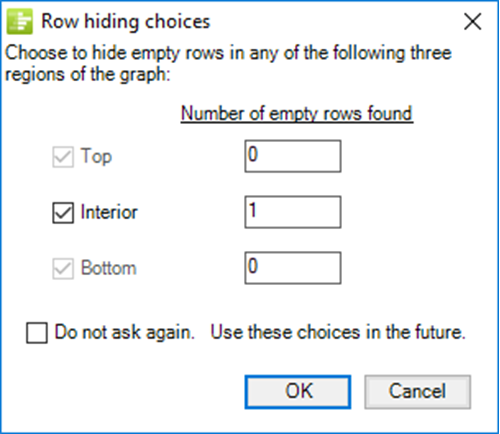
5) The Row hiding choices form shown above shows that one (1) Interior row is empty and can be hidden. The project view with the empty row looks like this with the Row hiding choices form shown:
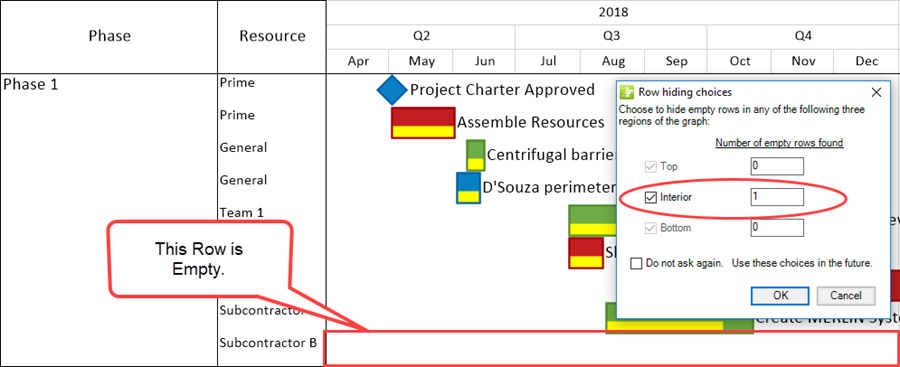
Clicking the OK button on the form hides the empty row as discussed in the following sections.
Auto Hiding Options
Using the Home Tab Hide Rows Button on the OnePager Ribbon
1) As demonstrated in the previous section clicking the Hide button accesses the Row hiding choices form.
2) Use the checkboxes on the form to specify where you want OnePager to automatically hide rows and click OK as shown in the last illustration in the previous section.
3) Clicking the OK button hides the indicated row(s) as shown here:
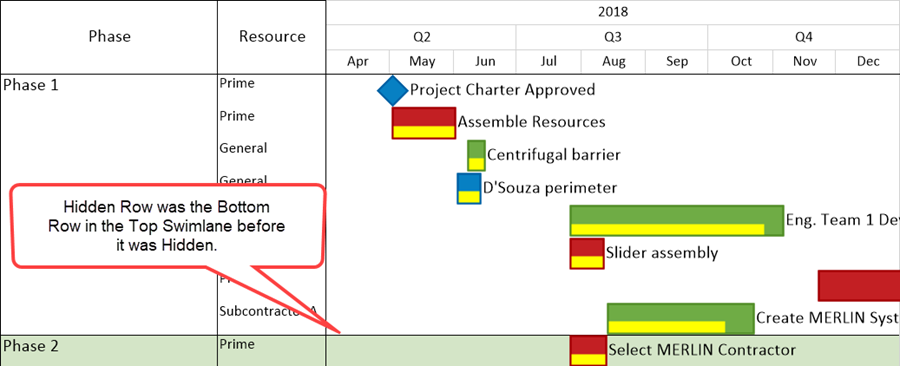
Using the Template/PVP Advance Tab's Row Hiding Options Button
4) OnePager offers you a set of controls by which you can govern how automatic hiding functions are performed.
5) These controls are found both in the Template Properties and the Project-View Properties (PVP) forms at their respective Advanced tabs at the Row hiding options button shown below:
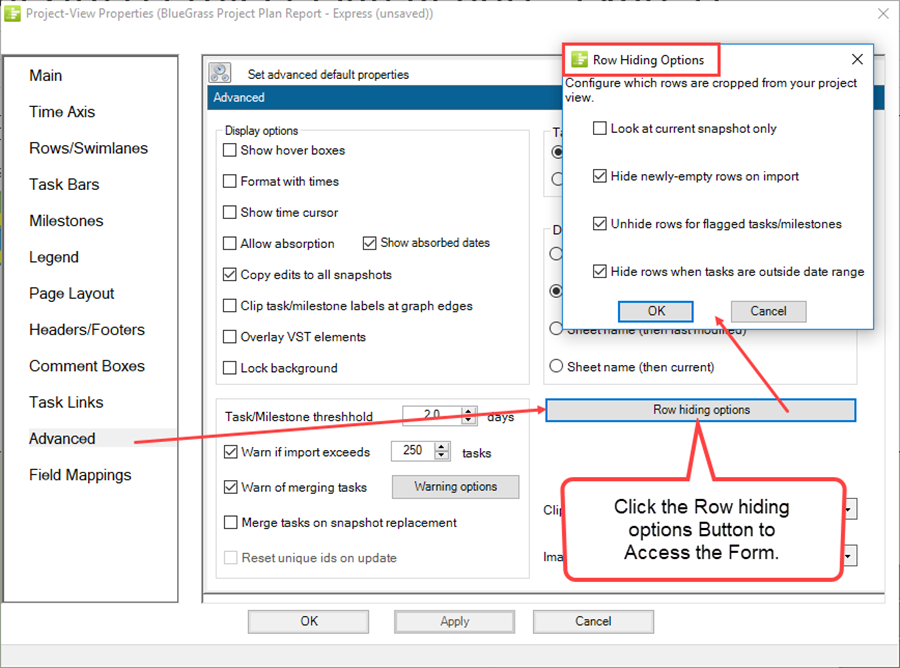
6) These controls have the following effects:
- a) Look at current snapshot only. When this checkbox is checked ON, OnePager looks only at the current snapshot to determine which rows are empty. When this checkbox is not checked or in the OFF setting, OnePager looks at all snapshots before deciding that a row is empty. In either case, please note that any rows that are hidden are hidden in all snapshots.
- b) Hide newly-empty rows on import. When this checkbox is checked ON, OnePager automatically hides any rows that become empty when you add or update a snapshot. This can happen when a task or milestone is present at some snapshots but is missing from the snapshot that you are currently updating. Bear in mind, however, that the hidden rows are now being hidden in all snapshots and not just in the snapshot you are updating.
- c) Unhide rows for flagged tasks/milestones. When this checkbox is checked ON, OnePager automatically unhides tasks/milestones, rows, and swimlanes that were hidden in previous snapshots if any of the tasks/milestones are flagged for import on the current snapshot. This assures that in new snapshots you see all previously hidden tasks/milestones and their previously hidden rows and swimlanes. If the checkbox is not checked or OFF, OnePager continues to hide previously hidden rows and swimlanes as the new snapshot is created. The default setting for this feature is with the checkbox checked ON.
- d) Hide rows when dates are outside the date range. When this option is checked ON, clicking the Hide button hides rows that appear empty because the task/milestones occupying those rows are outside the start-end dates for the project view (See Advanced Tab-OnePager Express ). When this option is checked ON, OnePager knows that you want rows where tasks/milestones are not within the start-end dates range of the project view to be hidden when you click the Hide button on the ribbon.
5) As with the Look at current snapshot only row hiding action, the row hiding does not occur until you click the Hide button on the Home ribbon tab.
Finding Hidden Rows
1) If rows are hidden, for any reason, they can be found by using the Where’s My Stuff?! feature accessed from the Show/Hide button on the Home ribbon.
2) An example of a “Where’s My Stuff?!” form where out of range rows are hidden is shown below:
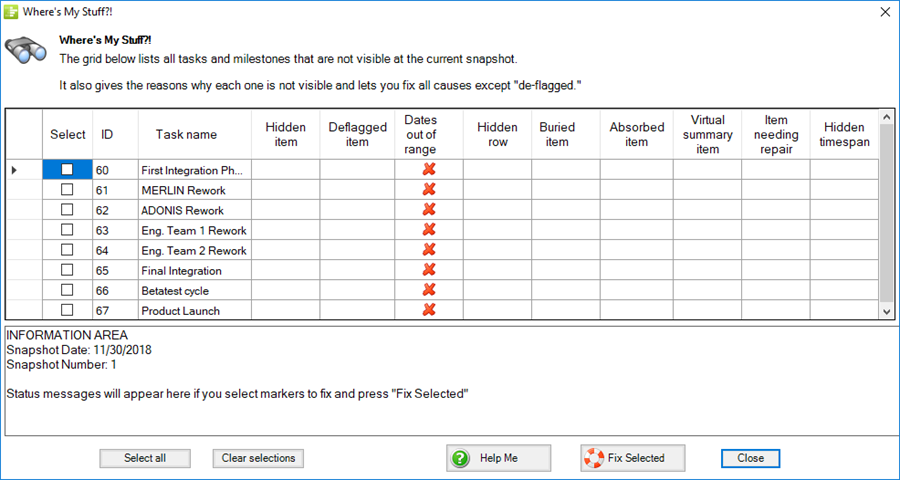
3) For more information on the use of the Where's My Stuff?! feature and form, please see the article at: Managing Hidden Tasks and Milestones Using "Where's My Stuff?!".
Related Links
Managing Hidden Tasks and Milestones Using "Where's My Stuff?!"
(12.15.1-61)