Difference between revisions of "Automatically Hiding Empty Rows for OnePager Express for Version 7.0"
(Created page with "==Overview== 1) When you are moving task/milestone to different rows and swimlanes, you can end up with '''unoccupied rows''' that you can '''hide''' if necessary. 2) OnePa...") |
|||
| (9 intermediate revisions by 2 users not shown) | |||
| Line 1: | Line 1: | ||
==Overview== | ==Overview== | ||
| − | + | When you are moving task bars/milestone symbols to different '''rows''' and '''swimlanes''', you can end up with '''unoccupied rows''' that you can '''hide''', if desired. '''Rows''' can become '''empty''' for other reasons such as a change made to the chart's '''Date Range''' (i.e., the chart's '''Start Date''' and '''Finish Date''') or because a new snapshot is not '''importing''' one or more '''task bars/milestone symbols''' that were present in previous snapshots. OnePager provides the option for you to manually '''hide rows''' in the chart or to specify '''automatic hiding of rows''' through controls in the '''Template Properties''' and '''Chart Properties''' form as explained in this article. For the purpose of illustration, this article uses the OnePager Express chart below as the starting point for the discussions of manual '''row hiding''' and '''automatic row hiding''' provided in the sub-sections that follow: | |
| − | + | <center>[[File:X70-12_05_1-(1)-08242020.png]]</center> | |
| + | <!--<center>X70-12_05_1-(1)-08242020.png</center>--> | ||
| − | + | ===Manually Hiding Empty Rows=== | |
| − | + | In the examples that follow, two task bars each are hidden in a top '''Left#3 swimlane level cell''' and in an interior '''Left#3 swimlane level cell''' as shown below: | |
| − | + | ||
| − | + | <center>[[File:X70-12_05_2-(2)-08242020.png]]</center> | |
| + | <!--<center>X70-12_05_2-(2)-08242020.png</center>--> | ||
| − | + | To use the '''manual row hiding''' feature, click the '''Hide''' button on the OnePager '''Home''' ribbon tool bar tab, which is '''enabled''' when the chart has '''empty rows''', as shown below: | |
| − | + | ||
| − | + | <center>[[File:X70-12_05_2-(3)-08242020.png]]</center> | |
| + | <!--<center>X70-12_05_2-(3)-08242020.png</center>--> | ||
| − | + | Clicking the '''Home''' ribbon tool bar tab's '''Hide Rows''' button accesses the '''Row hiding choices''' form shown here: | |
| − | + | ||
| − | + | <center>[[File:X70-12_05_2-(4)-08242020.png]]</center> | |
| + | <!--<center>X70-12_05_2-(4)-08242020.png</center>--> | ||
| − | + | The '''Row hiding choices''' form shown above shows that two (2) '''rows are empty''', '''one top and one Interior row are empty''' and can be '''hidden'''. '''Interior rows''' are '''rows''' that neither are the '''top most rows''' in the chart nor the '''bottom most rows''' in the chart. '''Top''' and '''Bottom''' value boxes shown in the '''Row hiding choices''' form shown above, count consecutive '''empty rows''' from the '''top of the graph''' and the '''bottom of the graph''' respectively. | |
| − | + | Clicking the '''OK''' button on the '''Row hiding choices''' form '''hides''' the '''empty row''' as is done in the illustration below: | |
| − | + | <center>[[File:X70-12_05_2-(5)-08242020.png]]</center> | |
| + | <!--<center>X70-12_05_2-(5)-08242020.png</center>--> | ||
| − | + | In the above illustration, please note that when '''rows are hidden''' that make up a '''swimlane''', that the '''swimlane''' too is '''hidden'''. | |
| − | + | ===Automatically Hiding Empty Rows=== | |
| − | + | You also have the option to set up and use the '''row hiding''' feature in an '''automatic mode'''. That is, you can establish a set of '''options''' in the '''Template''' before charts are created to '''automatically hide empty rows''' under the conditions you wish. Additionally, you can use the same controls found in the '''Chart Properties''' form to set or alter these '''options''' after charts are created. Since the controls for '''automatically hiding rows''' are the same for both the '''Template Properties''' and '''Chart Properties''' forms, the example below uses the '''Chart Properties''' form. | |
| − | + | ||
| − | === | + | ===Setting Up the Chart Properties Form's Advance Tab's Row Hiding Options=== |
| − | + | The controls for setting up the '''automatic row hiding options''' are found in the '''Chart Properties''' form's '''Advanced''' tabs at the '''Row hiding options''' button shown below: | |
| − | + | <center>[[File:X70-12_05_2-(6)-08242020.png]]</center> | |
| + | <!--<center>X70-12_05_2-(6)-08242020.png</center>--> | ||
| − | + | Accessing the '''Row Hiding Options''' form requires clicking the '''Row hiding options''' button as shown above. | |
| − | + | ||
| − | + | ===Row Hiding Options=== | |
| − | + | There are four (4) '''Row hiding options''' available singly or in combination as discussed in the following sub-sections: | |
| − | + | ====Look at current snapshot only==== | |
| − | + | When the '''Look at current snapshot only''' checkbox is checked '''ON''', OnePager looks only at the '''current snapshot''' to determine which '''rows are empty'''. When the '''Look at current snapshot only''' checkbox is '''OFF''', OnePager looks at '''all snapshots''' before deciding that a '''row is empty'''. In either case, please note that any '''rows''' that are '''hidden''' are '''hidden''' in '''all snapshots'''. | |
| − | + | ====Hide newly-empty rows on import==== | |
| − | + | When the '''Hide newly-empty rows on import''' checkbox is checked '''ON''', OnePager '''automatically hides''' any '''rows''' that become '''empty''' when you '''add or update a snapshot'''. This can happen when a task bar or milestone symbol is present in some '''snapshots''' but is missing from the '''snapshot''' that is currently being '''updating'''. Please keep in mind, however, that the '''hidden rows''' are now being '''hidden''' in '''all snapshots''' and not just in the '''snapshot''' being '''updated'''. | |
| + | |||
| + | ====Unhide rows for flagged tasks/milestones==== | ||
| + | |||
| + | When this checkbox is checked '''ON''', OnePager '''automatically unhides''' task bars/milestone symbols, '''rows''', and '''swimlanes''' that were '''hidden''' in previous '''snapshots''' if any of the tasks/milestones in the '''source plan''' are '''flagged''' for '''import''' on the '''current snapshot'''. This assures that in '''new snapshots''' all previously '''hidden''' task bars/milestone symbols and their previously '''hidden rows and swimlanes''' are visible. If the '''Unhide rows for flagged tasks/milestones''' checkbox is checked '''OFF''', OnePager continues to '''hide''' previously '''hidden rows and swimlanes''' as the '''new snapshot''' is created. The default setting for the '''Unhide rows for flagged tasks/milestones''' checkbox is checked '''ON'''. | ||
| + | |||
| + | ====Hide rows when dates are outside the date range==== | ||
| + | |||
| + | When the '''Hide rows when dates are outside the date range''' option is checked '''ON''', clicking the '''Hide''' button '''hides rows''' that appear '''empty''' because the '''source plan''' task/milestones occupying those '''rows''' are outside the '''start-end dates''' for the chart . | ||
| + | |||
| + | For more information on '''setting and changing the date range of the chart''', please see the article at: [[Changing the Chart’s Start/Finish Dates for OnePager Express for Version 7.0 | Changing the Chart’s Start/Finish Dates for OnePager Express]] <!--22.3.2-70--> | ||
| + | |||
| + | When the '''Hide rows when dates are outside the date range''' option is checked '''ON''', OnePager knows that you want '''rows''' where '''source plan''' tasks/milestones are not within the '''start-end dates''' range of the chart to be '''hidden''' when you click the '''Hide''' button on the ribbon. As with the '''Look at current snapshot only''' row '''hiding''' action, the '''row hiding''' for this option does not occur until you click the '''Hide''' button on the '''Home''' ribbon tool bar tab. | ||
==Finding Hidden Rows== | ==Finding Hidden Rows== | ||
| − | + | If '''rows and/or swimlanes''' are '''hidden''', for any reason, they can be found by using the '''Where’s My Stuff?!''' feature accessed from the '''Show/Hide''' button on the '''Home''' ribbon tool bar tab as shown below for the example used in this article: | |
| − | + | <center>[[File:X70-12_05_2-(7)-08242020.png]]</center> | |
| + | <!--<center>X70-12_05_2-(7)-08242020.png</center>--> | ||
| − | + | When the “Where’s My Stuff?!” is clicked, the form is accessed showing which '''task names''' are '''hidden''' and the reasons for being '''hid''' as shown below: | |
| − | + | ||
| − | + | <center>[[File:X70-12_05_2-(8)-08242020.png]]</center> | |
| + | <!--<center>X70-12_05_2-(8)-08242020.png</center>--> | ||
| + | |||
| + | The '''Where's My Stuff?!''' form shown above, indicates that two (2) tasks are '''hidden''' in the chart and that their respective '''rows''' are '''hidden''' as well. The '''Where's My Stuff?!''' form keeps track of all covered items that are '''hidden''' by indicating the '''task name''' from the '''source plan''' and the reason that the '''items''' are '''hidden''' by indicating a red X in the column appropriate for the '''task name'''. | ||
| + | |||
| + | For more information on the use of the '''Where's My Stuff?!''' feature and form, please see the article at: [[Managing Hidden Tasks and Milestones Using "Where's My Stuff?!" for Version 7.0 | Managing Hidden Tasks and Milestones Using "Where's My Stuff?!"]] <!--9.4.1-70--> | ||
==Related Links== | ==Related Links== | ||
| − | [[Advanced Tab for OnePager | + | [[Advanced Tab for OnePager Pro for Version 7.0 | Advanced Tab for OnePager Pro]] <!--21.13.1-70--> |
| + | |||
| + | [[Changing the Chart’s Start/Finish Dates for OnePager Express for Version 7.0 | Changing the Chart’s Start/Finish Dates for OnePager Express]] <!--22.3.2-70--> | ||
| − | [[Managing Hidden Tasks and Milestones Using "Where's My Stuff?!" for Version 7.0 | Managing Hidden Tasks and Milestones Using "Where's My Stuff?!"]] 9.4.1-70 | + | [[Managing Hidden Tasks and Milestones Using "Where's My Stuff?!" for Version 7.0 | Managing Hidden Tasks and Milestones Using "Where's My Stuff?!"]] <!--9.4.1-70--> |
| − | (12. | + | (12.05.2-70) |
[[Category:Version 7.0]] | [[Category:Version 7.0]] | ||
| − | [[Category: | + | [[Category:Charts]] |
[[Category:Templates]] | [[Category:Templates]] | ||
| − | [[Category: | + | [[Category:Chart Properties Form]] |
| − | [[Category:Editing | + | [[Category:Editing the Chart]] |
[[Category:OnePager - Tool Bar]] | [[Category:OnePager - Tool Bar]] | ||
[[Category:Rows and Swimlanes]] | [[Category:Rows and Swimlanes]] | ||
[[Category:Rows]] | [[Category:Rows]] | ||
[[Category:Hiding Rows]] | [[Category:Hiding Rows]] | ||
| − | [[Category: | + | [[Category:Where's My Stuff?!]] |
[[Category:OnePager Express]] | [[Category:OnePager Express]] | ||
Latest revision as of 17:14, 14 January 2021
Contents
Overview
When you are moving task bars/milestone symbols to different rows and swimlanes, you can end up with unoccupied rows that you can hide, if desired. Rows can become empty for other reasons such as a change made to the chart's Date Range (i.e., the chart's Start Date and Finish Date) or because a new snapshot is not importing one or more task bars/milestone symbols that were present in previous snapshots. OnePager provides the option for you to manually hide rows in the chart or to specify automatic hiding of rows through controls in the Template Properties and Chart Properties form as explained in this article. For the purpose of illustration, this article uses the OnePager Express chart below as the starting point for the discussions of manual row hiding and automatic row hiding provided in the sub-sections that follow:
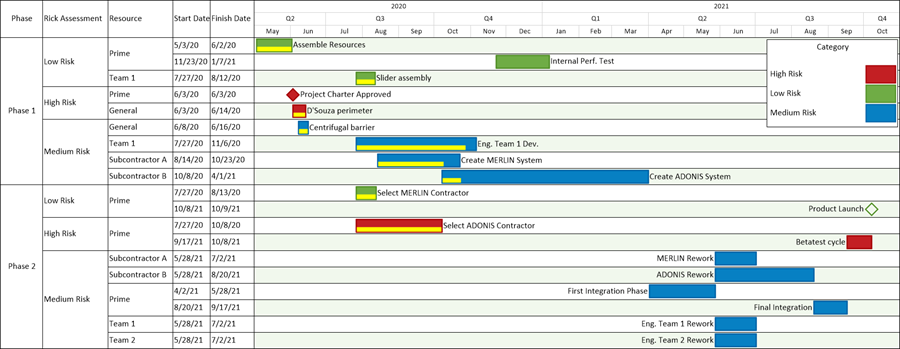
Manually Hiding Empty Rows
In the examples that follow, two task bars each are hidden in a top Left#3 swimlane level cell and in an interior Left#3 swimlane level cell as shown below:
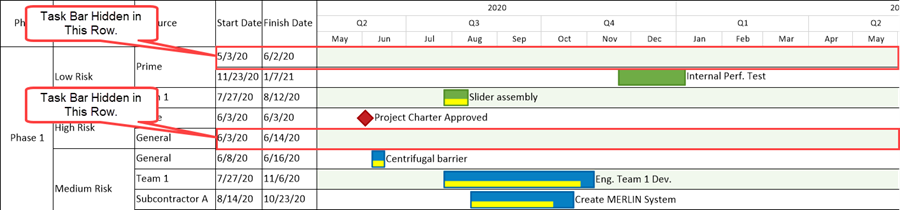
To use the manual row hiding feature, click the Hide button on the OnePager Home ribbon tool bar tab, which is enabled when the chart has empty rows, as shown below:

Clicking the Home ribbon tool bar tab's Hide Rows button accesses the Row hiding choices form shown here:
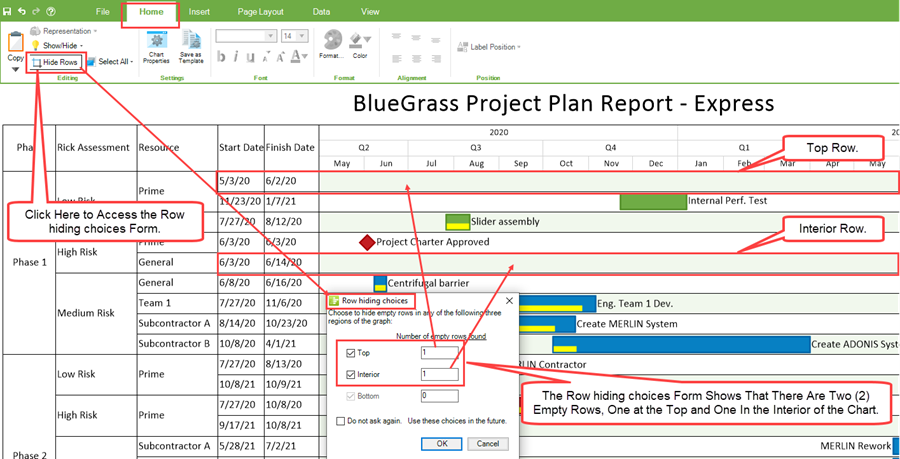
The Row hiding choices form shown above shows that two (2) rows are empty, one top and one Interior row are empty and can be hidden. Interior rows are rows that neither are the top most rows in the chart nor the bottom most rows in the chart. Top and Bottom value boxes shown in the Row hiding choices form shown above, count consecutive empty rows from the top of the graph and the bottom of the graph respectively.
Clicking the OK button on the Row hiding choices form hides the empty row as is done in the illustration below:
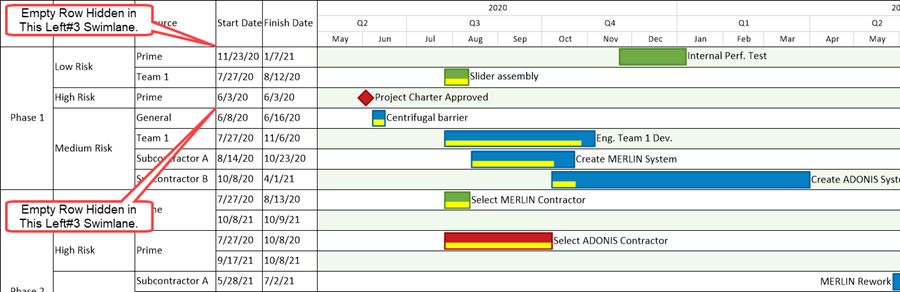
In the above illustration, please note that when rows are hidden that make up a swimlane, that the swimlane too is hidden.
Automatically Hiding Empty Rows
You also have the option to set up and use the row hiding feature in an automatic mode. That is, you can establish a set of options in the Template before charts are created to automatically hide empty rows under the conditions you wish. Additionally, you can use the same controls found in the Chart Properties form to set or alter these options after charts are created. Since the controls for automatically hiding rows are the same for both the Template Properties and Chart Properties forms, the example below uses the Chart Properties form.
Setting Up the Chart Properties Form's Advance Tab's Row Hiding Options
The controls for setting up the automatic row hiding options are found in the Chart Properties form's Advanced tabs at the Row hiding options button shown below:
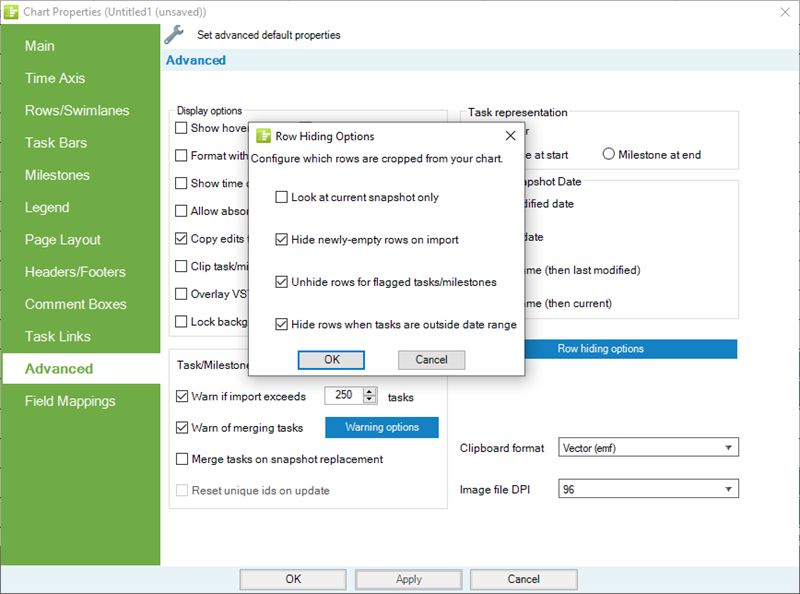
Accessing the Row Hiding Options form requires clicking the Row hiding options button as shown above.
Row Hiding Options
There are four (4) Row hiding options available singly or in combination as discussed in the following sub-sections:
Look at current snapshot only
When the Look at current snapshot only checkbox is checked ON, OnePager looks only at the current snapshot to determine which rows are empty. When the Look at current snapshot only checkbox is OFF, OnePager looks at all snapshots before deciding that a row is empty. In either case, please note that any rows that are hidden are hidden in all snapshots.
Hide newly-empty rows on import
When the Hide newly-empty rows on import checkbox is checked ON, OnePager automatically hides any rows that become empty when you add or update a snapshot. This can happen when a task bar or milestone symbol is present in some snapshots but is missing from the snapshot that is currently being updating. Please keep in mind, however, that the hidden rows are now being hidden in all snapshots and not just in the snapshot being updated.
Unhide rows for flagged tasks/milestones
When this checkbox is checked ON, OnePager automatically unhides task bars/milestone symbols, rows, and swimlanes that were hidden in previous snapshots if any of the tasks/milestones in the source plan are flagged for import on the current snapshot. This assures that in new snapshots all previously hidden task bars/milestone symbols and their previously hidden rows and swimlanes are visible. If the Unhide rows for flagged tasks/milestones checkbox is checked OFF, OnePager continues to hide previously hidden rows and swimlanes as the new snapshot is created. The default setting for the Unhide rows for flagged tasks/milestones checkbox is checked ON.
Hide rows when dates are outside the date range
When the Hide rows when dates are outside the date range option is checked ON, clicking the Hide button hides rows that appear empty because the source plan task/milestones occupying those rows are outside the start-end dates for the chart .
For more information on setting and changing the date range of the chart, please see the article at: Changing the Chart’s Start/Finish Dates for OnePager Express
When the Hide rows when dates are outside the date range option is checked ON, OnePager knows that you want rows where source plan tasks/milestones are not within the start-end dates range of the chart to be hidden when you click the Hide button on the ribbon. As with the Look at current snapshot only row hiding action, the row hiding for this option does not occur until you click the Hide button on the Home ribbon tool bar tab.
Finding Hidden Rows
If rows and/or swimlanes are hidden, for any reason, they can be found by using the Where’s My Stuff?! feature accessed from the Show/Hide button on the Home ribbon tool bar tab as shown below for the example used in this article:
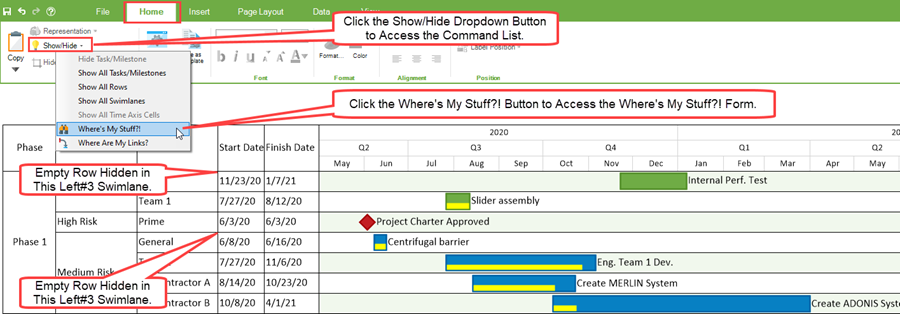
When the “Where’s My Stuff?!” is clicked, the form is accessed showing which task names are hidden and the reasons for being hid as shown below:
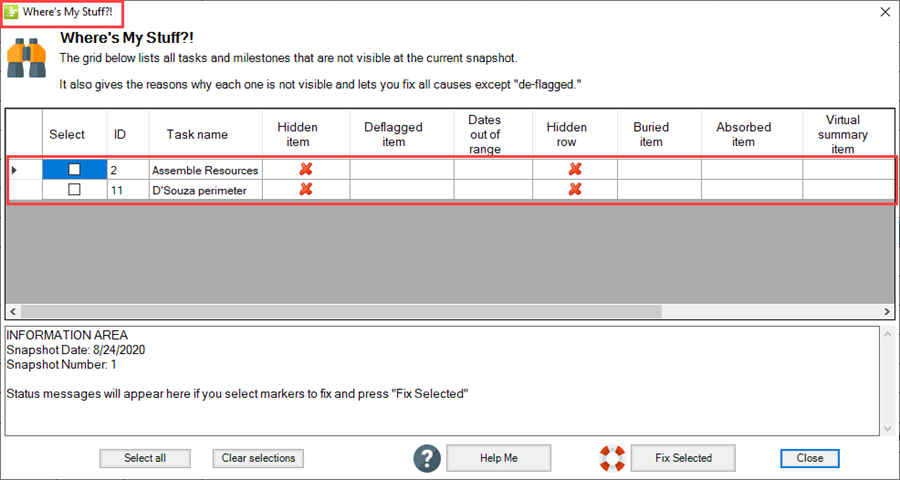
The Where's My Stuff?! form shown above, indicates that two (2) tasks are hidden in the chart and that their respective rows are hidden as well. The Where's My Stuff?! form keeps track of all covered items that are hidden by indicating the task name from the source plan and the reason that the items are hidden by indicating a red X in the column appropriate for the task name.
For more information on the use of the Where's My Stuff?! feature and form, please see the article at: Managing Hidden Tasks and Milestones Using "Where's My Stuff?!"
Related Links
Changing the Chart’s Start/Finish Dates for OnePager Express
Managing Hidden Tasks and Milestones Using "Where's My Stuff?!"
(12.05.2-70)