Difference between revisions of "Background Images for Version 7.2 (Portal)"
(→About Background Images) |
(→About Background Images) |
||
| Line 22: | Line 22: | ||
| | [[Adjusting Image Transparency for Version 7.2 | Adjusting Image Transparency]] 20.3.1-72 | | | [[Adjusting Image Transparency for Version 7.2 | Adjusting Image Transparency]] 20.3.1-72 | ||
|- | |- | ||
| − | | [[Deleting, Ordering, and Changing Images for Version 7. | + | | [[Deleting, Ordering, and Changing Images for Version 7.2 | Deleting, Ordering, and Changing Images]] 20.4.1-72 |
|} | |} | ||
</center> | </center> | ||
Revision as of 19:56, 24 May 2022
Introduction to Chart Background Images in OnePager
These articles describes OnePager’s Chart Background Images feature. Illustrations used in this article are from OnePager Pro using data from Microsoft Project but the feature's function, controls, and manual edits apply equally to other OnePager editions that import from data sources like Microsoft Excel, Smartsheet, and Oracle Primavera P6.
The Chart Editor features covered in the articles in this series apply to charts created from Microsoft Project, Microsoft Excel, Oracle Primavera P6, and Smartsheet source plans.
About Background Images
Images in the background are an excellent way of decorating the chart with a company logo, a picture of the product the project is building, or to show other relevant visuals. As an example, here is a chart with a background image showing in the lower left corner of the graph:
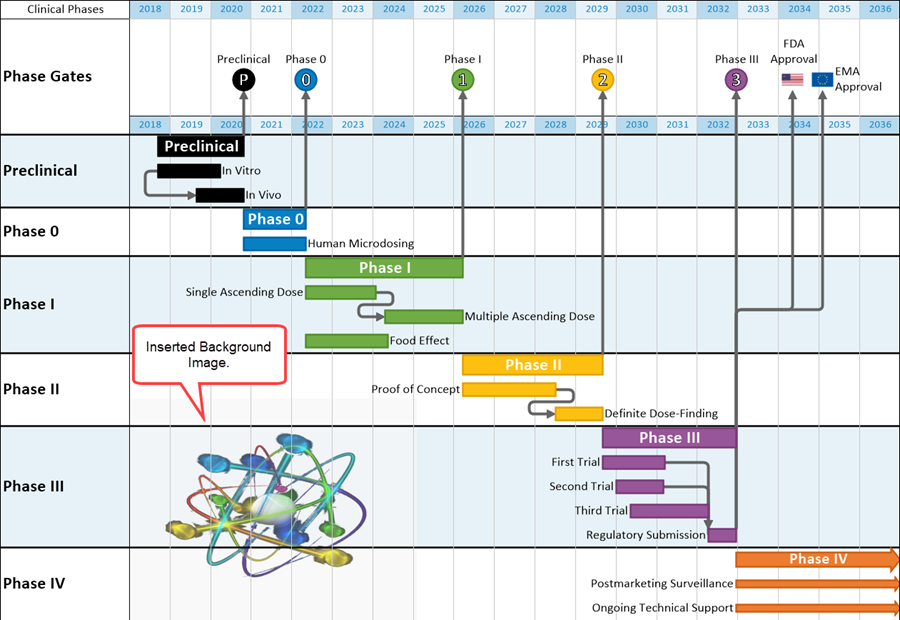
The following links provide detailed articles on inserting, moving/resizing, editing, and deleting background images:
| Inserting Background Images 20.1.1-72 |
| Moving and Resizing Images 20.2.1-72 |
| Adjusting Image Transparency 20.3.1-72 |
| Deleting, Ordering, and Changing Images 20.4.1-72 |
(20.0.1-72)