Difference between revisions of "Conditional Formatting Rules and the Legend for OnePager Express for Version 7.0"
(Created page with "==Overview== Because '''Conditional Formatting Rules''' can become complex, OnePager provides a means to show in the '''legend item text''' what rules set various color and s...") |
|||
| Line 10: | Line 10: | ||
<center>X61-11_12_1-61-(1)-10312017.png</center> | <center>X61-11_12_1-61-(1)-10312017.png</center> | ||
| − | 2) When you create the basic | + | 2) When you create the basic chart with '''round-robin color''' assigned from Phase, it looks like this: |
<center>[[File:X61-11_12_1-61-(2)-10312017.png]]</center> | <center>[[File:X61-11_12_1-61-(2)-10312017.png]]</center> | ||
| Line 20: | Line 20: | ||
<center>X61-11_12_1-61-(3B)-10312017.png</center> | <center>X61-11_12_1-61-(3B)-10312017.png</center> | ||
| − | 4) When the | + | 4) When the chart is created, the highest priority rule shown above is applied, and the four tasks highlighted in the Microsoft Excel '''source plan''' have these rules applied. Thus, tasks I, J, K, L, and Q shows the results of applying the highest priority conditional formatting rule as shown here: |
<center>[[File:X61-11_12_1-61-(4)-10312017.png]]</center> | <center>[[File:X61-11_12_1-61-(4)-10312017.png]]</center> | ||
| Line 30: | Line 30: | ||
[[Category:Version 7.0]] | [[Category:Version 7.0]] | ||
| − | [[Category: | + | [[Category:Charts]] |
[[Category:Conditional Formatting]] | [[Category:Conditional Formatting]] | ||
[[Category:Templates]] | [[Category:Templates]] | ||
| − | [[Category: | + | [[Category:Chart Properties Form]] |
| − | [[Category:Editing | + | [[Category:Editing the Chart]] |
[[Category:Task/Milestone Editing]] | [[Category:Task/Milestone Editing]] | ||
[[Category:Legend]] | [[Category:Legend]] | ||
Revision as of 16:55, 25 February 2019
Overview
Because Conditional Formatting Rules can become complex, OnePager provides a means to show in the legend item text what rules set various color and shapes. You can subsequently decide to change the legend-item text.
Example
1) Suppose you have the Microsoft Excel source plan shown below where the Phase field is used to represent the project’s phases. Highlighted below are four tasks of which three are in Phase THREE and one is in Phase END. You would like to represent these four tasks in black with a left pointing arrow symbol. First, let’s see the Microsoft Excel source plan:
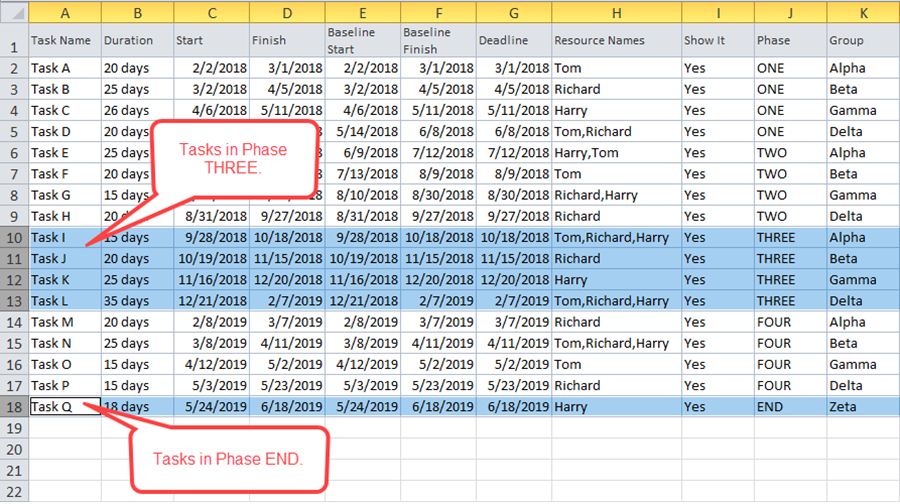
2) When you create the basic chart with round-robin color assigned from Phase, it looks like this:
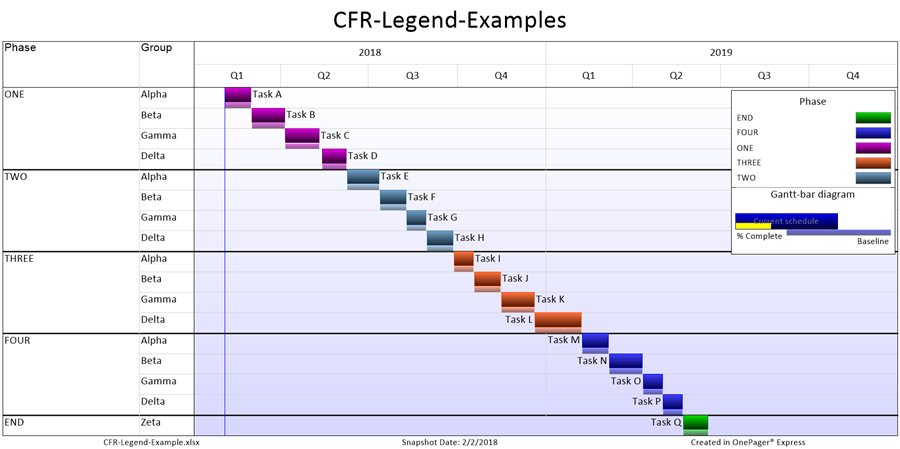
3) To implement the desired results for tasks in Phases THREE and END, you might create conditional formatting rules that look like this:
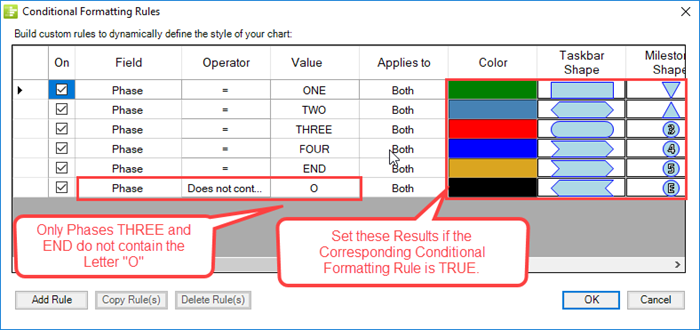
4) When the chart is created, the highest priority rule shown above is applied, and the four tasks highlighted in the Microsoft Excel source plan have these rules applied. Thus, tasks I, J, K, L, and Q shows the results of applying the highest priority conditional formatting rule as shown here:
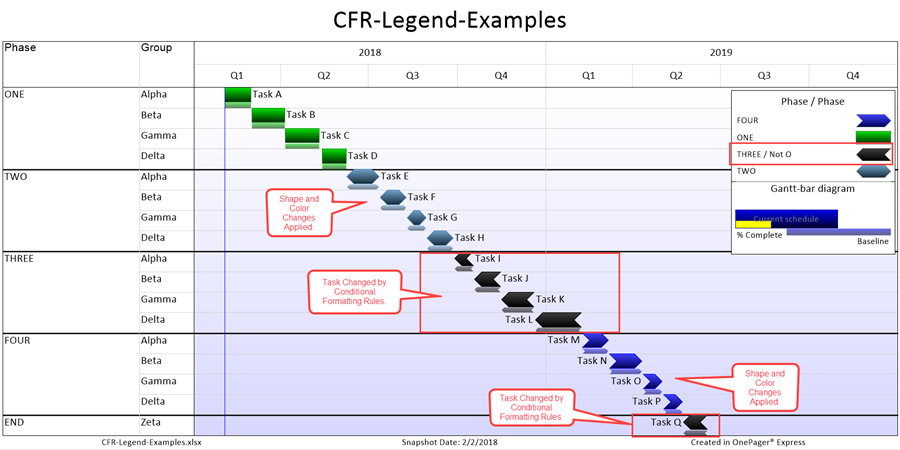
5) Notice that the legend entry for Phase THREE shows that the Not O conditional formatting rule was applied to the tasks that have the black reverse arrow tasks.
(11.12.1-70)