Conditional Formatting with Boolean Fields for OnePager Pro for Version 7.0
Contents
Overview
1) The overall capability of OnePager Pro's Conditional Formatting Rules feature was explained in detail at this link: Conditional Formatting Overview-OnePager Pro 11.1.1-70.
2) Further, the procedure for adding rules to the Conditional Formatting Rules form was covered at this link: Adding Conditional Formatting Rules-OnePager Pro 11.3.1-70.
3) The purpose of this article is to focus on conditional formatting involving Microsoft Project Boolean fields (e.g., Flag1 through Flag20, etc.) whose field values are confined to Yes or No, or alternatively, 1 or 0.
Example
Microsoft Project Source Plan
1) As an example, suppose we have the Microsoft Project source plan shown below which consists of three phases and four resources consisting of Team 1, Team 2, Team 3, and Team 4.
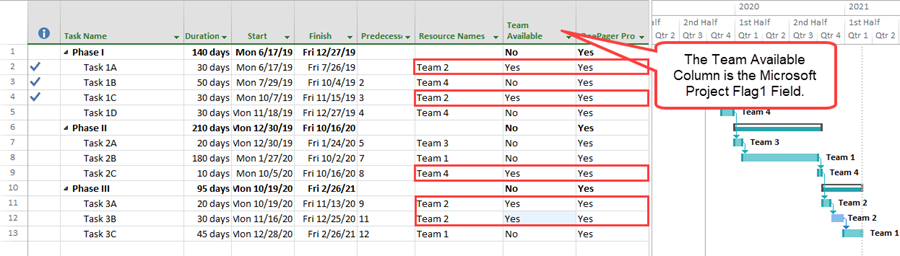
2) In the Microsoft Project source plan above, the field titled Team Available is actually Flag1.
Unformatted OnePager Pro Chart
3) Creating a simple chart without Conditional Formatting rules produces this:
4) Now suppose you want to represent any team that is Available (with Flag1=Yes), regardless of the team name with a different task shape.
Proposed Conditional Formatting Rule
5) This can be done by creating the following Conditional Formatting Rule by accessing the Chart Properties form at its Task Bars tab and clicking the Manage Rule... button at the bottom of the form to access the Conditional Formatting Rules form filled out as shown below:
Chart With Conditional Formatting Rule Applied
5) When the Conditional Formatting Rules are in place and the chart is created it looks like this:
6) OnePager applies the Conditional Formatting Rule created through the Conditional Formatting Rules form, adjusts the Legend’s Title, and provides a Legend Item to reflect the rule applied.
7) You can manually change the legend title text and legend item text as required. For more information on editing the Legend Title and/or Legend Items, please see the article at: Editing, Repositioning Legend Items, and Formatting the Legend 15.3.1-70.
8) Should you later go back and change the Flag1 field data in the Microsoft Project source plan, the next snapshot reflects the change by continuing to apply the rule.
- a) Suppose that the situation has changed in terms of Team Available as shown below:
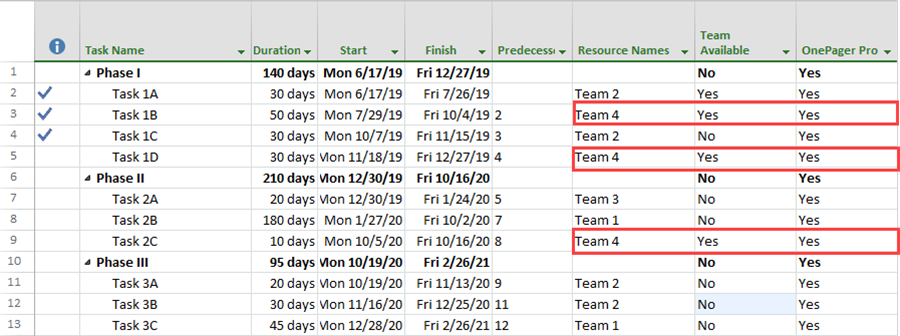
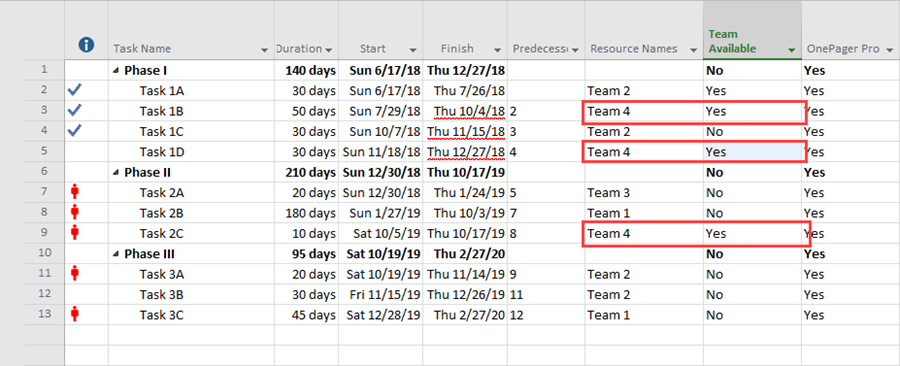
- b) You can now create another snapshot the normal way and the chart now looks like this:
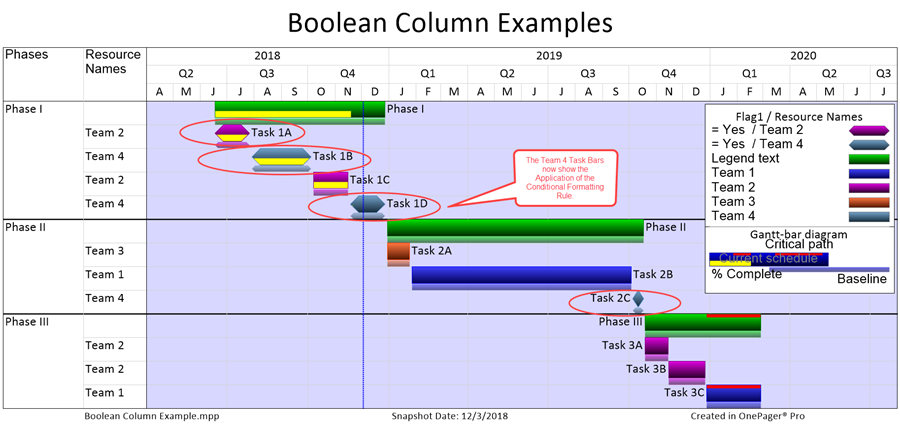
- c) Note that the tasks with the new shape are all associated with teams that are now available. OnePager retains the color associated with Teams for the new shape.
Related Links
Editing, Repositioning Legend Items, and Formatting the Legend 15.3.1-70
(11.5.1-70)