Difference between revisions of "Conditional Formatting with Boolean Fields for OnePager for Version 7.1"
(Created page with "==Introduction== Illustrations used in this article are from OnePager Pro but the feature's function, controls, and manual edits apply equally to OnePager Express and OnePage...") |
|||
| (12 intermediate revisions by the same user not shown) | |||
| Line 1: | Line 1: | ||
==Introduction== | ==Introduction== | ||
| − | Illustrations used in this article are from OnePager Pro but the feature's function, controls, and manual edits apply equally to OnePager | + | Illustrations used in this article are from OnePager Pro using data from Microsoft Project but the feature's function, controls, and manual edits apply equally to other OnePager editions that import from data sources like Microsoft Excel, Smartsheet, and Oracle Primavera P6. |
==Overview== | ==Overview== | ||
| − | The overall capability of OnePager | + | The overall capability of OnePager's '''Conditional Formatting Rules''' feature is explained in detail at: [[Conditional Formatting Overview for OnePager for Version 7.1 | Conditional Formatting Overview]] <!--11.1.1-71--> |
| − | Further, the reconfiguration of the '''Conditional Formatting Rules''' form and the procedure for '''adding''' rules to the '''Conditional Formatting Rules''' form are covered in the first two sub-sections in the article at: [[Adding Conditional Formatting Rules for OnePager | + | Further, the reconfiguration of the '''Conditional Formatting Rules''' form and the procedure for '''adding''' rules to the '''Conditional Formatting Rules''' form are covered in the first two sub-sections in the article at: [[Adding Conditional Formatting Rules for OnePager for Version 7.1 | Adding Conditional Formatting Rules]] <!--11.3.1-71--> |
The purpose of this article is to focus on '''conditional formatting''' involving Microsoft Project '''Boolean''' fields (e.g., '''Flag1 through Flag20''', etc.) whose '''field values''' are confined to '''Yes''' or '''No''', or alternatively, '''1''' or '''0'''. | The purpose of this article is to focus on '''conditional formatting''' involving Microsoft Project '''Boolean''' fields (e.g., '''Flag1 through Flag20''', etc.) whose '''field values''' are confined to '''Yes''' or '''No''', or alternatively, '''1''' or '''0'''. | ||
| Line 35: | Line 35: | ||
This can be done by creating the following '''Conditional Formatting Rule''' by accessing the '''Chart Properties''' form at its '''Task Bars''' tab and clicking the '''Manage Rule...''' button at the bottom of the form to access the '''Conditional Formatting Rules''' form filled out as shown below: | This can be done by creating the following '''Conditional Formatting Rule''' by accessing the '''Chart Properties''' form at its '''Task Bars''' tab and clicking the '''Manage Rule...''' button at the bottom of the form to access the '''Conditional Formatting Rules''' form filled out as shown below: | ||
| − | <center>[[File: | + | <center>[[File:P71-11_5_1-71-(3)-01072022.png]]</center> |
| − | <!--<center> | + | <!--<center>P71-11_5_1-71-(3)-01072022.png</center>--> |
===Chart With Conditional Formatting Rule Applied=== | ===Chart With Conditional Formatting Rule Applied=== | ||
| Line 47: | Line 47: | ||
OnePager applies the '''Conditional Formatting Rule''' created through the '''Conditional Formatting Rules''' form, adjusts the '''Legend’s Title''', and provides a '''Legend Item''' to reflect the rule applied. You can manually change the '''legend title text''' and '''legend item text''' as required. | OnePager applies the '''Conditional Formatting Rule''' created through the '''Conditional Formatting Rules''' form, adjusts the '''Legend’s Title''', and provides a '''Legend Item''' to reflect the rule applied. You can manually change the '''legend title text''' and '''legend item text''' as required. | ||
| − | For more information on '''editing''' the '''Legend Title''' and/or '''Legend Items''', please see the article at: [[ | + | For more information on '''editing''' the '''Legend Title''' and/or '''Legend Items''', please see the article at: [[Legend Editing Controls for OnePager for Version 7.1 | Legend Editing Controls for OnePager]] <!--15.3.1-71--> |
===Updating the Microsoft Project Source Plan=== | ===Updating the Microsoft Project Source Plan=== | ||
| Line 67: | Line 67: | ||
==Related Links== | ==Related Links== | ||
| − | [[Conditional Import for Version 7.1 (Portal) | Conditional Import Filters (Portal)]] 7.18.1-71 | + | [[Conditional Import for Version 7.1 (Portal) | Conditional Import Filters (Portal)]] <!--7.18.1-71--> |
| − | [[Manual Editing Task/Milestone Shapes and Text Labels for Version 7.1 (Portal) | Manual Editing Task/Milestone Shapes and Text Labels (Portal)]] 9.0.1-71 | + | [[Manual Editing Task/Milestone Shapes and Text Labels for Version 7.1 (Portal) | Manual Editing Task/Milestone Shapes and Text Labels (Portal)]] <!--9.0.1-71--> |
| − | [[Changing Individual Task/Milestone Properties (Color, Shape, Labels, etc.) for Version 7.1 | Changing Individual Task/Milestone Properties (Color, Shapes, Labels, etc.)]] 9.2.1-71 | + | [[Changing Individual Task/Milestone Properties (Color, Shape, Labels, etc.) for Version 7.1 | Changing Individual Task/Milestone Properties (Color, Shapes, Labels, etc.)]] <!--9.2.1-71--> |
| − | [[Modifying Decorations on Tasks/Milestones for Version 7.1 (Portal) | Modifying Decorations on Tasks/Milestones (Portal)]] 10.0.1-71 | + | [[Modifying Decorations on Tasks/Milestones for Version 7.1 (Portal) | Modifying Decorations on Tasks/Milestones (Portal)]] <!--10.0.1-71--> |
| − | [[The Chart Legend for Version 7.1 (Portal) | The Chart Legend (Portal)]] 15.0.1-71 | + | [[The Chart Legend for Version 7.1 (Portal) | The Chart Legend (Portal)]] <!--15.0.1-71--> |
| − | [[Editing with the Chart Properties form for Version 7.1 (Portal) | Editing with the Chart Properties form (Portal)]] 21.0.1-71 | + | [[Editing with the Chart Properties form for Version 7.1 (Portal) | Editing with the Chart Properties form (Portal)]] <!--21.0.1-71--> |
| − | [[Managing Templates for Version 7.1 (Portal) | Managing Templates (Portal)]] 24.0.1-71 | + | [[Managing Templates for Version 7.1 (Portal) | Managing Templates (Portal)]] <!--24.0.1-71--> |
| + | |||
| + | [[Microsoft Project Fields Available to OnePager Pro for Version 7.1 | Microsoft Project Fields Available to OnePager Pro]] <!--29.0.1-71--> | ||
| + | |||
| + | [[Oracle Primavera P6 Columns Available to OnePager for Version 7.1 | Oracle Primavera P6 Columns Available to OnePager]] <!--29.1.1-71--> | ||
| + | |||
| + | [[Gallery of Gradient and Hash Fill Patterns for Version 7.1 | Gallery of Gradient and Hash Fill Patterns]] <!--29.2.1-71--> | ||
| + | |||
| + | [[Gallery of Dynamic Shapes and Emoji Symbols for Version 7.1 | Gallery of Dynamic Shapes and Emoji Symbols]] <!--29.3.1-71--> | ||
[https://www.onepager.com/support/video_tutorials/conditional_formatting.html Conditional Formatting Tutorial Video] | [https://www.onepager.com/support/video_tutorials/conditional_formatting.html Conditional Formatting Tutorial Video] | ||
| Line 92: | Line 100: | ||
[[Category:Charts]] | [[Category:Charts]] | ||
[[Category:Conditional Formatting]] | [[Category:Conditional Formatting]] | ||
| − | [[Category: | + | [[Category:Template Properties Form]] |
[[Category:Chart Properties Form]] | [[Category:Chart Properties Form]] | ||
[[Category:Editing the Chart]] | [[Category:Editing the Chart]] | ||
[[Category:Task/Milestone Editing]] | [[Category:Task/Milestone Editing]] | ||
[[Category:Labels]] | [[Category:Labels]] | ||
| + | [[Category:Legend]] | ||
[[Category:Color Palettes]] | [[Category:Color Palettes]] | ||
[[Category:Row/Swimlane Borders]] | [[Category:Row/Swimlane Borders]] | ||
| Line 102: | Line 111: | ||
[[Category:OnePager Pro]] | [[Category:OnePager Pro]] | ||
[[Category:OnePager Express]] | [[Category:OnePager Express]] | ||
| − | [[Category:OnePager | + | [[Category:OnePager Bundle]] |
Latest revision as of 17:09, 25 April 2022
Contents
Introduction
Illustrations used in this article are from OnePager Pro using data from Microsoft Project but the feature's function, controls, and manual edits apply equally to other OnePager editions that import from data sources like Microsoft Excel, Smartsheet, and Oracle Primavera P6.
Overview
The overall capability of OnePager's Conditional Formatting Rules feature is explained in detail at: Conditional Formatting Overview
Further, the reconfiguration of the Conditional Formatting Rules form and the procedure for adding rules to the Conditional Formatting Rules form are covered in the first two sub-sections in the article at: Adding Conditional Formatting Rules
The purpose of this article is to focus on conditional formatting involving Microsoft Project Boolean fields (e.g., Flag1 through Flag20, etc.) whose field values are confined to Yes or No, or alternatively, 1 or 0.
Example
Microsoft Project Source Plan
As an example, suppose we have the Microsoft Project source plan shown below which consists of three phases and four resources consisting of Team 1, Team 2, Team 3, and Team 4.
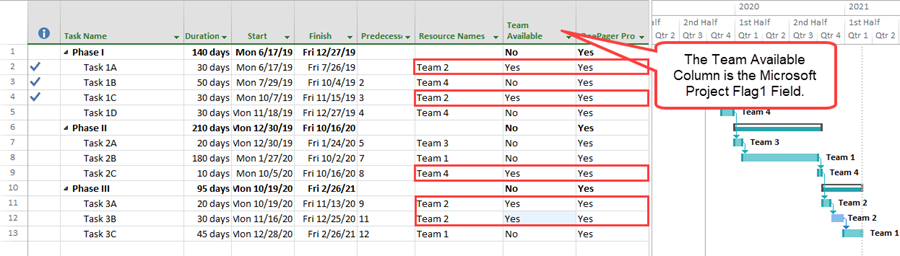
In the Microsoft Project source plan above, the field titled Team Available is actually Flag1.
Unformatted OnePager Pro Chart
Creating a simple chart without Conditional Formatting rules produces this:
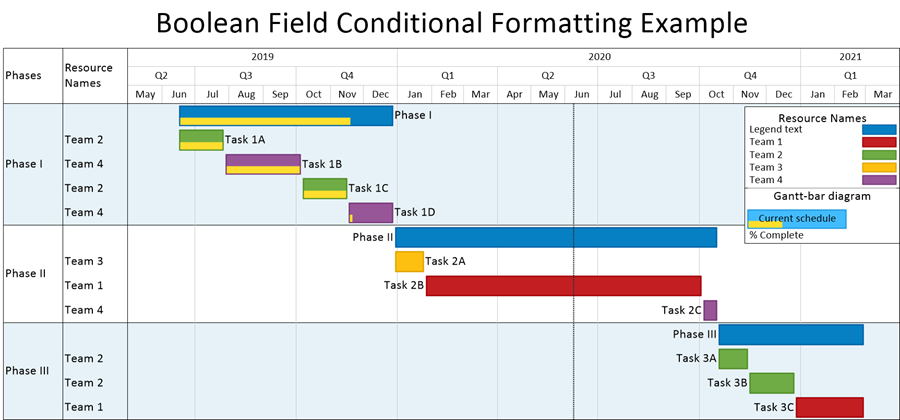
Now suppose you want to represent any team that is Available (with Flag1=Yes), regardless of the team name with a different task bar shape.
Proposed Conditional Formatting Rule
This can be done by creating the following Conditional Formatting Rule by accessing the Chart Properties form at its Task Bars tab and clicking the Manage Rule... button at the bottom of the form to access the Conditional Formatting Rules form filled out as shown below:
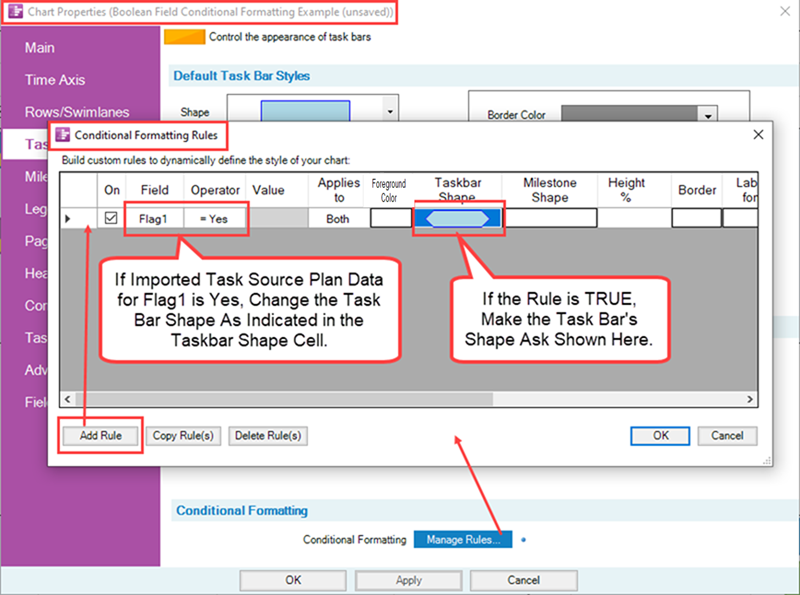
Chart With Conditional Formatting Rule Applied
When the Conditional Formatting Rules are in place and the chart is created it looks like this:
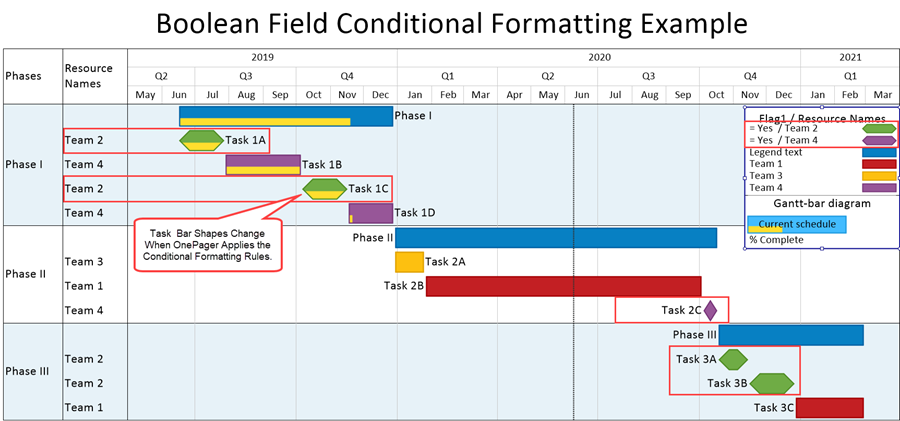
OnePager applies the Conditional Formatting Rule created through the Conditional Formatting Rules form, adjusts the Legend’s Title, and provides a Legend Item to reflect the rule applied. You can manually change the legend title text and legend item text as required.
For more information on editing the Legend Title and/or Legend Items, please see the article at: Legend Editing Controls for OnePager
Updating the Microsoft Project Source Plan
Should you later go back and change the Flag1 field data in the Microsoft Project source plan, the next snapshot reflects the change by continuing to apply the rule. Suppose that the situation has changed in terms of Team Available as shown below:
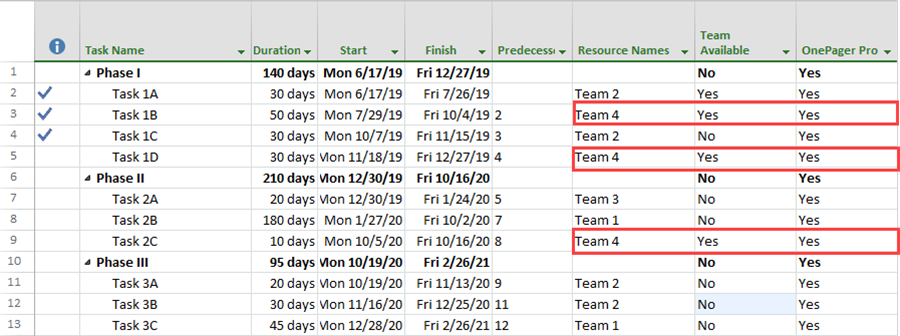
Second Snapshot Using the Updated Microsoft Project Source Plan
You can now create another snapshot the normal way and the chart now looks like this:
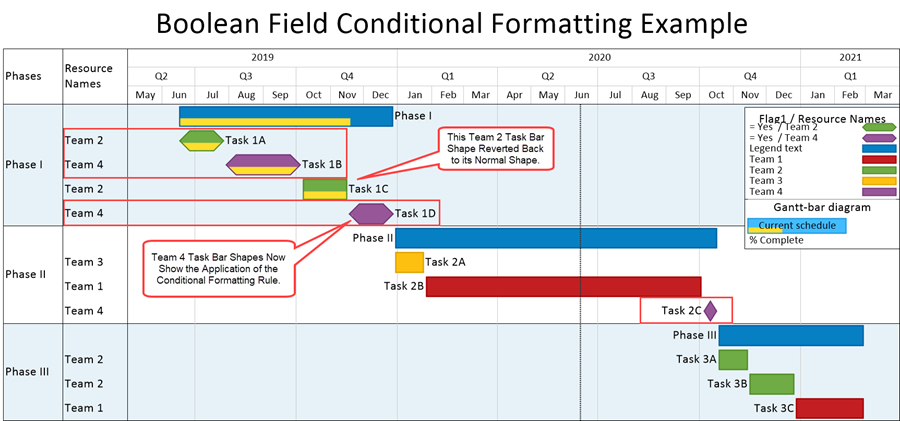
Note that the task bar shapes with the new shape configurations are all associated with Teams that are now available. OnePager retains the color associated with Teams for the new task bar shape since the Color Action column in the Conditional Formatting rule is not involved in rule.
Related Links
Conditional Import Filters (Portal)
Manual Editing Task/Milestone Shapes and Text Labels (Portal)
Changing Individual Task/Milestone Properties (Color, Shapes, Labels, etc.)
Modifying Decorations on Tasks/Milestones (Portal)
Editing with the Chart Properties form (Portal)
Microsoft Project Fields Available to OnePager Pro
Oracle Primavera P6 Columns Available to OnePager
Gallery of Gradient and Hash Fill Patterns
Gallery of Dynamic Shapes and Emoji Symbols
Conditional Formatting Tutorial Video
Blog-Display Certainty in Your Plan by Using Conditional Formatting
Using Microsoft Project Flag Fields with OnePager Pro's Conditional Formatting Rules
(11.5.1-71)