Editing Text Columns or Swimlane Labels for Version 6.0
By default, row text columns and swimlane labels are generated automatically based on data in the Microsoft Project or Microsoft Excel source plan. However, they can be edited manually.
Use the following two step procedure:
Editing Text Column Cells
1) Right clicking a row text column will bring up the following context menu:
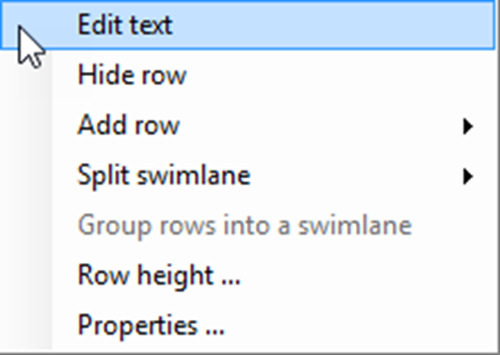
2) Choose the Edit text command to edit a text column cell. The Enter text form (shown below) will appear in which the text column cell information can be added, changed, or deleted.
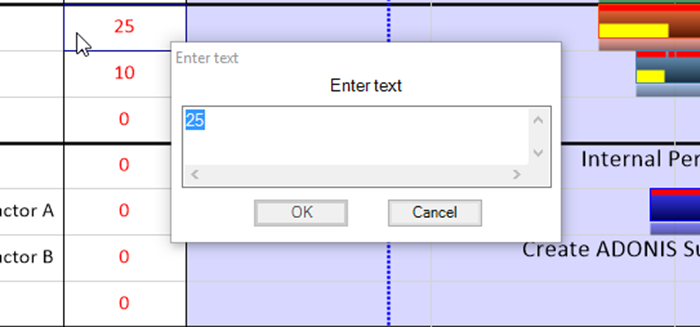
Editing Swimlane Labels
1) Right clicking a swimlane label will bring up the following context menu:
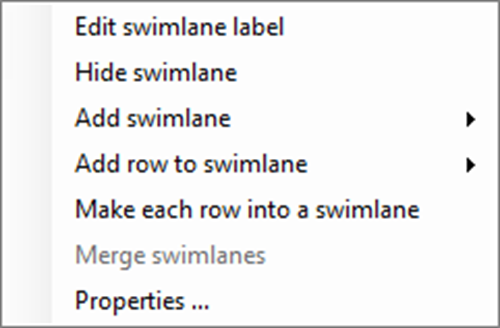
2) Choose the Edit swimlane label command to edit the swimlane label. The Enter text form (shown below) will appear in which the label text can be added, changed, or deleted.
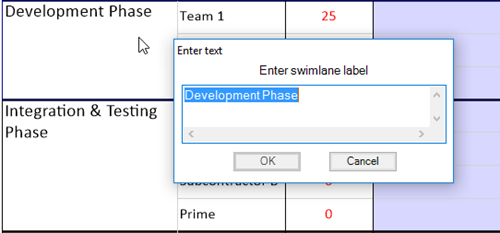
(12.3.1-60)