Difference between revisions of "Editing with the Chart Properties form for Version 7.1 (Portal)"
(→Understanding the Chart Properties form) |
(→About Editing with the Chart Properties Form) |
||
| (9 intermediate revisions by the same user not shown) | |||
| Line 1: | Line 1: | ||
==Introduction to OnePager's Chart Properties Form== | ==Introduction to OnePager's Chart Properties Form== | ||
| − | This article describes OnePager’s '''Chart Properties''' form. Illustrations used in this article | + | This article describes OnePager’s '''Chart Properties''' form. Illustrations used in this article are from OnePager Pro using data from Microsoft Project but the feature's function, controls, and manual edits apply equally to other OnePager editions that import from data sources like Microsoft Excel, Smartsheet, and Oracle Primavera P6. |
==About Editing with the Chart Properties Form== | ==About Editing with the Chart Properties Form== | ||
| − | The articles at: [[Manual Editing Task/Milestone Shapes and Text Labels for Version 7.1 (Portal) | Manual Editing Task/Milestone Shapes and Text Labels (Portal)]] 9.0.1-71 shows how to manually '''edit individual shapes''' in the chart is discussed. These '''edits''' apply to the '''individual shape(s)''' only. The term '''maverick''' is used in OnePager to describe the task bar/milestone symbol '''properties''' that '''differ''' from the '''global defaults''' or from data driven ('''conditional formatting''') values. In addition to manual '''editing individual task bar/ milestone symbol(s)''', OnePager can dynamically '''format''' your charts based on '''global default''' settings established first in '''Template Properties''' form and brought into the chart and managed with the '''Chart Properties''' form as shown below for OnePager at the form's '''Main''' tab: | + | The articles at: [[Manual Editing Task/Milestone Shapes and Text Labels for Version 7.1 (Portal) | Manual Editing Task/Milestone Shapes and Text Labels (Portal)]] <!--9.0.1-71--> shows how to manually '''edit individual shapes''' in the chart is discussed. These '''edits''' apply to the '''individual shape(s)''' only. The term '''maverick''' is used in OnePager to describe the task bar/milestone symbol '''properties''' that '''differ''' from the '''global defaults''' or from data driven ('''conditional formatting''') values. In addition to manual '''editing individual task bar/ milestone symbol(s)''', OnePager can dynamically '''format''' your charts based on '''global default''' settings established first in '''Template Properties''' form and brought into the chart and managed with the '''Chart Properties''' form as shown below for OnePager at the form's '''Main''' tab: |
<center>[[File:P70-21_0_1-70-(1A)-10232020.png]]</center> | <center>[[File:P70-21_0_1-70-(1A)-10232020.png]]</center> | ||
<!--<center>P70-21_0_1-70-(1A)-10232020.png</center>--> | <!--<center>P70-21_0_1-70-(1A)-10232020.png</center>--> | ||
| − | The '''Chart Properties''' form, like the '''Template Properties''' form has twelve (12) tabs, each providing controls for the named component of the chart. These settings available in each of these twelve (3) tabs are maintained in the '''Chart Properties''' form and contain some of the most powerful and time saving OnePager features. The articles in this series describe global '''editing''' in all twelve tabs available for OnePager Pro, OnePager Express, and OnePager | + | The '''Chart Properties''' form, like the '''Template Properties''' form has twelve (12) tabs, each providing controls for the named component of the chart. These settings available in each of these twelve (3) tabs are maintained in the '''Chart Properties''' form and contain some of the most powerful and time saving OnePager features. The articles in this series describe global '''editing''' in all twelve tabs available for OnePager Pro, OnePager Express, and OnePager Bundle. |
==Understanding the Chart Properties form== | ==Understanding the Chart Properties form== | ||
| Line 23: | Line 23: | ||
<center> | <center> | ||
{| class="wikitable" | {| class="wikitable" | ||
| − | | [[Main Tab for Version 7.1 | Main Tab]] 21.1.1-71 | + | | [[Main Tab for Version 7.1 | Main Tab]] <!--21.1.1-71--> |
|- | |- | ||
| − | | [[Rows/Swimlane Tab for Version 7.1 | Rows/Swimlane Tab]] 21.2.1-71 | + | | [[Rows/Swimlane Tab for Version 7.1 | Rows/Swimlane Tab]] <!--21.2.1-71--> |
|- | |- | ||
| − | | [[Time Axis Tab for Version 7.1 | Time Axis Tab]] 21.17.1-71 | + | | [[Time Axis Tab for Version 7.1 | Time Axis Tab]] <!--21.17.1-71--> |
|- | |- | ||
| − | | [[Task Bars Tab for Version 7.1 | Task Bars Tab]] 21.3.1-71 | + | | [[Task Bars Tab for Version 7.1 | Task Bars Tab]] <!--21.3.1-71--> |
|- | |- | ||
| − | | [[Milestones Tab for Version 7.1 | Milestones Tab]] 21.5.1-71 | + | | [[Milestones Tab for Version 7.1 | Milestones Tab]] <!--21.5.1-71--> |
|- | |- | ||
| − | | [[Legend Tab for Version 7.1 | Legend Tab]] 21.7.1-71 | + | | [[Legend Tab for Version 7.1 | Legend Tab]] <!--21.7.1-71--> |
|- | |- | ||
| − | | [[Page Layout Tab for Version 7.1 | Page Layout Tab]] 21.8.1-71 | + | | [[Page Layout Tab for Version 7.1 | Page Layout Tab]] <!--21.8.1-71--> |
|- | |- | ||
| − | | [[Headers and Footers Tab for OnePager for Version 7.1 | Headers and Footers Tab]] 21.9.1-71 | + | | [[Headers and Footers Tab for OnePager for Version 7.1 | Headers and Footers Tab]] <!--21.9.1-71--> |
|- | |- | ||
| − | | [[Comment Boxes Tab for Version 7.1 | Comment Boxes Tab]] 21.11.1-71 | + | | [[Comment Boxes Tab for Version 7.1 | Comment Boxes Tab]] <!--21.11.1-71--> |
|- | |- | ||
| − | | [[Task/Milestone Links Tab for Version 7.1 | Task Links Tab]] 21.12.1-71 | + | | [[Task/Milestone Links Tab for Version 7.1 | Task Links Tab]] <!--21.12.1-71--> |
|- | |- | ||
| − | | [[Advanced Tab for OnePager for Version 7.1 | Advanced Tab]] 21.13.1-71 | + | | [[Advanced Tab for OnePager for Version 7.1 | Advanced Tab]] <!--21.13.1-71--> |
|- | |- | ||
| − | | [[Field Mappings Tab for OnePager Pro for Version 7.1 | Field Mappings Tab for OnePager Pro]] 21.15.1-71 | + | | [[Field Mappings Tab for OnePager Pro for Version 7.1 | Field Mappings Tab for OnePager Pro]] <!--21.15.1-71--> |
| − | | [[Field Mappings Tab for OnePager Express for Version 7.1 | Field Mappings Tab for OnePager Express]] 21.16.1-71 | + | | [[Field Mappings Tab for OnePager Express for Version 7.1 | Field Mappings Tab for OnePager Express]] <!--21.16.1-71--> |
|- | |- | ||
| − | | [[Field Mappings Tab | + | | [[Field Mappings Tab for Primavera P6 Source Plans in OnePager Version 7.1 | Field Mappings Tab for Primavera P6 Source Plans in OnePager]] <!--21.18.1-71--> |
| − | | [[Field Mappings Tab for OnePager | + | | [[Field Mappings Tab for Smartsheet in OnePager Version 7.1 | Field Mappings Tab for Smartsheet in OnePager]] <!--21.19.1-71--> |
|} | |} | ||
</center> | </center> | ||
| Line 55: | Line 55: | ||
==Related Link== | ==Related Link== | ||
| − | [[Manual Editing Task/Milestone Shapes and Text Labels for Version 7.1 (Portal) | Manual Editing Task/Milestone Shapes and Text Labels (Portal)]] 9.0.1-71 | + | [[Manual Editing Task/Milestone Shapes and Text Labels for Version 7.1 (Portal) | Manual Editing Task/Milestone Shapes and Text Labels (Portal)]] <!--9.0.1-71--> |
(21.0.1-71) | (21.0.1-71) | ||
| Line 67: | Line 67: | ||
[[Category:Charts]] | [[Category:Charts]] | ||
[[Category:Edit the Chart]] | [[Category:Edit the Chart]] | ||
| − | [[Category: | + | [[Category:Template Properties Form]] |
[[Category:Chart Properties Form]] | [[Category:Chart Properties Form]] | ||
[[Category:OnePager Pro]] | [[Category:OnePager Pro]] | ||
[[Category:OnePager Express]] | [[Category:OnePager Express]] | ||
| − | [[Category:OnePager | + | [[Category:OnePager Bundle]] |
Latest revision as of 21:35, 20 April 2022
Contents
Introduction to OnePager's Chart Properties Form
This article describes OnePager’s Chart Properties form. Illustrations used in this article are from OnePager Pro using data from Microsoft Project but the feature's function, controls, and manual edits apply equally to other OnePager editions that import from data sources like Microsoft Excel, Smartsheet, and Oracle Primavera P6.
About Editing with the Chart Properties Form
The articles at: Manual Editing Task/Milestone Shapes and Text Labels (Portal) shows how to manually edit individual shapes in the chart is discussed. These edits apply to the individual shape(s) only. The term maverick is used in OnePager to describe the task bar/milestone symbol properties that differ from the global defaults or from data driven (conditional formatting) values. In addition to manual editing individual task bar/ milestone symbol(s), OnePager can dynamically format your charts based on global default settings established first in Template Properties form and brought into the chart and managed with the Chart Properties form as shown below for OnePager at the form's Main tab:
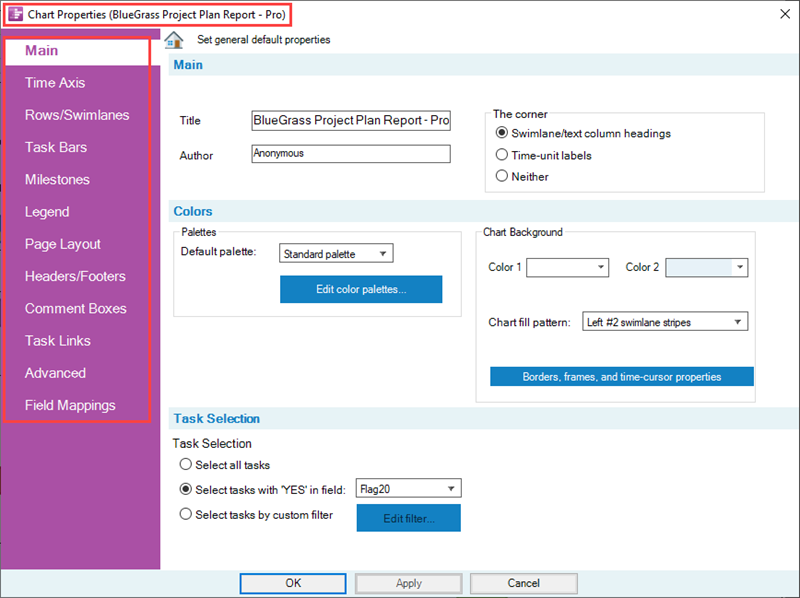
The Chart Properties form, like the Template Properties form has twelve (12) tabs, each providing controls for the named component of the chart. These settings available in each of these twelve (3) tabs are maintained in the Chart Properties form and contain some of the most powerful and time saving OnePager features. The articles in this series describe global editing in all twelve tabs available for OnePager Pro, OnePager Express, and OnePager Bundle.
Understanding the Chart Properties form
Use the Chart Properties form to edit default settings that affect the appearance of the chart itself or of all twelve (non-maverick) chart components. For example, instead of changing all milestone symbols or colors one at a time, you can use the Chart Properties form to define your desired shapes, colors and other properties for task bars/milestone symbols and other decorations. You can access the Chart Properties form from the OnePager Home ribbon tool bar tab by clicking the Chart Properties button as shown below:
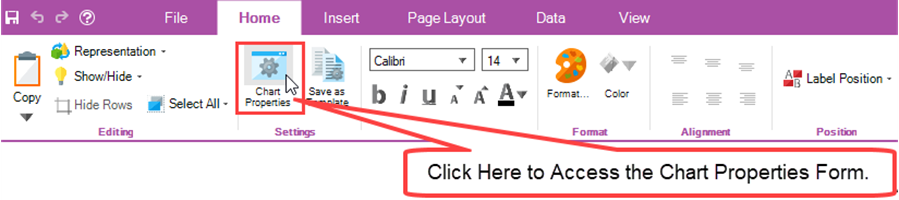
Once the Chart Properties form is available in the Chart Editor, notice that the form has several tabs wherein there are multiple available settings you can configure to tailor the look of your charts. Each of these tabs is described in detail for OnePager at the following article links:
Related Link
Manual Editing Task/Milestone Shapes and Text Labels (Portal)
(21.0.1-71)