Difference between revisions of "Inserting Background Images for Version 7.0"
From OnePager Documentation
(→About Inserting Background Images) |
(→About Inserting Background Images) |
||
| Line 20: | Line 20: | ||
<center>P70-20_1_1-70-(3)-10292019.png</center> | <center>P70-20_1_1-70-(3)-10292019.png</center> | ||
| − | + | ||
| − | + | ||
(20.1.1-70) | (20.1.1-70) | ||
Revision as of 15:09, 28 October 2019
About Inserting Background Images
1) OnePager allows you to insert standard images such as JPEG, PNG, etc. into a charts and use them as backgrounds anywhere in the graph area.
2) Use the following steps to insert a background image:
3) To insert a background image, go to the OnePager ribbon’s Insert tab and click the Picture button:

4) This accesses the Open pictures file form that lets you select an image to insert:
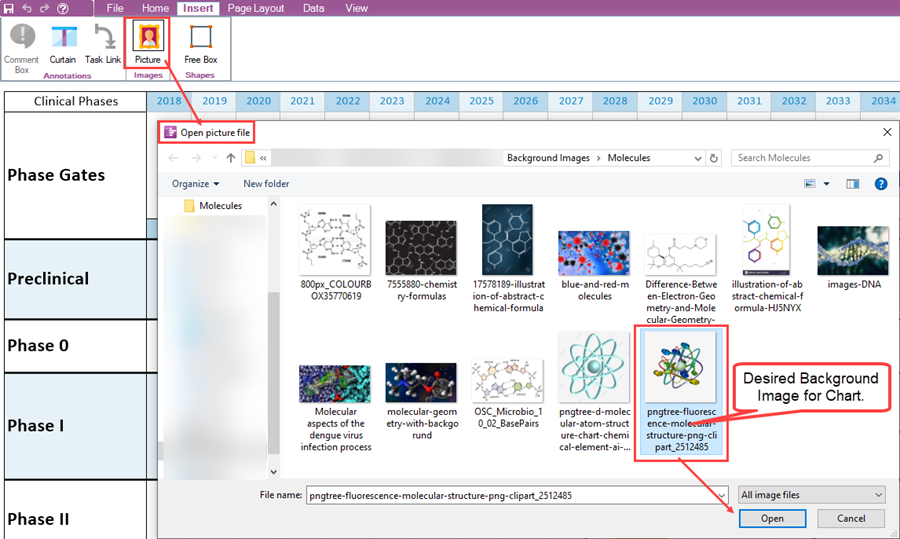
5) Selecting a background image and clicking the Open button inserts the background image into the center of the chart, as shown below:
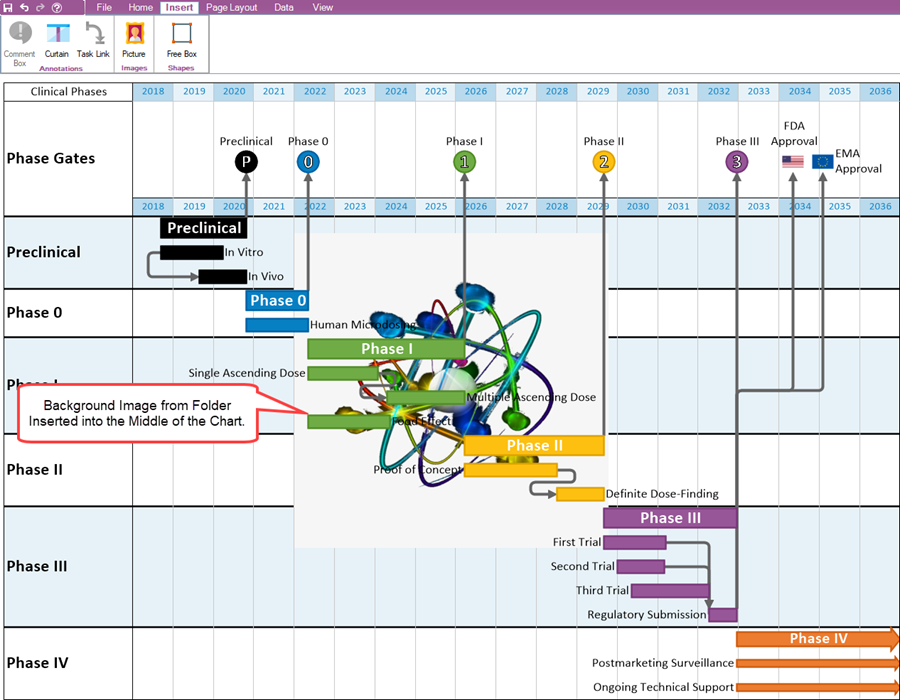
(20.1.1-70)