Inserting Background Images for Version 7.0
From OnePager Documentation
Revision as of 14:51, 28 October 2019 by Rfeingold (Talk | contribs) (→About Inserting Background Images)
About Inserting Background Images
1) OnePager allows you to insert standard images such as JPEG, PNG, etc. into a charts and use them as backgrounds anywhere in the graph area.
2) Use the following steps to insert a background image:
3) To insert a background image, go to the OnePager ribbon’s Insert tab and click the Picture button:

4) This accesses the Open pictures file form that lets you select an image to insert:
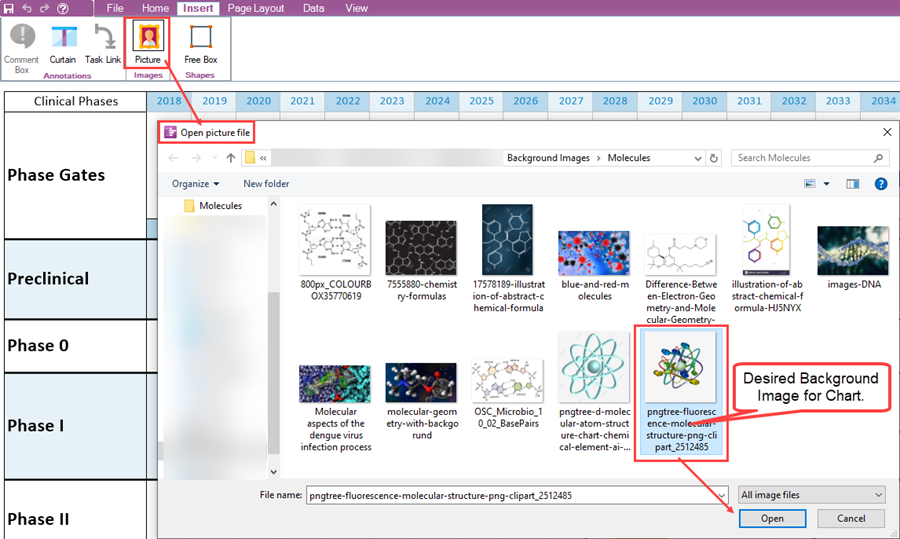
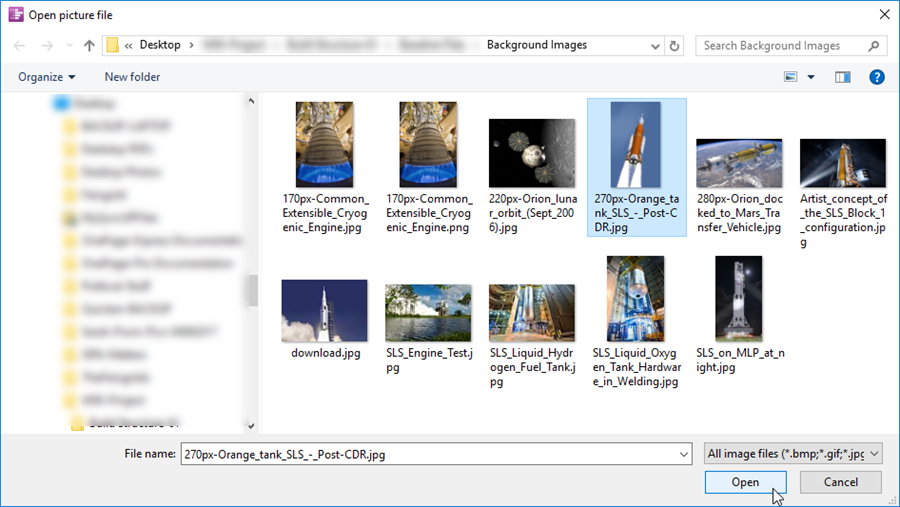
5) As an alternative, you can navigate to the folder where pictures you want to insert are stored.
6) Selecting an image and clicking the Open button inserts the image into the center of the chart, as shown below:
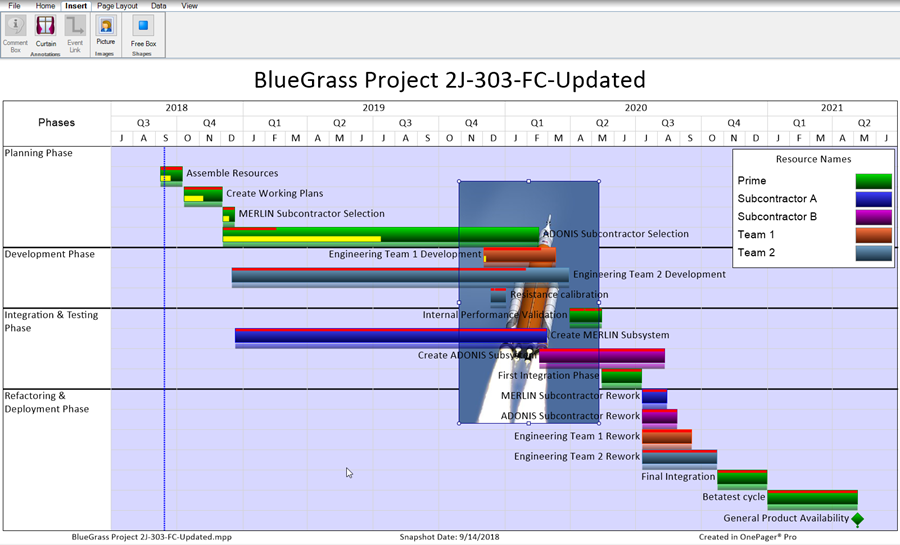
(20.1.1-70)