Difference between revisions of "Inserting Background Images for Version 7.1"
| (6 intermediate revisions by the same user not shown) | |||
| Line 1: | Line 1: | ||
| − | == | + | ==Introduction== |
| − | Illustrations used in this article are from OnePager Pro but the feature's function, controls, and manual edits apply equally to OnePager | + | Illustrations used in this article are from OnePager Pro using data from Microsoft Project but the feature's function, controls, and manual edits apply equally to other OnePager editions that import from data sources like Microsoft Excel, Smartsheet, and Oracle Primavera P6. |
| + | |||
| + | The '''Chart Editor''' features covered in the articles in this series apply to charts created from Microsoft Project, Microsoft Excel, Oracle Primavera P6, and Smartsheet '''source plans'''. | ||
| + | |||
| + | ==About Inserting Background Images== | ||
OnePager allows you to '''insert''' standard '''images''' such as '''JPEG''', '''PNG''', '''etc.''' into a charts and use them as '''backgrounds''' anywhere in the '''graph area'''. Use these steps to '''insert''' a background image. | OnePager allows you to '''insert''' standard '''images''' such as '''JPEG''', '''PNG''', '''etc.''' into a charts and use them as '''backgrounds''' anywhere in the '''graph area'''. Use these steps to '''insert''' a background image. | ||
| Line 26: | Line 30: | ||
<center> | <center> | ||
{| class="wikitable" | {| class="wikitable" | ||
| − | | [[Moving and Resizing Images for Version 7.1 | Moving and Resizing Images]] 20.2.1-71 | + | | [[Moving and Resizing Images for Version 7.1 | Moving and Resizing Images]] <!--20.2.1-71--> |
|- | |- | ||
| − | | [[Adjusting Image Transparency for Version 7.1 | Adjusting Image Transparency]] 20.3.1-71 | + | | [[Adjusting Image Transparency for Version 7.1 | Adjusting Image Transparency]] <!--20.3.1-71--> |
|- | |- | ||
| − | | [[Deleting, Ordering, and Changing Images for Version 7.1 | Deleting, Ordering, and Changing Images]] 20.4.1-71 | + | | [[Deleting, Ordering, and Changing Images for Version 7.1 | Deleting, Ordering, and Changing Images]] <!--20.4.1-71--> |
|} | |} | ||
</center> | </center> | ||
| Line 42: | Line 46: | ||
[[Category:Snapshots]] | [[Category:Snapshots]] | ||
[[Category:Charts]] | [[Category:Charts]] | ||
| − | [[Category: | + | [[Category:Template Properties Form]] |
[[Category:Chart Properties Form]] | [[Category:Chart Properties Form]] | ||
| + | [[Category:Microsoft Project]] | ||
| + | [[Category:Microsoft Excel]] | ||
| + | [[Category:Oracle Primavera P6]] | ||
| + | [[Category:Smartsheet]] | ||
[[Category:OnePager Pro]] | [[Category:OnePager Pro]] | ||
[[Category:OnePager Express]] | [[Category:OnePager Express]] | ||
| − | [[Category:OnePager | + | [[Category:OnePager Bundle]] |
Latest revision as of 15:19, 22 April 2022
Introduction
Illustrations used in this article are from OnePager Pro using data from Microsoft Project but the feature's function, controls, and manual edits apply equally to other OnePager editions that import from data sources like Microsoft Excel, Smartsheet, and Oracle Primavera P6.
The Chart Editor features covered in the articles in this series apply to charts created from Microsoft Project, Microsoft Excel, Oracle Primavera P6, and Smartsheet source plans.
About Inserting Background Images
OnePager allows you to insert standard images such as JPEG, PNG, etc. into a charts and use them as backgrounds anywhere in the graph area. Use these steps to insert a background image.
To insert a background image, go to the OnePager Insert ribbon tool bar tab and click the Picture button:

This accesses the Open pictures file form that lets you select an image to insert:
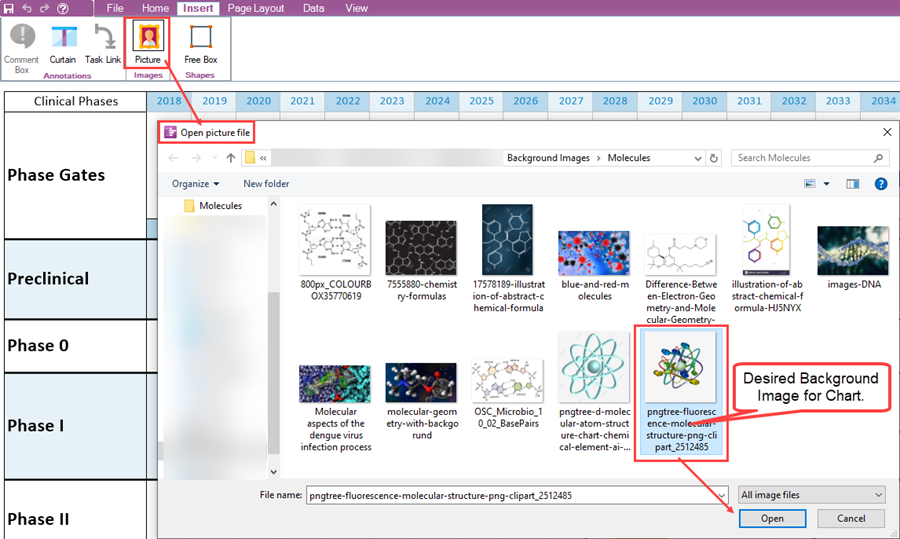
Selecting a background image and clicking the Open button inserts the background image into the center of the chart, as shown below:
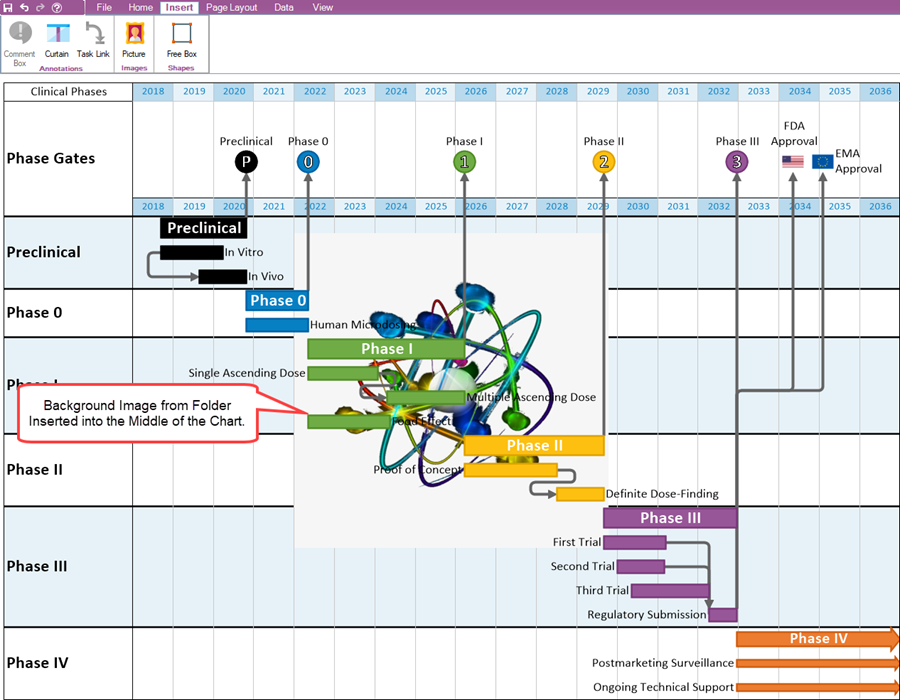
Since the inserted background image may not be in the desired position, the correct size for your needs, or as transparent as you would like, you can make these edits in the chart.
These edits are made in the chart by using the background image's context menu as described in the articles at:
| Moving and Resizing Images |
| Adjusting Image Transparency |
| Deleting, Ordering, and Changing Images |
(20.1.1-71)