Difference between revisions of "Installing and Activating OnePager Bundle for Version 7.1 (Portal)"
(→OnePager Bundle Tutorial Accessed from OnePager Bundle Standalone) |
(→Related Links) |
||
| (35 intermediate revisions by the same user not shown) | |||
| Line 1: | Line 1: | ||
==Installing OnePager Bundle Version 7.1== | ==Installing OnePager Bundle Version 7.1== | ||
| − | Installation of '''OnePager Bundle''' for version 7.1 remains the same as our other products (i.e., OnePager Pro and Express). The process is repeated here for your convenience. The installer offers you two installation options to launch '''OnePager Bundle''' (1) as an '''Add-in''' to Microsoft Project and/or Microsoft Excel and (2) an option to launch '''OnePager Bundle''' directly from a '''desktop''' Icon. For more information on further details, please see the article at: [[Getting Started with OnePager Bundle Version 7.1 | Getting Started with OnePager Bundle]] 3.0.3-71 | + | Installation of '''OnePager Bundle''' for version 7.1 remains the same as our other products (i.e., OnePager Pro and OnePager Express). The process is repeated here for your convenience. The installer offers you two installation options to launch '''OnePager Bundle''' (1) as an '''Add-in''' to Microsoft Project and/or Microsoft Excel and (2) an option to launch '''OnePager Bundle''' directly from a '''desktop''' Icon. For more information on further details, please see the article at: [[Getting Started with OnePager Bundle Version 7.1 | Getting Started with OnePager Bundle]] <!--3.0.3-71--> |
| − | '''Caution:''' It is recommended that OnePager Bundle not be '''installed''' in the same '''user account''' as OnePager Pro and/or OnePager Express. If having OnePager Pro and/or OnePager Express and OnePager Bundle installed in the same '''user account''' is a requirement, please see the article at: [[Installing OnePager Bundle with OnePager Pro and/or OnePager Express for Version 7.1 | Installing OnePager Bundle with OnePager Pro and/or OnePager Express]] 2.0.4-71 | + | '''Caution:''' It is recommended that OnePager Bundle not be '''installed''' in the same '''user account''' as OnePager Pro and/or OnePager Express. If having OnePager Pro and/or OnePager Express and OnePager Bundle installed in the same '''user account''' is a '''requirement''', for more detailed '''installation instructions''' please see the article at: |
| + | |||
| + | <center> | ||
| + | {| class="wikitable" | ||
| + | | [[Installing OnePager Bundle with OnePager Pro and/or OnePager Express for Version 7.1 | Installing OnePager Bundle with OnePager Pro and/or OnePager Express]] <!--2.0.4-71--> | ||
| + | |} | ||
| + | </center> | ||
==Smart Installer== | ==Smart Installer== | ||
| Line 23: | Line 29: | ||
If your intent is to use '''OnePager Bundle Standalone''' with Smartsheet, an online product you are required to have an account, account sign on credentials and access to the internet so that '''OnePager Bundle Standalone''' can access your account and '''source plans'''. | If your intent is to use '''OnePager Bundle Standalone''' with Smartsheet, an online product you are required to have an account, account sign on credentials and access to the internet so that '''OnePager Bundle Standalone''' can access your account and '''source plans'''. | ||
| − | If the installer finds that neither Microsoft Project or Excel are installed, it only installs the '''Standalone''' edition of '''OnePager Bundle'''. | + | If the installer finds that neither Microsoft Project or Microsoft Excel are installed, it only installs the '''Standalone''' edition of '''OnePager Bundle'''. |
===Microsoft .NET Version Requirements to Run OnePager Bundle=== | ===Microsoft .NET Version Requirements to Run OnePager Bundle=== | ||
| − | OnePager Bundle version 7.1 requires that the users have installed Microsoft .NET Framework version 4.7.2 Full or later on their computer. After '''installation is complete''', '''OnePager''' displays both the required Microsoft .NET Framework version and the Microsoft .NET Framework version installed at the '''About''' tab on the ribbon’s '''File''' tab as shown below: | + | OnePager Bundle version 7.1 requires that the users have installed '''Microsoft .NET Framework version 4.7.2 Full''' or later on their computer. After '''installation is complete''', '''OnePager''' displays both the required Microsoft .NET Framework version and the Microsoft .NET Framework version installed at the '''About''' tab on the ribbon’s '''File''' tab as shown below: |
<center>[[File:P71-2_0_3-71-(1-2)-12092021.png]]</center> | <center>[[File:P71-2_0_3-71-(1-2)-12092021.png]]</center> | ||
| − | <center><P71-2_0_3-71-(1-2)-12092021.png></center> | + | <!--<center><P71-2_0_3-71-(1-2)-12092021.png></center>--> |
If the .NET 4.7.2 or later Framework is not installed on your computer, [https://dotnet.microsoft.com/download/dotnet-framework/net472 download the runtime package for free] from Microsoft. | If the .NET 4.7.2 or later Framework is not installed on your computer, [https://dotnet.microsoft.com/download/dotnet-framework/net472 download the runtime package for free] from Microsoft. | ||
| Line 39: | Line 45: | ||
<center>[[File:X61-1_0_1-61-(9)-12042018.png]]</center> | <center>[[File:X61-1_0_1-61-(9)-12042018.png]]</center> | ||
| − | <center><X61-1_0_1-61-(9)-12042018.png></center> | + | <!--<center><X61-1_0_1-61-(9)-12042018.png></center>--> |
Click the '''Run''' button which launches the '''OnePager Bundle''' installer and the following form appears: | Click the '''Run''' button which launches the '''OnePager Bundle''' installer and the following form appears: | ||
<center>[[File:P71-2_0_3-71-(2-1)-11112021.png]]</center> | <center>[[File:P71-2_0_3-71-(2-1)-11112021.png]]</center> | ||
| − | <center><P71-2_0_3-71-(2-1)-11112021.png></center> | + | <!--<center><P71-2_0_3-71-(2-1)-11112021.png></center>--> |
When you click the '''Setup''' button the installer begins the installation process and the form below appears: | When you click the '''Setup''' button the installer begins the installation process and the form below appears: | ||
<center>[[File:P71-2_0_3-71-(3-1)-10292021.png]]</center> | <center>[[File:P71-2_0_3-71-(3-1)-10292021.png]]</center> | ||
| − | <center><P71-2_0_3-71-(3-1)-10292021.png></center> | + | <!--<center><P71-2_0_3-71-(3-1)-10292021.png></center>--> |
Clicking the '''Next>''' button accesses the '''License Agreement''' form which you should read. | Clicking the '''Next>''' button accesses the '''License Agreement''' form which you should read. | ||
| Line 56: | Line 62: | ||
<center>[[File:P71-2_0_3-71-(4-1)-10292021.png]]</center> | <center>[[File:P71-2_0_3-71-(4-1)-10292021.png]]</center> | ||
| − | <center><P71-2_0_3-71-(4-1)-10292021.png></center> | + | <!--<center><P71-2_0_3-71-(4-1)-10292021.png></center>--> |
After clicking the '''Next>''' button on the form above, the '''OnePager Bundle''' installer displays the '''Installation Options''' form shown below: | After clicking the '''Next>''' button on the form above, the '''OnePager Bundle''' installer displays the '''Installation Options''' form shown below: | ||
<center>[[File:P71-2_0_3-71-(5-1)-10292021.png]]</center> | <center>[[File:P71-2_0_3-71-(5-1)-10292021.png]]</center> | ||
| − | <center><P71-2_0_3-71-(5-1)-10292021.png></center> | + | <!--<center><P71-2_0_3-71-(5-1)-10292021.png></center>--> |
====Everyone or Just Me Selection Options==== | ====Everyone or Just Me Selection Options==== | ||
| Line 73: | Line 79: | ||
The second set of options, both of which require the presence of Microsoft Project and/or Microsoft Excel on the computer, allows you to install both the '''Add-in''' and '''Standalone''' applications and their launch '''Icons''' for '''OnePager Bundle''' or just the '''Standalone''' application and its launch '''Icon'''. | The second set of options, both of which require the presence of Microsoft Project and/or Microsoft Excel on the computer, allows you to install both the '''Add-in''' and '''Standalone''' applications and their launch '''Icons''' for '''OnePager Bundle''' or just the '''Standalone''' application and its launch '''Icon'''. | ||
| − | Selecting the '''Launch from my desktop or from Microsoft Project/Excel''' option inserts '''OnePager Bundle''' as a Microsoft Project/Excel '''Add-in''' and places a '''OnePager Bundle Standalone Icon''' on your desktop. Please note that after selecting this launch option that you only are able to launch either '''OnePager Bundle Add-in''' or '''OnePager Pro Standalone'''. Only one of these applications can be launched at a time. If you attempt to launch both, a warning message appears as shown below: | + | Selecting the '''Launch from my desktop or from Microsoft Project/Excel''' option inserts '''OnePager Bundle''' as a Microsoft Project/Excel '''Add-in''' and places a '''OnePager Bundle Standalone Icon''' on your desktop. |
| + | |||
| + | We strongly recommend that when using OnePager Bundle that you '''do not''' simultaneously launch OnePager Bundle '''Add-in''' from either Microsoft Project or Microsoft Excel '''AND''' OnePager Bundle '''Standalone''' with the intent of creating a chart with Microsoft Project or Microsoft Excel. The recommended operation of OnePager Bundle is with a single instance of either the '''Add-in''' '''OR''' the '''Standalone''' edition. | ||
| + | <!--Please note that after selecting this launch option that you only are able to launch either '''OnePager Bundle Add-in''' or '''OnePager Pro Standalone'''. Only one of these applications can be launched at a time. If you attempt to launch both, a warning message appears as shown below: | ||
<center>[[File:P70-1_0_1-70-(6A)-07012019.png]]</center> | <center>[[File:P70-1_0_1-70-(6A)-07012019.png]]</center> | ||
<center><P70-1_0_1-70-(6A)-07012019.png></center> | <center><P70-1_0_1-70-(6A)-07012019.png></center> | ||
| − | + | ||
| + | For more information, please click the '''Tell me more''' link which is repeated here: [https://www.onepager.com/support/faq.php?id=77 OnePager doesn't launch when the desktop icon is clicked].--> | ||
Selecting the '''Launch from my desktop only''' option places the '''OnePager Bundle Standalone Icon''' on your computer. After making your option selections, click the '''Next>''' button on the form above to access the '''OnePager Bundle Information''' form shown below: | Selecting the '''Launch from my desktop only''' option places the '''OnePager Bundle Standalone Icon''' on your computer. After making your option selections, click the '''Next>''' button on the form above to access the '''OnePager Bundle Information''' form shown below: | ||
<center>[[File:P71-2_0_3-71-(7-2)-02162022.png]]</center> | <center>[[File:P71-2_0_3-71-(7-2)-02162022.png]]</center> | ||
| − | <center><P71-2_0_3-71-(7-2)-02162022.png></center> | + | <!--<center><P71-2_0_3-71-(7-2)-02162022.png></center>--> |
At this point, you can copy the contents of the '''OnePager Bundle Information''' form for later reference and then click the '''Next>''' button. This action accesses the '''OnePager Bundle Installation Complete''' form shown here: | At this point, you can copy the contents of the '''OnePager Bundle Information''' form for later reference and then click the '''Next>''' button. This action accesses the '''OnePager Bundle Installation Complete''' form shown here: | ||
<center>[[File:P71-2_0_3-71-(8-1)-10292021.png]]</center> | <center>[[File:P71-2_0_3-71-(8-1)-10292021.png]]</center> | ||
| − | <center><P71-2_0_3-71-(8-1)-10292021.png></center> | + | <!--<center><P71-2_0_3-71-(8-1)-10292021.png></center>--> |
Clicking the '''Close''' button completes the installation process and you are ready to begin. | Clicking the '''Close''' button completes the installation process and you are ready to begin. | ||
| Line 95: | Line 105: | ||
===OnePager Bundle Tutorial Accessed from Microsoft Project or Microsoft Excel=== | ===OnePager Bundle Tutorial Accessed from Microsoft Project or Microsoft Excel=== | ||
| − | The first time you launch OnePager Bundle from Microsoft Project or Microsoft Excel, a '''Getting Started Tutorial''' form appears as shown below. You can take the tutorial or close it so that you can take the tutorial at another time. The '''Getting Started Tutorial''' form continues to appear each time you launch Microsoft Project until you check the '''Do not show this tutorial at start up''' checkbox. | + | The first time you launch OnePager Bundle from Microsoft Project or Microsoft Excel, a '''Getting Started Tutorial''' form appears as shown below. You can take the tutorial or close it so that you can take the tutorial at another time. The '''Getting Started Tutorial''' form continues to appear each time you launch Microsoft Project until you check the '''Do not show this tutorial at start up''' checkbox. The '''Getting Started Tutorial''' form accessed from launching OnePager Bundle '''Add-in''' from Microsoft Project is shown here: |
| − | <center>[[File:P71-2_0_3-71-(8A- | + | <center>[[File:P71-2_0_3-71-(8A-3)-03302022.png]]</center> |
| − | <center>P71-2_0_3-71-(8A- | + | <!--<center>P71-2_0_3-71-(8A-3)-03302022.png</center>--> |
===OnePager Bundle Tutorial Accessed from OnePager Bundle Standalone=== | ===OnePager Bundle Tutorial Accessed from OnePager Bundle Standalone=== | ||
| − | When you launch OnePager '''Standalone''' the '''OnePager Bundle Start''' form appears. You can access the | + | When you launch OnePager Bundle '''Standalone''', the '''OnePager Bundle Start''' form appears. You can access the '''OnePager Bundle Help''' form by clicking the '''Help''' button in the upper right corner of the '''OnePager Bundle Start''' form as shown below: |
<center>[[File:P71-2_0_3-71-(8B)-03142022.png]]</center> | <center>[[File:P71-2_0_3-71-(8B)-03142022.png]]</center> | ||
| − | <center>P71-2_0_3-71-(8B)-03142022.png</center> | + | <!--<center>P71-2_0_3-71-(8B)-03142022.png</center>--> |
Clicking the '''Help''' button accesses the page shown below: | Clicking the '''Help''' button accesses the page shown below: | ||
<center>[[File:P71-2_0_3-71-(11A-1)-10292021.png]]</center> | <center>[[File:P71-2_0_3-71-(11A-1)-10292021.png]]</center> | ||
| − | <center><P71-2_0_3-71-(11A-1)-10292021.png></center> | + | <!--<center><P71-2_0_3-71-(11A-1)-10292021.png></center>--> |
| + | When you click the '''Tutorial''' button shown on the page above, the OnePager Bundle accesses the '''Tutorial''' form's '''Title page''' as shown here: | ||
| − | <center>[[File:P71-2_0_3-71-(9- | + | <center>[[File:P71-2_0_3-71-(9-2)-03302022.png]]</center> |
| − | <center>P71-2_0_3-71-(9- | + | <!--<center>P71-2_0_3-71-(9-2)-03302022.png</center>--> |
When you click on the '''Microsoft Project, Project Online, or Project Server''' button or the '''Excel''' button, you have the option to download a sample '''source plan''' for the selected option as shown here for the '''Excel''' option: | When you click on the '''Microsoft Project, Project Online, or Project Server''' button or the '''Excel''' button, you have the option to download a sample '''source plan''' for the selected option as shown here for the '''Excel''' option: | ||
| − | + | ||
| − | <center>[[File:P71-2_0_3-71-(9A)- | + | <center>[[File:P71-2_0_3-71-(9A-2)-03302022.png]]</center> |
| − | <center>P71-2_0_3-71-(9A)- | + | <!--<center>P71-2_0_3-71-(9A-2)-03302022.png</center>--> |
Since Smartsheet and Oracle Primavera P6 are accessed by OnePager Bundle '''Standalone''' only, OnePager does not provide a '''sample source plan'''. The '''tutorials''' for Smartsheet and Oracle Primavera P6 has their first step demonstrating how to set up the Smartsheet or Oracle Primavera P6 '''source plan''' before '''importing''' it to OnePager. | Since Smartsheet and Oracle Primavera P6 are accessed by OnePager Bundle '''Standalone''' only, OnePager does not provide a '''sample source plan'''. The '''tutorials''' for Smartsheet and Oracle Primavera P6 has their first step demonstrating how to set up the Smartsheet or Oracle Primavera P6 '''source plan''' before '''importing''' it to OnePager. | ||
| − | + | ===Accessing Additional Help Resources=== | |
| − | + | ||
| − | + | ||
| − | + | ||
| − | + | ||
| − | === | + | |
When you click the '''Help''' button on the '''OnePager Start''' form the '''OnePager Bundle Help''' form is accessed with its seven (7) '''help''' button selection options as shown below: | When you click the '''Help''' button on the '''OnePager Start''' form the '''OnePager Bundle Help''' form is accessed with its seven (7) '''help''' button selection options as shown below: | ||
<center>[[File:P71-2_0_3-71-(11A-1)-10292021.png]]</center> | <center>[[File:P71-2_0_3-71-(11A-1)-10292021.png]]</center> | ||
| − | <center><P71-2_0_3-71-(11A-1)-10292021.png></center> | + | <!--<center><P71-2_0_3-71-(11A-1)-10292021.png></center>--> |
| − | + | In addition to the '''Tutorial''' button, you can access other helpful information by clicking on '''Short Videos''', '''Quick-Start Guide''', '''User Guide''', '''OnePager Wiki''', or the '''Blog''' button. If you encounter any issues during or after your installation of '''OnePager Bundle''', please contact us at [mailto:support@onepager.com support@onepager.com] or go to the following link: [[Getting Support and Contacting OnePager for Version 7.1 | Getting Support and Contacting OnePager]] <!--30.0.1-71--> | |
| − | In addition to the '''Tutorial''' button, you can access other helpful information by clicking on '''Short Videos''', '''Quick-Start Guide''', '''User Guide''', '''OnePager Wiki''', or the '''Blog''' button. If you encounter any issues during or after your installation of '''OnePager Bundle''', please contact us at [mailto:support@onepager.com support@onepager.com] or go to the following link: [[Getting Support and Contacting OnePager for Version 7.1 | Getting Support and Contacting OnePager]] 30.0.1-71 | + | |
===Get Standard License=== | ===Get Standard License=== | ||
| Line 143: | Line 148: | ||
<center>[[File:P71-2_0_3-71-(12A-1)-10292021.png]]</center> | <center>[[File:P71-2_0_3-71-(12A-1)-10292021.png]]</center> | ||
| − | <center><P71-2_0_3-71-(12A-1)-10292021.png></center> | + | <!--<center><P71-2_0_3-71-(12A-1)-10292021.png></center>--> |
| + | |||
| + | As an alternative, you can use the '''CTL+L''' set of keystrokes to access the '''OnePager Bundle license''' form. | ||
| − | The '''Get Standard License''' button accesses the '''OnePager Bundle license | + | The '''Get Standard License''' button accesses the '''OnePager Bundle license''' form which you can use to access your OnePager software license from Chronicle Graphics, Inc. The '''OnePager Bundle license''' form is shown below: |
<center>[[File:P71-2_0_3-71-(13-1)-10292021.png]]</center> | <center>[[File:P71-2_0_3-71-(13-1)-10292021.png]]</center> | ||
| − | <center><P71-2_0_3-71-(13-1)-10292021.png></center> | + | <!--<center><P71-2_0_3-71-(13-1)-10292021.png></center>--> |
| − | For complete details on accessing your OnePager Bundle license please see the article at: [[Activating Your OnePager License (Version 7.1)#Activating OnePager Bundle Version 7.1 Requires Re-Licensing | Activating OnePager Bundle Version 7.1 Requires Re-Licensing]] 1.6.2-71 | + | For complete details on accessing your OnePager Bundle license please see the article at: [[Activating Your OnePager License (Version 7.1)#Activating OnePager Bundle Version 7.1 Requires Re-Licensing | Activating OnePager Bundle Version 7.1 Requires Re-Licensing]] <!--1.6.2-71--> |
==Temporarily Disabling and Re-enabling OnePager Bundle== | ==Temporarily Disabling and Re-enabling OnePager Bundle== | ||
| Line 158: | Line 165: | ||
<center> | <center> | ||
{| class="wikitable" | {| class="wikitable" | ||
| − | | [[Temporarily Disabling & Re-enabling OnePager for Version 7.1#About Temporarily Disabling & Re-Enabling OnePager Pro for Microsoft Project | Temporarily Disabling & Re-Enabling OnePager Pro for Microsoft Project]] 1.5.2-71 | + | | [[Temporarily Disabling & Re-enabling OnePager for Version 7.1#About Temporarily Disabling & Re-Enabling OnePager Pro for Microsoft Project | Temporarily Disabling & Re-Enabling OnePager Pro for Microsoft Project]] <!--1.5.2-71--> |
|- | |- | ||
| − | | [[Temporarily Disabling & Re-enabling OnePager for Version 7.1#About Temporarily Disabling & Re-Enabling OnePager Express for Microsoft Excel | Temporarily Disabling & Re-Enabling OnePager Express for Microsoft Excel]] 1.5.2-71 | + | | [[Temporarily Disabling & Re-enabling OnePager for Version 7.1#About Temporarily Disabling & Re-Enabling OnePager Express for Microsoft Excel | Temporarily Disabling & Re-Enabling OnePager Express for Microsoft Excel]] <!--1.5.2-71--> |
|} | |} | ||
</center> | </center> | ||
| Line 168: | Line 175: | ||
==Uninstalling OnePager Bundle== | ==Uninstalling OnePager Bundle== | ||
| − | If you find it necessary to '''uninstall OnePager Bundle''', please see this article for instructions: [[Uninstalling OnePager (Version 7.1)#Uninstalling OnePager Bundle | Uninstalling OnePager Bundle]] 1.4.2-71 | + | If you find it necessary to '''uninstall OnePager Bundle''', please see this article for instructions: [[Uninstalling OnePager (Version 7.1)#Uninstalling OnePager Bundle | Uninstalling OnePager Bundle]] <!--1.4.2-71--> |
==Related Links== | ==Related Links== | ||
| − | [[Uninstalling OnePager (Version 7.1) | Uninstalling OnePager]] 1.4.2-71 | + | [https://dotnet.microsoft.com/download/dotnet-framework/net472 Microsoft .NET - download the runtime package for free] |
| + | |||
| + | [https://www.onepager.com/support/faq.php?id=77 OnePager doesn't launch when the desktop icon is clicked] | ||
| + | |||
| + | [https://www.onepager.com/support/faq.php?id=181 Error Message when Installing OnePager Bundle] | ||
| + | |||
| + | [[Uninstalling OnePager (Version 7.1) | Uninstalling OnePager]] <!--1.4.2-71--> | ||
| + | |||
| + | [[Temporarily Disabling & Re-enabling OnePager for Version 7.1#About Temporarily Disabling & Re-Enabling OnePager Pro for Microsoft Project | Temporarily Disabling & Re-Enabling OnePager Pro for Microsoft Project]] <!--1.5.2-71--> | ||
| − | [[Temporarily Disabling & Re-enabling OnePager for Version 7.1#About Temporarily Disabling & Re-Enabling OnePager | + | [[Temporarily Disabling & Re-enabling OnePager for Version 7.1#About Temporarily Disabling & Re-Enabling OnePager Express for Microsoft Excel | Temporarily Disabling & Re-Enabling OnePager Express for Microsoft Excel]] <!--1.5.2-71--> |
| − | [[ | + | [[Activating Your OnePager License (Version 7.1)#Activating OnePager Bundle Version 7.1 Requires Re-Licensing | Activating OnePager Bundle Version 7.1 Requires Re-Licensing]] <!--1.6.2-71--> |
| − | [[ | + | [[Installing OnePager Bundle with OnePager Pro and/or OnePager Express for Version 7.1 | Installing OnePager Bundle with OnePager Pro and/or OnePager Express]] <!--2.0.4-71--> |
| − | [[ | + | [[Getting Started with OnePager Bundle Version 7.1 | Getting Started with OnePager Bundle]] <!--3.0.3-71--> |
| − | [[Getting Support and Contacting OnePager for Version 7.1 | Getting Support and Contacting OnePager]] 30.0.1-71 | + | [[Getting Support and Contacting OnePager for Version 7.1 | Getting Support and Contacting OnePager]] <!--30.0.1-71--> |
(2.0.3-71) | (2.0.3-71) | ||
| Line 191: | Line 206: | ||
[[Category:Help]] | [[Category:Help]] | ||
[[Category:Support]] | [[Category:Support]] | ||
| + | [[Category:Microsoft Project]] | ||
| + | [[Category:Microsoft Excel]] | ||
| + | [[Category:Oracle Primavera P6]] | ||
| + | [[Category:Smartsheet]] | ||
[[Category:OnePager Bundle]] | [[Category:OnePager Bundle]] | ||
Latest revision as of 16:40, 16 September 2022
Contents
Installing OnePager Bundle Version 7.1
Installation of OnePager Bundle for version 7.1 remains the same as our other products (i.e., OnePager Pro and OnePager Express). The process is repeated here for your convenience. The installer offers you two installation options to launch OnePager Bundle (1) as an Add-in to Microsoft Project and/or Microsoft Excel and (2) an option to launch OnePager Bundle directly from a desktop Icon. For more information on further details, please see the article at: Getting Started with OnePager Bundle
Caution: It is recommended that OnePager Bundle not be installed in the same user account as OnePager Pro and/or OnePager Express. If having OnePager Pro and/or OnePager Express and OnePager Bundle installed in the same user account is a requirement, for more detailed installation instructions please see the article at:
| Installing OnePager Bundle with OnePager Pro and/or OnePager Express |
Smart Installer
The OnePager installer comes in two varieties:
- 1) an .EXE file for individuals to install on their desktop and
- 2) a .ZIP file for IT professionals that are installing OnePager into a managed network environment.
The .EXE smart installer figures out the bitness of your computer (i.e., 32-bits or 64-bits) and installs the correct bitness to match your computer automatically.
The .ZIP file contains all installation instructions in the .ZIP file’s README.rtf file. No further discussion on IT professional installations is provided here.
Both installers provide the options to install both the OnePager Bundle Add-in and Standalone launch options or to just install the OnePager Bundle Standalone Icon launch option only. Regardless of which of these two options is selected, your computer still requires that Microsoft Project and/or Microsoft Excel be installed and available if you intend to use OnePager Bundle with these two Microsoft products.
If you plan to use OnePager Bundle Standalone with Oracle Primavera P6 it is necessary to have access to that Oracle product so that you can import Oracle Primavera P6 XER formatted or XML formatted files to OnePager.
If your intent is to use OnePager Bundle Standalone with Smartsheet, an online product you are required to have an account, account sign on credentials and access to the internet so that OnePager Bundle Standalone can access your account and source plans.
If the installer finds that neither Microsoft Project or Microsoft Excel are installed, it only installs the Standalone edition of OnePager Bundle.
Microsoft .NET Version Requirements to Run OnePager Bundle
OnePager Bundle version 7.1 requires that the users have installed Microsoft .NET Framework version 4.7.2 Full or later on their computer. After installation is complete, OnePager displays both the required Microsoft .NET Framework version and the Microsoft .NET Framework version installed at the About tab on the ribbon’s File tab as shown below:
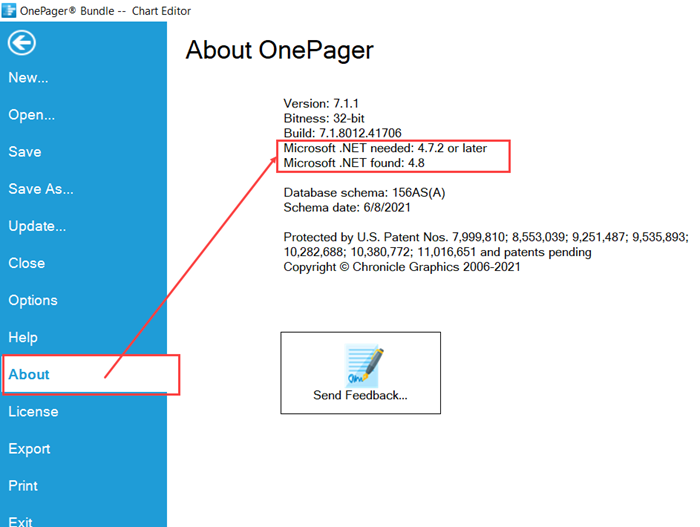
If the .NET 4.7.2 or later Framework is not installed on your computer, download the runtime package for free from Microsoft.
OnePager Bundle Installation Process
To install OnePager Bundle version 7.1 locate the .EXE file from the download and double click on the file name. The following form may appear:
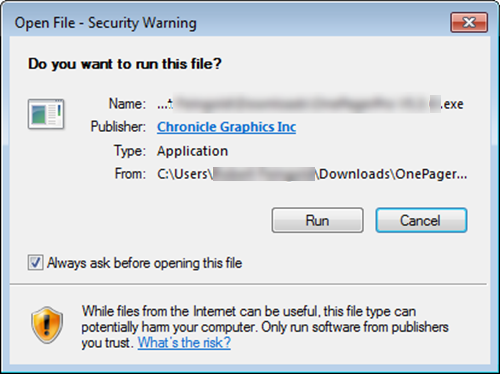
Click the Run button which launches the OnePager Bundle installer and the following form appears:
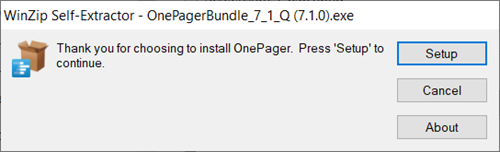
When you click the Setup button the installer begins the installation process and the form below appears:
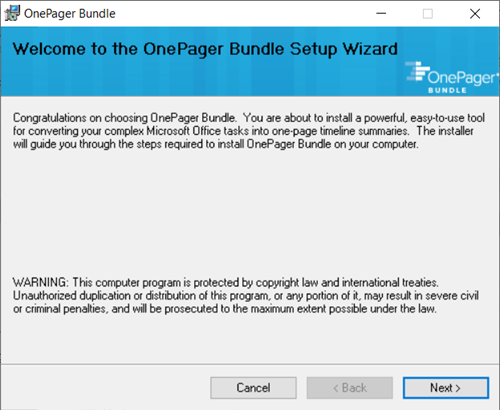
Clicking the Next> button accesses the License Agreement form which you should read.
Then, click the I Agree button and the “Next>” button as shown below:
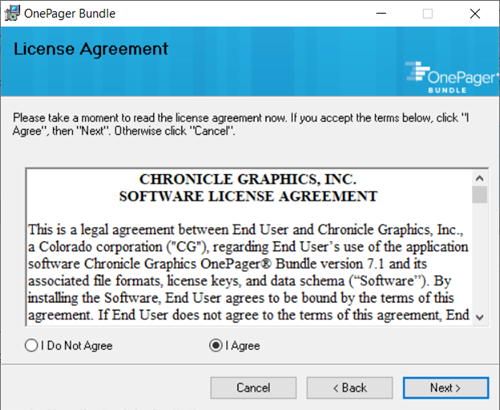
After clicking the Next> button on the form above, the OnePager Bundle installer displays the Installation Options form shown below:
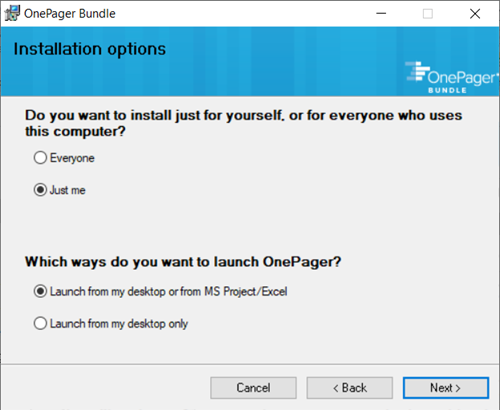
Everyone or Just Me Selection Options
At this point, you can either accept the default options or change the selections as required.
The first set of options allows you to install OnePager Bundle for every user account on the computer or only for the user account performing the installation.
Add-in And Standalone Application Selection Options
The second set of options, both of which require the presence of Microsoft Project and/or Microsoft Excel on the computer, allows you to install both the Add-in and Standalone applications and their launch Icons for OnePager Bundle or just the Standalone application and its launch Icon.
Selecting the Launch from my desktop or from Microsoft Project/Excel option inserts OnePager Bundle as a Microsoft Project/Excel Add-in and places a OnePager Bundle Standalone Icon on your desktop.
We strongly recommend that when using OnePager Bundle that you do not simultaneously launch OnePager Bundle Add-in from either Microsoft Project or Microsoft Excel AND OnePager Bundle Standalone with the intent of creating a chart with Microsoft Project or Microsoft Excel. The recommended operation of OnePager Bundle is with a single instance of either the Add-in OR the Standalone edition.
Selecting the Launch from my desktop only option places the OnePager Bundle Standalone Icon on your computer. After making your option selections, click the Next> button on the form above to access the OnePager Bundle Information form shown below:
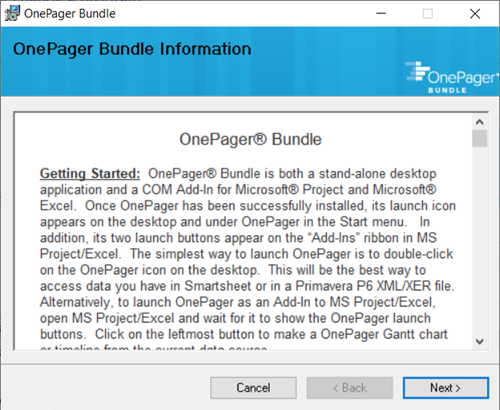
At this point, you can copy the contents of the OnePager Bundle Information form for later reference and then click the Next> button. This action accesses the OnePager Bundle Installation Complete form shown here:
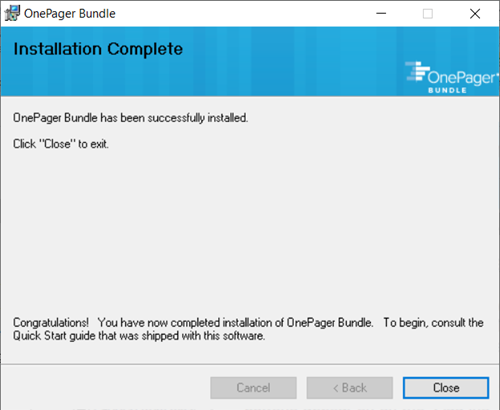
Clicking the Close button completes the installation process and you are ready to begin.
OnePager Bundle Help
OnePager Bundle Tutorial Accessed from Microsoft Project or Microsoft Excel
The first time you launch OnePager Bundle from Microsoft Project or Microsoft Excel, a Getting Started Tutorial form appears as shown below. You can take the tutorial or close it so that you can take the tutorial at another time. The Getting Started Tutorial form continues to appear each time you launch Microsoft Project until you check the Do not show this tutorial at start up checkbox. The Getting Started Tutorial form accessed from launching OnePager Bundle Add-in from Microsoft Project is shown here:
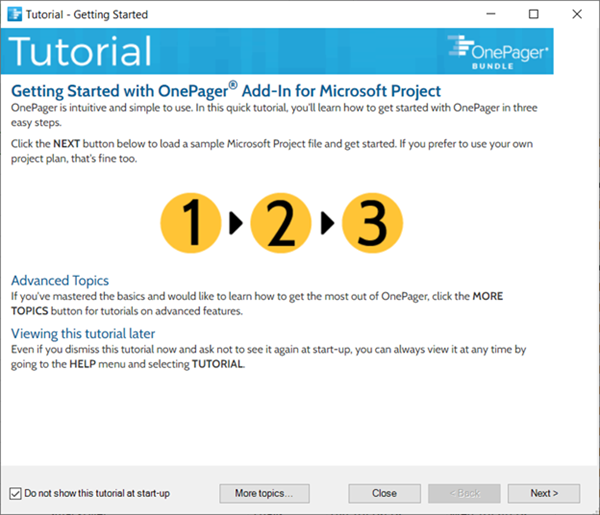
OnePager Bundle Tutorial Accessed from OnePager Bundle Standalone
When you launch OnePager Bundle Standalone, the OnePager Bundle Start form appears. You can access the OnePager Bundle Help form by clicking the Help button in the upper right corner of the OnePager Bundle Start form as shown below:
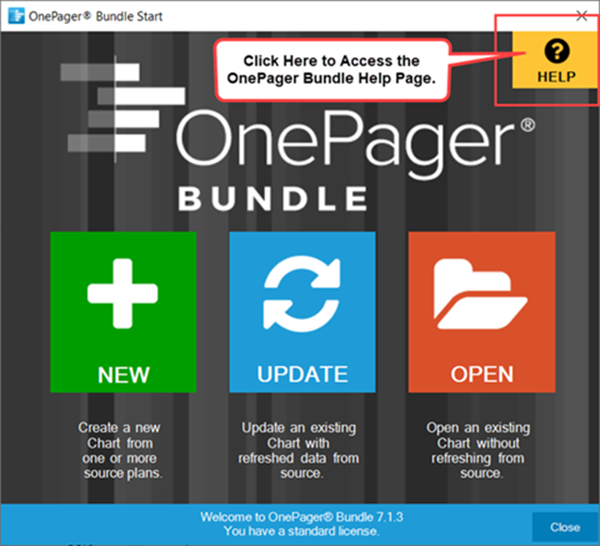
Clicking the Help button accesses the page shown below:
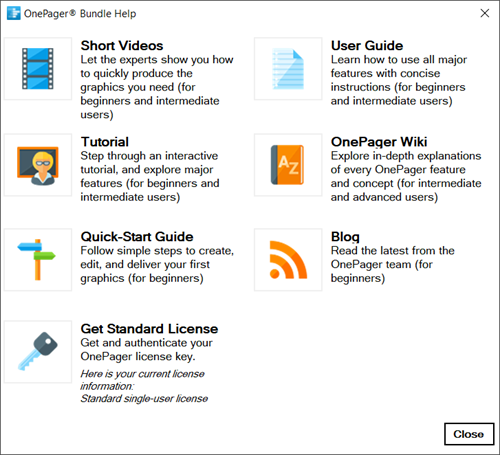
When you click the Tutorial button shown on the page above, the OnePager Bundle accesses the Tutorial form's Title page as shown here:
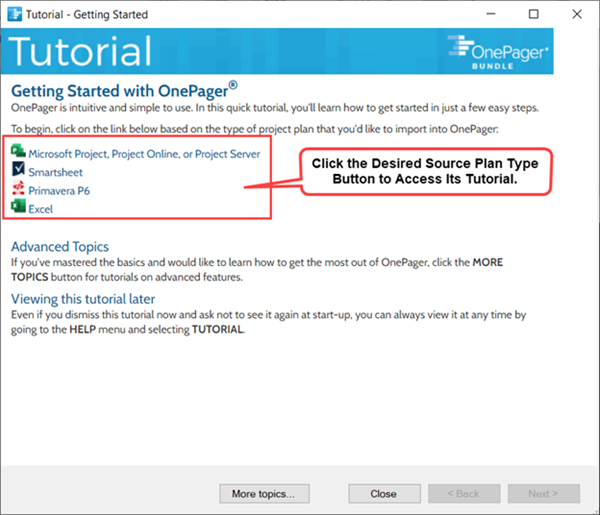
When you click on the Microsoft Project, Project Online, or Project Server button or the Excel button, you have the option to download a sample source plan for the selected option as shown here for the Excel option:
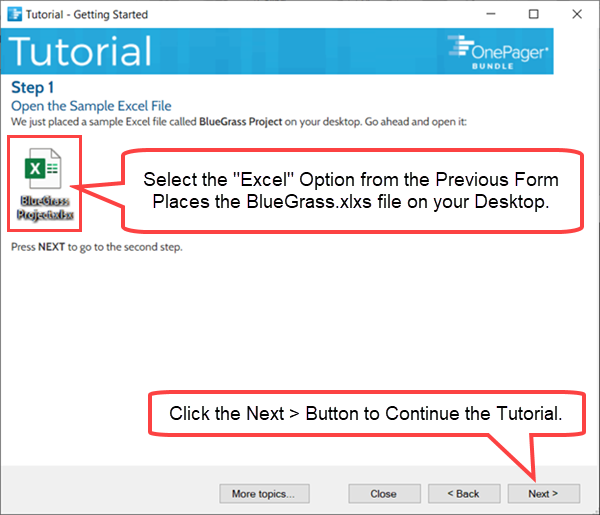
Since Smartsheet and Oracle Primavera P6 are accessed by OnePager Bundle Standalone only, OnePager does not provide a sample source plan. The tutorials for Smartsheet and Oracle Primavera P6 has their first step demonstrating how to set up the Smartsheet or Oracle Primavera P6 source plan before importing it to OnePager.
Accessing Additional Help Resources
When you click the Help button on the OnePager Start form the OnePager Bundle Help form is accessed with its seven (7) help button selection options as shown below:
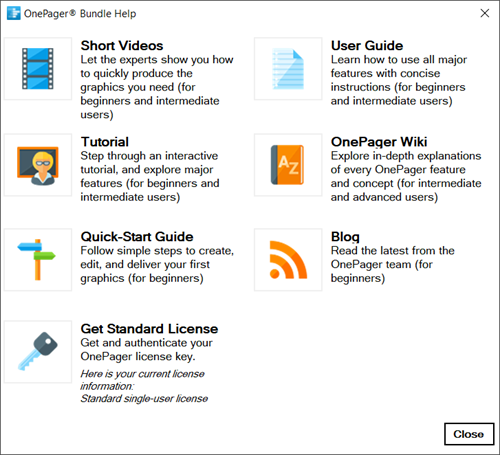
In addition to the Tutorial button, you can access other helpful information by clicking on Short Videos, Quick-Start Guide, User Guide, OnePager Wiki, or the Blog button. If you encounter any issues during or after your installation of OnePager Bundle, please contact us at support@onepager.com or go to the following link: Getting Support and Contacting OnePager
Get Standard License
To start the licensing process, click the License tab on the OnePager File form to access the tab shown below:
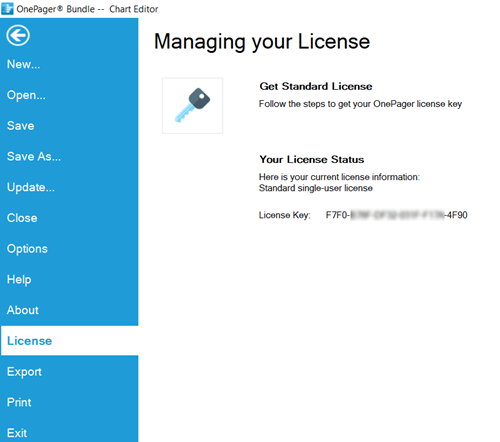
As an alternative, you can use the CTL+L set of keystrokes to access the OnePager Bundle license form.
The Get Standard License button accesses the OnePager Bundle license form which you can use to access your OnePager software license from Chronicle Graphics, Inc. The OnePager Bundle license form is shown below:
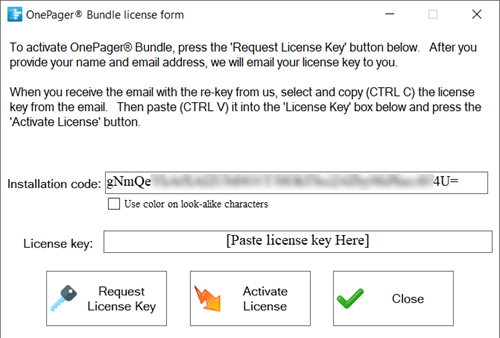
For complete details on accessing your OnePager Bundle license please see the article at: Activating OnePager Bundle Version 7.1 Requires Re-Licensing
Temporarily Disabling and Re-enabling OnePager Bundle
OnePager Bundle when installed to work with Microsoft Project and Excel can be temporarily disabled as an Add-in to Microsoft Project and/or Microsoft Excel. Later it can be re-enabled as an Add-in to Microsoft Project and/or Microsoft Excel to resume its role. Instructions for temporarily disabling and re-enabling OnePager Pro, OnePager Express, or OnePager Bundle for Microsoft Project and Microsoft Excel are found in these articles:
| Temporarily Disabling & Re-Enabling OnePager Pro for Microsoft Project |
| Temporarily Disabling & Re-Enabling OnePager Express for Microsoft Excel |
Since there is no direct interface between the OnePager Bundle and Oracle Primavera P6 or Smartsheet, there is no necessity for any disabling or re-enabling processes.
Uninstalling OnePager Bundle
If you find it necessary to uninstall OnePager Bundle, please see this article for instructions: Uninstalling OnePager Bundle
Related Links
Microsoft .NET - download the runtime package for free
OnePager doesn't launch when the desktop icon is clicked
Error Message when Installing OnePager Bundle
Temporarily Disabling & Re-Enabling OnePager Pro for Microsoft Project
Temporarily Disabling & Re-Enabling OnePager Express for Microsoft Excel
Activating OnePager Bundle Version 7.1 Requires Re-Licensing
Installing OnePager Bundle with OnePager Pro and/or OnePager Express
Getting Started with OnePager Bundle
Getting Support and Contacting OnePager
(2.0.3-71)