Difference between revisions of "Labeling the Corner for OnePager Express for Version 7.0"
(→Editing Corner Properties) |
(→Notes) |
||
| Line 84: | Line 84: | ||
==Notes== | ==Notes== | ||
| − | + | 1) Since '''The Corner''' appears on the top of the chart with the '''Time Axis Levels''' and appears on the bottom of the chart, either with or without the bottom '''time axis, '''The Corner''' is impacted by the control settings for '''Multi-Page''' mode. | |
| − | + | 2) '''The Corner''' is impacted by '''freeze pane settings''' as well. | |
| − | + | 3) An example of top and bottom '''Corners''' showing in a chart for the '''Time Axes''' is illustrated below: | |
<center>[[File:X61-22_2_4-61-(6)-10302018.png]]</center> | <center>[[File:X61-22_2_4-61-(6)-10302018.png]]</center> | ||
Revision as of 20:43, 12 November 2019
Contents
About the Corner for OnePager Express
1) The upper left and lower left corners of the chart area (called The Corner) have three alternative uses:
- a) To show Time Axis Unit’s Labels.
- b) To provide the Heading Names for Text Columns and Swimlane Labels.
- c) To provide a blank area into which you can insert your own text statements.
2) To customize the Corner, access the Chart Properties form's Main tab.
3) The radio buttons for designating the use of The Corner are shown below:
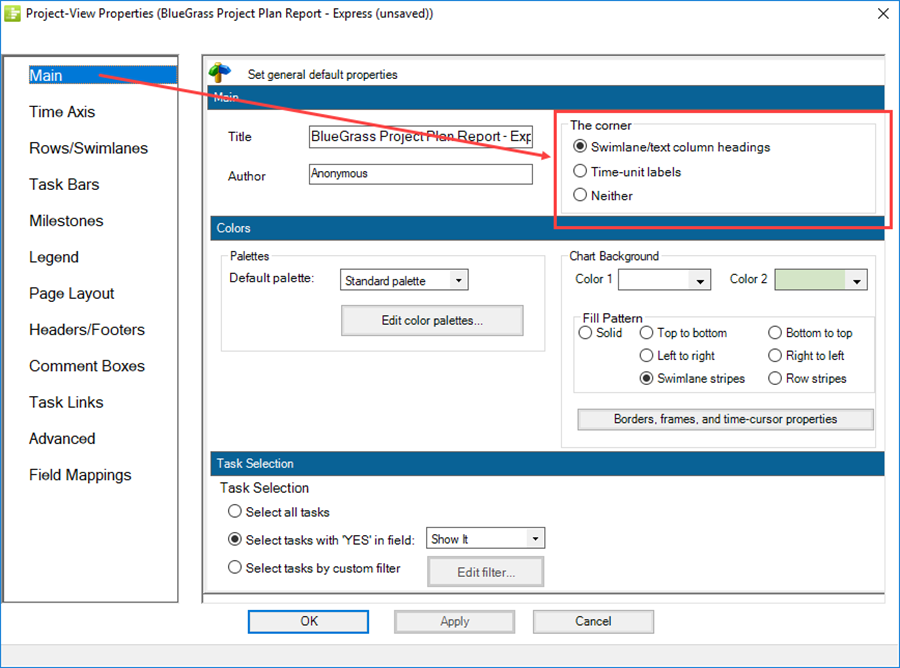
Row/Swimlane Headings
4) Selecting the Swimlane/text column headings radio button causes the chart to show text columns headings and swimlane label headings.
5) If row and swimlane labels are not displayed, that is, turned Off, in the Chart Properties form's Rows/Swimlanes tab, The Corner is not available for either Time Axis Unit Labels or Row/Swimlane Headings.
6) If either the text columns' or the swimlane labels are displayed, either is turned On in the Chart Properties form's Rows/Swimlanes tab, The Corner is available and can be used for any of the three uses.
7) The example below shows The Corner being used for row text column headings and swimlane label headings:
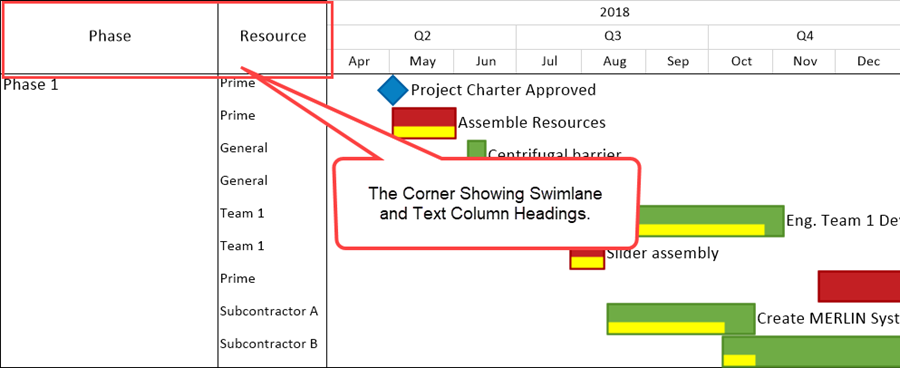
Time-unit Labels
8) Selecting the Time-unit labels radio button causes the Time Axis Unit Labels to show in The Corner.
9) In this mode, Time Axis Unit Labels cannot be hidden.
10) However, Time Axis Levels, including the Time Axis Unit Labels can be hidden by using the controls provided in the Chart Properties form's Time Axis tab's Top, Middle, or Bottom level sub-tabs to hide the entire Time Axis Level.
11) For more information on hiding Time Axis Levels, please see the article at: Labeling Time Axis Levels for OnePager Express 22.1.6-70.
12) The example below shows The Corner displaying Time Axis Unit Labels:
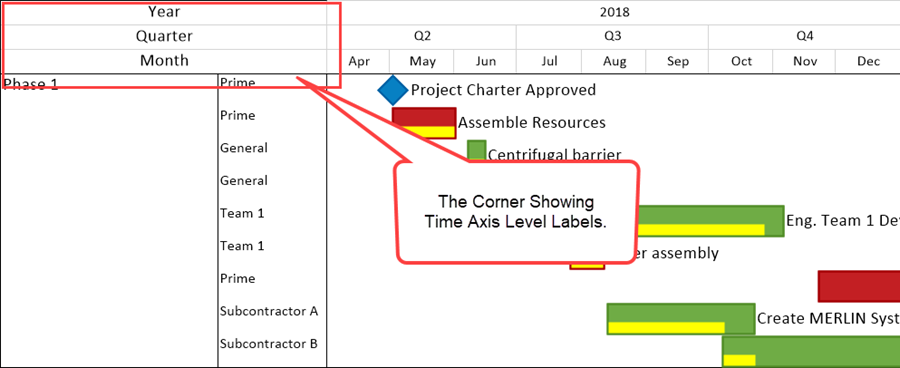
Neither
13) Selecting the Neither radio button causes OnePager to transform The Corner into a blank space whose size depends on your selection for displaying rows and swimlanes.
14) The example below shows The Corner configured to span both text column headers and swimlane label headers:
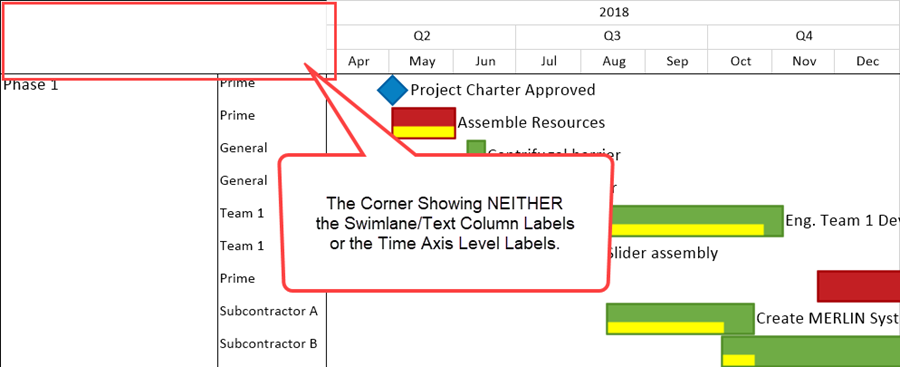
Editing Corner Properties
1) To edit The Corner first right-click on any element of The Corner being displayed.
2) The Corner can be selected with a right-click in any part of The Corner to access the Edit corner properties form shown below:
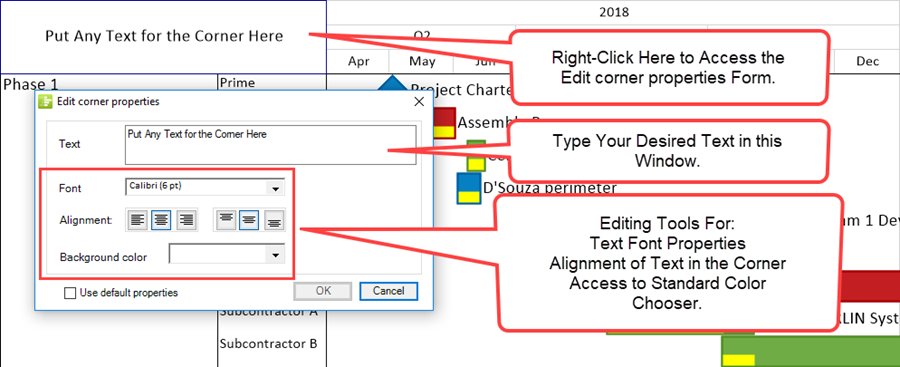
3) The Edit corner properties form has the following uses:
- a) Modify The Corner element's text.
- b) Change text font properties with the standard Font Properties form.
- c) Change the alignment of the text.
- d) Change the background color.
4) When The Corner is showing Time Axis Labels right-clicking on any Time Axis Unit Label accesses the Edit corner properties form shown above.
5) This form allows you make changes to the selected Time Axis Unit Label's properties as described above.
6) When The Corner is displaying text column and/or swimlane label headings right-clicking on any text column and/or swimlane label heading again accesses the Edit corner properties form shown above.
7) This form allows you make changes to the selected row and/or swimlane label heading properties as described above.
8) When the Time Axis or text column and/or swimlane label headings are being displayed at both the top and bottom of the chart and you want to make a change to any of these elements and, further, you want the change to be shown both at the top and bottom of the chart, the change must be individually applied to the Top and Bottom Time Axes separately.
Notes
1) Since The Corner appears on the top of the chart with the Time Axis Levels and appears on the bottom of the chart, either with or without the bottom time axis, The Corner is impacted by the control settings for Multi-Page mode.
2) The Corner is impacted by freeze pane settings as well.
3) An example of top and bottom Corners showing in a chart for the Time Axes is illustrated below:
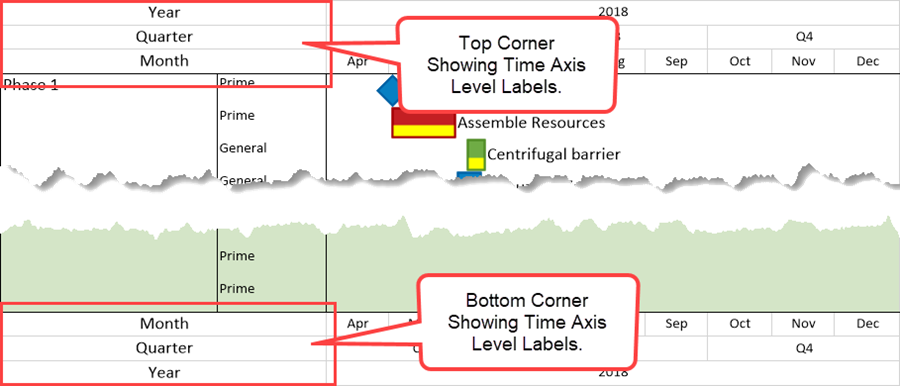
Related Links
Labeling Time Axis Levels for OnePager Express 22.1.6-70
Creating and Editing Rows and Swimlanes (Portal) 12.0.1-70
(22.2.4-70)