Difference between revisions of "Managing Hidden Tasks and Milestones Using "Where's My Stuff?!" for Version 7.0"
(→About Where's My Stuff?!) |
(→About Where's My Stuff?!) |
||
| Line 14: | Line 14: | ||
<center>[[File:P70-9_4_1-70-(2)-06242019.png]]</center> | <center>[[File:P70-9_4_1-70-(2)-06242019.png]]</center> | ||
<center><P70-9_4_1-70-(2)-06242019.png></center> | <center><P70-9_4_1-70-(2)-06242019.png></center> | ||
| − | |||
| − | |||
===Why a Task/Milestone is not Visible=== | ===Why a Task/Milestone is not Visible=== | ||
| − | :a) The grid above shows a red '''X''' in the column representing the reason that the task/milestone, designated in the row of the '''Task name''' column, is not visible. | + | :a) The grid above shows a red '''X''' in the column representing the reason that the task/milestone shape, designated in the row of the '''Task name''' column, is not visible. |
| − | :b) There are nine (9) reasons that a task/milestone, row, or swimlane can not immediately be visible in the chart: | + | :b) There are nine (9) reasons that a task/milestone shape, row, or swimlane can not immediately be visible in the chart: |
| − | ::(1) '''Hidden Tasks/Milestones'''. The task/milestone is '''hidden''' (e.g., manually''' hidden''', incorporated into a Virtual Summary Task ('''VST'''), or '''absorbed''' into another task). | + | ::(1) '''Hidden Tasks/Milestones'''. The task/milestone shape is '''hidden''' (e.g., manually''' hidden''', incorporated into a Virtual Summary Task ('''VST'''), or '''absorbed''' into another task shape). |
| − | ::(2) '''De-Flagged Tasks/Milestones'''. The task/milestone | + | ::(2) '''De-Flagged Tasks/Milestones'''. The task/milestone shape is not '''flagged''' (e.g., '''Flag20''' for Microsoft Project) for import from Microsoft Project or Microsoft Excel for the specific '''snapshot''' being viewed, but it was '''flagged''' and imported in other '''snapshots'''. |
| − | ::(3) '''Date out of Range'''. The dates on the task/milestone ('''Start''' and/or '''Finish''') are out of range relative to the '''date range''' established for the chart. | + | ::(3) '''Date out of Range'''. The dates on the task/milestone shape ('''Start''' and/or '''Finish''') are out of range relative to the '''date range''' established for the chart. |
| − | ::(4) '''Hidden Row'''. The row containing the task/milestone is '''hidden''', either directly, or because the parent swimlane is '''hidden'''. | + | ::(4) '''Hidden Row'''. The row containing the task/milestone shape is '''hidden''', either directly, or because the parent swimlane is '''hidden'''. |
| − | ::(5) '''Buried Item'''. The task/milestone is '''buried''' (i.e., z-ordering level on the screen) beneath one or more other | + | ::(5) '''Buried Item'''. The task/milestone shape is '''buried''' (i.e., z-ordering level on the screen) beneath one or more other task/milestone shapes. |
| − | ::(6) '''Absorbed Item'''. The task/milestone is not visible because it is '''absorbed''' into another task. | + | ::(6) '''Absorbed Item'''. The task/milestone shape is not visible because it is '''absorbed''' into another task shape. |
| − | ::(7) '''Virtual Summary Task'''. The | + | ::(7) '''Virtual Summary Task'''. The task/milestone shapes are '''hidden''' because they are now part of a '''VST'''. |
| − | ::(8) '''Item needs repair'''. The graphical properties of the task or milestone are missing at the current snapshot. | + | ::(8) '''Item needs repair'''. The graphical properties of the task shape or milestone shape are missing at the current snapshot. |
| − | ::(9) '''Hidden timespan'''. The task/ | + | ::(9) '''Hidden timespan'''. The task/milestone shapes are '''hidden''' because there are '''hidden Time Axis Level Cells''' or '''curtains''' called '''timespans''' that are '''hidden'''. |
5) If you need additional explanation on what the different reasons mean, you can click the '''Help Me''' button. This popups the form below which gives a detailed explanation for each reason: | 5) If you need additional explanation on what the different reasons mean, you can click the '''Help Me''' button. This popups the form below which gives a detailed explanation for each reason: | ||
| − | <center>[[File: | + | <center>[[File:P70-9_4_1-70-(3)-06242019.png]]</center> |
| − | <center>< | + | <center><P70-9_4_1-70-(3)-06242019.png></center> |
==Using the Fix Selected Button== | ==Using the Fix Selected Button== | ||
Revision as of 14:37, 24 June 2019
Contents
About Where's My Stuff?!
1) Where’s My Stuff?! is a OnePager feature that helps you locate task/milestone shapes that cannot be easily seen in the graph for various reasons.
2) Additionally, the feature helps you understand why task/milestone shapes are not appearing and provides you a means to repair the chart so that task/milestone shapes become visible again.
3) When you are trying to locate a task/milestone shape and do not wish to cause all hidden task/milestone shapes, rows, and swimlanes to be made visible, go the OnePager Home tab and click on the Show/Hide dropdown as shown below:
4) Clicking the Where’s My Stuff?! command accesses the Where’s My Stuff?! form shown below. This form provides you with the name of each task/milestone that is not showing and a check (X) in the column(s) appropriate for why the task/milestone is not visible:
Why a Task/Milestone is not Visible
- a) The grid above shows a red X in the column representing the reason that the task/milestone shape, designated in the row of the Task name column, is not visible.
- b) There are nine (9) reasons that a task/milestone shape, row, or swimlane can not immediately be visible in the chart:
- (1) Hidden Tasks/Milestones. The task/milestone shape is hidden (e.g., manually hidden, incorporated into a Virtual Summary Task (VST), or absorbed into another task shape).
- (2) De-Flagged Tasks/Milestones. The task/milestone shape is not flagged (e.g., Flag20 for Microsoft Project) for import from Microsoft Project or Microsoft Excel for the specific snapshot being viewed, but it was flagged and imported in other snapshots.
- (3) Date out of Range. The dates on the task/milestone shape (Start and/or Finish) are out of range relative to the date range established for the chart.
- (4) Hidden Row. The row containing the task/milestone shape is hidden, either directly, or because the parent swimlane is hidden.
- (5) Buried Item. The task/milestone shape is buried (i.e., z-ordering level on the screen) beneath one or more other task/milestone shapes.
- (6) Absorbed Item. The task/milestone shape is not visible because it is absorbed into another task shape.
- (7) Virtual Summary Task. The task/milestone shapes are hidden because they are now part of a VST.
- (8) Item needs repair. The graphical properties of the task shape or milestone shape are missing at the current snapshot.
- (9) Hidden timespan. The task/milestone shapes are hidden because there are hidden Time Axis Level Cells or curtains called timespans that are hidden.
5) If you need additional explanation on what the different reasons mean, you can click the Help Me button. This popups the form below which gives a detailed explanation for each reason:
Using the Fix Selected Button
1) Using the information (X’s in rows) in the Where’s My Stuff?! form, you first know why the various items (rows, tasks, milestones, or swimlane) are not showing. You have two options:
- (1) You can go back to the chart and make the changes you desire manually.
- (2) Or, you have the option to let OnePager make the fixes for you using the Fix Selected button.
2) The process for having OnePager perform the fix is as follows:
- a) In the Where's My Stuff?! form, check the checkbox (on the left of each row) for each hidden item that you want OnePager to fix.
- b) You have the option also to select all rows in the Where’s My Stuff?! form by clicking the Select all button or you can click the Clear selections button to unselect all previously selected actions.
- c) When your selections are complete, click the Fix Selected button and OnePager makes the selected items visible.
- d) Additionally, OnePager provides a list of the actions taken in the INFORMATION AREA of the Where’s My Stuff?! form as shown above.
3) As an example, suppose we select the top four rows in the Where's My Stuff?! form to be fixed as shown below:
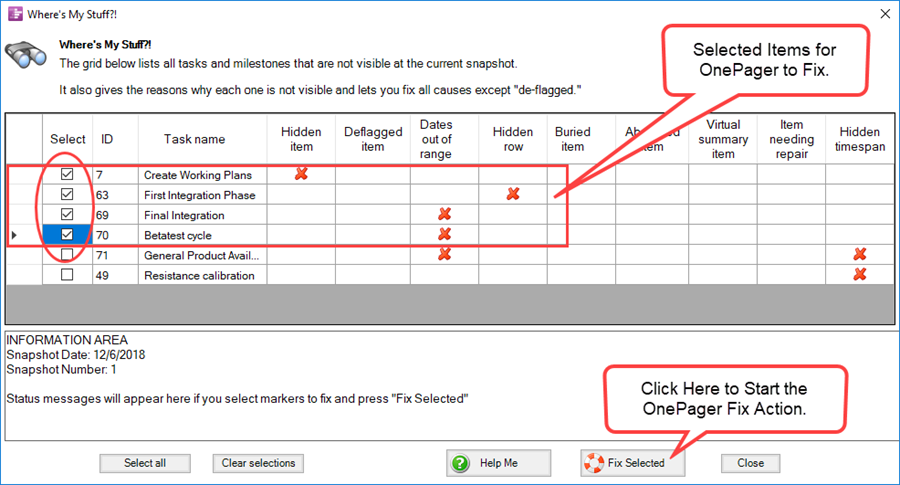
- a) When the Fix Selected button is clicked, the Where’s My Stuff?! form responds as shown below:
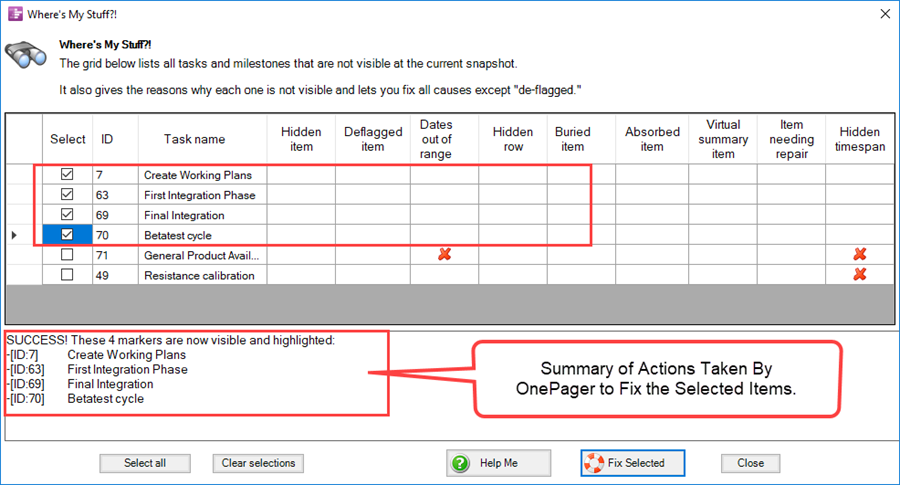
- b) Upon performing the fix action described above, the chart is updated to reflect the changes made.
- c) The changes made by clicking the Fix Selected button as described above are subject to the Undo/Redo functions using the available active buttons on the OnePager tool bar.
Managing the “Where’s My Stuff?!” form’s columns
1) For your convenience in using the Where’s My Stuff?! form we’ve added three features to help you manage the columns within the Where’s My Stuff?! form:
Rearranging Columns
- a) The columns in the form can be rearranged left to right by left clicking the column header and dragging it to the left or right This feature is quite convenient for grouping form columns together for the purpose of identifying and fixing issues. The column positions after dragging and dropping are not permanent.
- b) Below is a sequence of illustrations showing first the original arrangement of columns and second the column positions after the Hidden row column is moved all the way to the left:
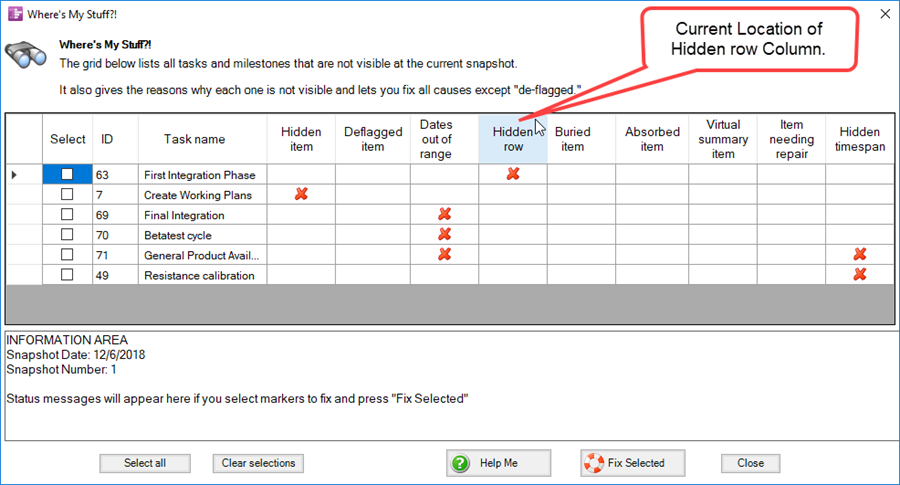
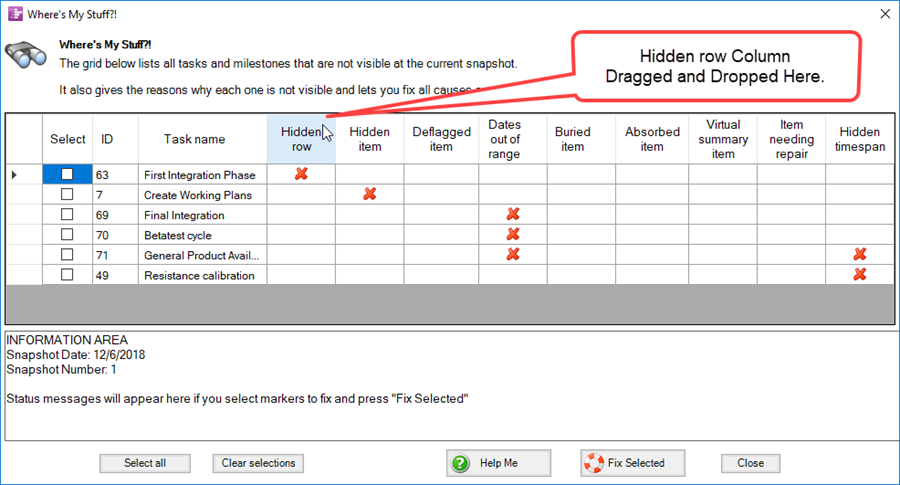
Where’s My Stuff?! Column Sorting
- c) To sort the tasks on the values in any column, left click the column's header. For example, if the ID column were selected, all the rows are sorted in numerical order from lowest to highest. In a similar way, sorting the Task name column causes the rows to be sorted such that they are arranged in alphabetical order (A-Z) based on the content of the Task name column.
- d) The following example is a sort the Task name column showing the before and after illustrations:
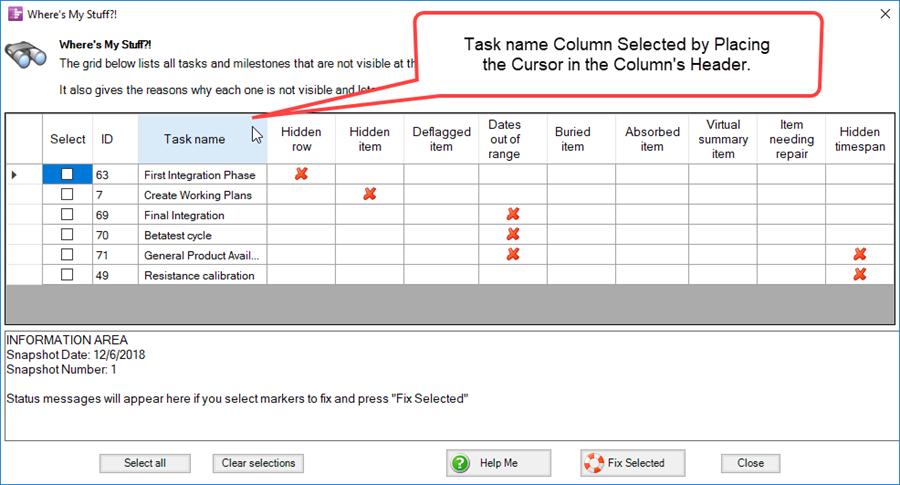
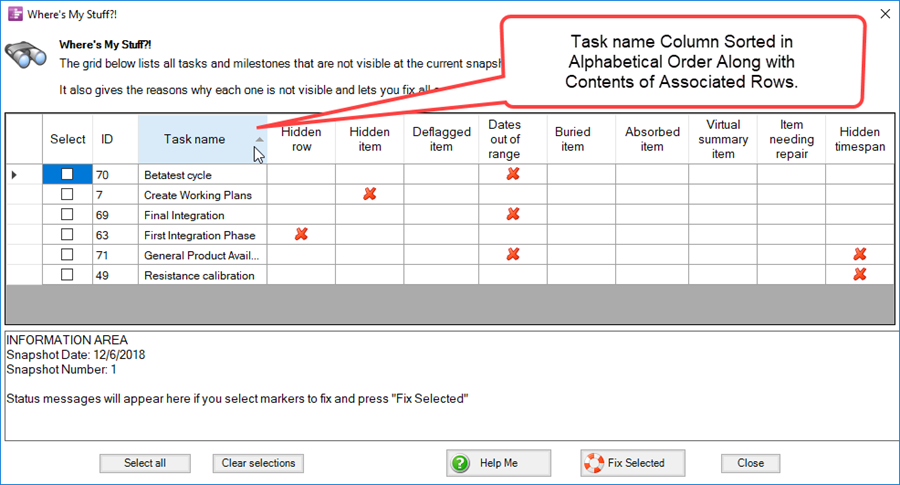
- e) Selecting any of the column headers with X's using the cursor and left-clicking in the column's header groups the X's at either the top or the bottom of the grid and rearranges the data in the associated row accordingly.
Where’s My Stuff?! Frozen Columns
2) The Select, ID and Task name columns are frozen so that it does not scroll out of view scrolling left or right via the horizontal scroll bar.
Related Links
Modifying the Time Axis (Portal) 22.0.1-70
Showing and Hiding Time Axis Levels and Cells for OnePager Pro 22.3.3-70
Showing and Hiding Time Axis Levels and Cells for OnePager Express 22.3.4-70
Using the Where Are My Links? Form for OnePager Pro 19.5.1-70
Using the Where Are My Links? Form for OnePager Express 19.5.2-70
(9.4.1-70)