Managing Inserted Curtains for OnePager Pro for Version 6.1
Contents
Managing Inserted Curtains for OnePager Pro (P61-22_5_7-61-11082018.txt)=
Overview
40) In previous version of OnePager Pro and Express Curtains could only be inserted from the OnePager Insert ribbon using the Curtains button which accessed the Curtains Properties form where the desired Curtain’s format properties are established.
41) The Curtains feature in OnePager Pro and Express 6.1 is enhanced to provide an additional way to create and manage Curtains and provide a means edit them.
Inserting and Managing Curtains
42) In addition to being able to insert manual Curtains using the Curtain button on the OnePager 6.1 ribbon’s Insert tab, OnePager Pro and Express version 6.1 adds a new capability to insert Curtains from within the PVP/Template form’s Time Axis tab.
- a) The PVP form Time Axis tab’s Format sub-tab shown below:
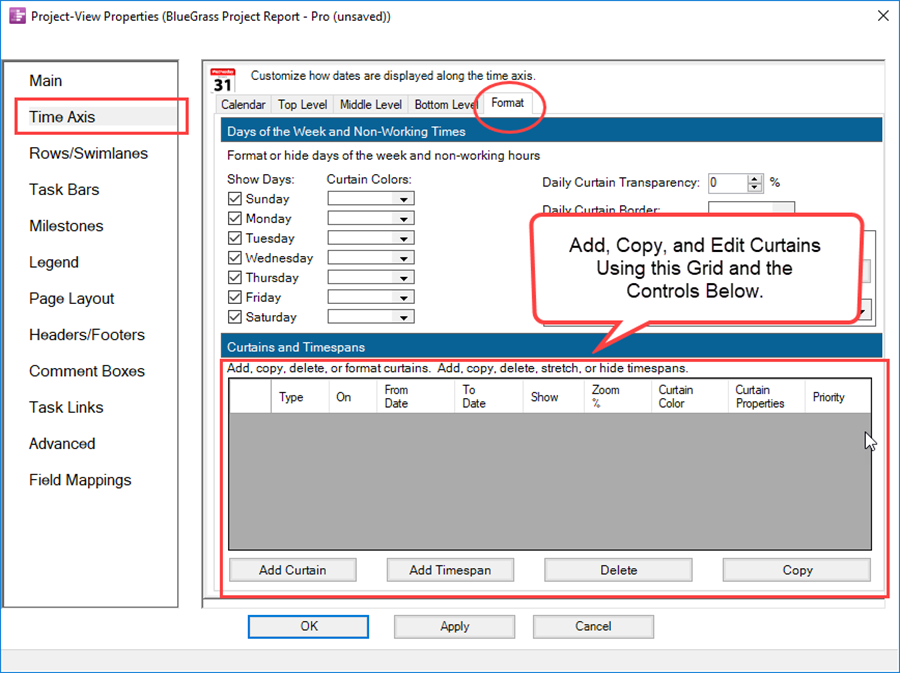
- b) Controls are provided to Add a Curtain, Copy an existing Curtain entry to create another Curtain entry, and to Delete a selected Curtain entry.
- c) You can also edit most Curtain properties with the controls found in the Curtains and Timespans Grid shown above.
43) A sample Curtain created within the Curtains and Timespans Grid above looks like this:
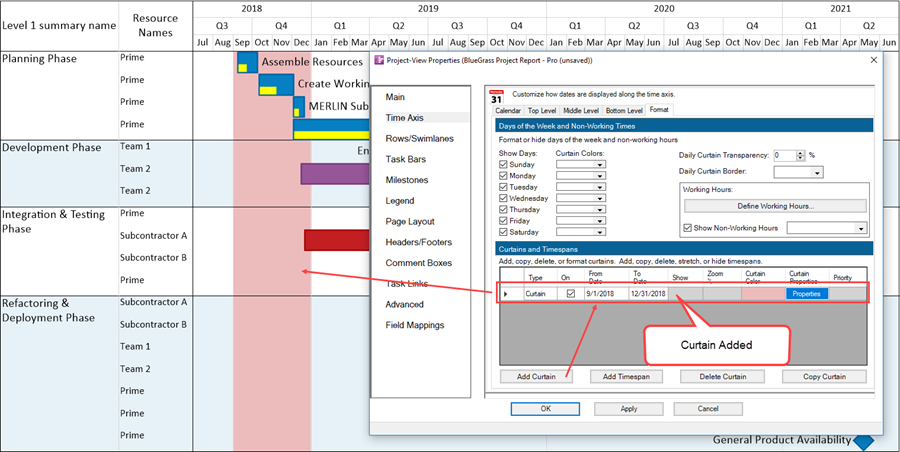
- a) In the entry for the new Curtain, you can click the Properties button and access the Curtain Properties form to edit the Curtain just created as shown here:
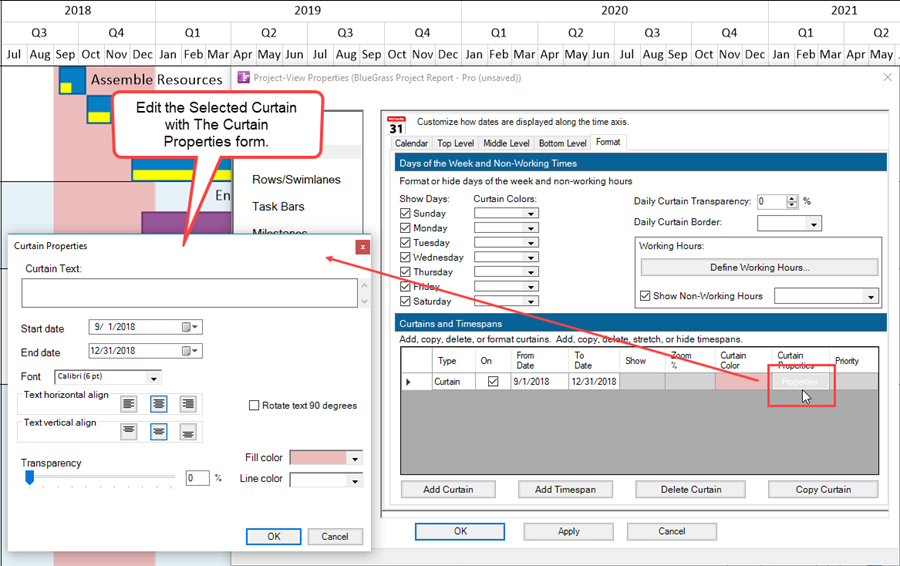
- b) As in previous OnePager Pro and Express versions, Curtains can be edited exactly like a manually inserted Curtain by right-clicking on the Curtain itself to access the Curtain’s context menu:
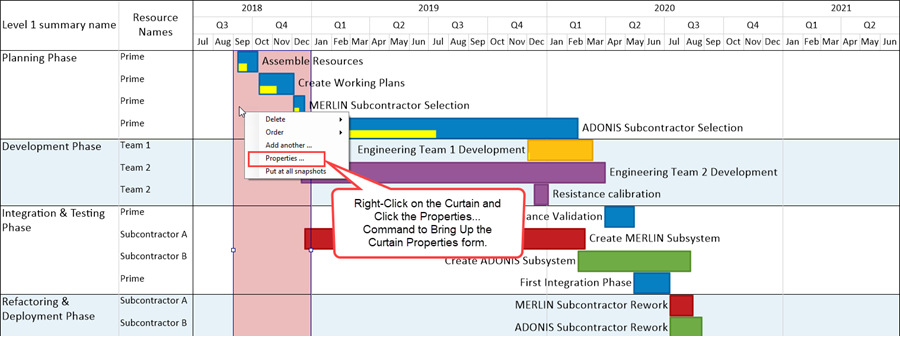
- c) Selecting the Properties… command accesses the standard Curtain Properties form shown here:
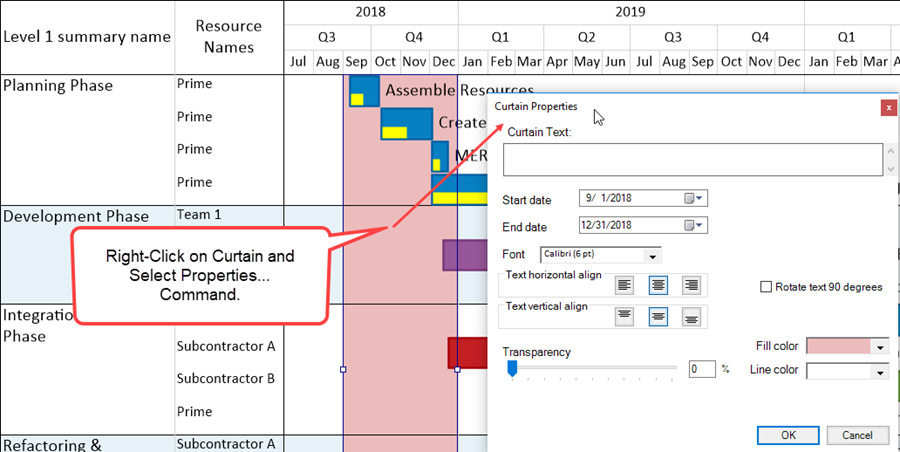
- d) When there are multiple Curtains they are all listed in the Curtains and Timespans Grid.
- e) Curtains are snapshot-dependent.
- f) For more information on Inserted Curtains, please see the articles at: Creating, Editing, and Managing Time Axis Daily Curtains for OnePager Pro 22.5.5-61 or Creating, Editing, and Managing Time Axis Daily Curtains for OnePager Express 22.5.6-61.
Creating and Editing Daily Curtains
44) OnePager Pro and Express 6.1 have a new feature called Daily Curtains that allows you to add colored Curtains throughout the project view for specific days of the week.
- a) This new feature is useful when it is important to visualize a particular day or days in a week that have special meaning.
- b) The most common usage is to display Daily Curtains for weekend days.
45) Typically, Daily Curtains are used in project views where the timeline is short, say two weeks or less as shown below:
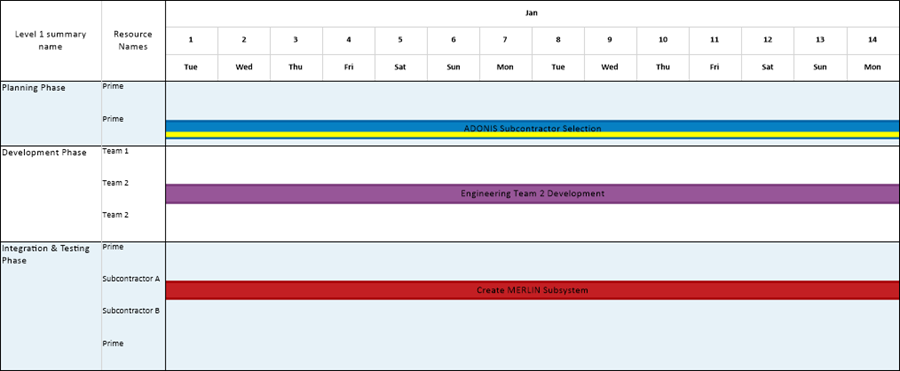
- a) If you go to the PVP form Time Axis tab’s Format sub-tab you can assign different colors to Sunday and Saturday in the Days of the Week and Non-Working Times control group as done below:
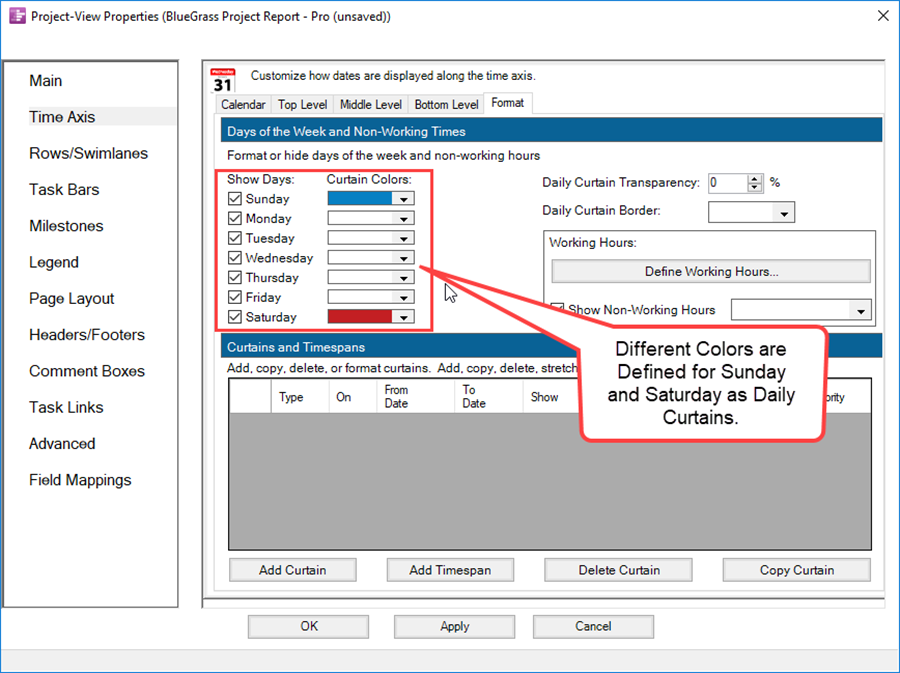
- b) When these settings are Applied to the project view, it looks like this:
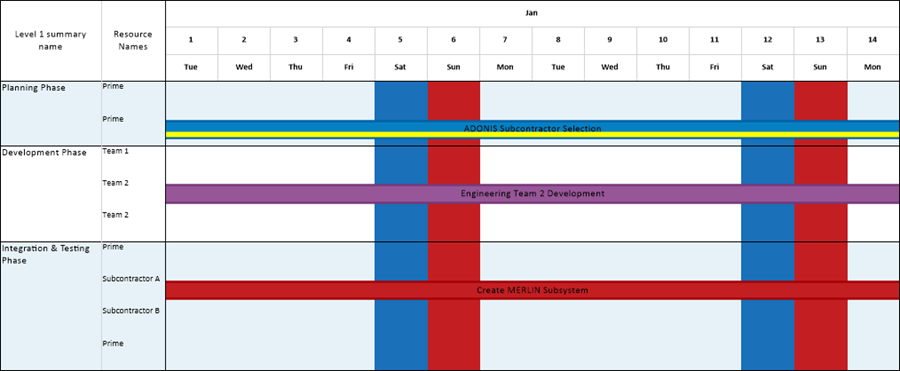
- c) Daily Curtains cannot be manually selected or edited in the project view with a left or right-click. However, the properties of all Daily Curtains as a group can be edited by accessing the PVP form Time Axis tab’s Format sub-tab’s Days of the Week and Non-Working Times control group.
- d) The Transparency percentage (%) and the border color for all Daily Curtains can be set and edited using the Daily Curtain Transparency: and the Daily Curtain Border: controls provided.
- e) Daily Curtains do NOT appear as entries in the Curtains and Timespans Grid.
- f) Daily Curtains can be eliminated from the project view by editing their color selection in the standard OnePager Color Chooser to No Fill.
- g) Daily Curtains are snapshot-independent, that is, they appear in all snapshots.